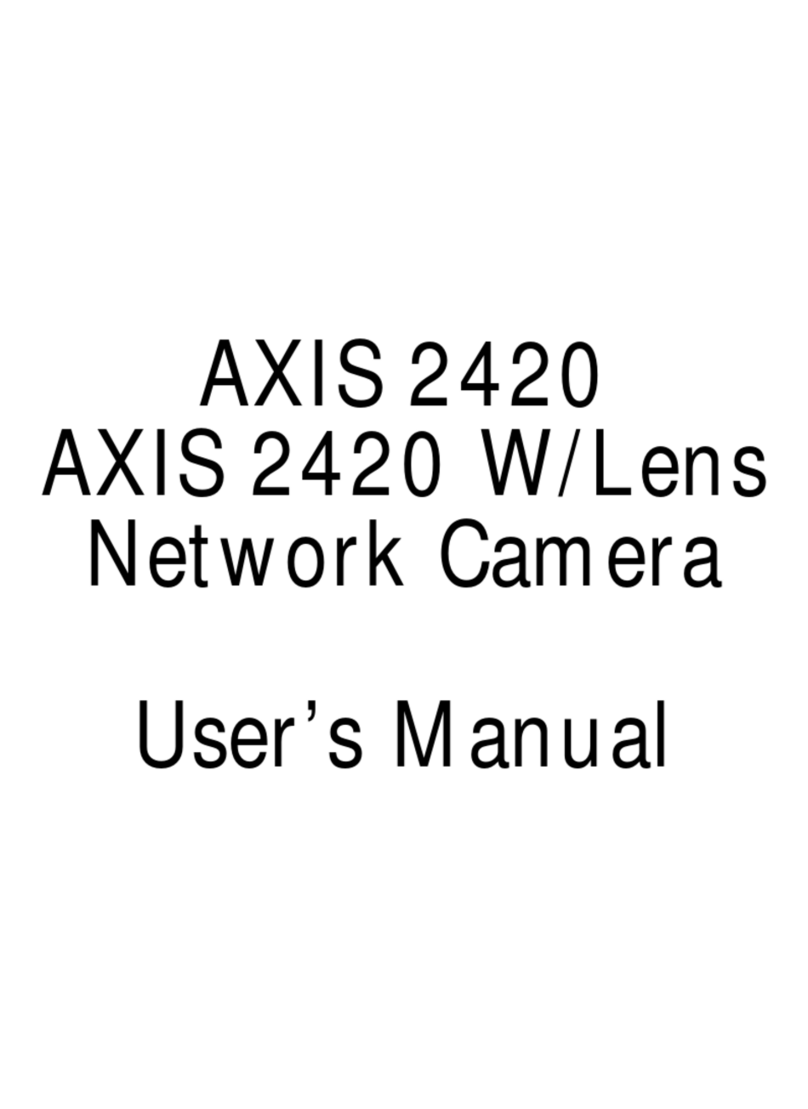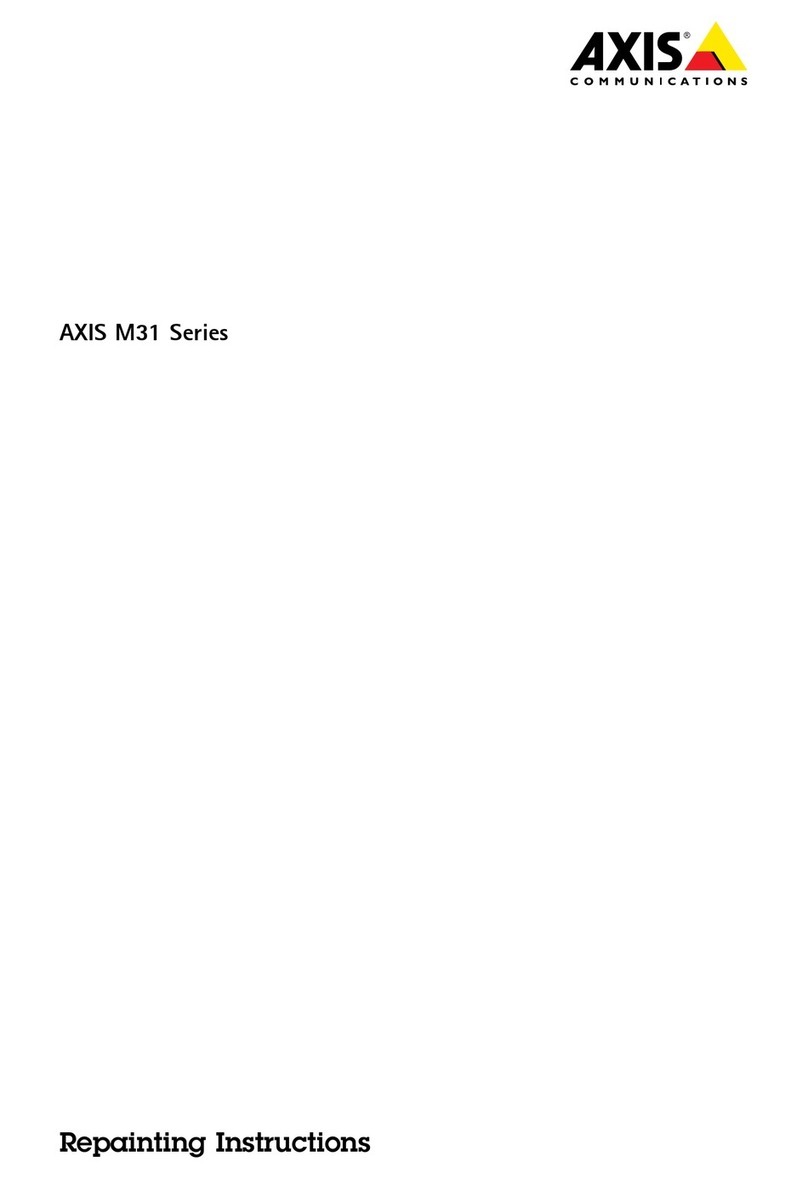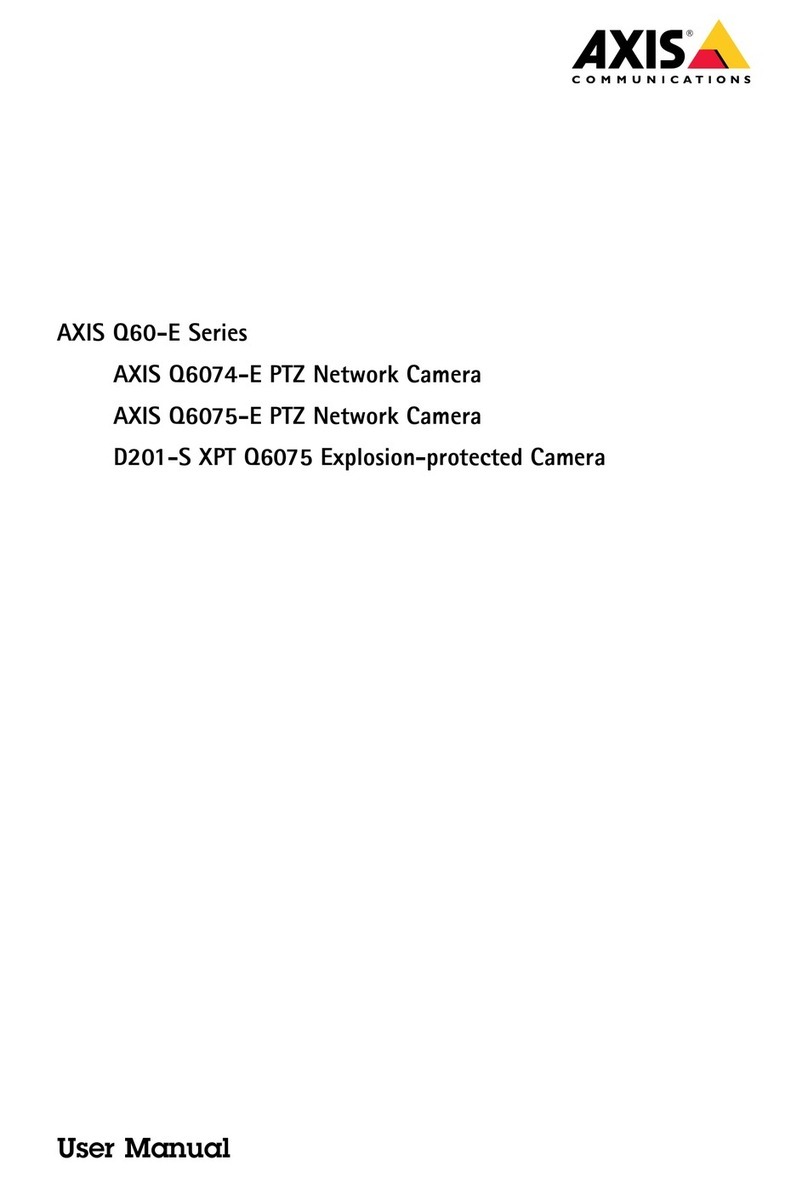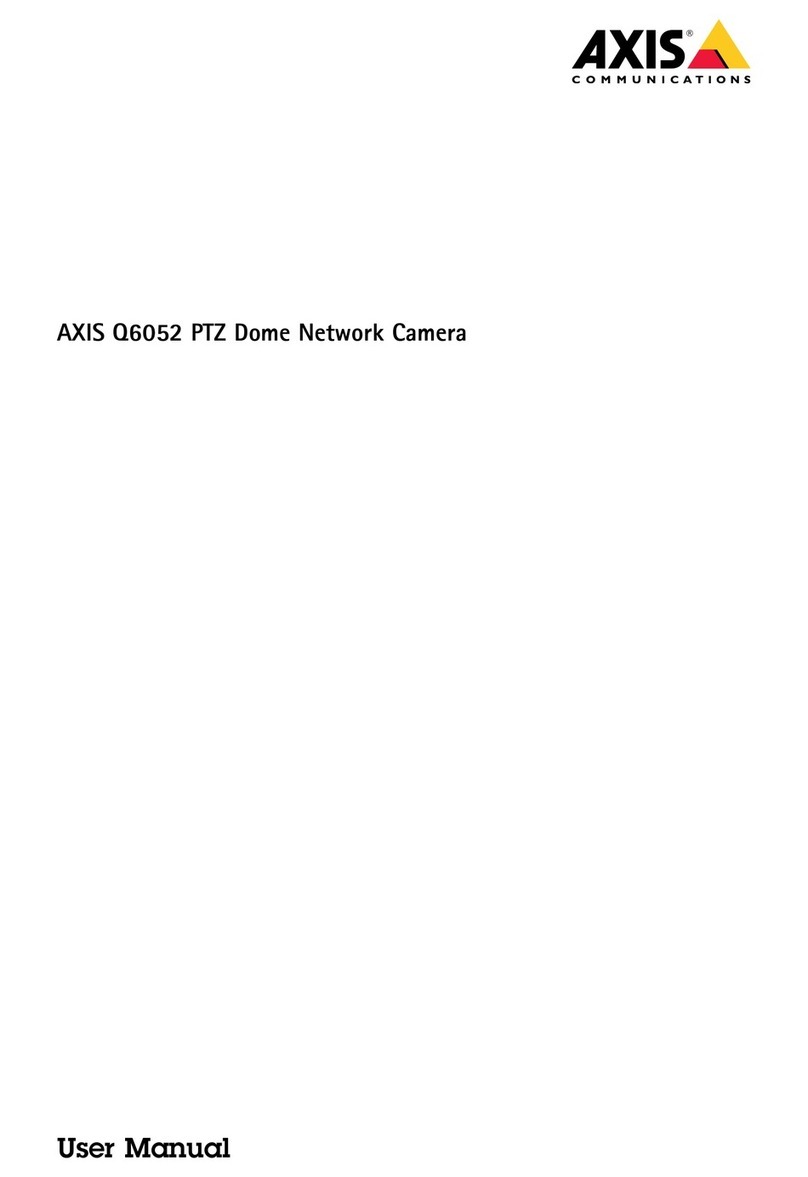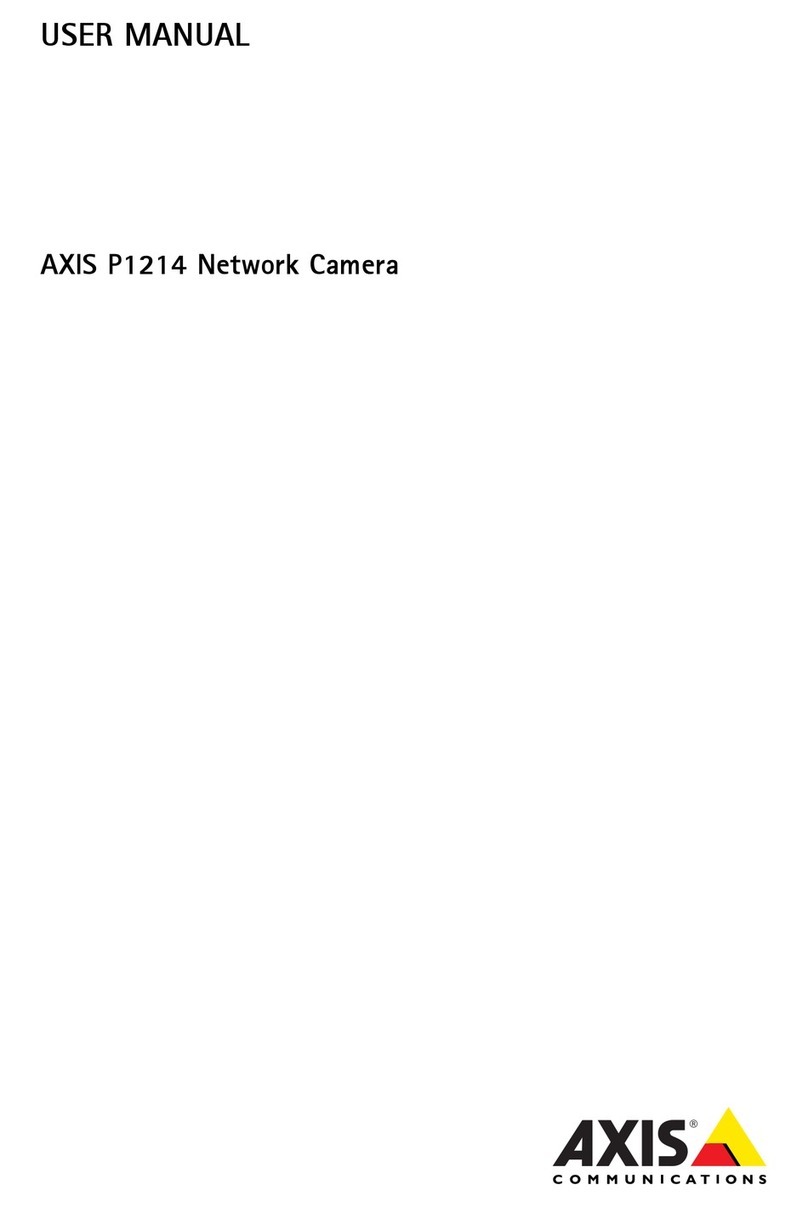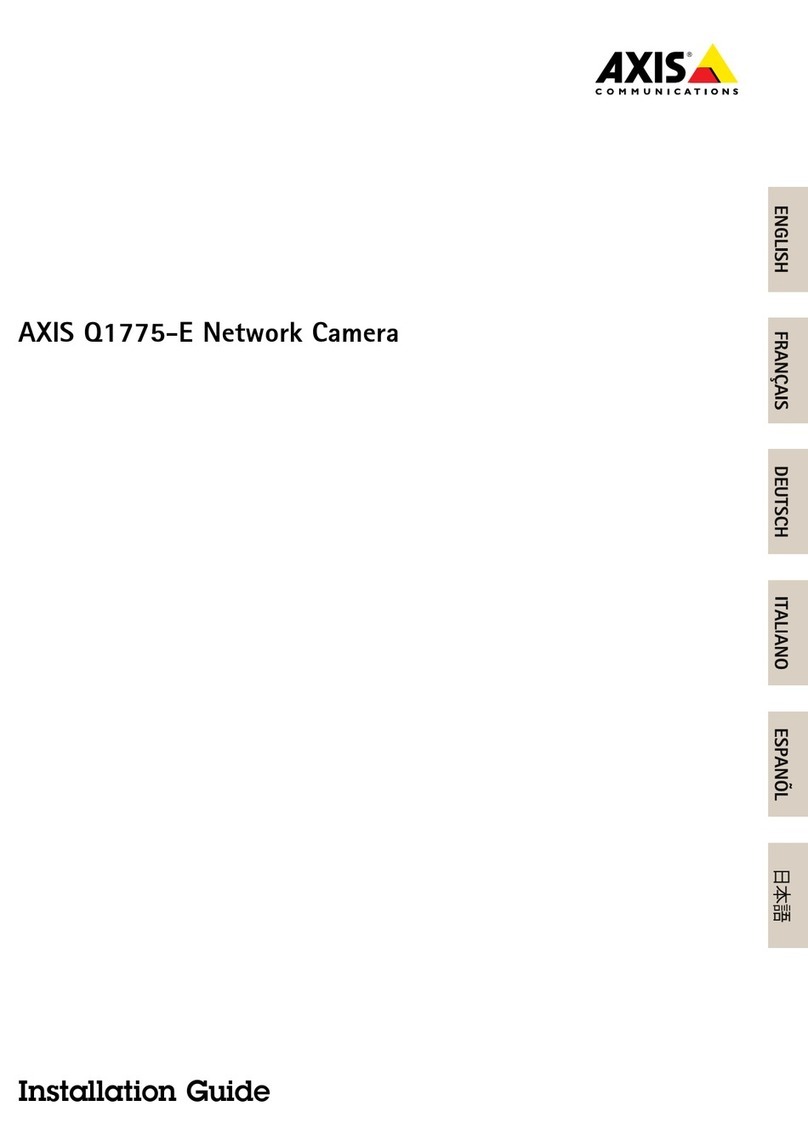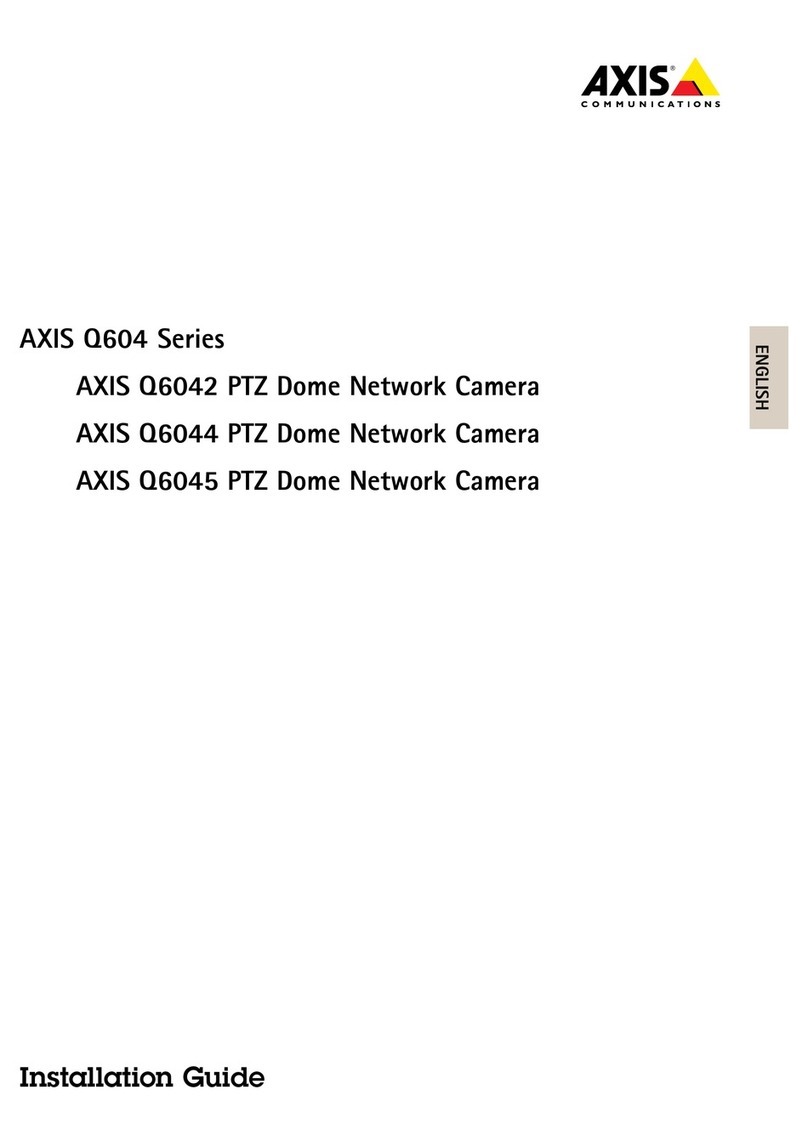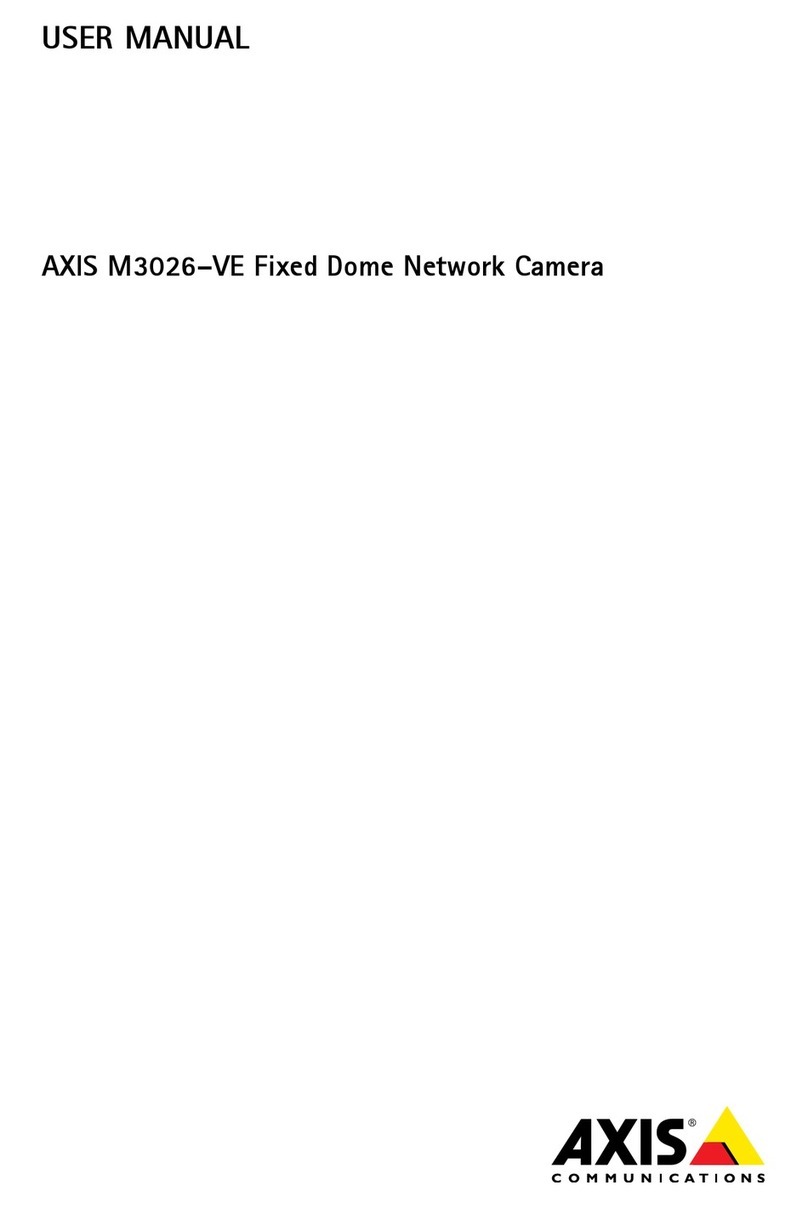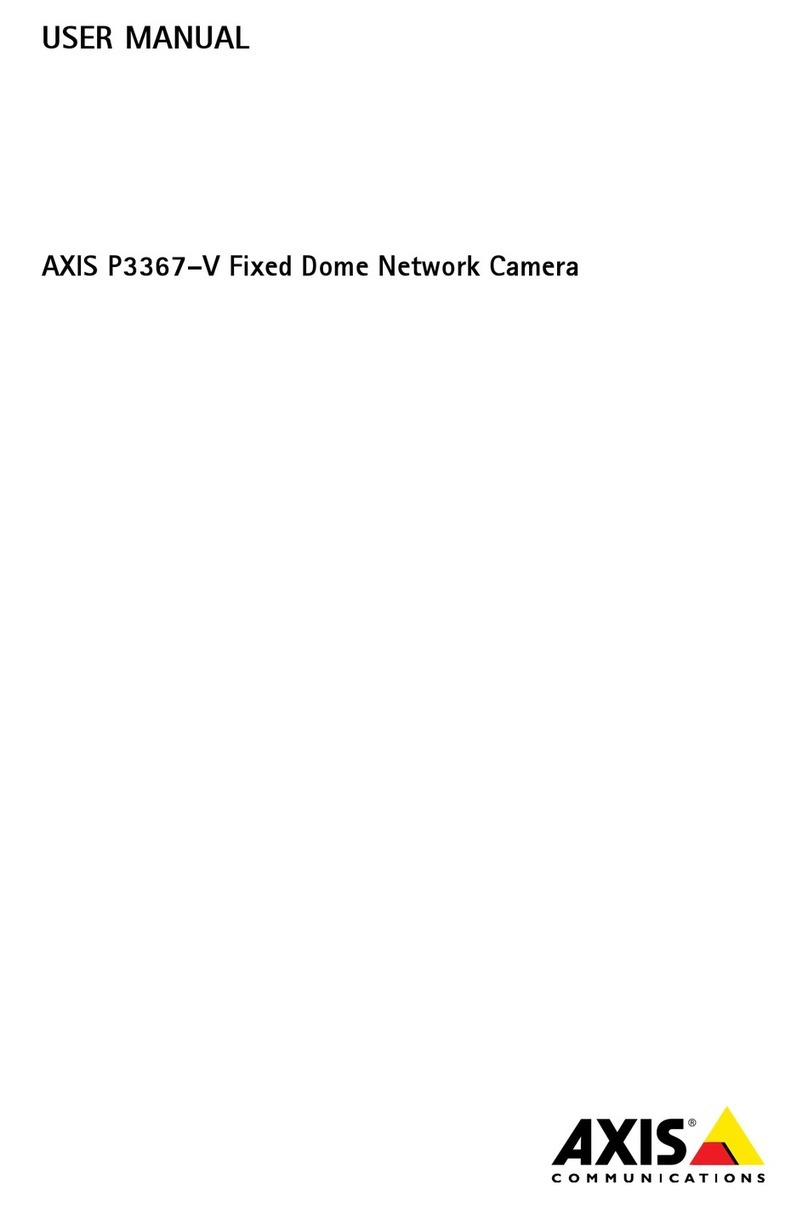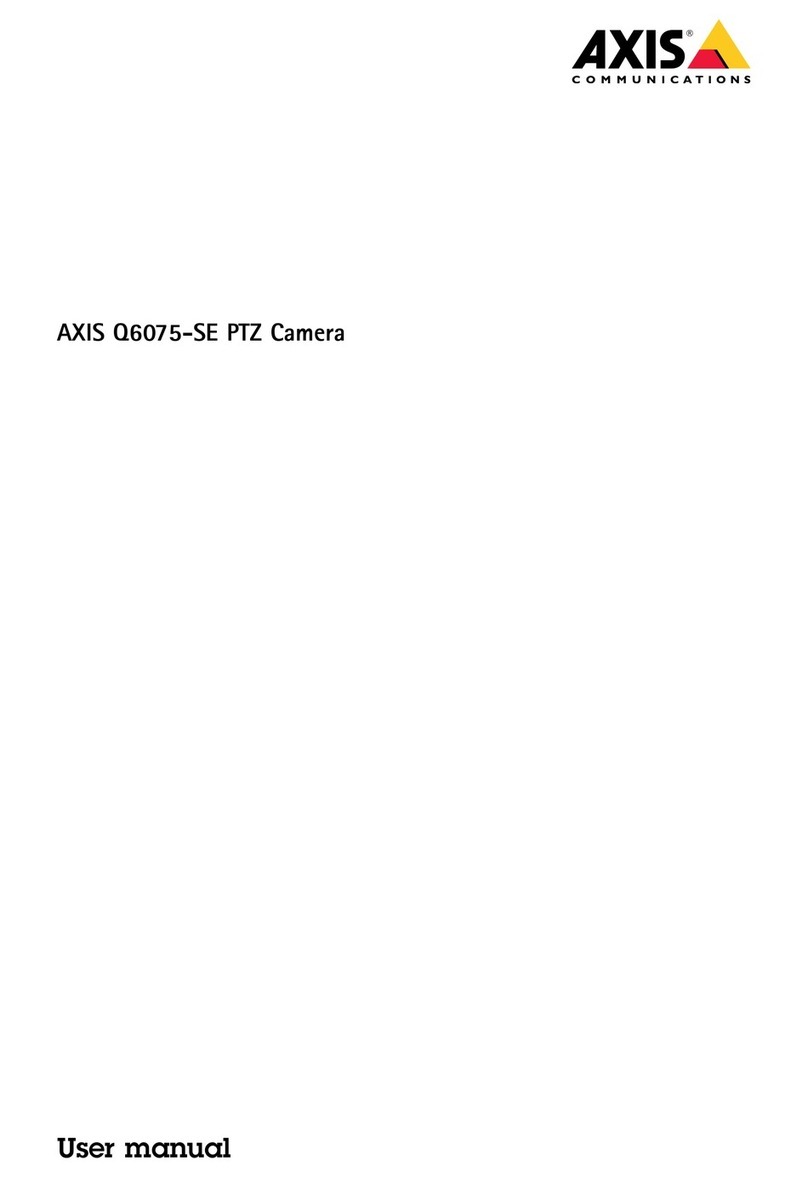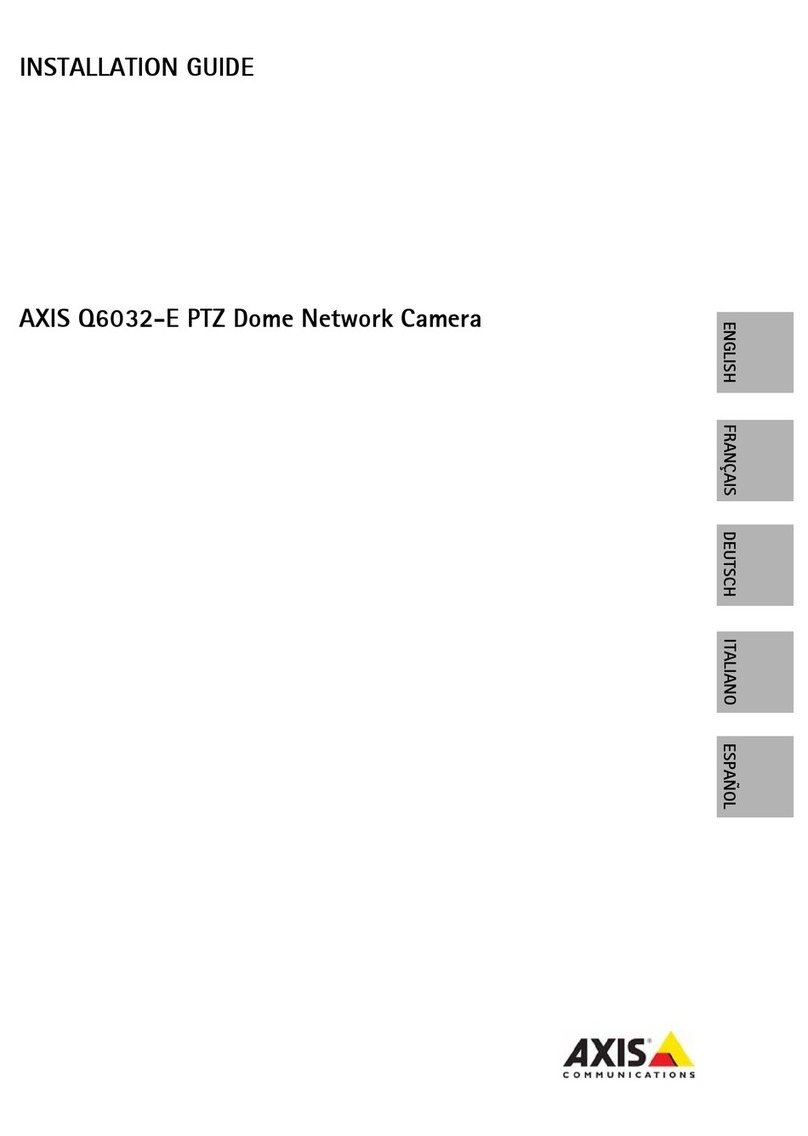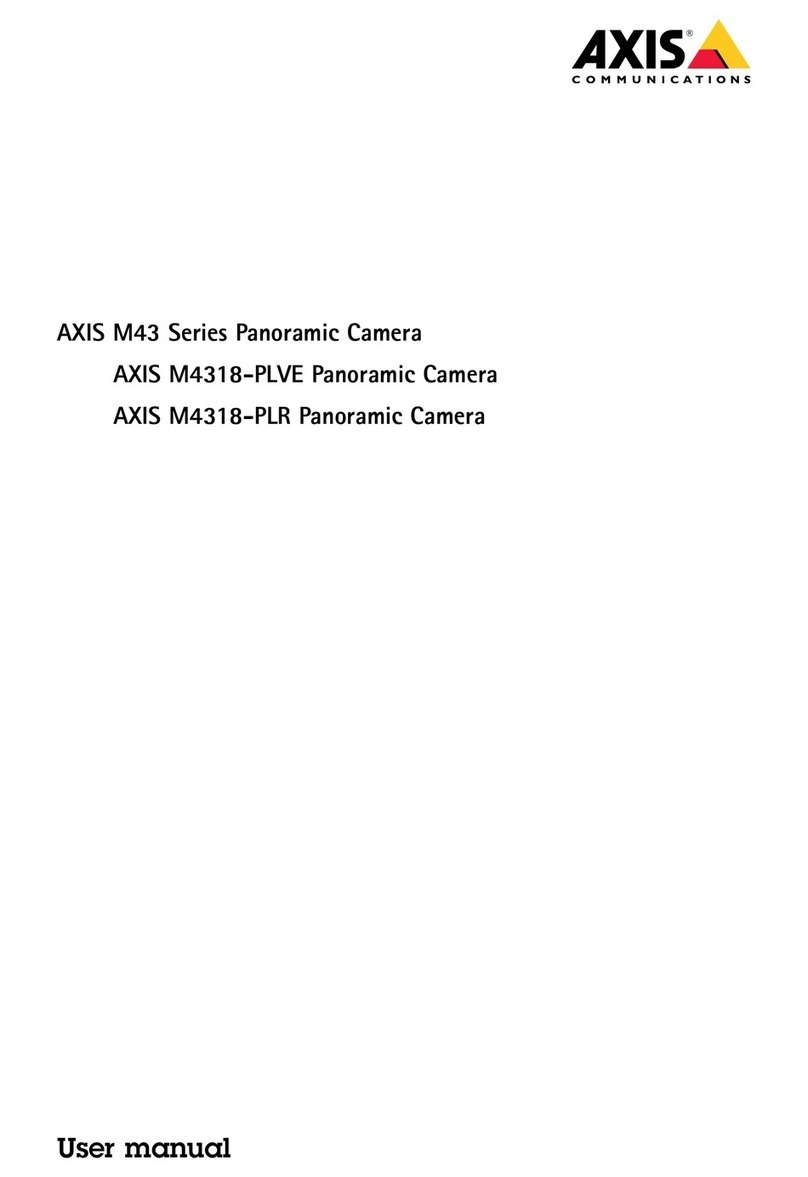AXISM5000-GPTZCamera
TableofContents
Installation................................................3
Previewmode..................................................3
Getstarted................................................4
Findthedeviceonthenetwork....................................4
Openthedevice'swebinterface....................................4
Createanadministratoraccount...................................4
Securepasswords...............................................4
Verifythatnoonehastamperedwiththermware....................
Webinterfaceoverview..........................................
Congureyourdevice........................................6
Basicsettings..................................................6
Adjusttheimage................................................6
Adjustthecameraview(PTZ)......................................8
Viewandrecordvideo............................................9
Setuprulesforevents...........................................10
Audio.........................................................13
SetupZ-WaveTM................................................13
Thewebinterface...........................................17
Status........................................................17
Video.........................................................18
PTZ...........................................................27
Audio.........................................................31
Recordings.....................................................32
Apps..........................................................33
System........................................................34
Maintenance...................................................4
Learnmore................................................
Capturemodes.................................................
Privacymasks..................................................
Overlays.......................................................6
Pan,tilt,andzoom(PTZ)..........................................6
WirelessI/O(Z-WavePlusTMv2)....................................6
Streamingandstorage...........................................7
Applications....................................................9
Cybersecurity...................................................60
Specications..............................................62
Productoverview................................................62
LEDindicators..................................................62
SDcardslot....................................................63
Buttons.......................................................63
Connectors....................................................63
Cleaningrecommendations...................................6
Troubleshooting............................................66
Resettofactorydefaultsettings...................................66
Firmwareoptions...............................................66
Checkthecurrentrmwareversion.................................66
Upgradethermware............................................66
Technicalissues,clues,andsolutions................................67
Performanceconsiderations.......................................69
Contactsupport.................................................69
2