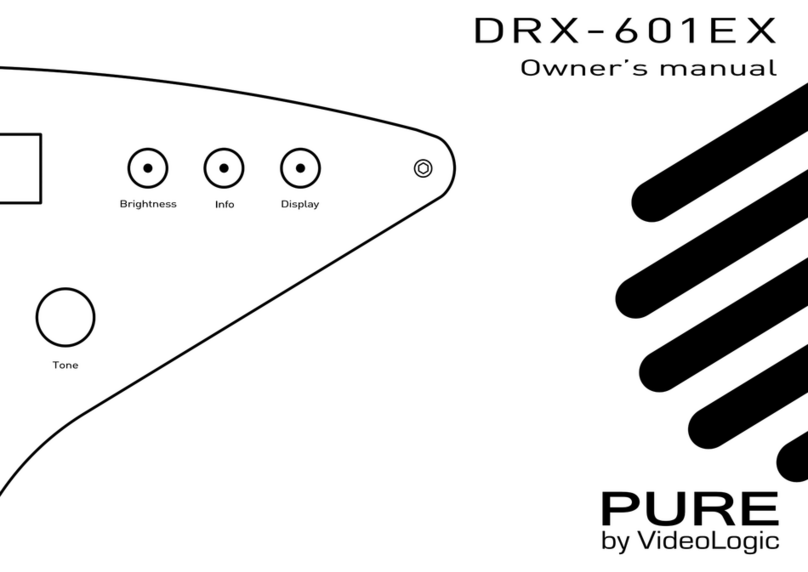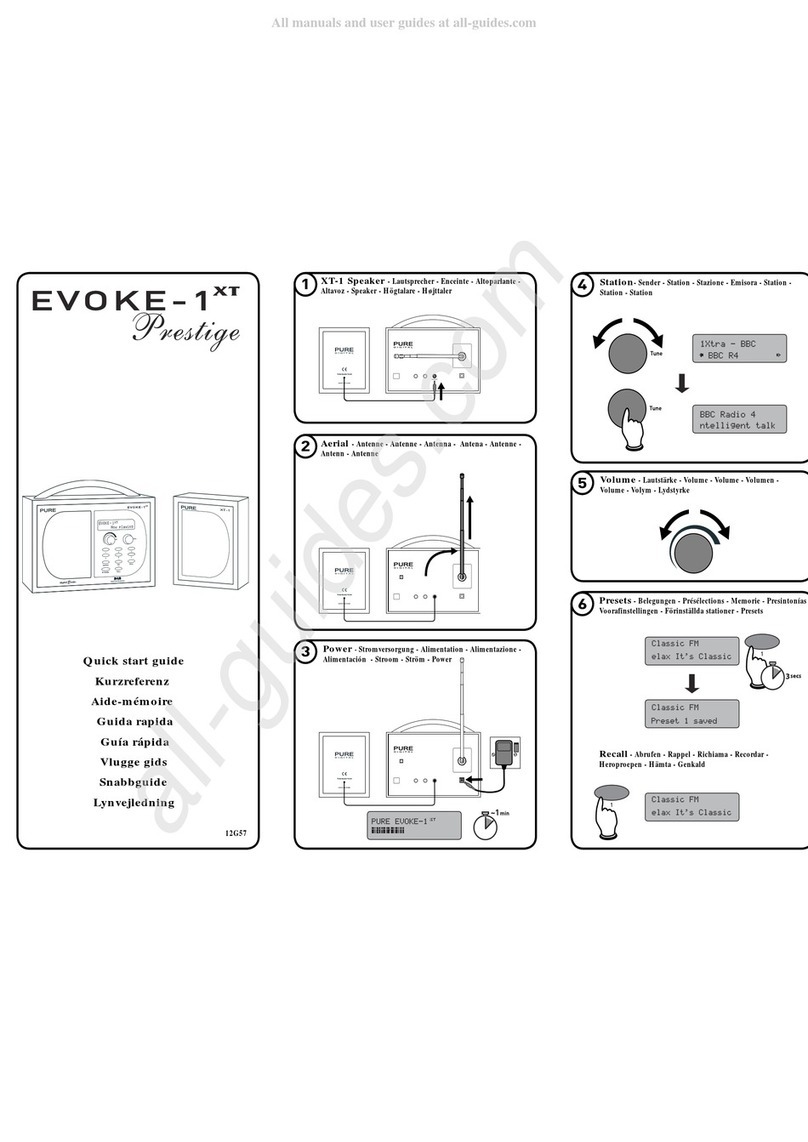2
This WARNING symbol is used throughout this manual to indicate a potentially serious risk to your personal
safety. Obey all safety notices that accompany this symbol to avoid possible injury or death.
This symbol is used on the product to indicate a caution and that instructions should be read before use.
This symbol indicates DC.
2A This symbol indicates a USB socket rated at 2 Amps maximum.
Safety
1. Familiarise yourself with all of the safety information and instructions before using the radio. When passing this radio
on to others, please include all documents.
2. The apparatus shall not be exposed to dripping or splashing and that no objects filled with liquids, such as vases,
shall be placed on the apparatus. If liquid or water is spilled on to the radio, switch it off at the mains immediately,
disconnect the mains plug and contact your dealer. Never touch the plug or the radio itself with wet hands. Never
pull the power cable when disconnecting the power adaptor from the power supply.
3. Danger of explosion if the batteries are incorrectly replaced (ensure correct polarity). Replace only with the same or
equivalent type (4 x AA). The batteries or battery (ChargePAK D1) shall not be exposed to excessive heat such as
sunshine, fire or similar. Keep new and used batteries and ChargePAKs away from children. Attention is drawn to
the environmental aspects of battery disposal.
4. Using the radio in rooms or climates with high humidity and temperatures may cause condensation to form inside
the radio, which can damage the radio. Use apparatus in moderate climates only.
5. Avoid extreme degrees of temperature,either hot or cold. Place the device well away from heat sources such as
radiators or gas/electric fires. No naked flame sources, such as lighted candles, should be placed on the apparatus.
6. The mains power adapter is used as the disconnect device, the disconnect device shall remain readily operable. Fit
the mains adaptor to an easily accessible socket located near the radio and only use the mains power adaptor to
connect to this product.
7. Use only the mains power adaptor listed in the user instructions (supplied by Pure with model numbers ZDD055200,
ZDD055200BS, SW055200-NM or SW055200-N01).
8. Ensure that the available supply voltage corresponds with the required operational voltage of the radio before use.
9. Disconnect your radio from the power supply if you will not use your radio for a long period of time (e.g. if you are
going on holiday).
10. Always unplug your radio from the mains socket before cleaning. When cleaning the radio, do not use any type of
abrasive pad or abrasive cleaning solutions as these may damage the radio’s surface.
11. To reduce the risk of electric shock, do not remove any screws as there are no user-serviceable parts inside. Refer
servicing to qualified personnel.
12. Ensure adequate ventilation around the product particularly when charging.
Safety information
1. Read the instructions for ChargePAK use in this document.
2. Only use your ChargePAK with original Pure products. Use only the original Pure ChargePAK D1. Caution: Danger of
explosion if battery is incorrectly replaced or another type used.
3. Store ChargePAK in a cool, dry place at normal room temperature. Remove from devices that will be stored unused
for extended periods.
4. Do not puncture, modify, drop, throw, or cause other unnecessary shocks to your ChargePAK. May present a risk of
fire, explosion, or chemical burn if mistreated.
5. Do not dispose of ChargePAK in a fire or incinerator, or leave in hot places such as a motor car under direct sunlight.
Do not store near oven, stove, or other heat source.
6. Do not connect ChargePAK directly to an electrical source, such as a building outlet or automobile power-point. Do
not place into a microwave oven, or any other high-pressure container.
7. Do not immerse ChargePAK in water or otherwise expose it to liquids.
8. Do not short circuit ChargePAK.
9. Do not use or charge a ChargePAK that appears to be leaking, discoloured, rusty, deformed; emitting an odour; or
is otherwise abnormal.
10. Do not touch a leaking ChargePAK directly; wear protective material to remove and dispose of it properly immediately.
11. Do not store where children may have access.
12. Dispose of ChargePAK as per normal rechargeable batteries according to the local laws and regulations of your region.
ChargePAK D1 safety instructions
Symbols on the product and in the user manual