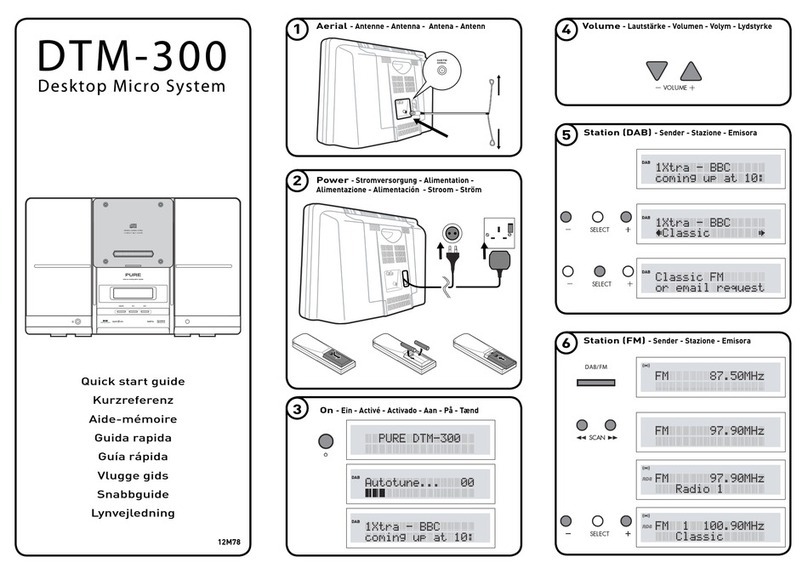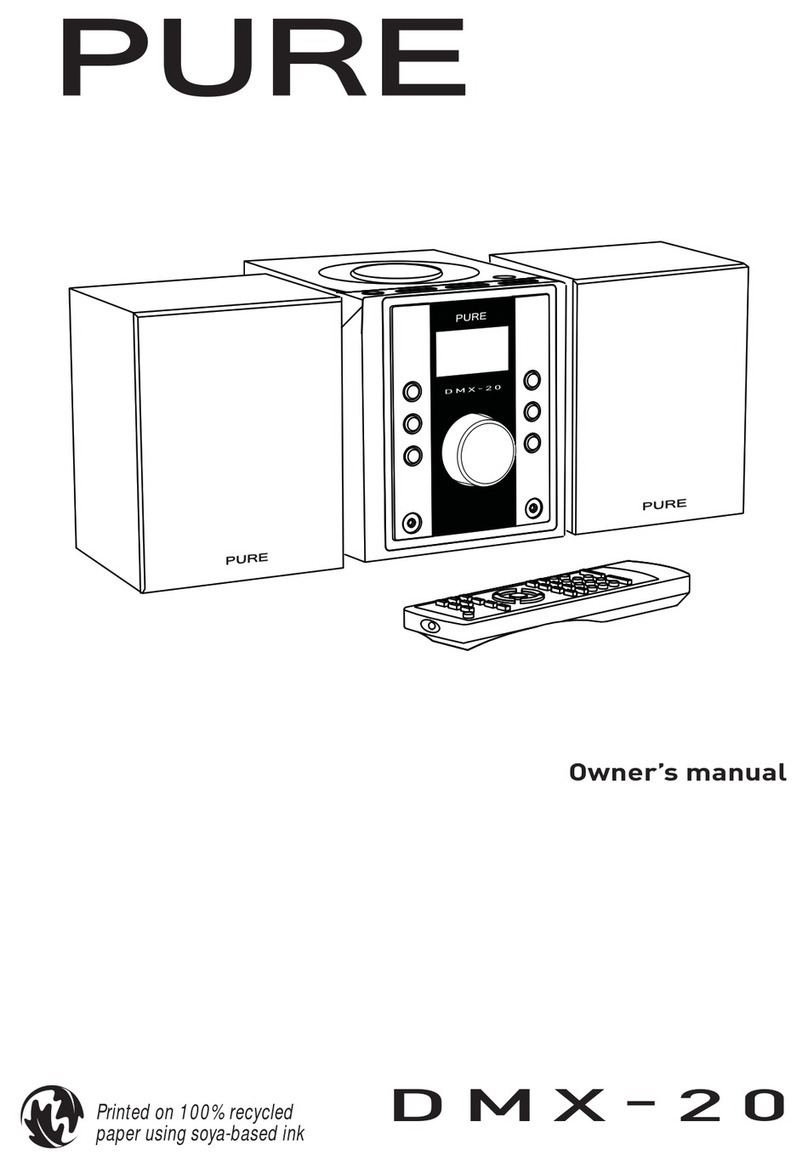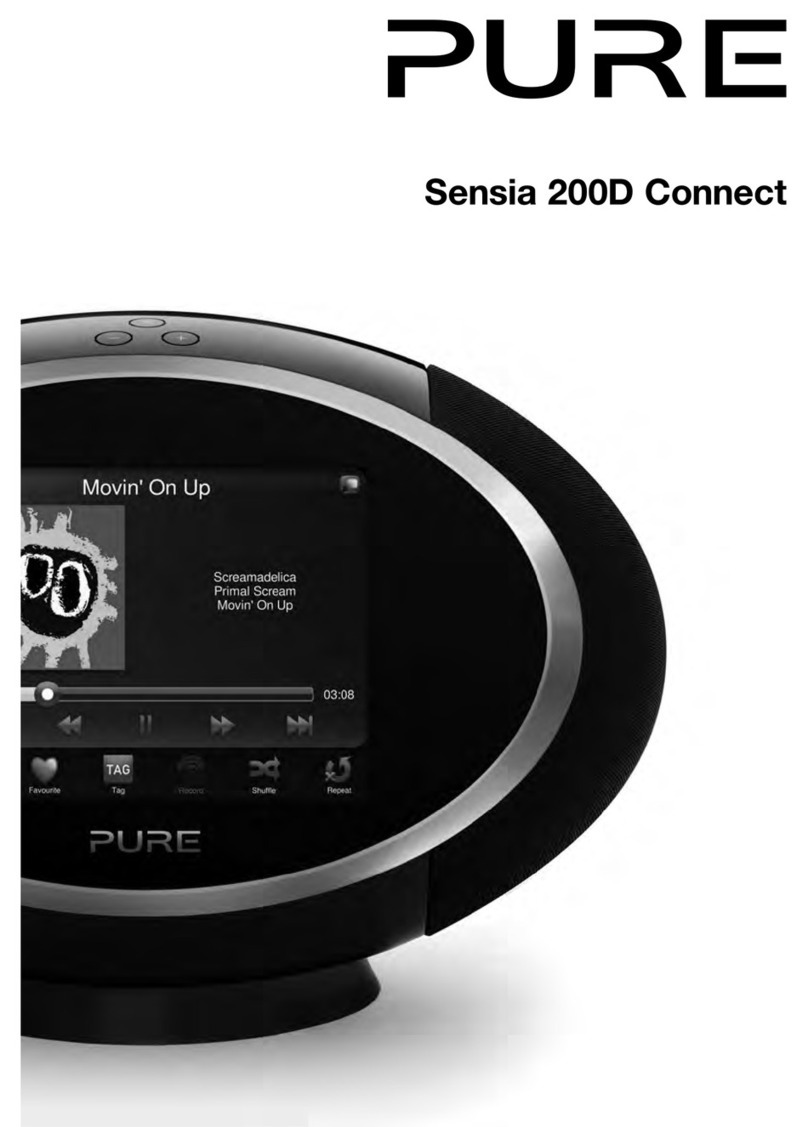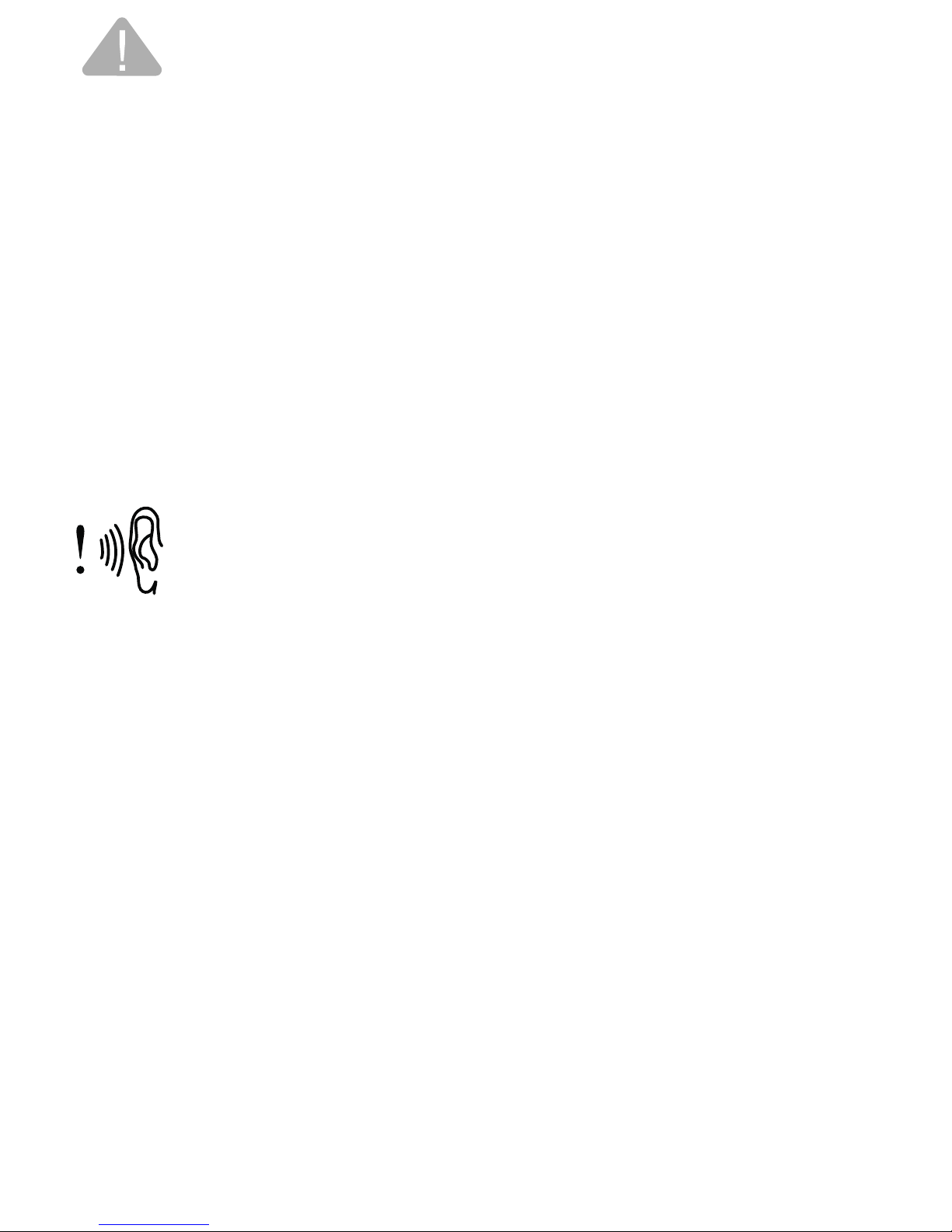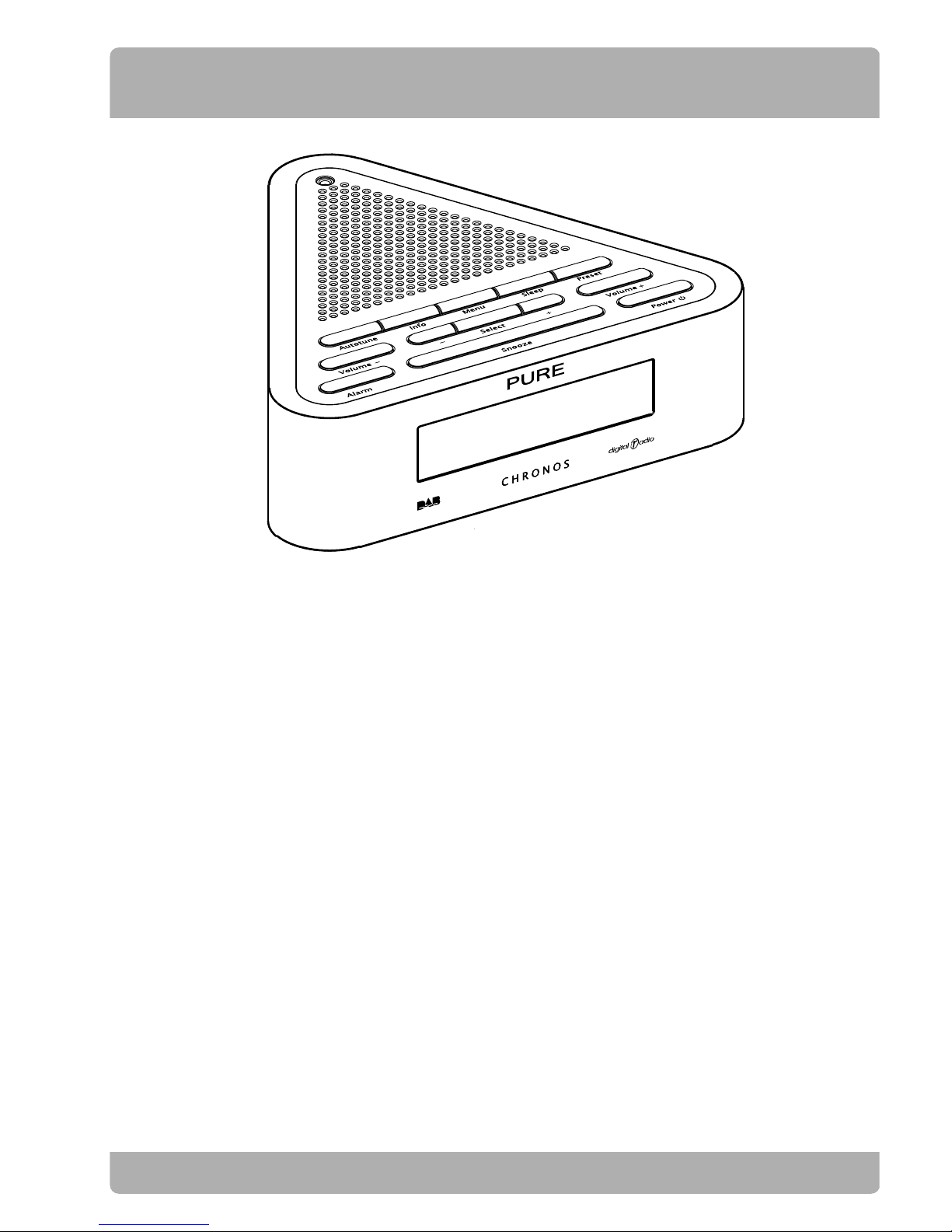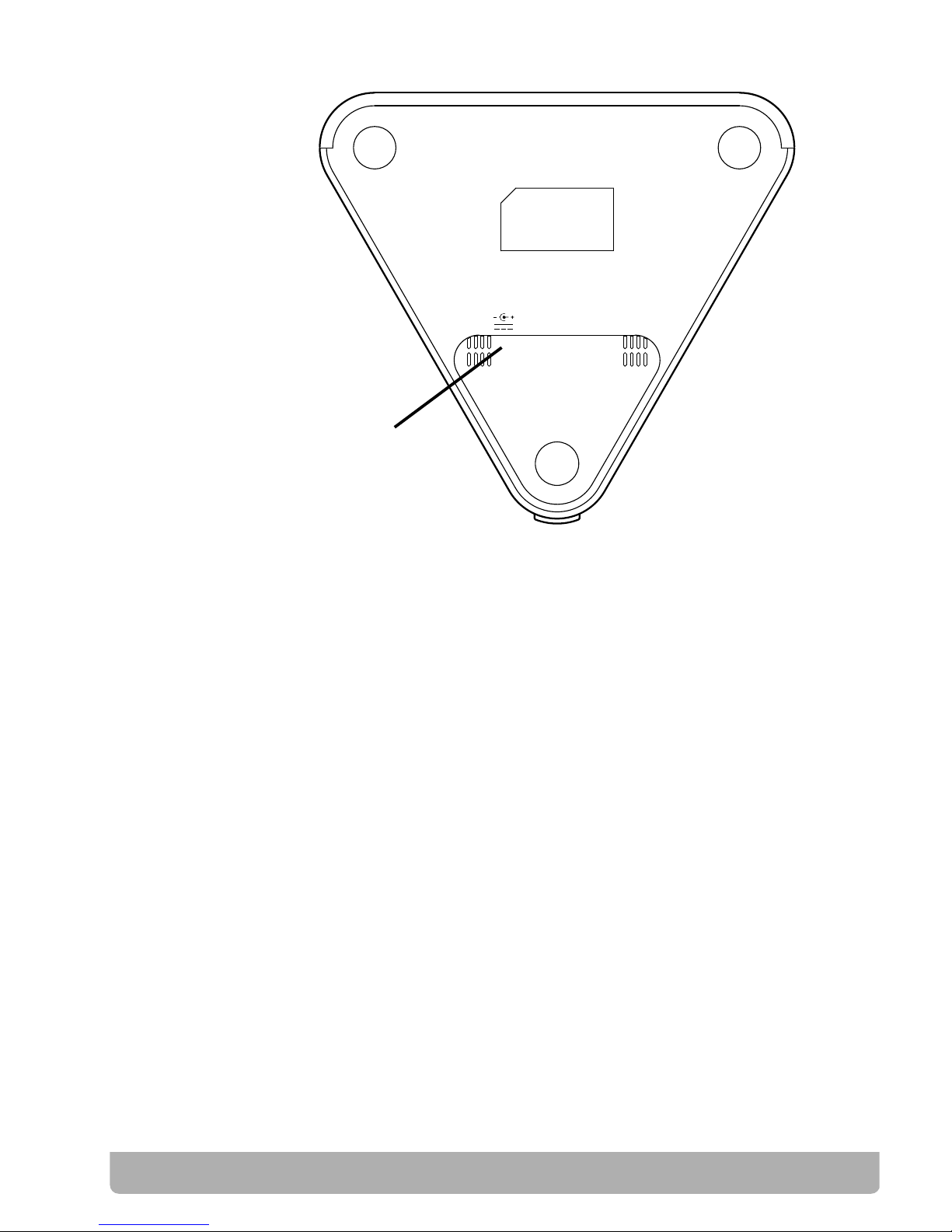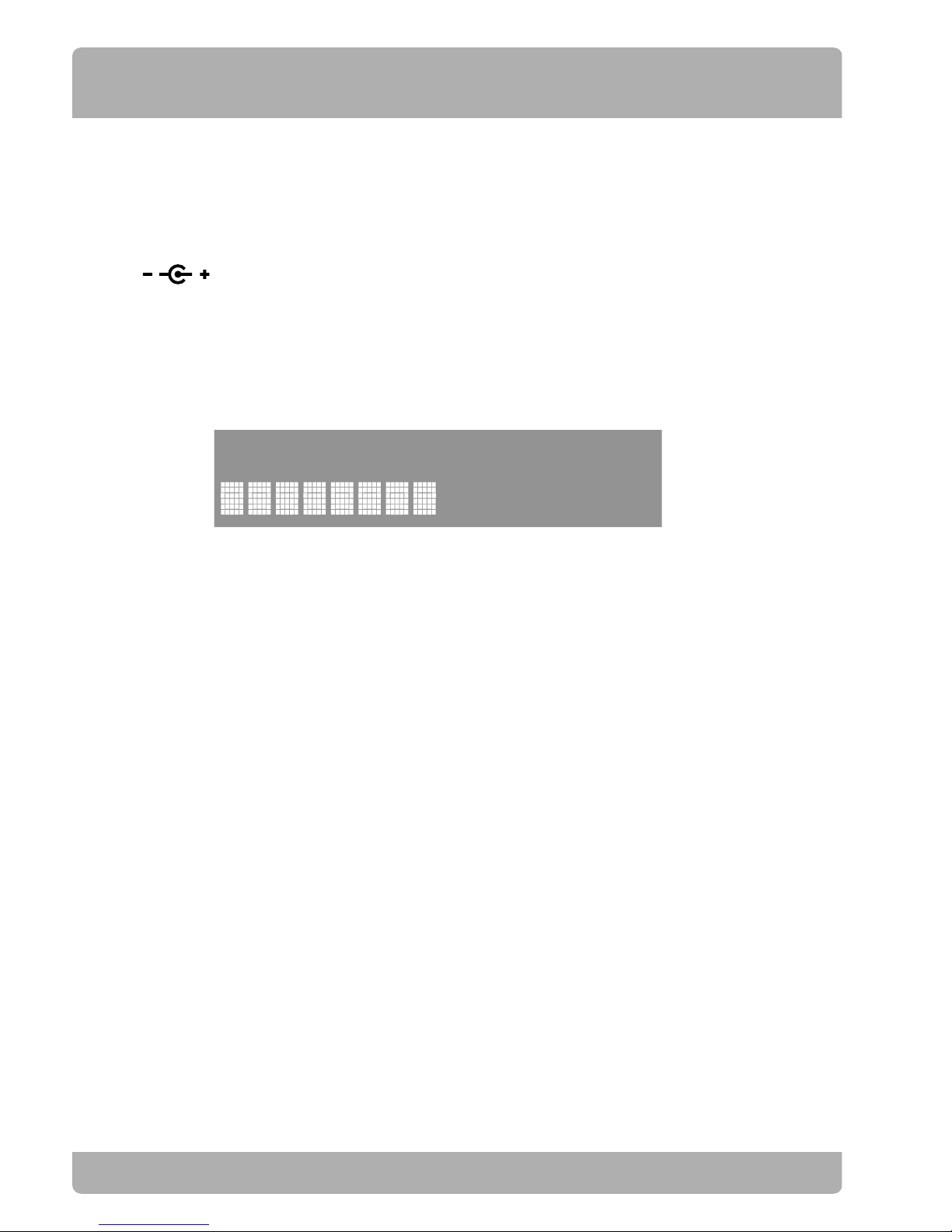Copyright
Copyright 2005 by Imagination Technologies Limited. All rights reserved. No part of this
publication may be copied or distributed, transmitted, transcribed, stored in a retrieval
system, or translated into any human or computer language, in any form or by any means,
electronic, mechanical, magnetic, manual or otherwise, or disclosed to third parties
without the express written permission of Imagination Technologies Limited.
Disclaimer
Imagination Technologies Limited makes no representation or warranties with respect
to the content of this document and specifically disclaims any implied warranties of
merchantability or fitness for any particular purpose. Further, Imagination Technologies
Limited reserves the right to revise this publication and to make changes in it from time
to time without obligation of Imagination Technologies Limited to notify any person or
organization of such revisions or changes.
Trademarks
CHRONOS, the CHRONOS logo, PURE, the PURE logo, PURE Digital, the PURE Digital
logo, Imagination Technologies, and the Imagination Technologies logo are trademarks
or registered trademarks of Imagination Technologies Limited. All other product names
are trademarks of their respective companies.
Version 1 November 2005
Safety instructions
Keep the unit away from heat sources such as radiators, heaters or other
appliances that produce heat.
Position your unit to ensure good ventilation so that it will not overheat.
Do not cover the unit.
It is recommended to allow a minimum of 5cm free space around the unit
when choosing its location.
Do not place sources of naked flames (such as candles) on the unit.
Do not expose the unit to direct sunlight.
Do not use the unit near water.
Avoid objects or liquids getting into or onto the unit.
Do not remove screws from or open the unit casing.
The CHRONOS product label is located on the underside of the unit.
Fit the mains adaptor to an easily accessible socket, located near the radio
and ONLY use the mains power adapter supplied.
Damage to hearing can occur with consistent exposure to high
volume when using headphones. Always check the volume level
before inserting headphones into your ears.