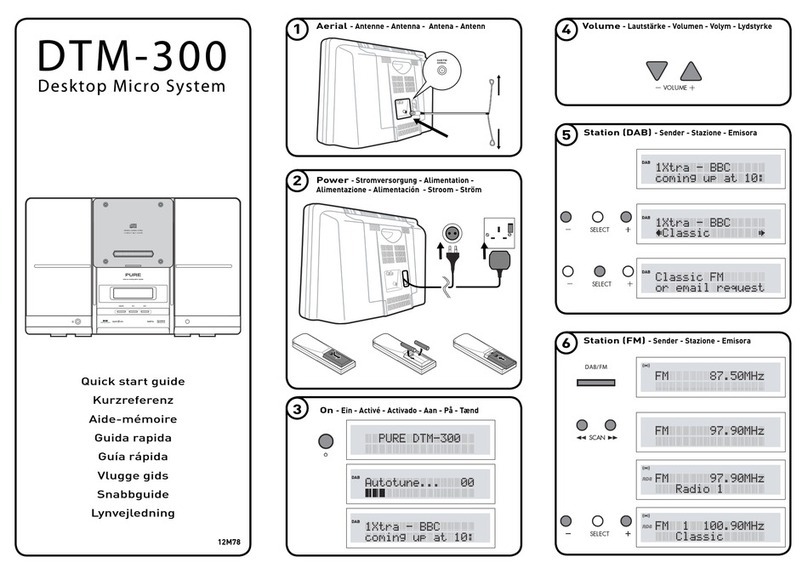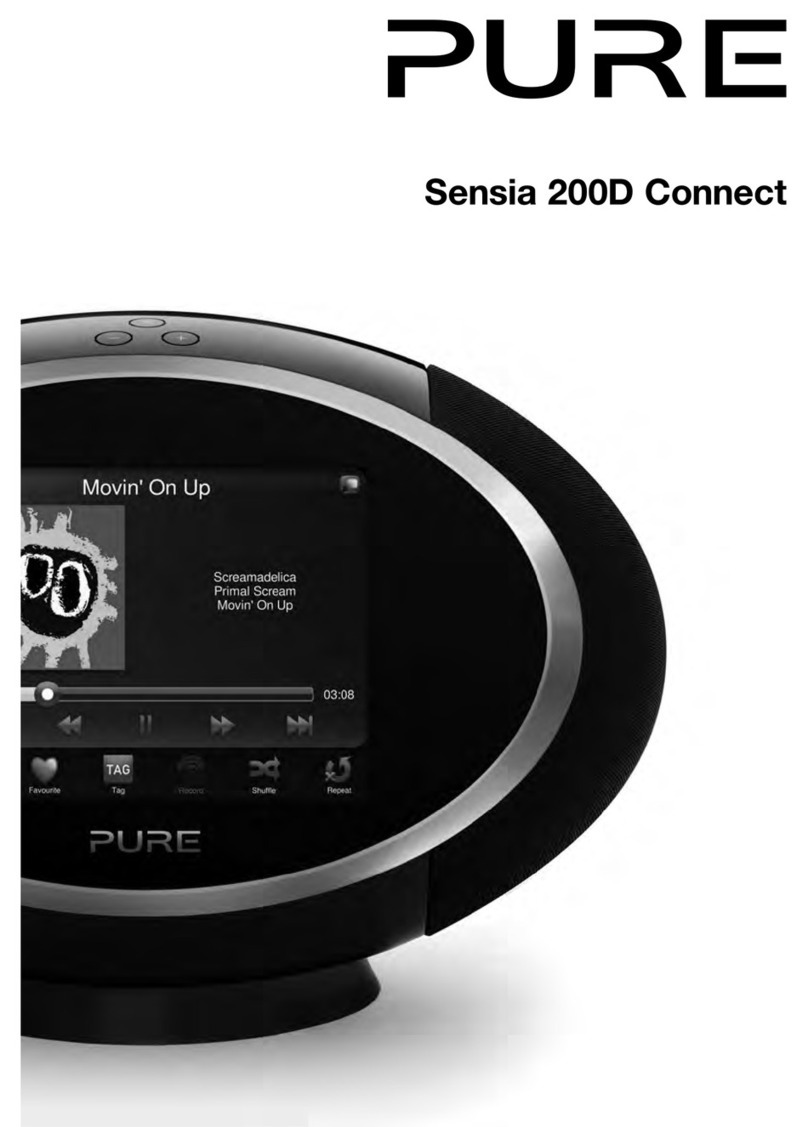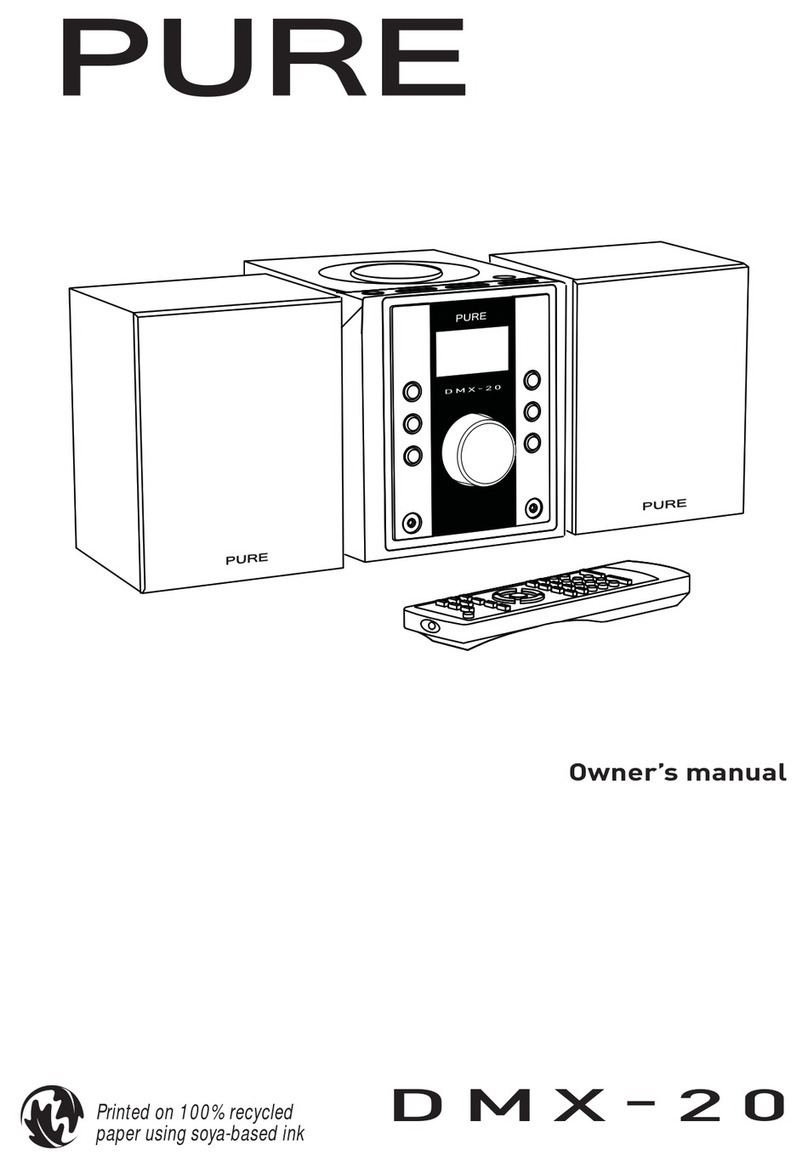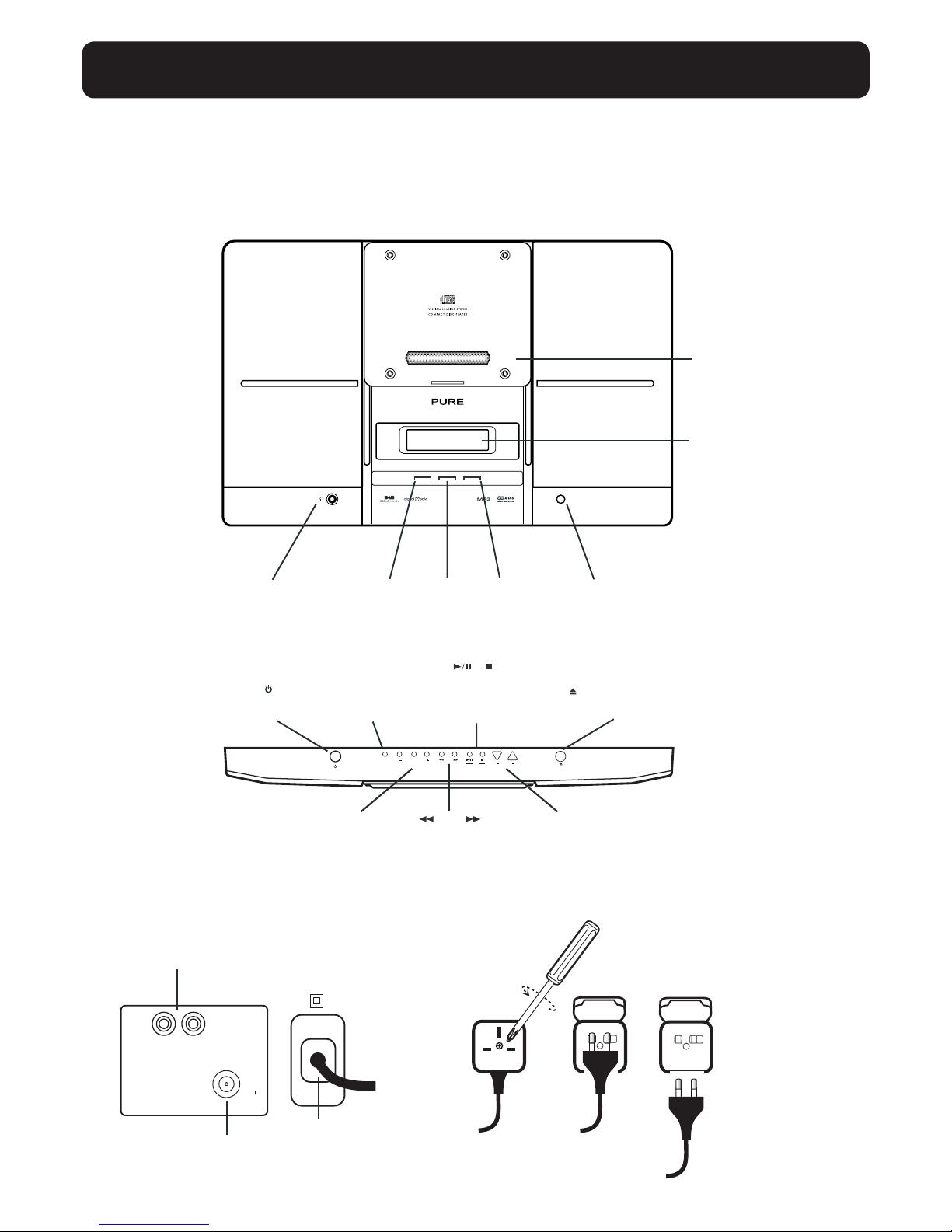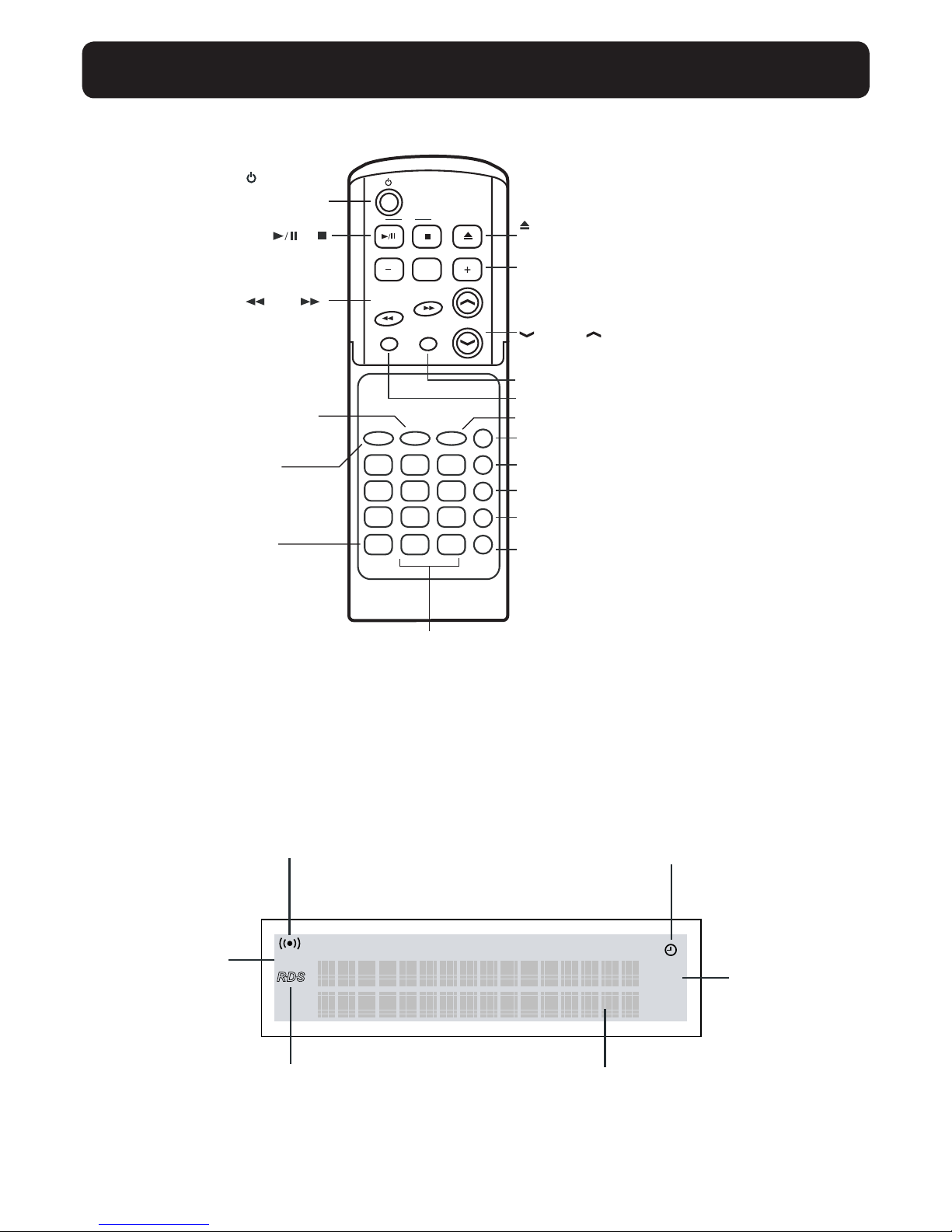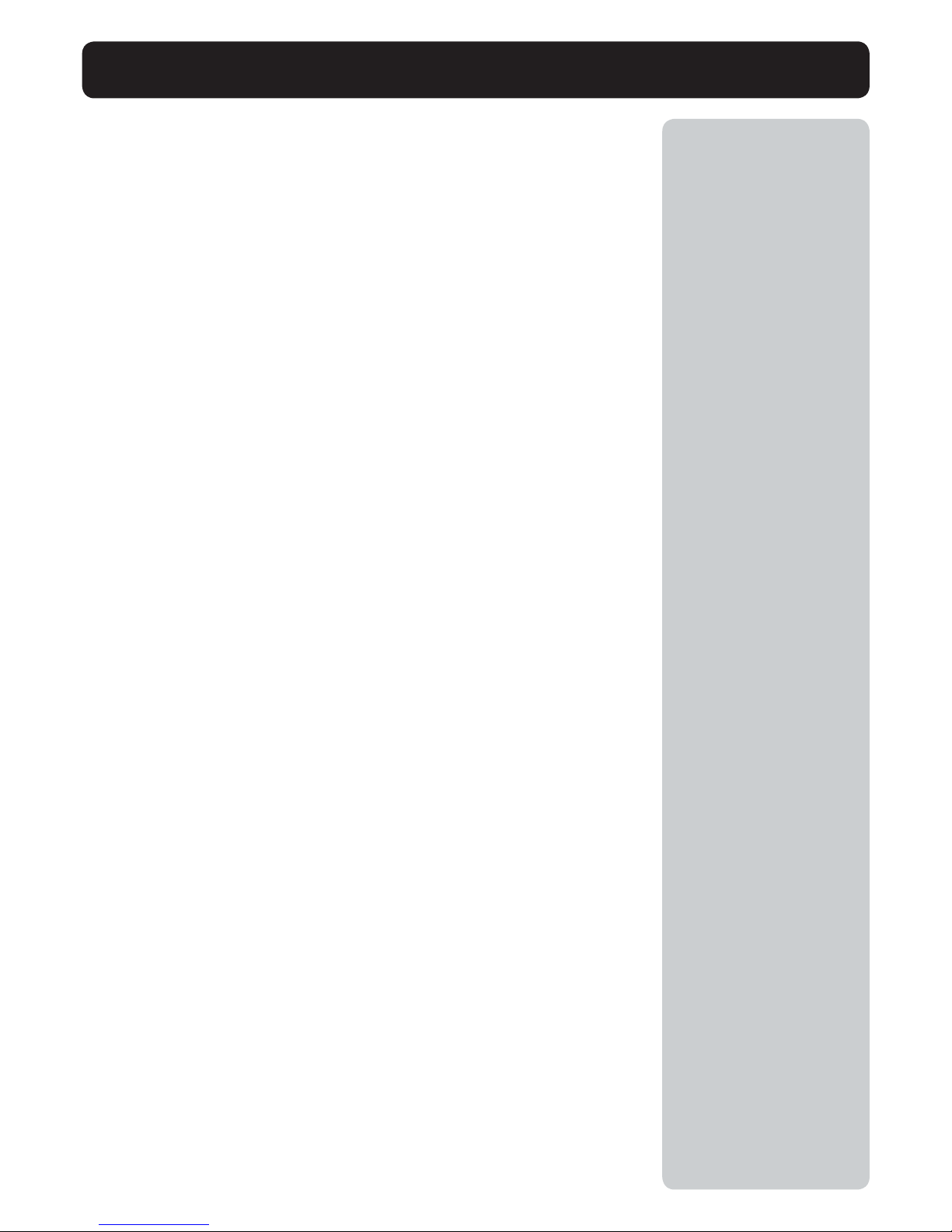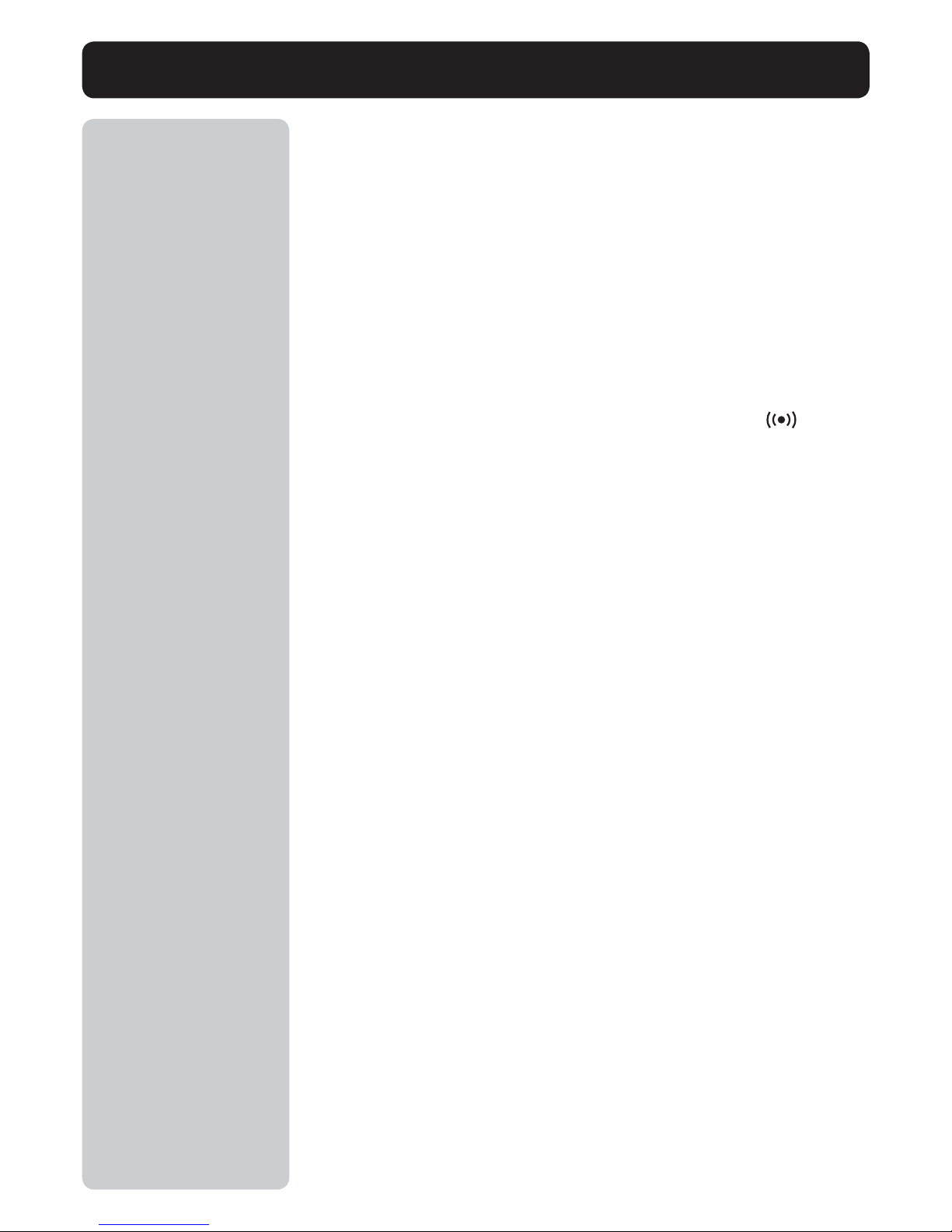Safety instructions
Keep the unit away from heat sources such as radiators, heaters or other appliances that produce heat and
ensure naked flame sources, such as lighted candles are not placed on or near the unit.
Ensure that the unit is not placed in such a way as to interfere with proper ventilation such as in enclosed
bookcases or cupboards.
Ensure the ventilation openings are not covered by items such as newspapers, tablecloths, curtains, etc.
Do not expose the unit to direct sunlight.
Do not use the unit near water.
Avoid objects or liquids getting into the unit. Do not expose to dripping or splashing and ensure that objects
filled with liquids, such as vases, are not placed on or near the unit.
Do not remove screws from or open the unit casing.
CLASS 1 LASER PRODUCT
Copyright
Copyright 2005 by Imagination Technologies Limited. All rights reserved. No part of this publication may be copied or distributed, transmitted,
transcribed, stored in a retrieval system, or translated into any human or computer language, in any form or by any means, electronic,
mechanical, magnetic, manual or otherwise, or disclosed to third parties without the express written permission of Imagination Technologies
Limited.
Disclaimer
Imagination Technologies Limited makes no representation or warranties with respect to the content of this document and specifically disclaims
any implied warranties of merchantability or fitness for any particular purpose. Further, Imagination Technologies Limited reserves the right to
revise this publication and to make changes in it from time to time without obligation of Imagination Technologies Limited to notify any person or
organisation of such revisions or changes.
Trademarks
DTM-300, PURE, the PURE logo, PURE Digital, the PURE Digital logo, Imagination Technologies, and the Imagination Technologies logo
are trademarks or registered trademarks of Imagination Technologies Limited. All other product names are trademarks of their respective
companies.
Warranty information
Imagination Technologies Ltd. warrants to the end user that this product will be free from defects in materials and workmanship in the course of
normal use for a period of two years from the date of purchase. This guarantee covers breakdowns due to manufacturing or design faults; it does
not apply in cases such as accidental damage, however caused, wear and tear, negligence, adjustment, modification or repair not authorised
by us. Please register your product on our website at www.pure.com/register or by filling in and returning your warranty card. Should you have a
problem with your unit please contact your supplier or contact PURE Support at the address shown on the rear of this manual.
Credits
This manual was written by Bruce Murray. It is a product of PURE Digital, Imagination Technologies Ltd., Imagination House, Home Park Estate,
Kings Langley, Herts, WD4 8LZ, UK.
Version 1 September 2005