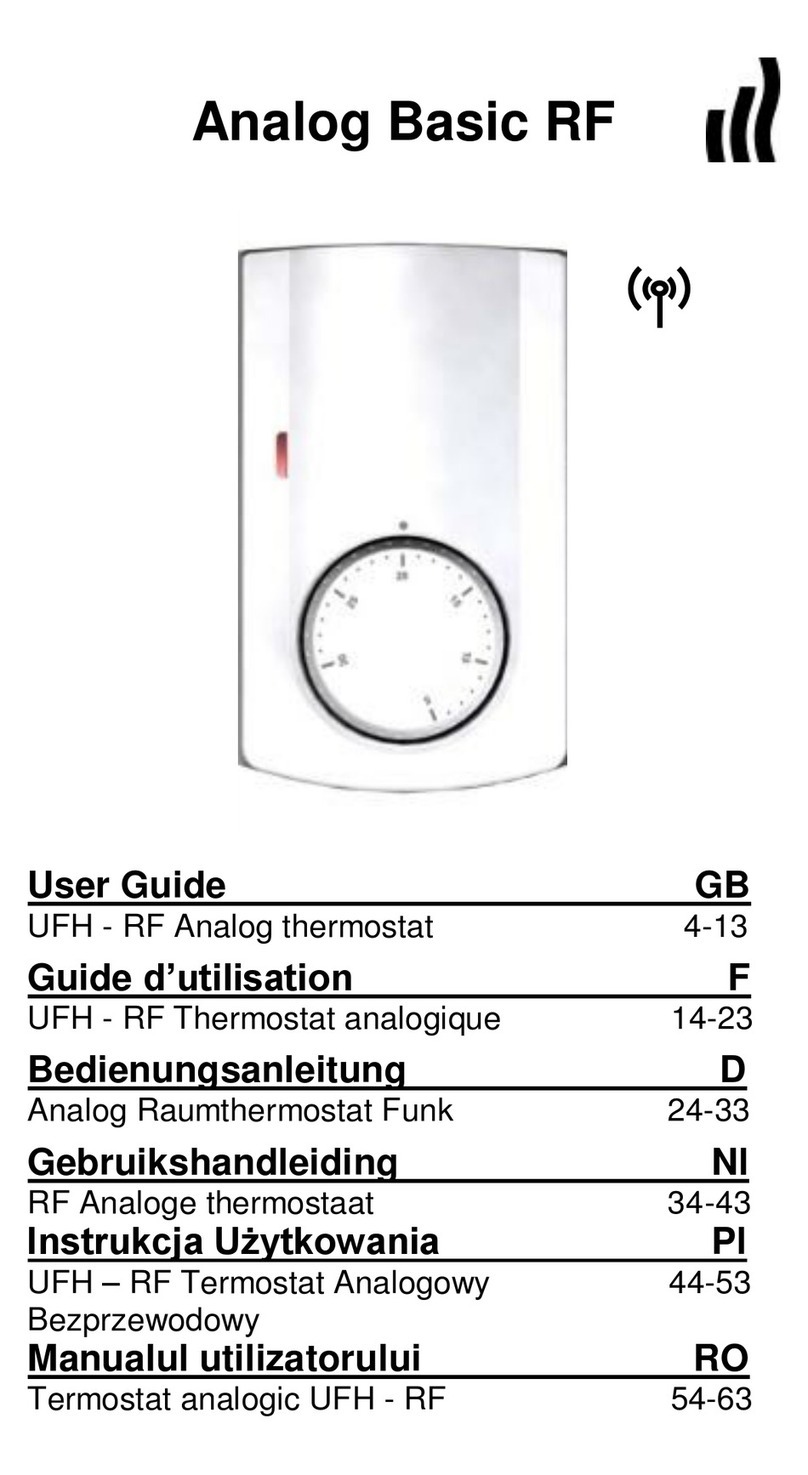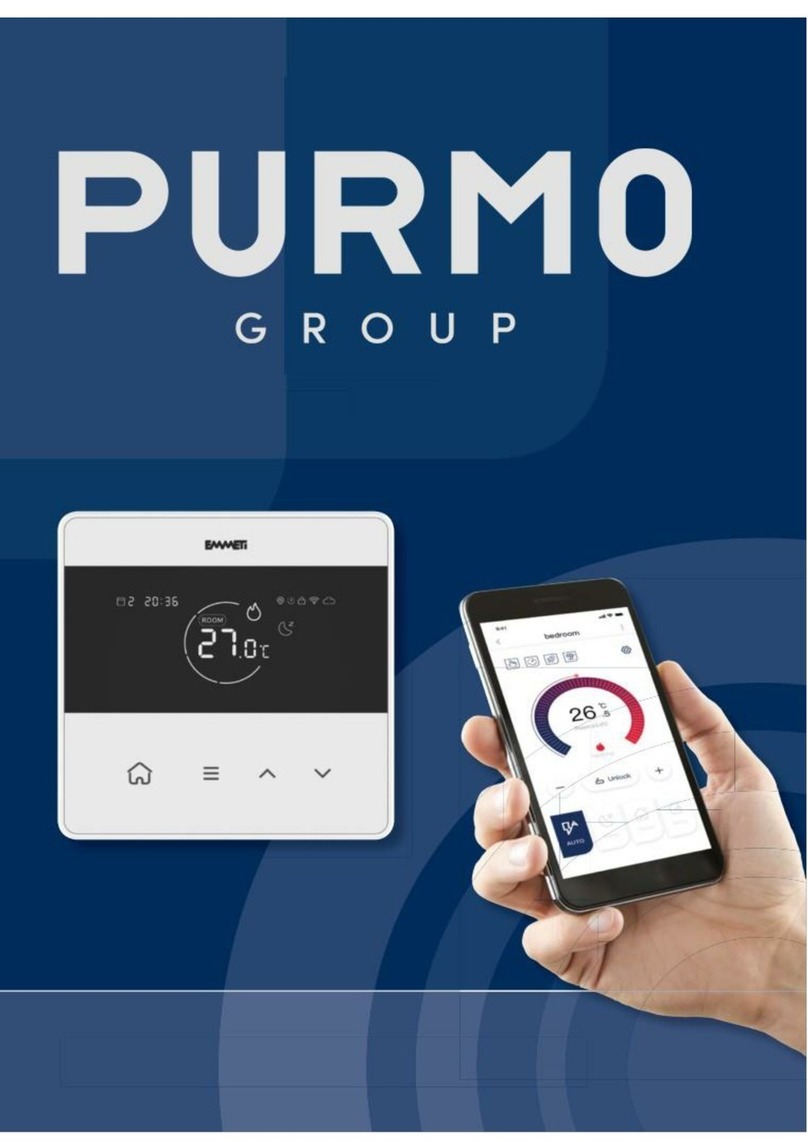5
TABLE OF CONTENTS
MAIN CHARACTERISTICS...........................................................7
TECHNICAL CHARACTERISTICS................................................7
PRESENTATION (Display, keys) ..................................................8
Main display description .........................................................8
Keypad description.................................................................8
Key lock function ....................................................................9
Main menu presentation.........................................................9
References, Symbols and Abbreviations................................9
Menus Presentation.....................................................................10
Thermostat settings.....................................................................11
Zones menus...............................................................................12
Zones Thermostat....................................................................12
View 12
Rename................................................................................13
Working Mode ......................................................................14
Program................................................................................15
I.T.C.S function.....................................................................22
Cooling Function...................................................................22
Zone A......................................................................................23
Zone B......................................................................................23
Specials Functions.......................................................................24
Holidays ...................................................................................24
Anti Freeze...............................................................................25
Stop..........................................................................................26
Main Settings...............................................................................27
Language.................................................................................27
Clock Adjustment .....................................................................27
Installation................................................................................28
Regulation Sensor................................................................28
Regulation type.....................................................................29
Calibration sensor.................................................................30
Pump Exercise .....................................................................31
Units Am / Pm.......................................................................31
Installation type.....................................................................32
Display .....................................................................................33
Factory settings........................................................................33
Heat & Cool Mode .......................................................................34