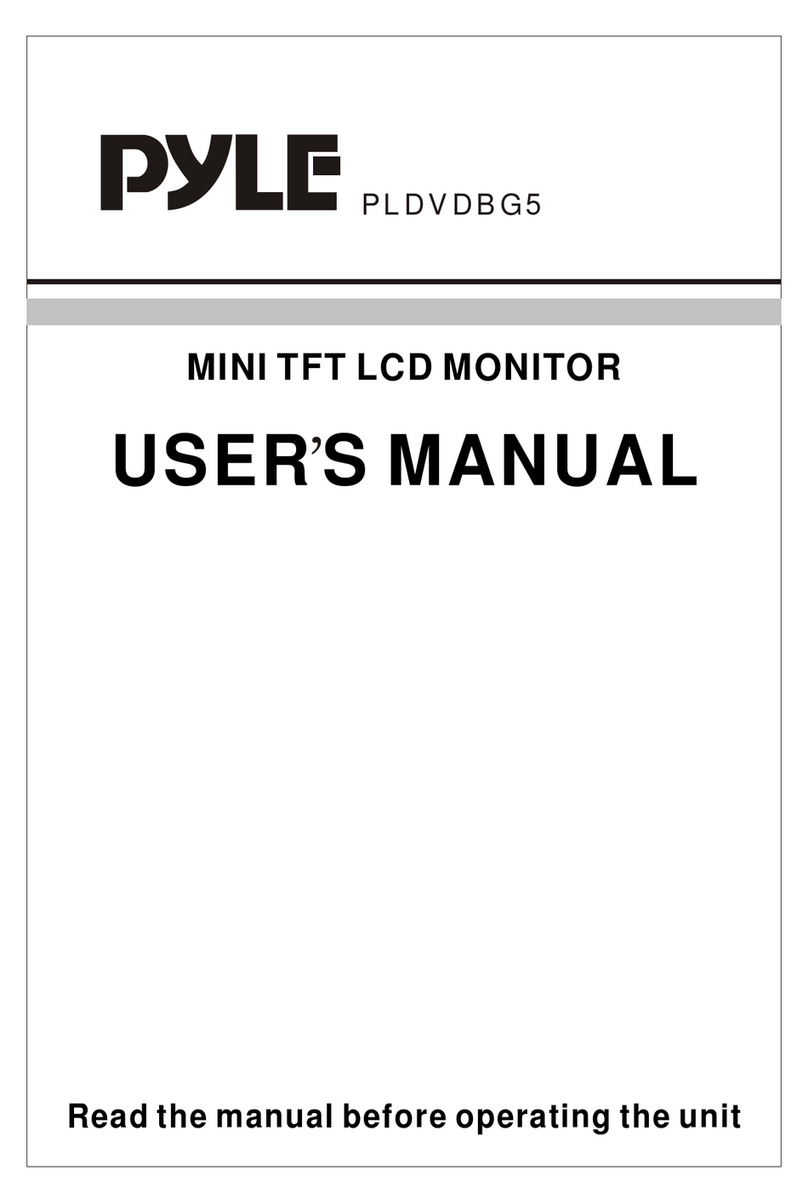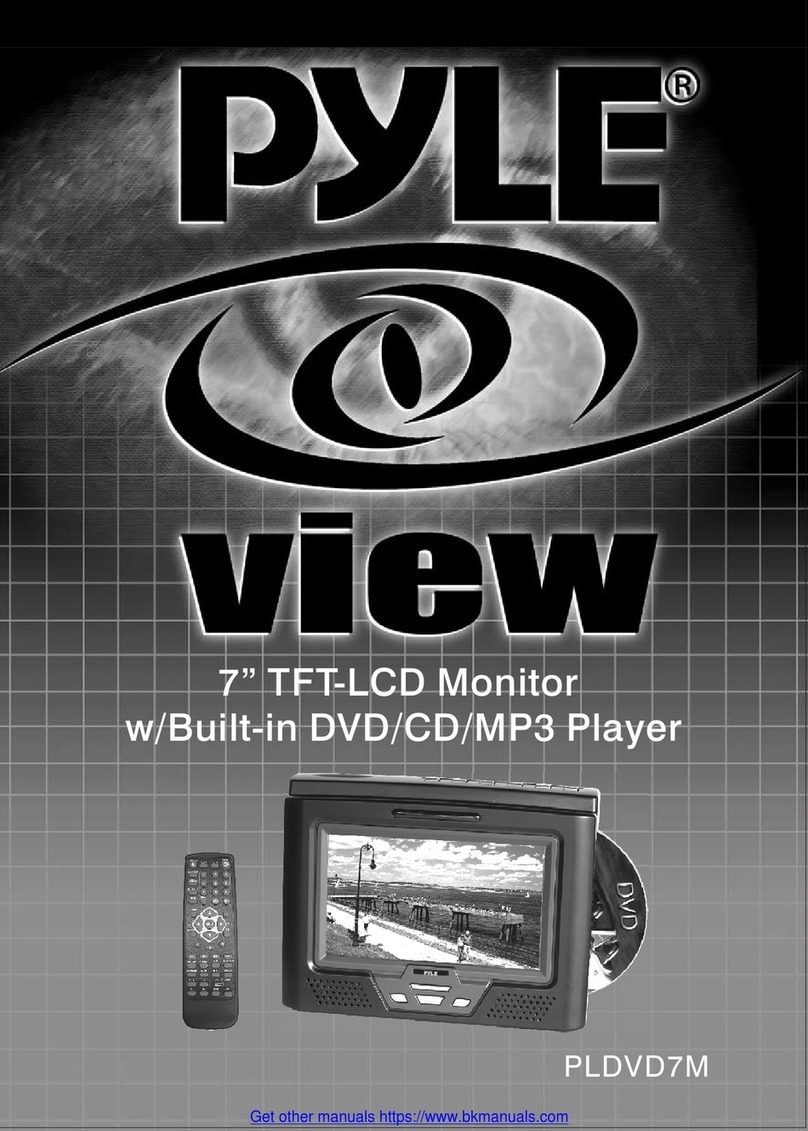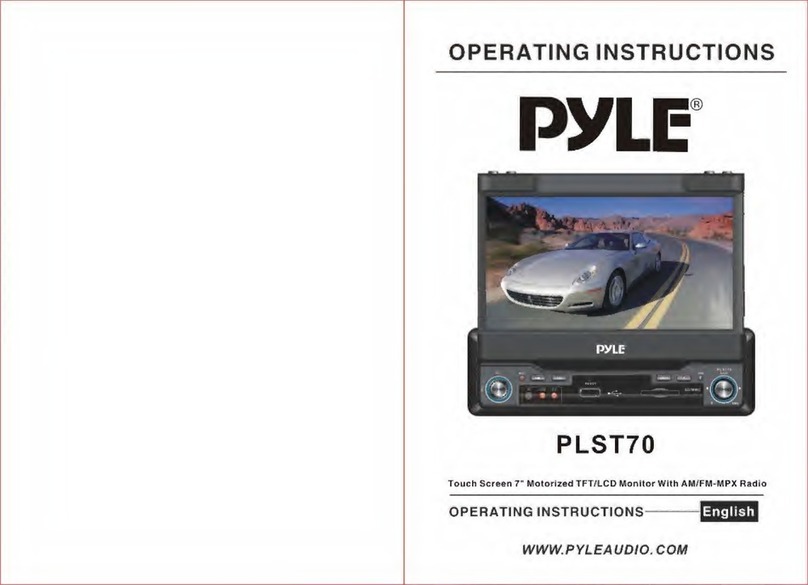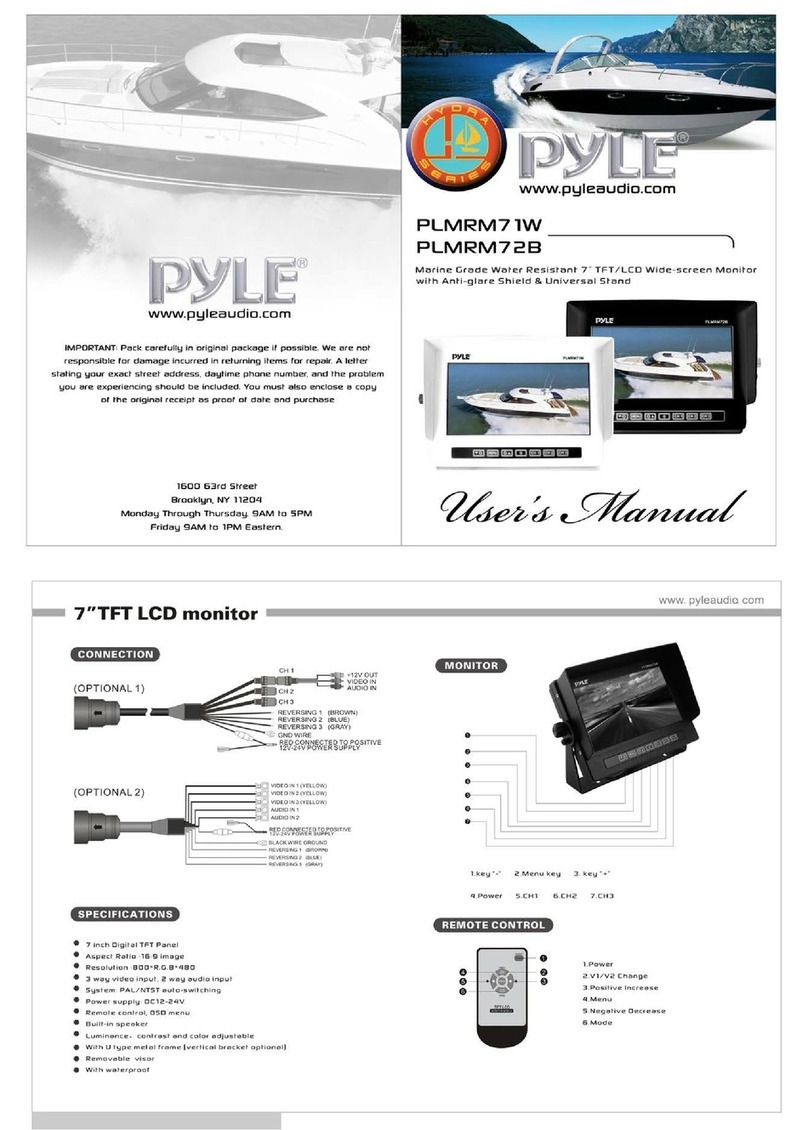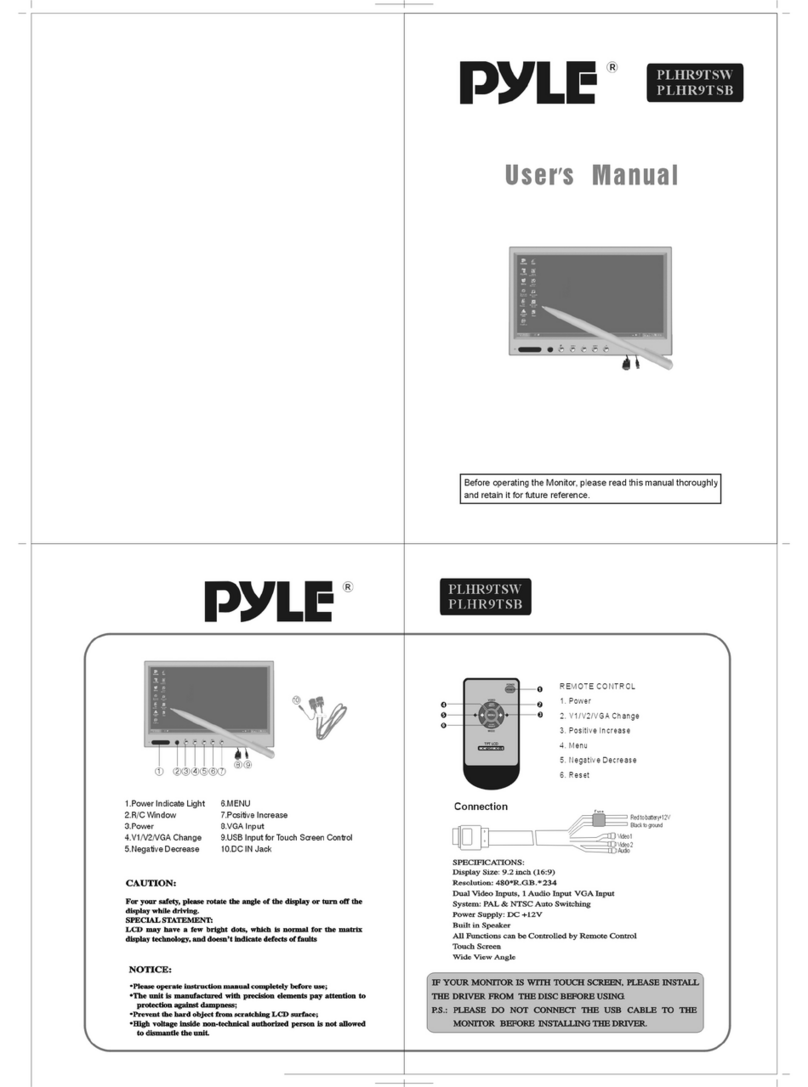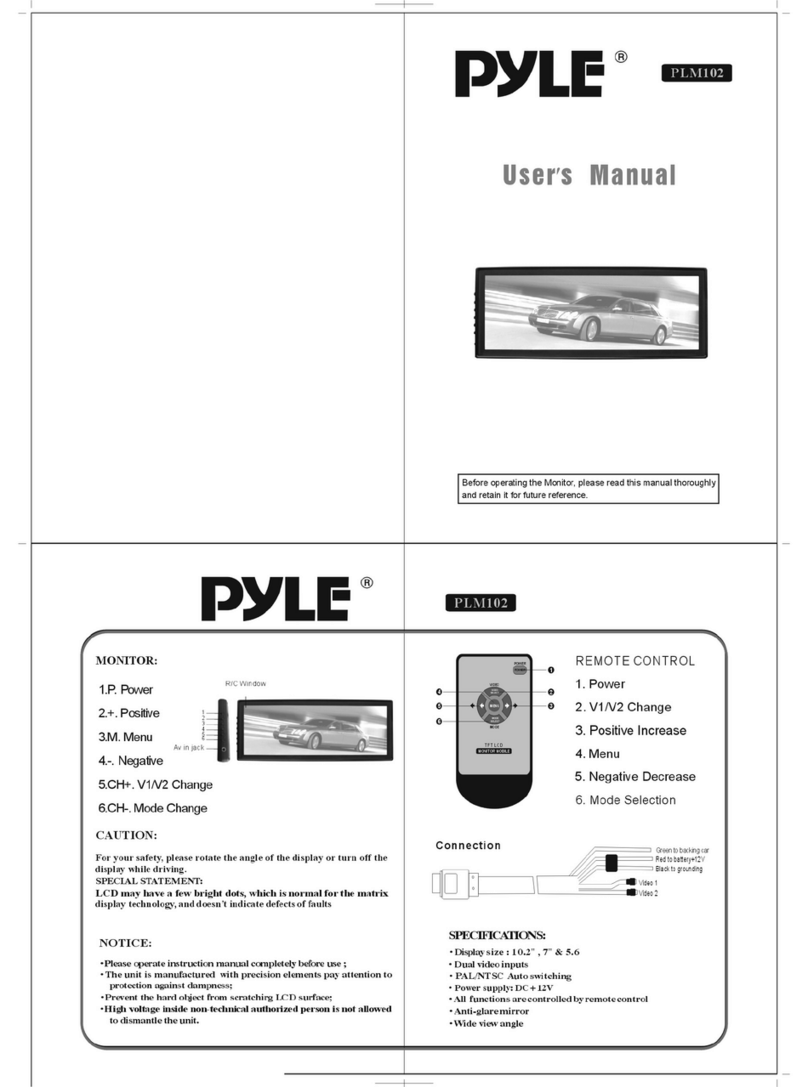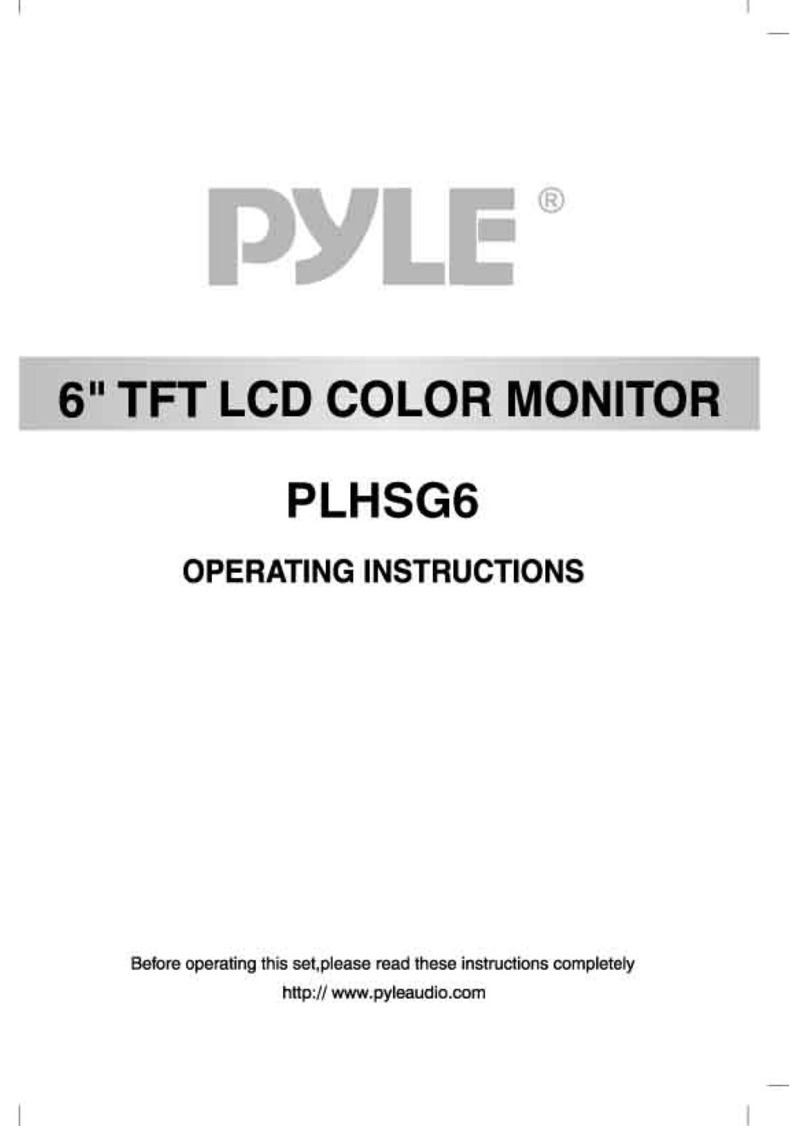3. Panel Mounting
The display area is aligned with the position of the panel in
the frame body, a little hard press to hang buckle at the
surface of the panel and the body t.
Note: The frame display area must be entirely within the
neat, buckle clasp rmly to hang.
WARNING: This product is a liquid crystal display, install and
watch the position of the horizontal line around, watch so as
not to aect the image quality.
Questions? Issues?
We are here to help!
Phone: (1) 718-535-1800
This products can expose you to a chemical or group of checmicals, which
may include ”Polybrominated biphenyls” which is known in the state of
California to cause cancer, birth defects, or other reproductive harm. For
more info, go to https://www.p65warnings.ca.gov/.
www.PyleUSA.com
FEATURES:
• Full HD 1080p Support
• Widescreen HD LCD Display
• In-Wall / In-Console Mountable
• For Vehicle & Home/Oce
Applications
• Universal Mount Perfect for
Custom Installations
• Removable Screen Display Frame
• HDMI, VGA, (2) x RCA Video Input
Connectors
• RCA (L/R) Audio Output
Connector Jacks
• Video Input Selectable
• Front Panel Button Controls
INSTALLATION & MOUNTING
1. Drive Mounting Holes
Draw a cutting line on the wall according to the following size to install. The depth of the hole should be larger than 36MM.
2. Install the Main
Connect the lines, place the subjects in mounting hole, upper
and lower case-preserving Gap, then with 4 screws.
Screw Specications: 4mm X 12mm or 4mm X (12+*)mm
4. Panel Removal
Use a screwdriver or other at tool, slightly hard
to pry the bottom right corner (part 1), bottom
right hang buckle will depart from the main
body of the Panel; Then use the same method
to open the panels hang buckle 2,3,4, to
remove the Panel.
• Steel Monitor Housing Frame
Cut-Out Holes for Easy Mounting
• Brightness, Contrast, Hue, Saturation
Adjustable
• Stain Resistant & Paintable Monitor
Frame
• Works Great as Surveillance Display
• Includes Wireless Remote Control,
Cut-Out Template, Mounting Screws
*Power Supply Cable Available,
Model Sold Separately: PS5A
TECHNICAL SPECS:
• HDMI Support: 1080p, 1080i, 720p, 480p, 576p
• PAL/NTSC Auto Color System
• Screen Aspect Ratio Selectable - 16:9 / 4:3
• Power Supply: DC 12V
15"X9.6"x1.2"
15.3"x10.4"x1.5" 18.2"x12.3"x1.5"
3.97 lbs. 7.05 lbs.
9.7"X6"x1.2"
9.8"x6.8"x1.5"
3.3 lbs.
9.1"x6"x1.15" 17.5"x11.5"x1.15"14.5"x9.6"x1.15"