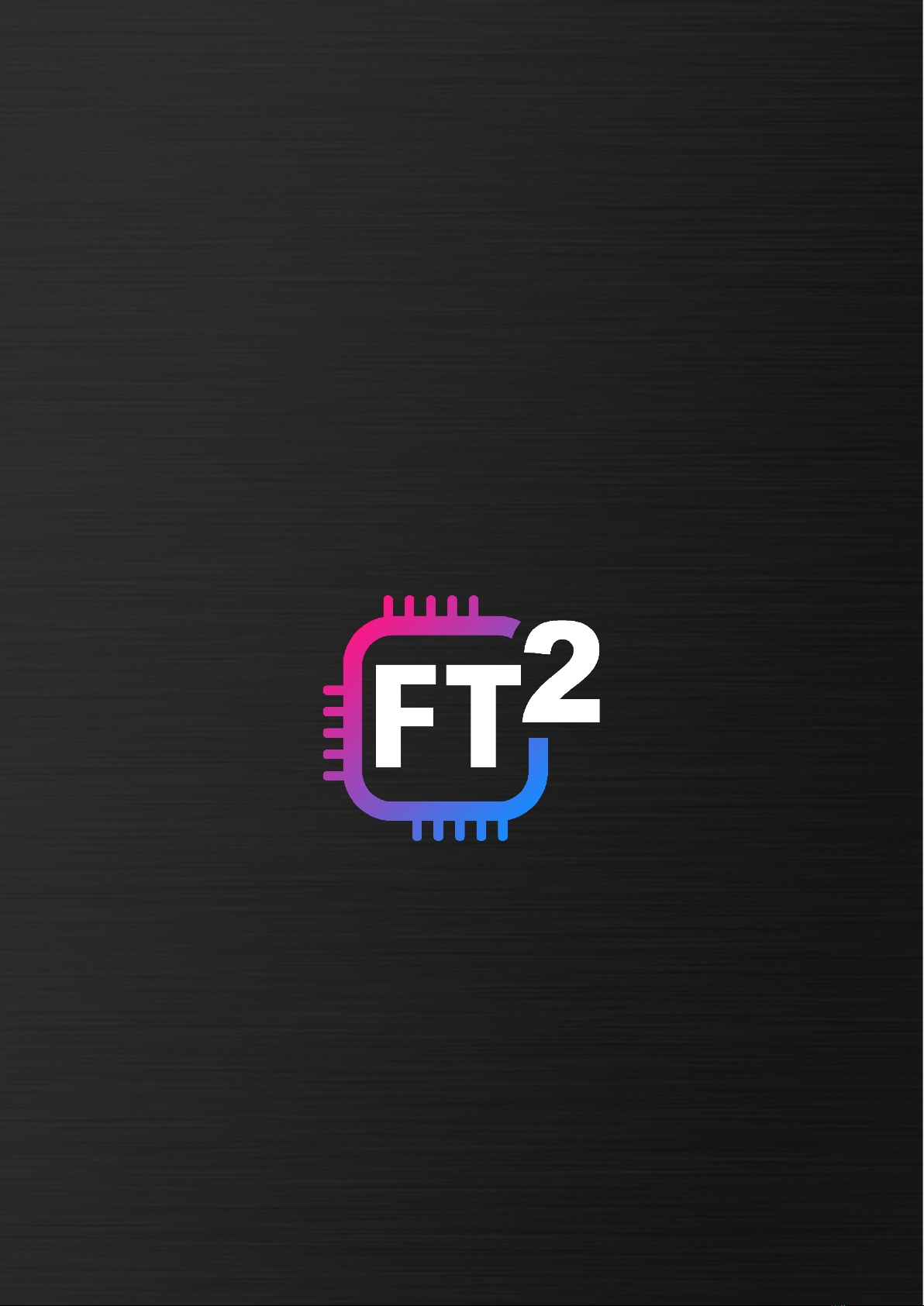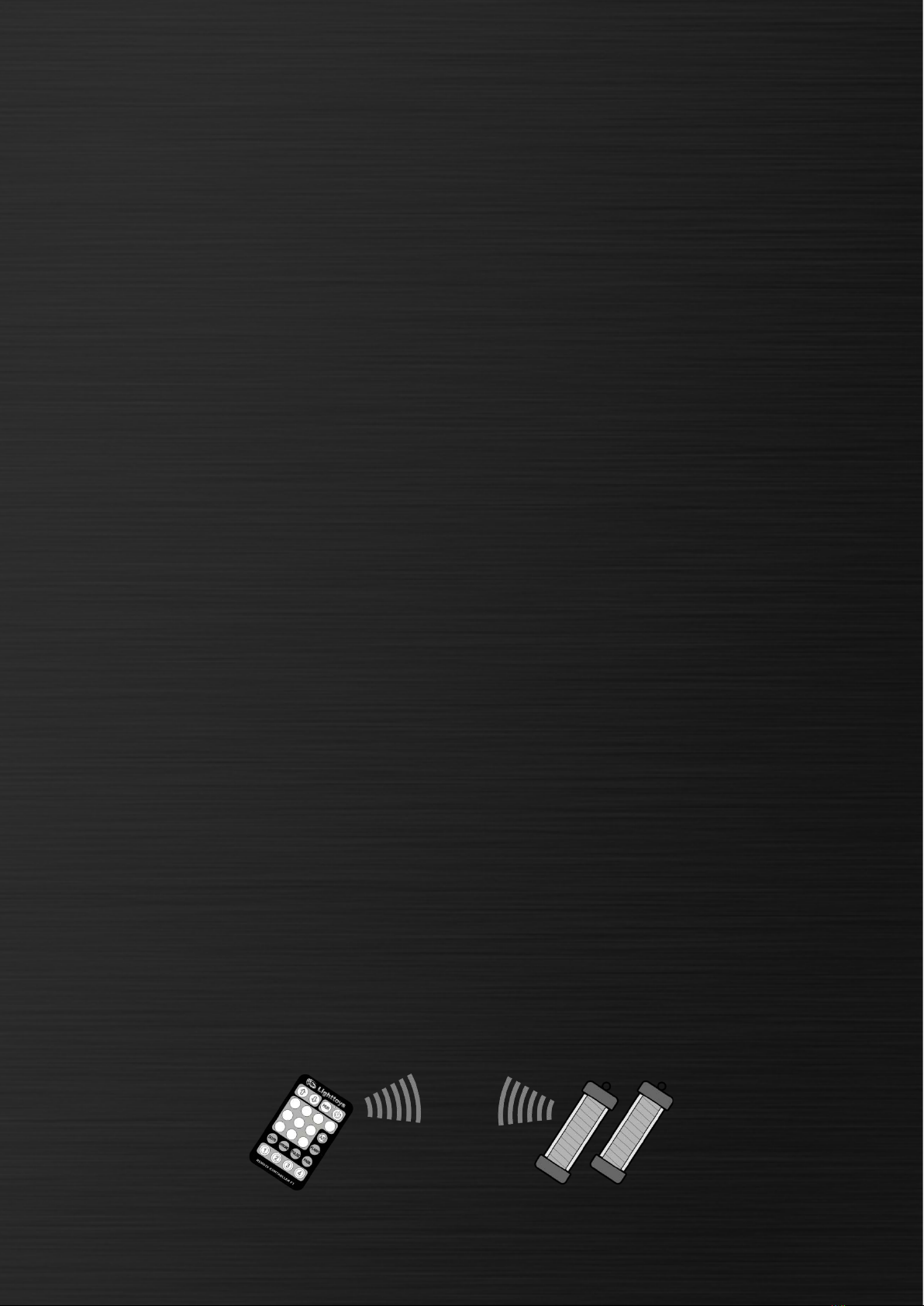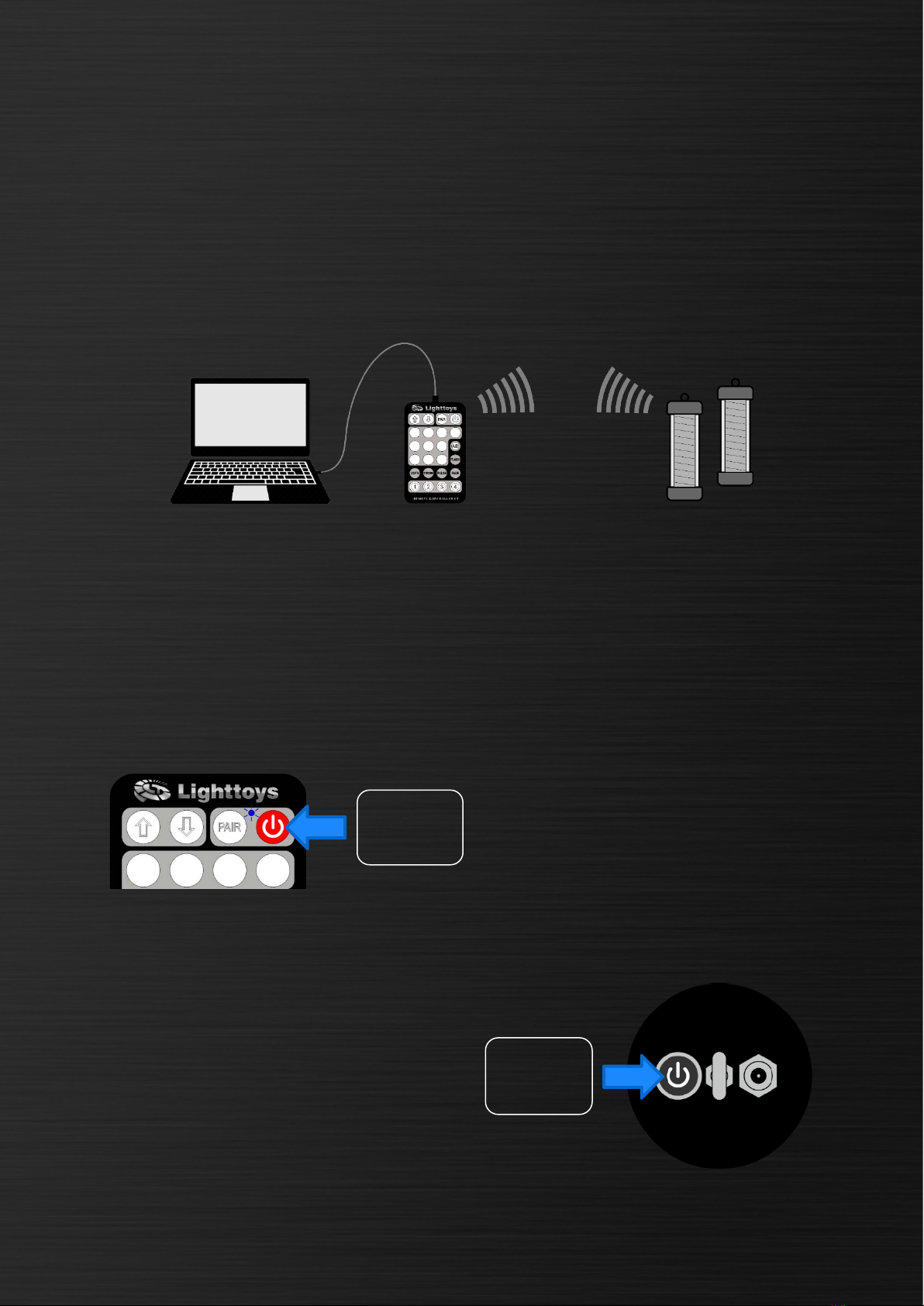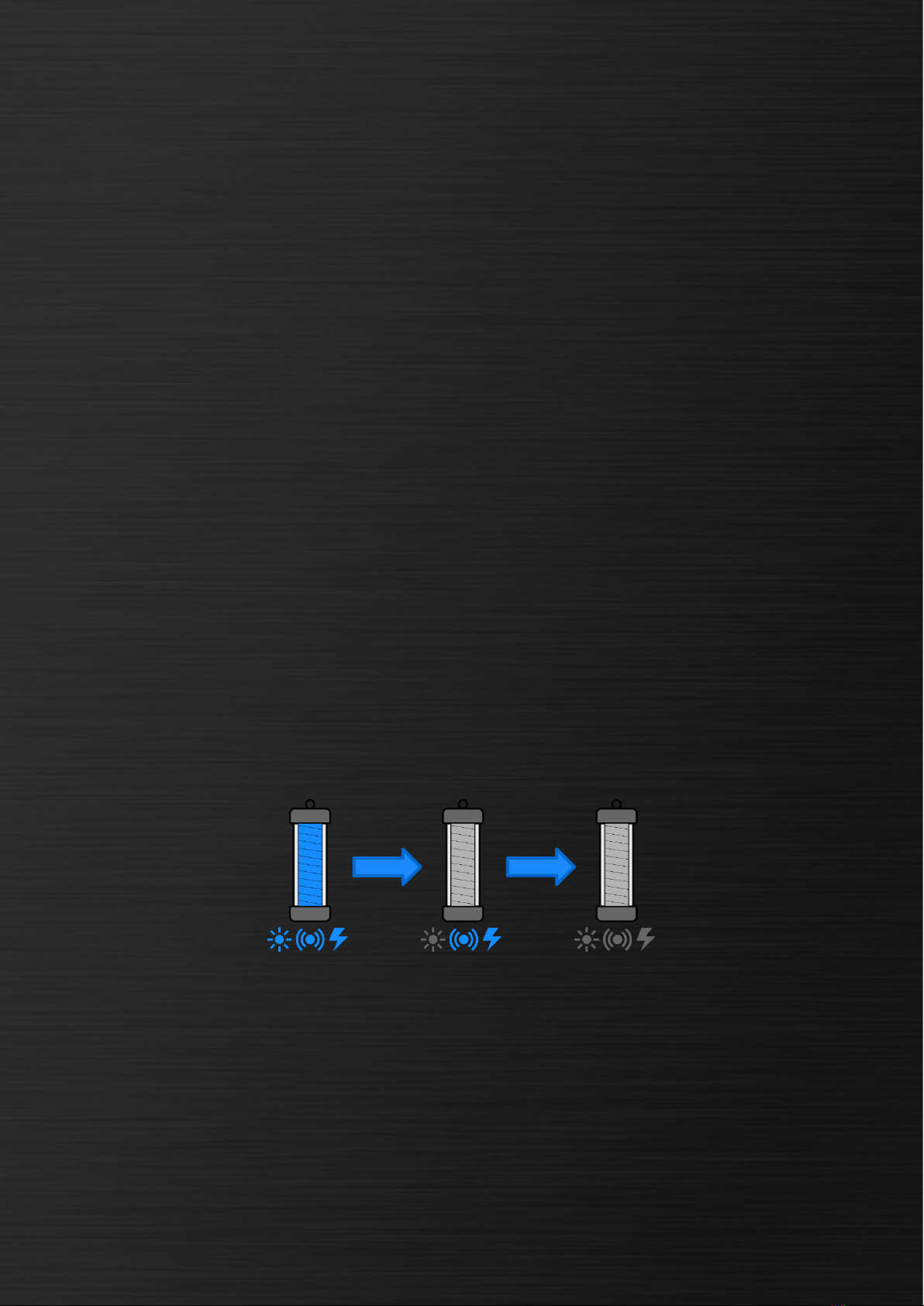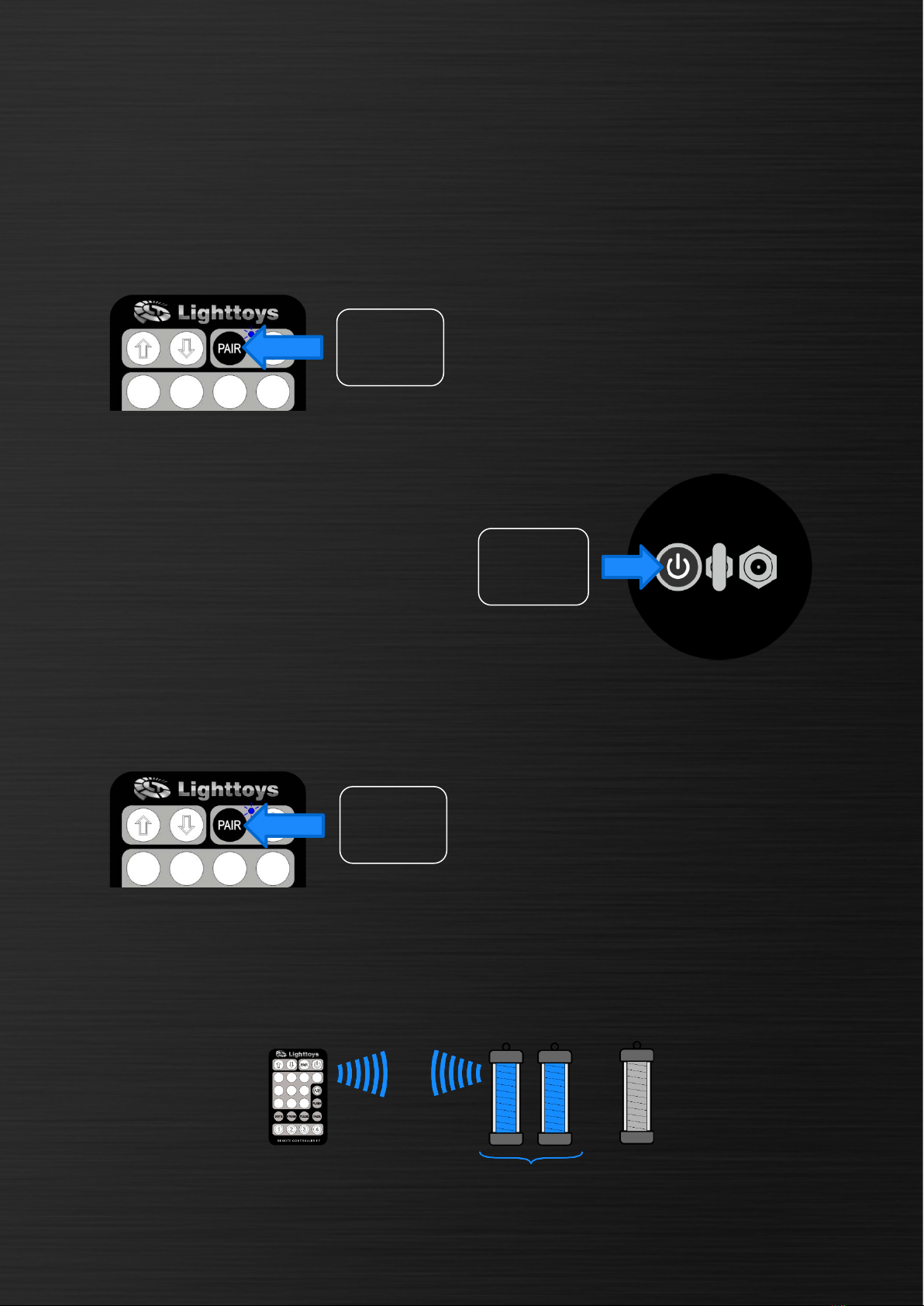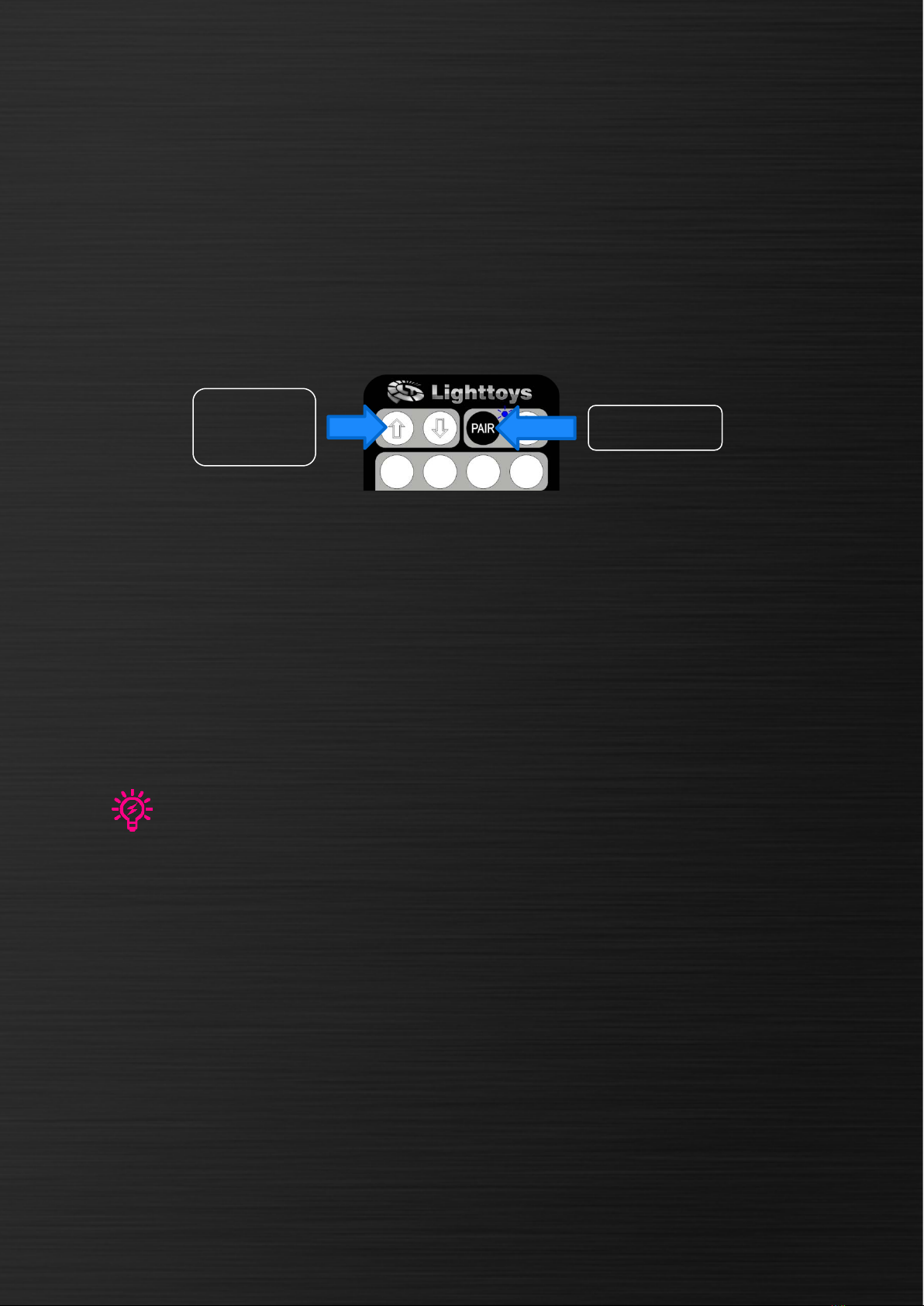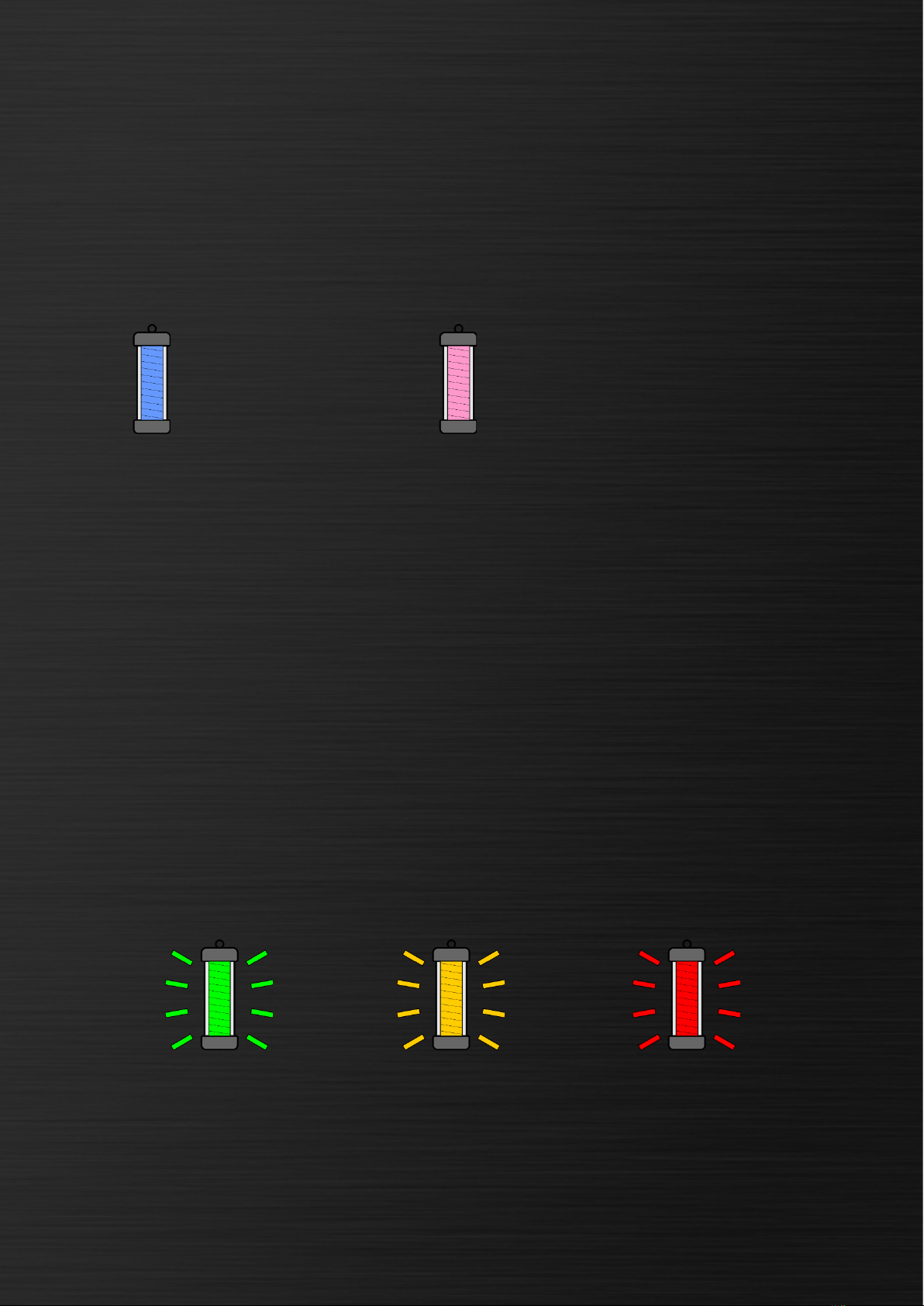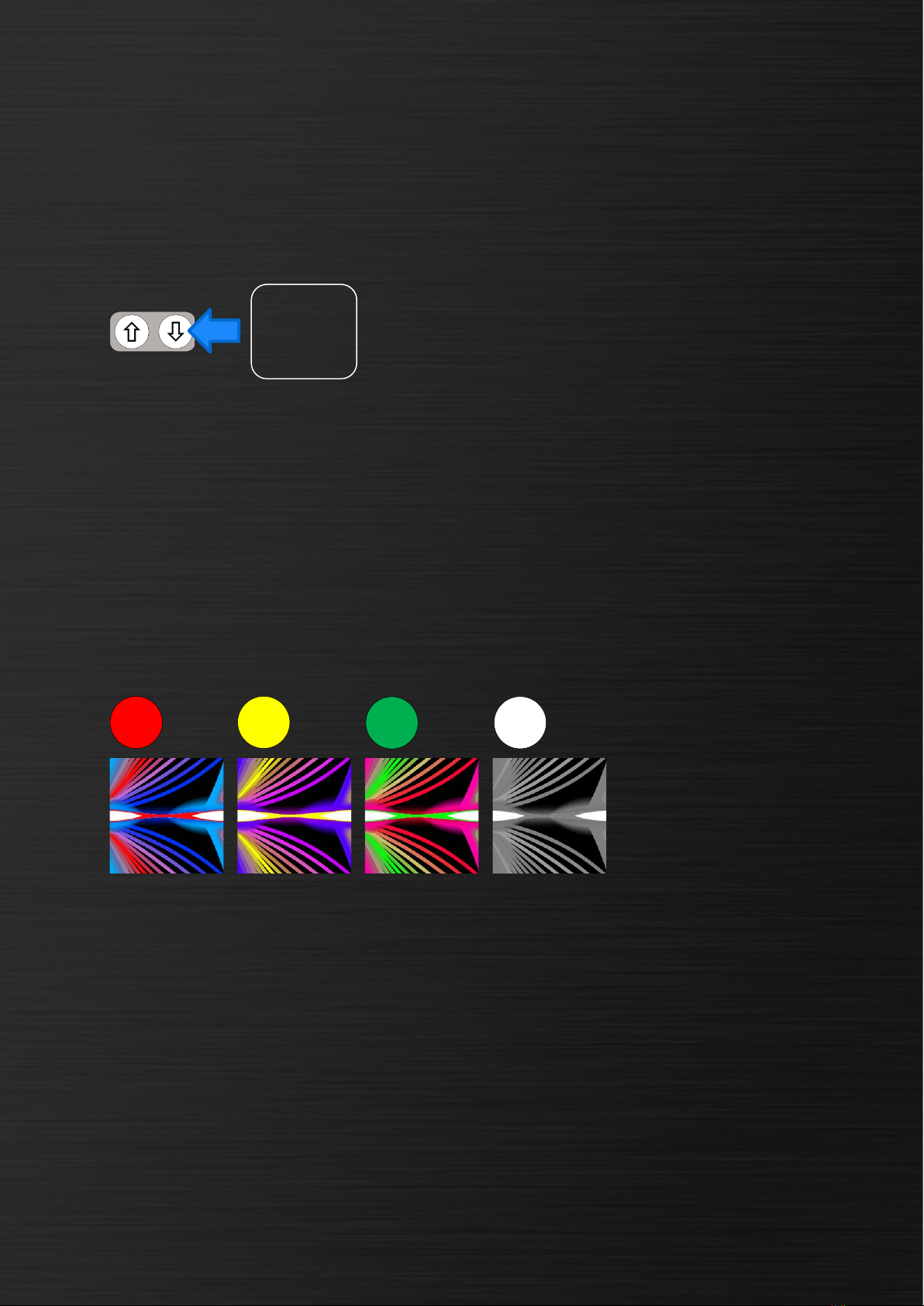Pairing procedure
A pairing procedure synchronizes your FT remote with the FT devices of your
choice. Whenever you want to control a different combination of FT devices, you
will need to perform a new pairing procedure.
Prepare all devices you want to pair
and make sure they are all turned off.
For each FT device, press and hold its
power button for 3 seconds to enter
the pairing mode. The LEDs will blink
twice in white color once successfully
paired to the FT remote.
First, press and hold the PAIR button
for 1 second. The blue LED indicator
will start blinking. This indicates the
remote has entered a pairing mode.
After all FT devices are paired, press
and hold the PAIR button for 1 second.
The indicator LED will stop blinking.
Congratulations, the pairing
procedure is now completed!
After a successful pairing, you have created a so-called “paired group” – a group
of FT devices that react in unison to the commands from the FT remote:
hold for
hold for