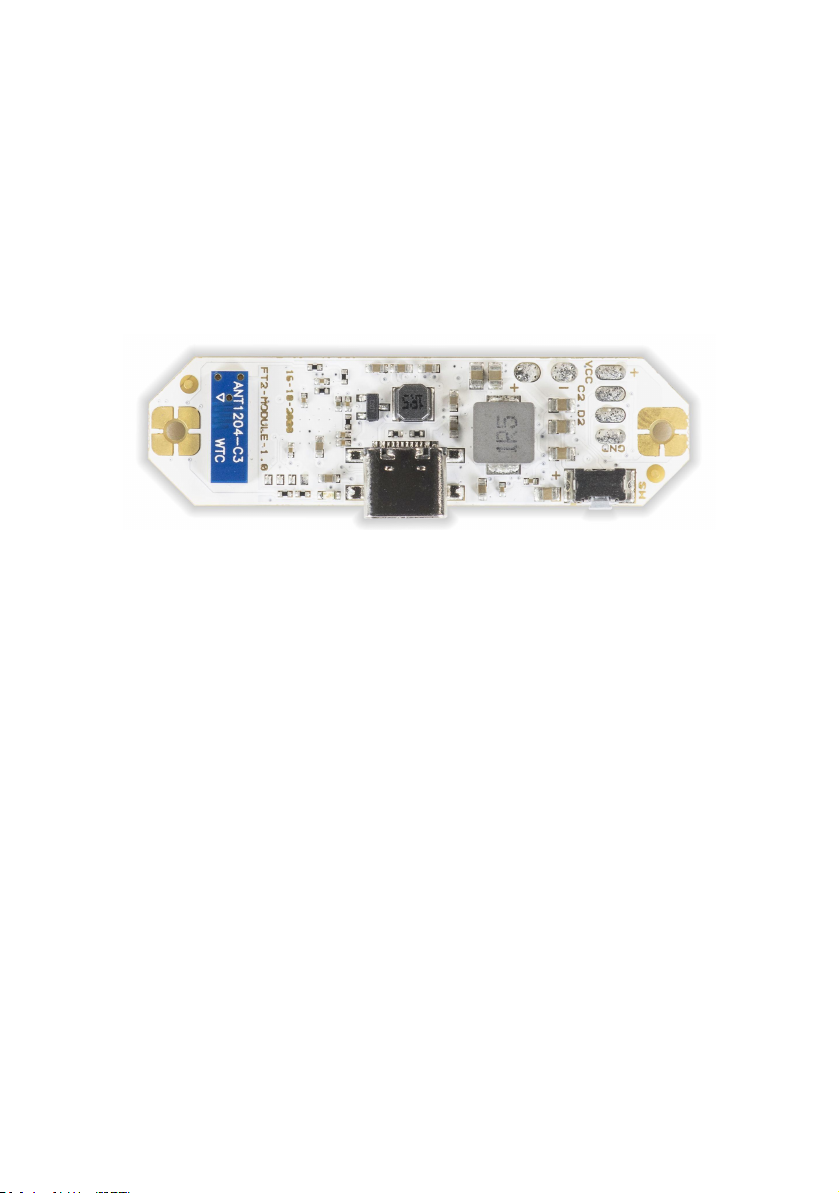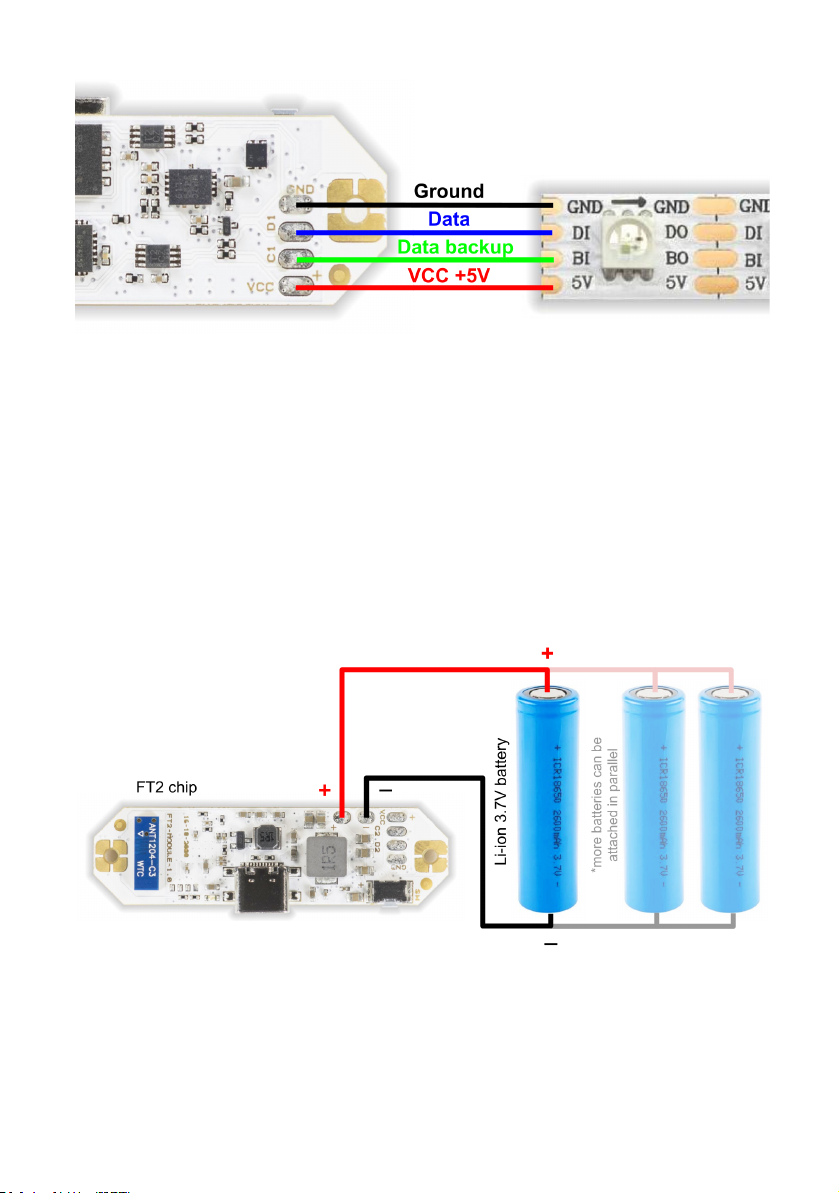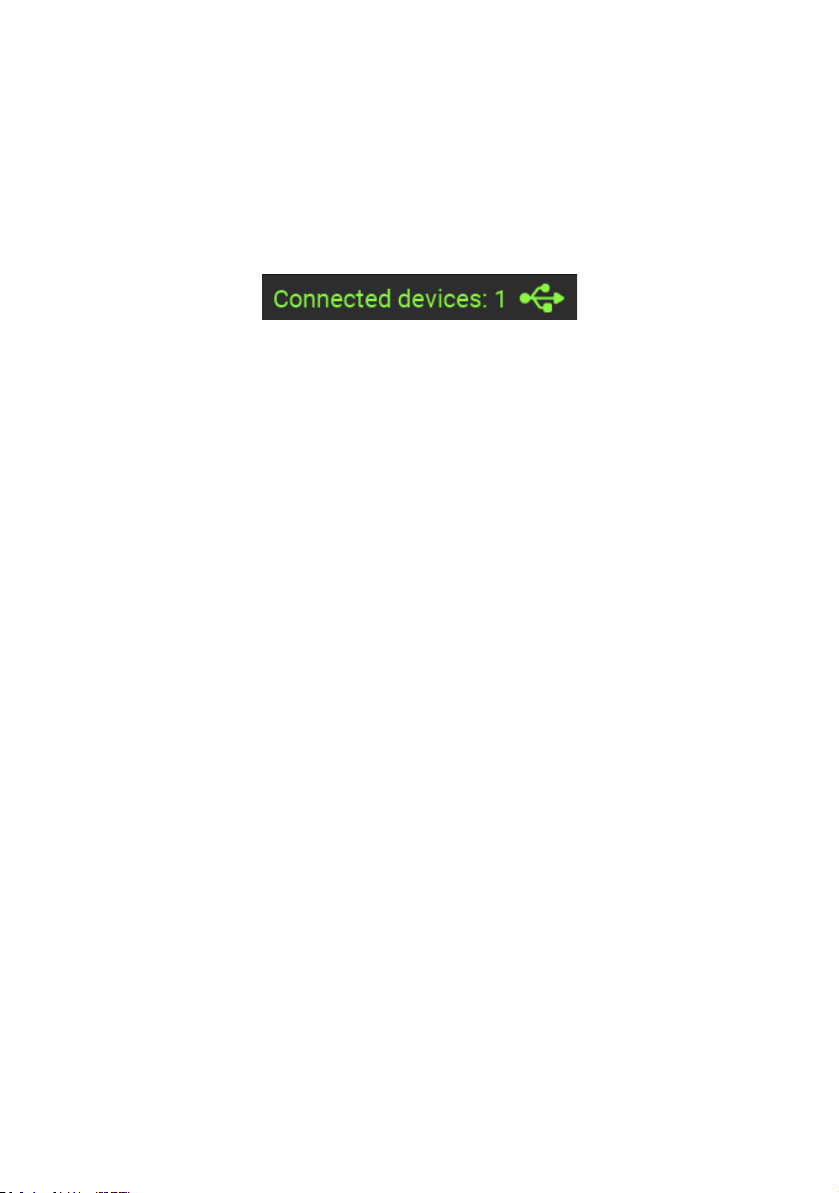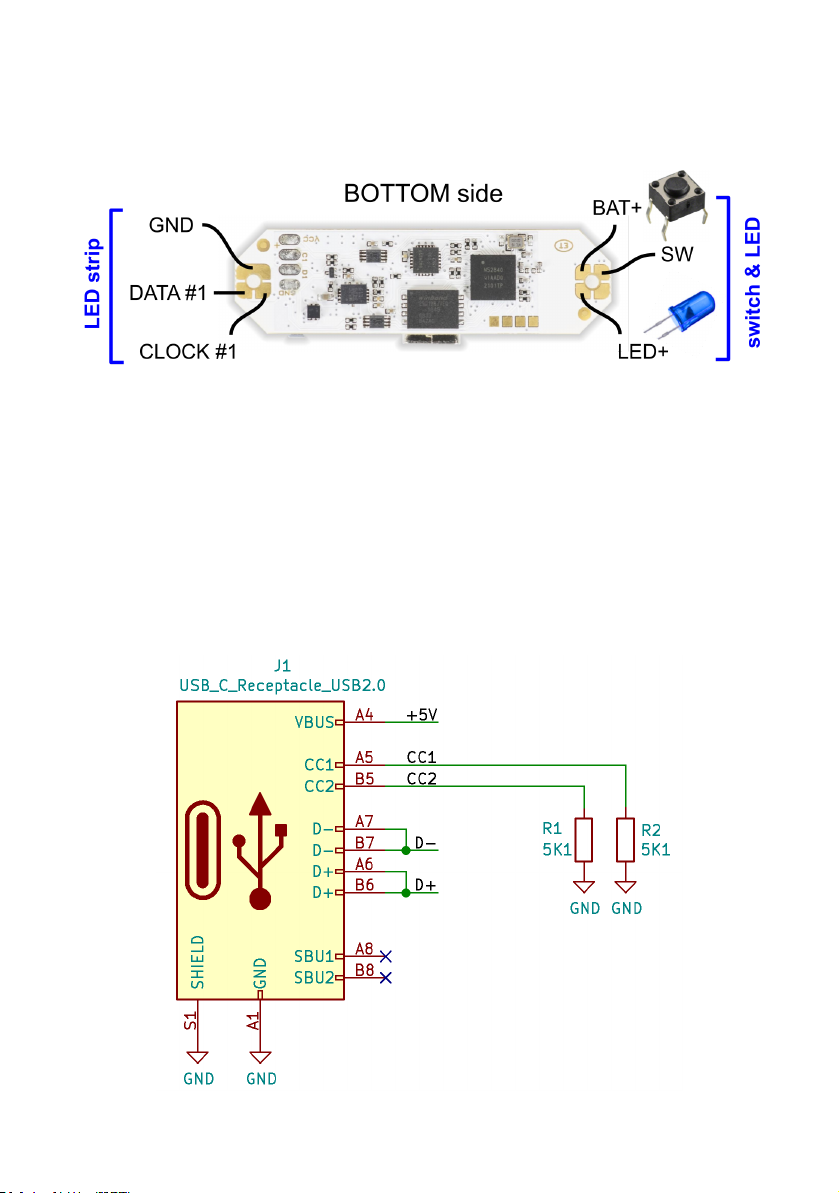When selecting a suitable battery for your LED project, you can use
the following approximate formulas for battery capacity & discharge
current:
Total capacity (mAh) = ~ no. of LEDs x 15
Discharge current (A) = ~ no. of LEDs x 0.05
A low resistance of the power lines is critical. Always use thick
(>0.75mm2/20AWG) & very short (<20cm) cables between the FT2
chip and its battery. The voltage drop should be less than 0.1V at full
power. If you need to use any connectors, use only the high current
types like XT60, Deans or EC3.
Powering up
Now that you have connected the digital LED strip and the battery, it
is time to power up the FT2 chip for the first time!
First, connect an USB charger cable to the USB-C connector. If the
attached battery is not yet fully charged, the charging LED should
start pulsing in blue color, indicating a charging process.
Now, press the ON/OFF button for 1 second to power up the chip. If
you have the APA102 LED strip type connected, you should already
see the power up indication (light ramping up) on its LEDs.
If you have the WS2812 or WS2813 LED strip type connected, there
will be no light output yet, the FT2 chip must be configured in the
LtComposer software first.