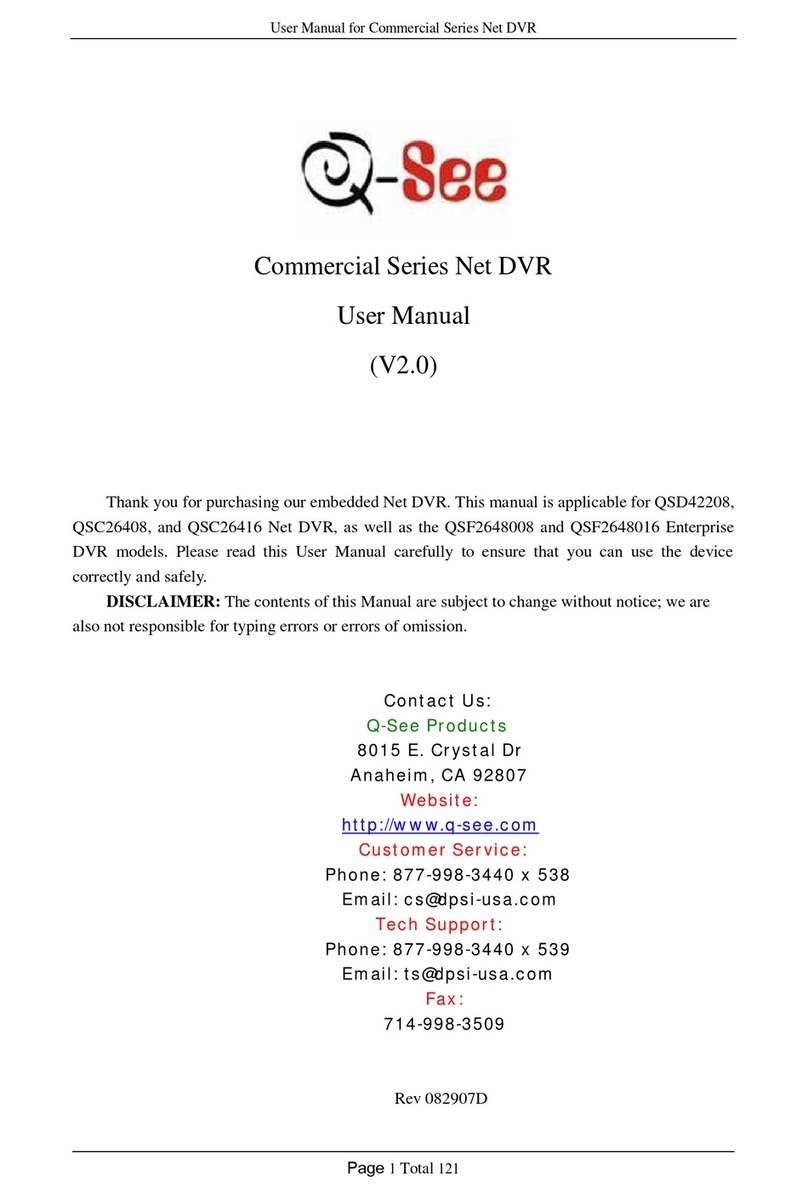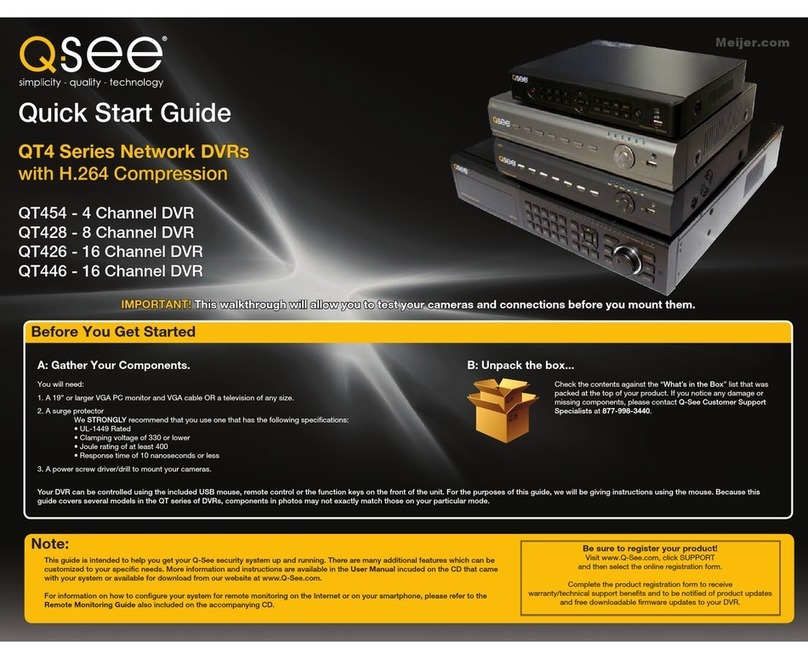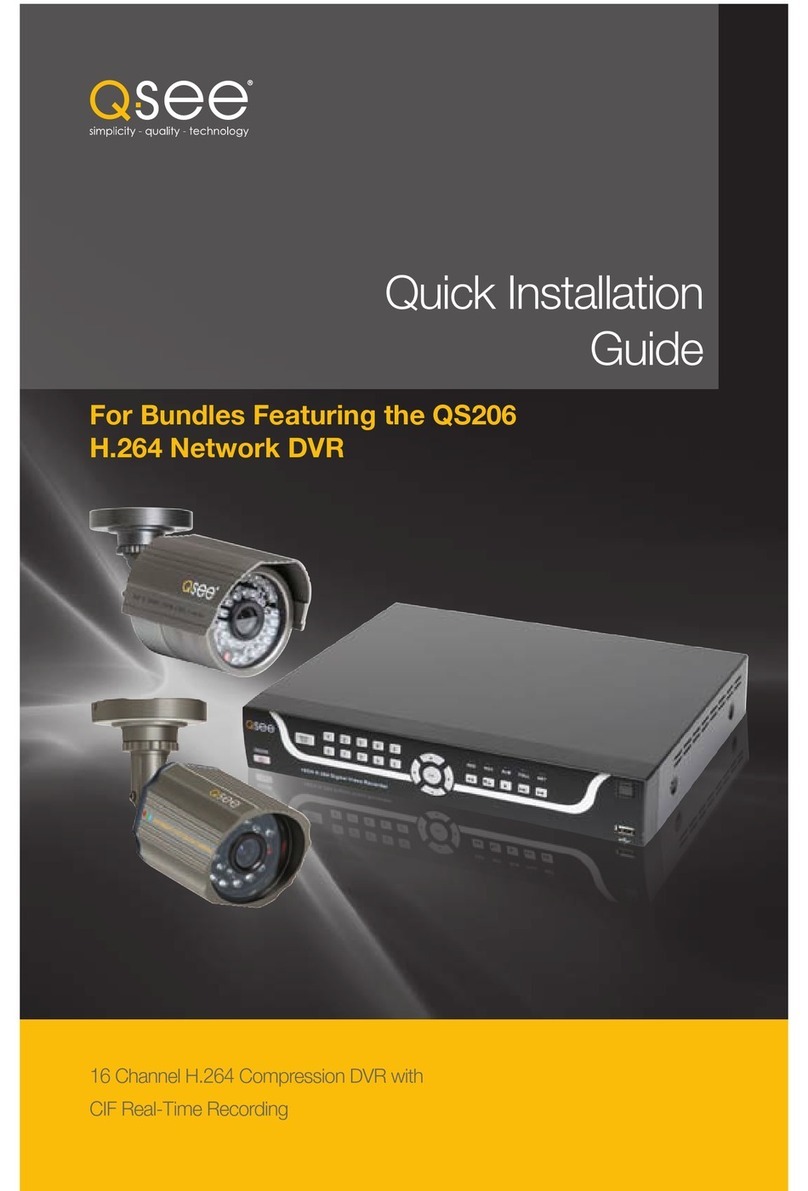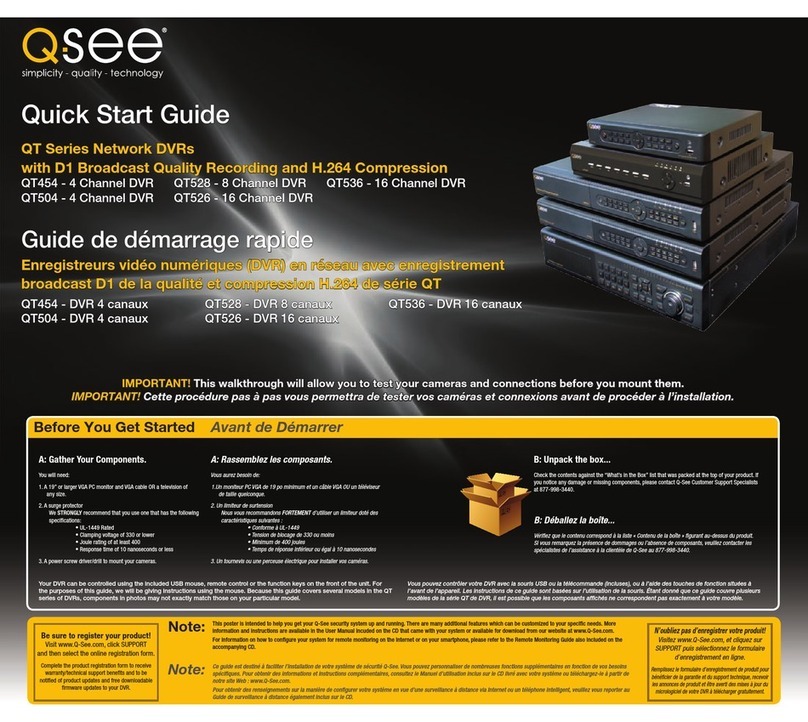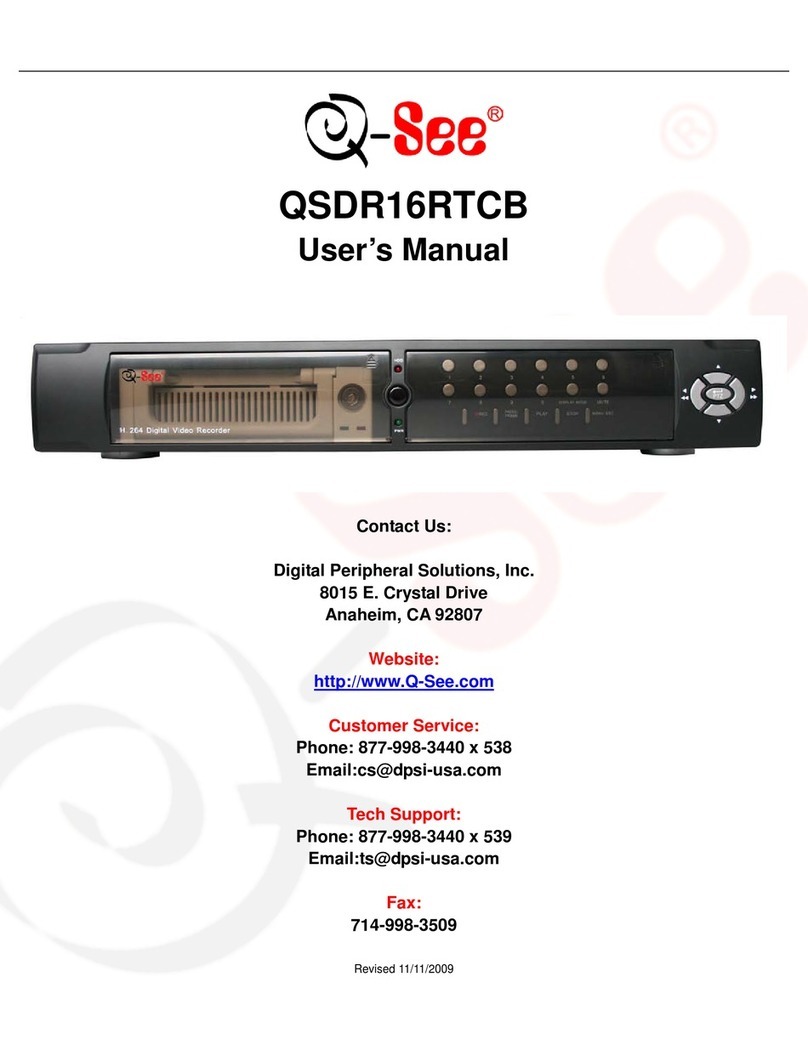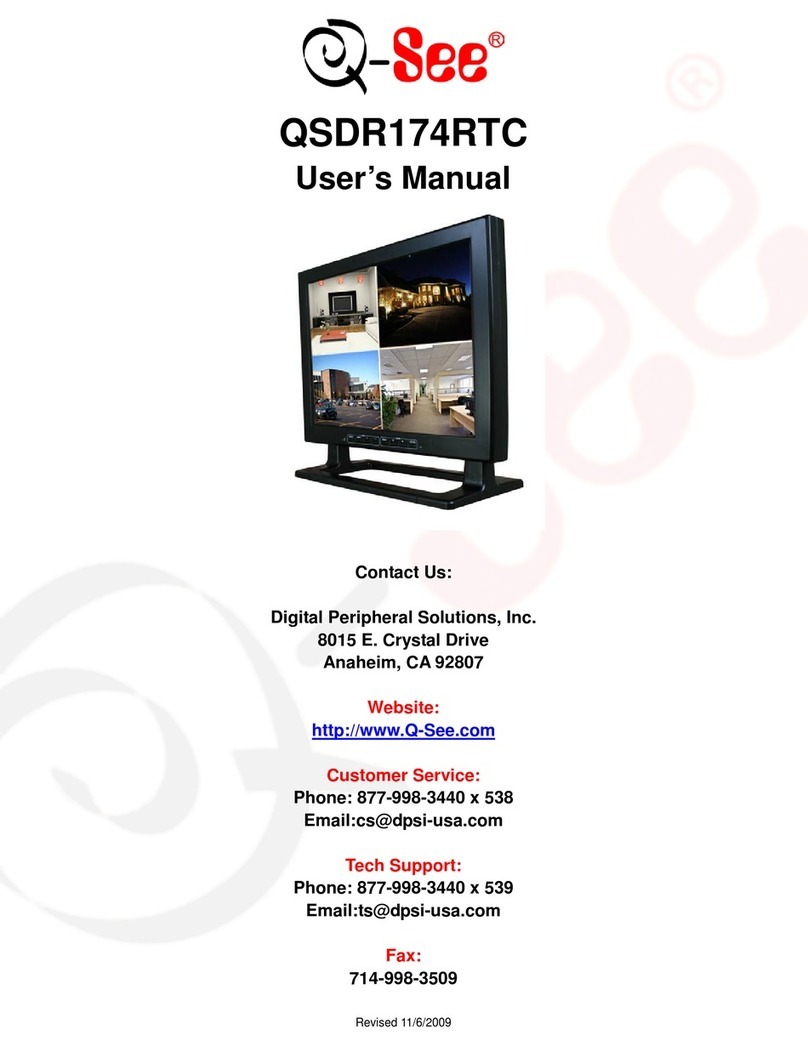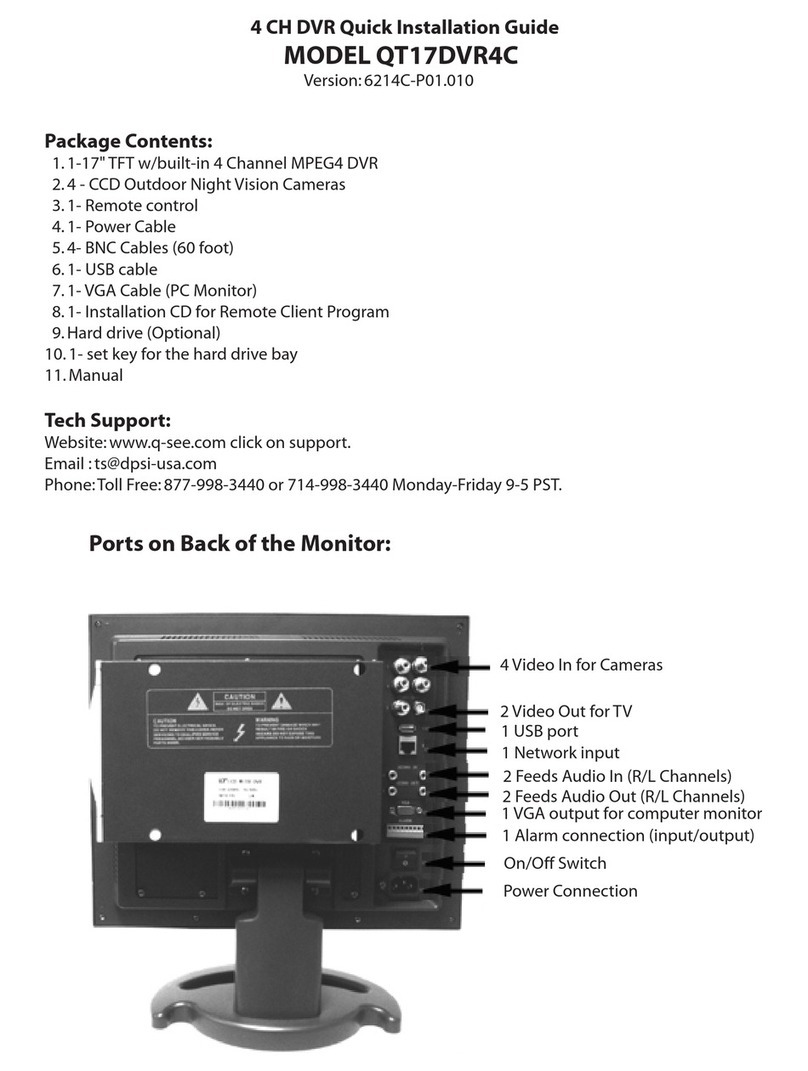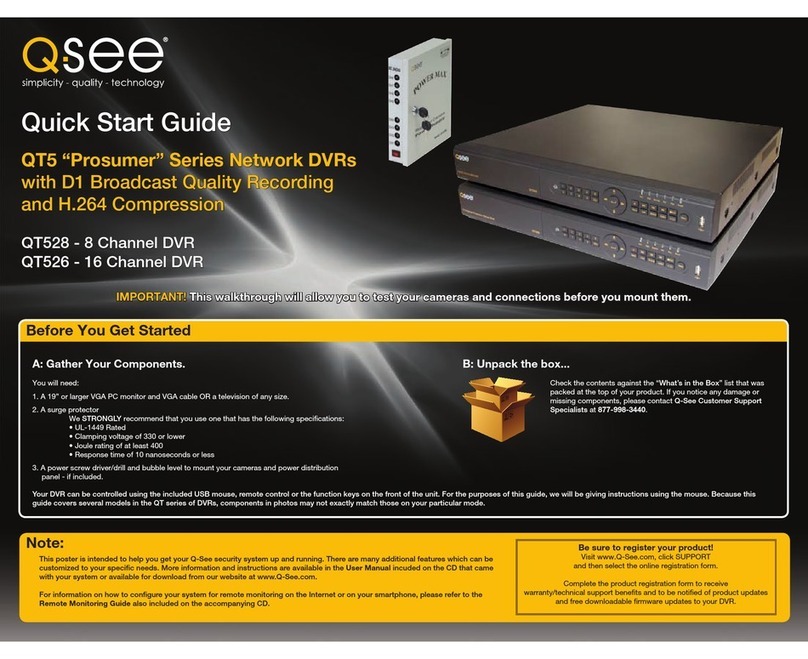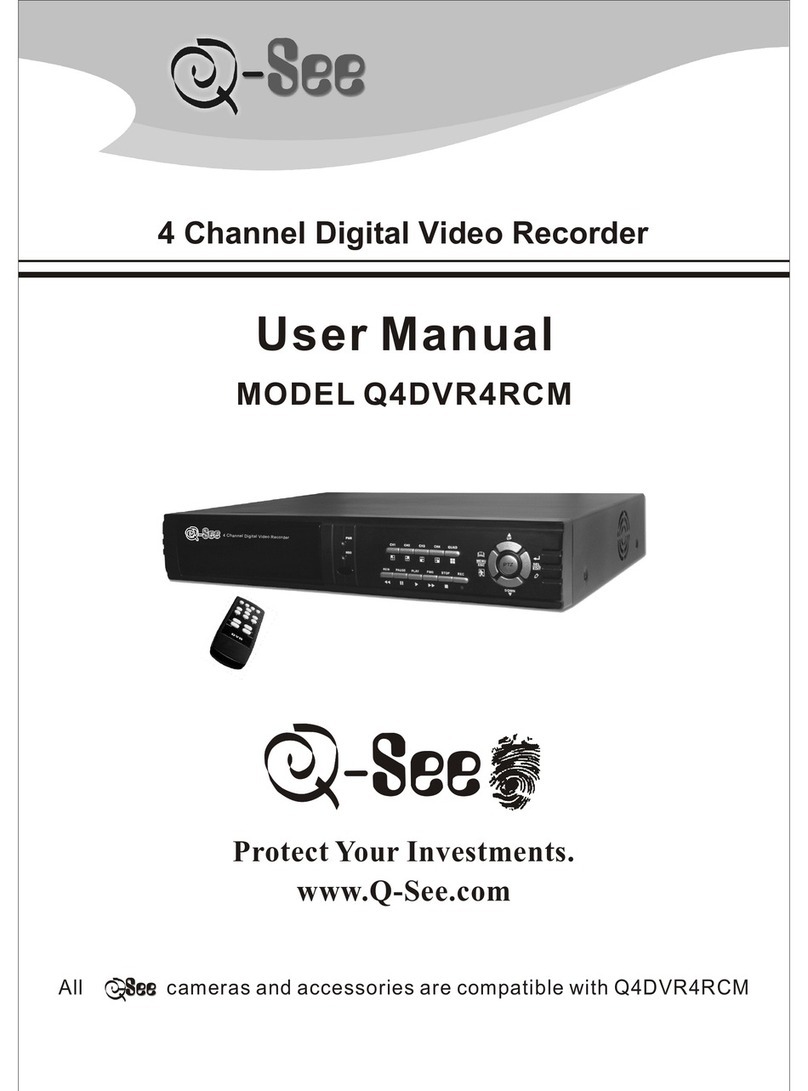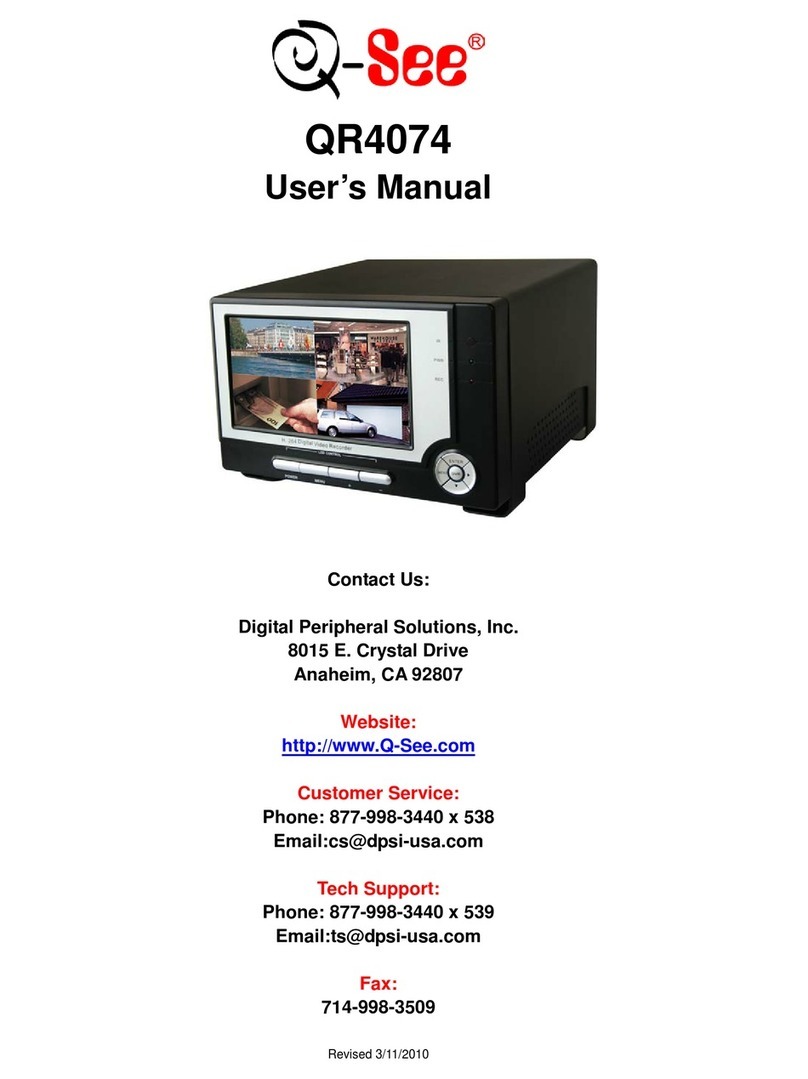3.2.1 SETUP-SYSTEM.................................................................................................................. 34
3.2.2 SETUP-LIVE......................................................................................................................... 39
3.2.3 SETUP-REC ......................................................................................................................... 42
3.2.4 SETUP-STORAGE ............................................................................................................... 50
3.2.5 SETUP-NETWORK............................................................................................................... 52
3.2.5.1 MONITORING FROM COMPUTER ON SAME ROUTER................................................. 53
3.2.5.2 MONITORING FROM A REMOTE COMPUTER............................................................... 54
3.2.5.3 PLAYBACK RECORDED FILE.......................................................................................... 56
3.2.6 SETUP-SENSOR/ALARM .................................................................................................... 57
3.2.7 SETUP-AUDIO...................................................................................................................... 61
3.3 Function ................................................................................................................................... 62
3.3.1 STATUS ................................................................................................................................ 62
3.3.2 AUDIO................................................................................................................................... 63
3.3.3 BACKUP & VIEW BACKUP................................................................................................. 64
3.3.4 PAN/TILT............................................................................................................................... 71
3.3.5 ZOOM/FOCUS...................................................................................................................... 71
3.3.6 SEQUENCE.......................................................................................................................... 72
3.3.7 LOG LIST.............................................................................................................................. 73
3.4 Search record.......................................................................................................................... 75
3.5 SPOT ........................................................................................................................................ 81
Appendix A Main Standard & Parameter chart.................................................................................... 83
Appendix B Recording capability........................................................................................................ 87
Appendix C The meaning of some abbreviations.................................................................................88
Page 3