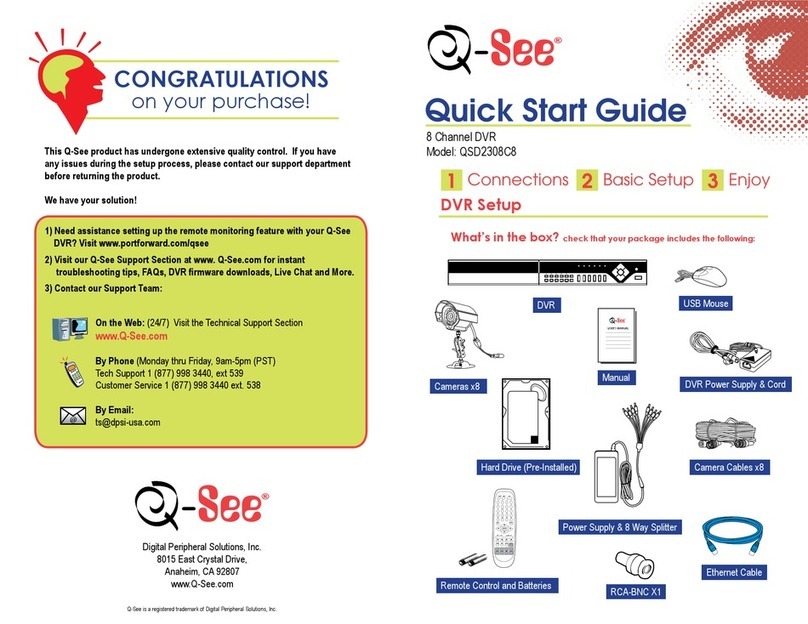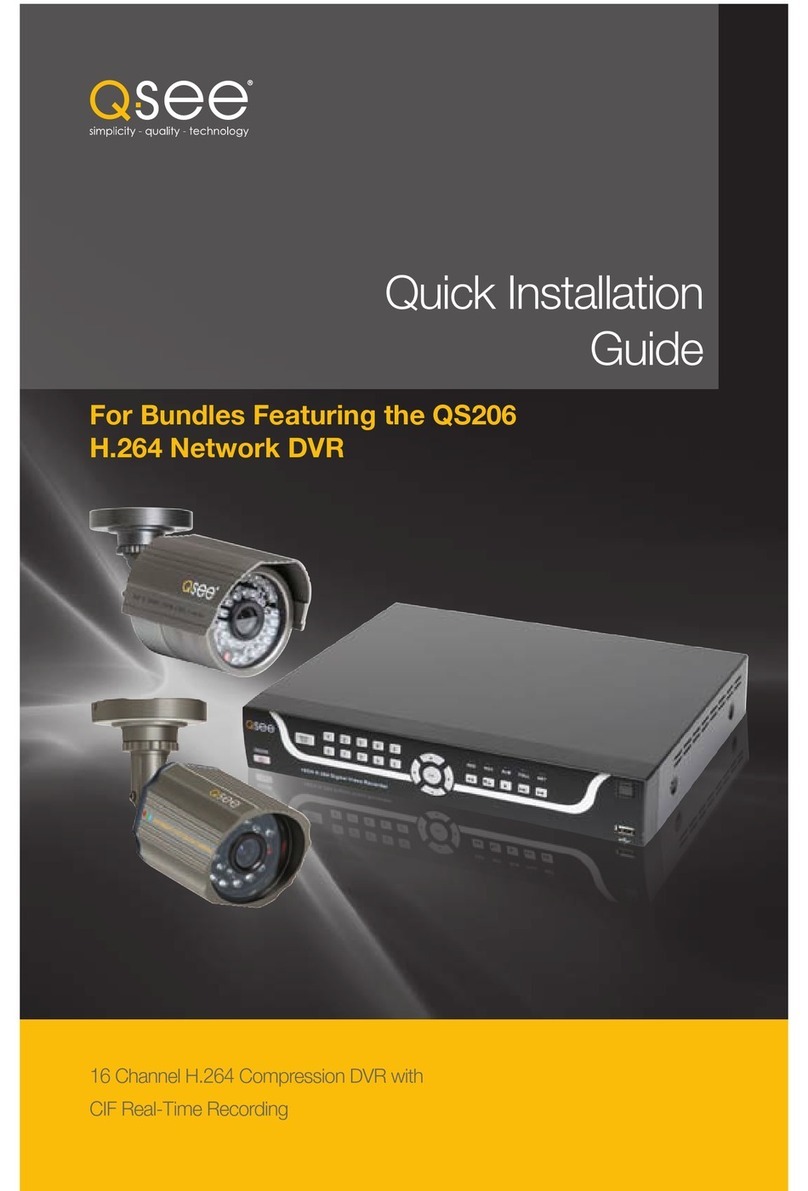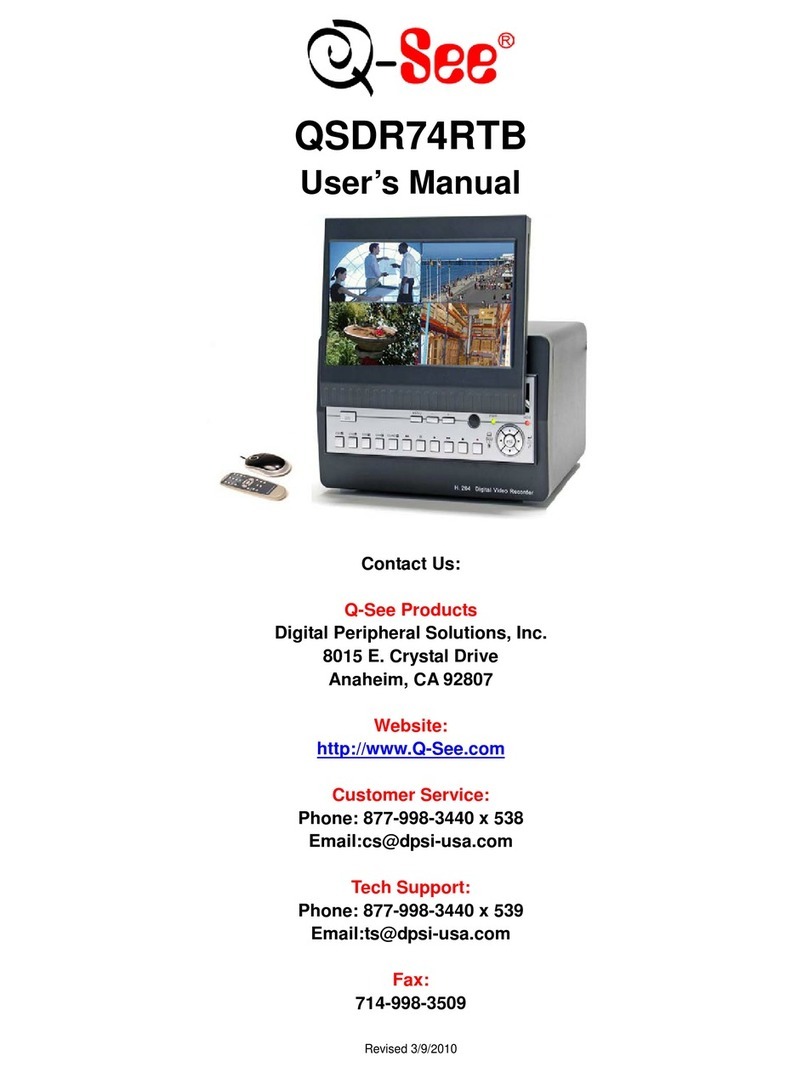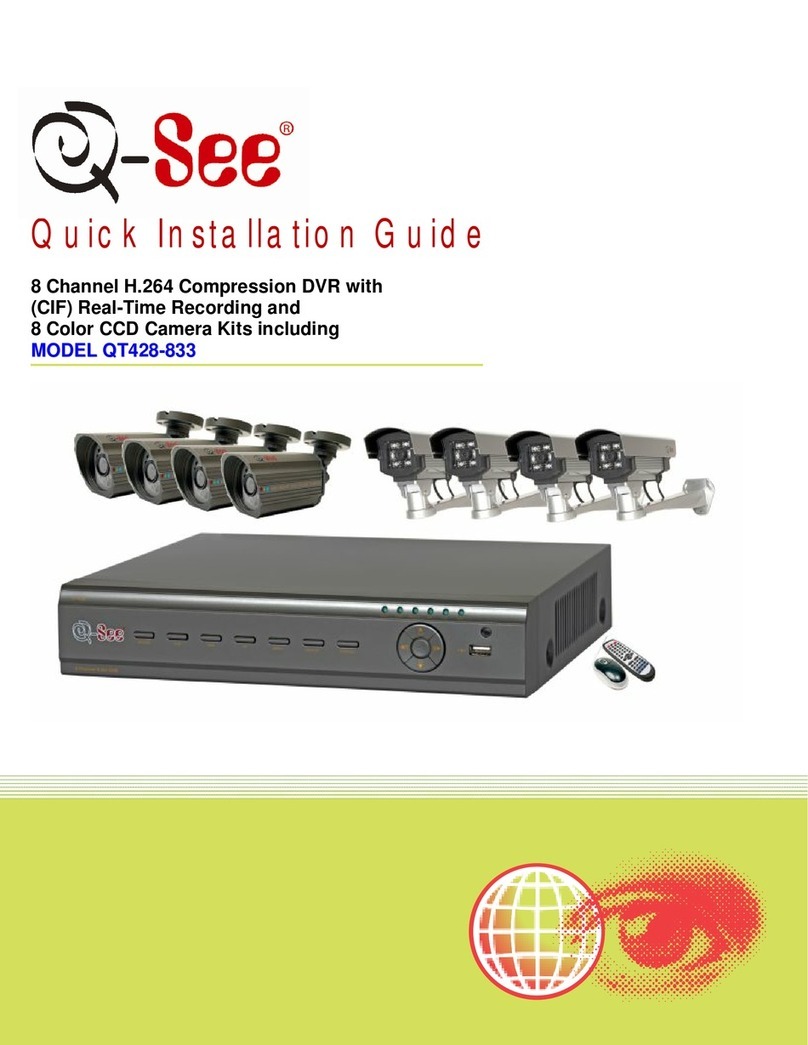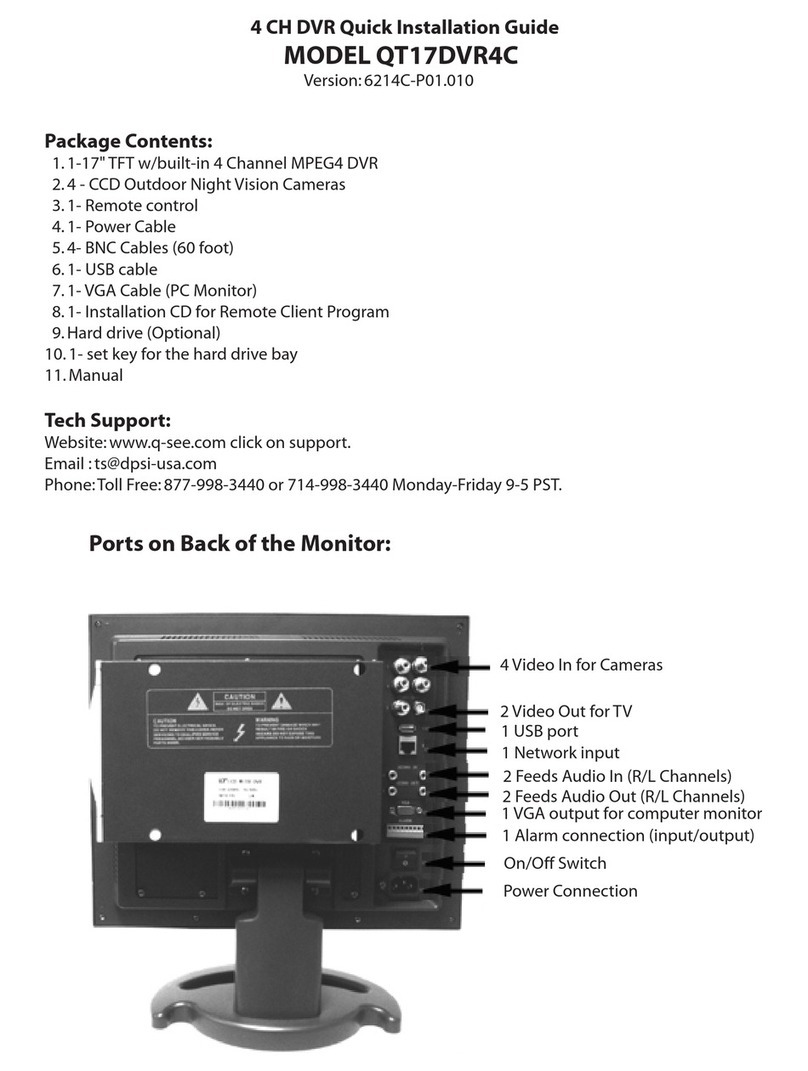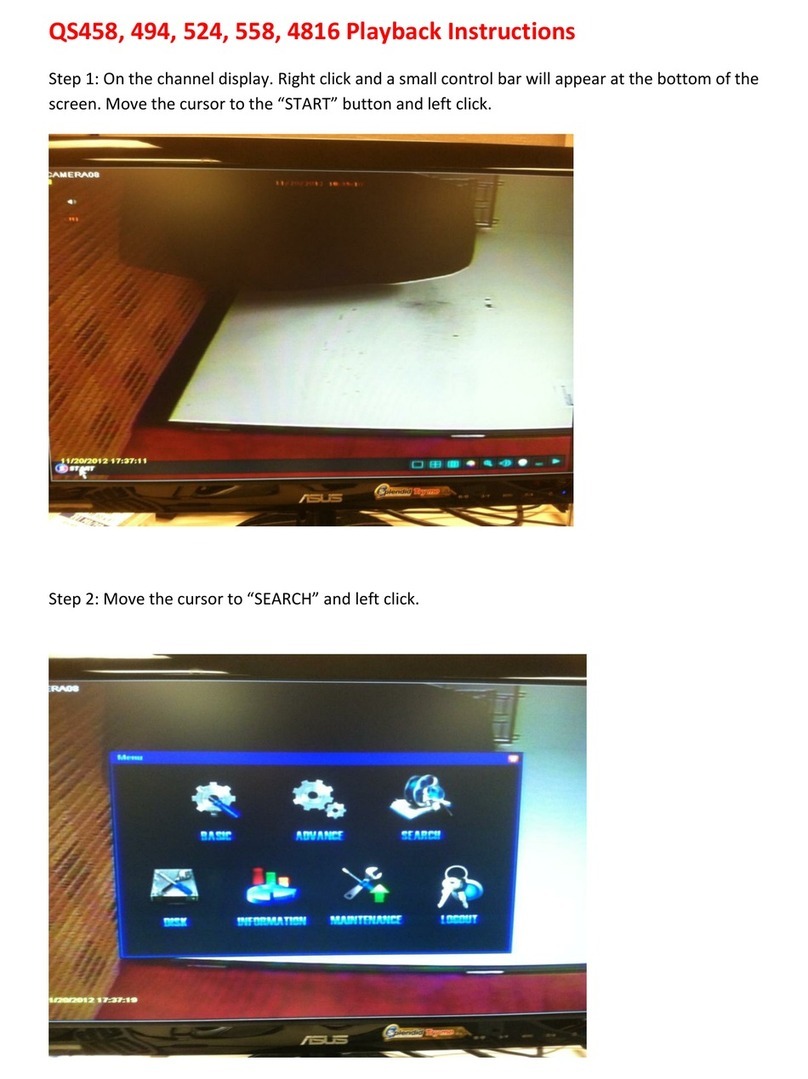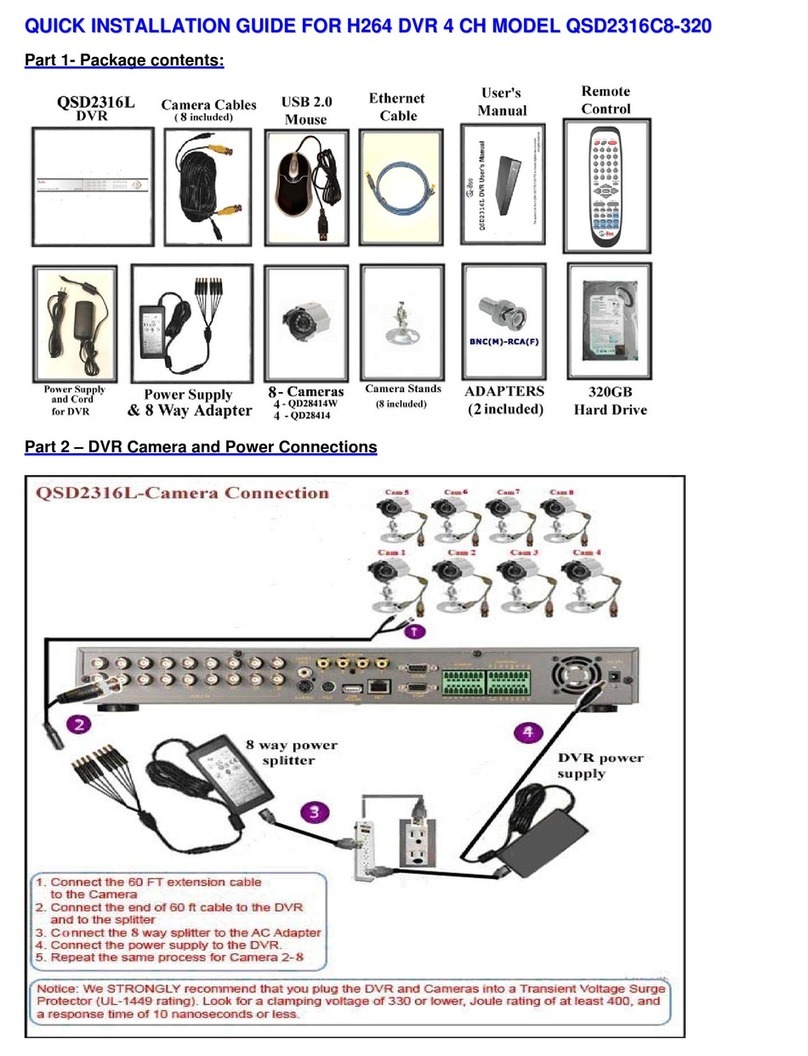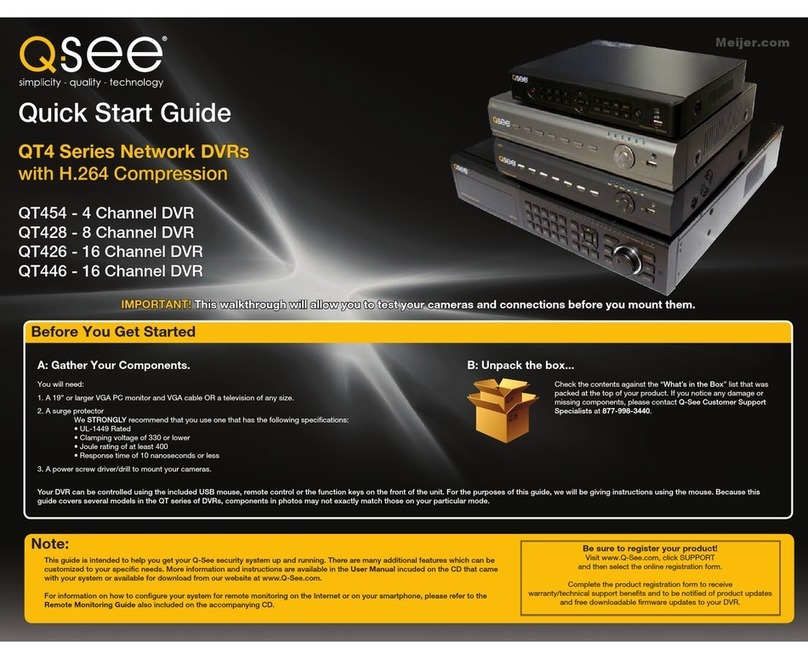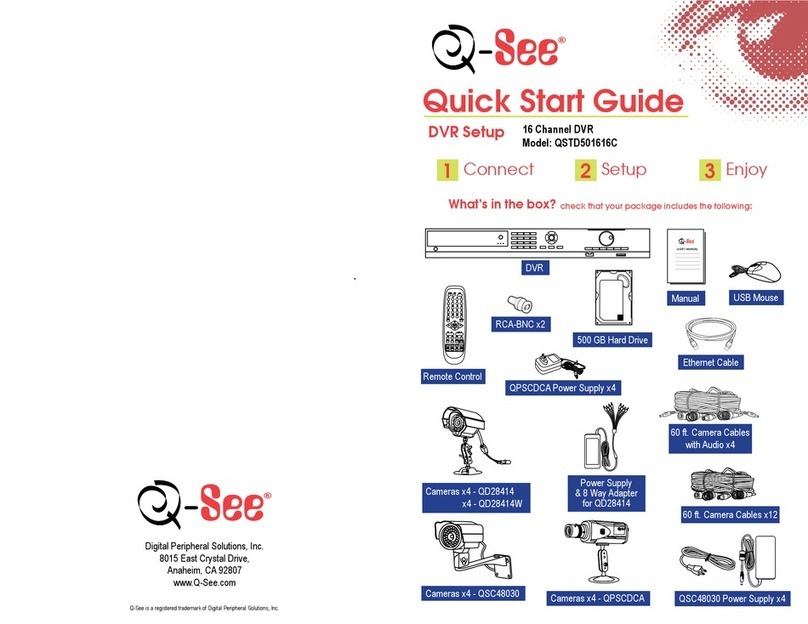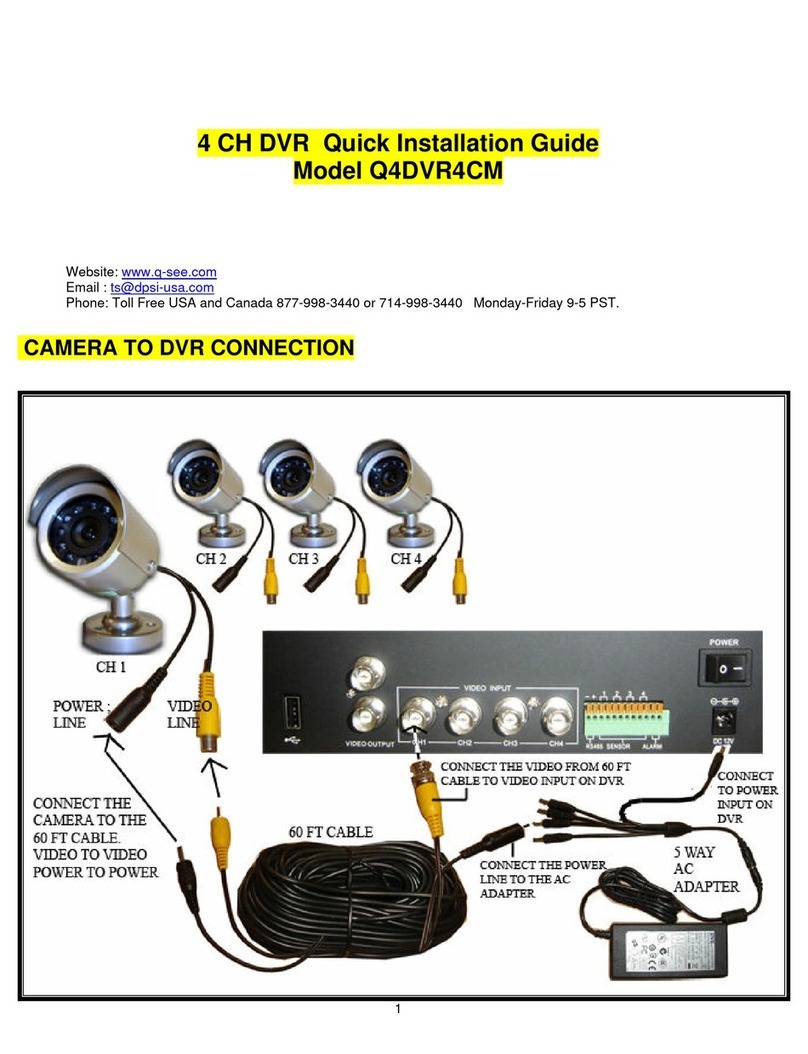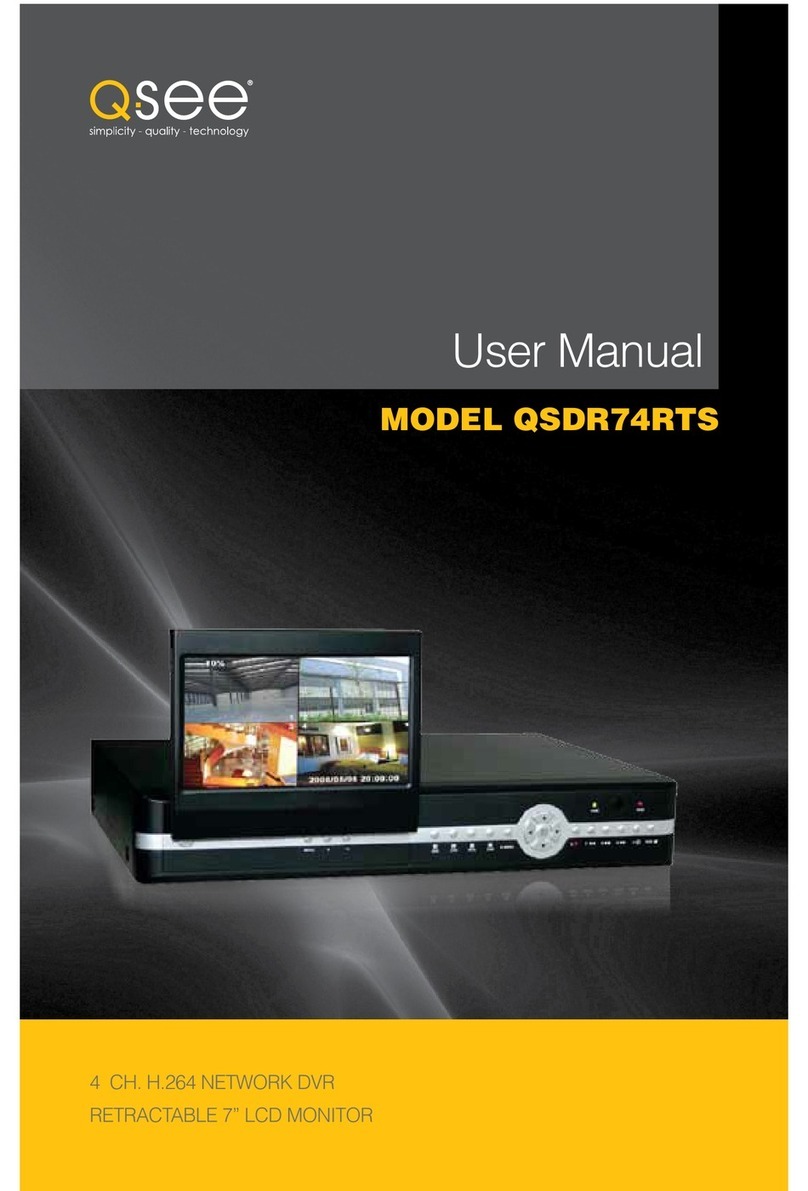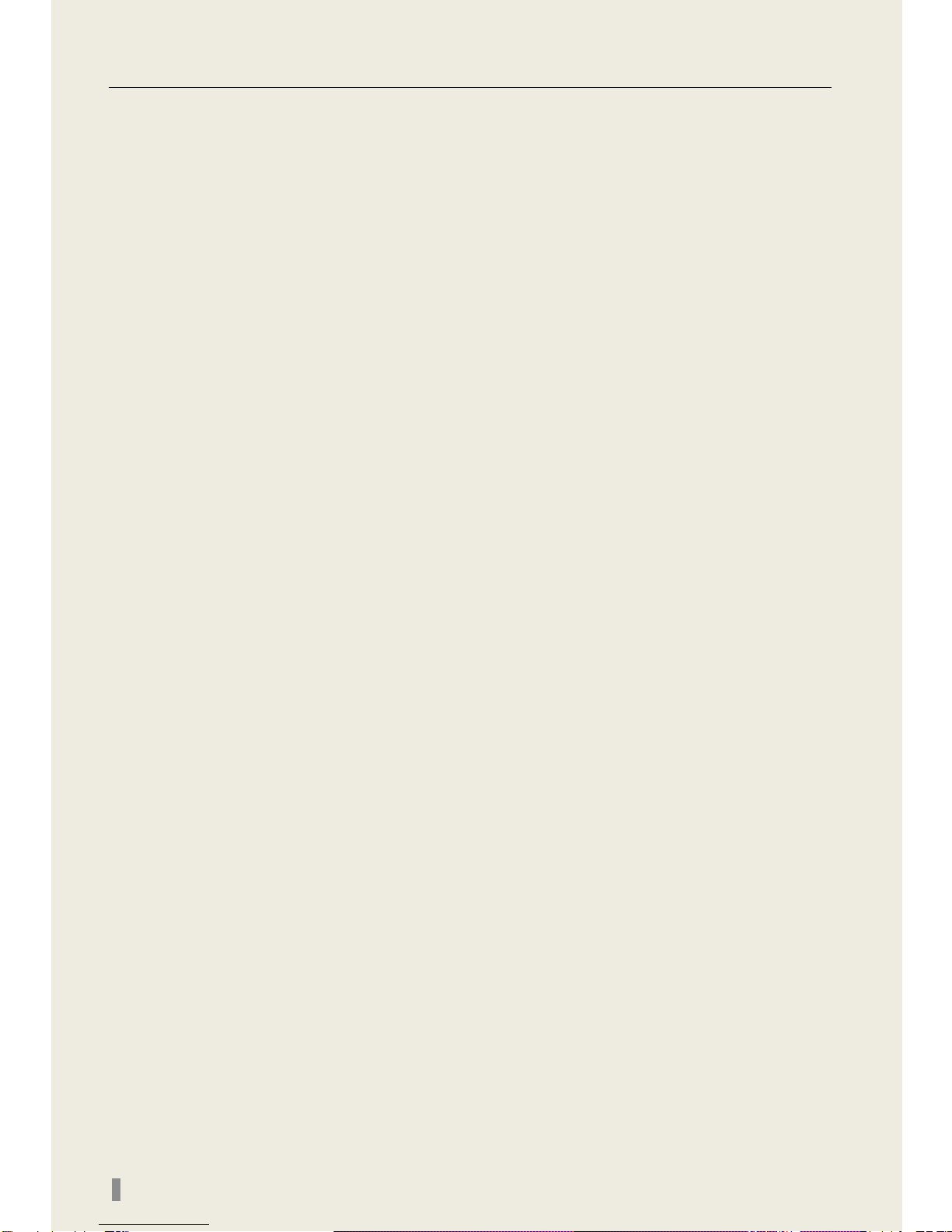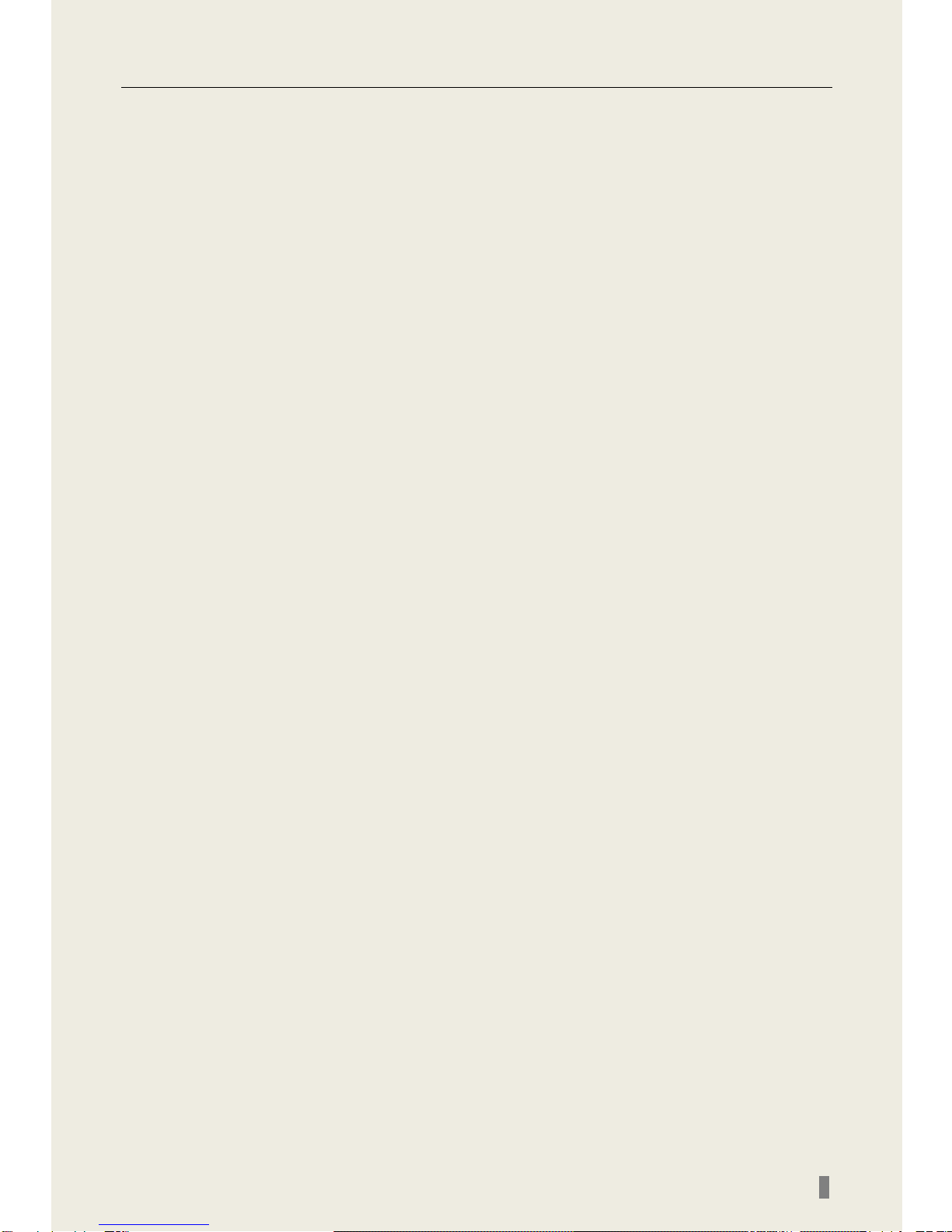QSDT8DP DVR User’s Manual
iii
CONTENTS
CHAPTER 1 Introduction.....................................................................................1
1.1 DVR Introduction............................................................................................1
1.2 Main Features................................................................................................1
1.3 DVR Introduction............................................................................................1
1.4 Main Features................................................................................................2
CHAPTER 2 Hardware Installation ......................................................................4
2.1 Installing Hard Drive.......................................................................................4
2.2 Front Panel Layout.........................................................................................5
2.3 Rear Panel Layout .........................................................................................6
2.3.1 Installing Sensors & Alarms (optional)...........................................................................6
2.4 Remote Control..............................................................................................8
2.5 Controlling with a Mouse................................................................................9
2.5.1 Connecting Mouse........................................................................................................9
2.5.2 Using Mouse.................................................................................................................9
CHAPTER 3 Basic Function Instructions ............................................................10
3.1 Power On/Off ...............................................................................................10
3.2 Login & User Management........................................................................... 11
3.3 Recording.....................................................................................................14
3.3.1 Record Setup..............................................................................................................14
3.3.2 Manual Recording.......................................................................................................15
3.3.3 Scheduled Recording..................................................................................................15
3.3.4 Motion Detection Recording........................................................................................16
3.3.5 Alarm Recording.........................................................................................................17
3.4 Playback.......................................................................................................18
3.5 Backup & View.............................................................................................20
3.6 PTZ Control..................................................................................................26
CHAPTER 4 Menu Setup Guide..........................................................................28
4.1 Menu Navigation..........................................................................................28
4.2 Main Menu Setup.........................................................................................29
4.2.1 Basic Configuration.....................................................................................................30
4.2.2 Live Configuration.......................................................................................................31
4.2.3 Record Configuration..................................................................................................32
4.2.4 Schedule Configuration...............................................................................................33
4.2.5 Alarm Configuration ....................................................................................................33
4.2.6 Motion Configuration...................................................................................................35
4.2.7 Network Configuration.................................................................................................36
4.2.8 P.T.Z Configuration......................................................................................................38
4.2.9 User Configuration......................................................................................................39
4.2.10 Tools Configuration...................................................................................................39
CHAPTER 5 Managing the DVR.......................................................................40
5.1 Formatting the Hard Disk.............................................................................40
5.2 Updating Firmware.......................................................................................40
5.3 Load Default Setup ......................................................................................41
5.4 Check System Information...........................................................................41
5.5 Check System Log.......................................................................................43
5.6 Check On-line Network Users......................................................................44
5.7 Lock & Delete Files......................................................................................45