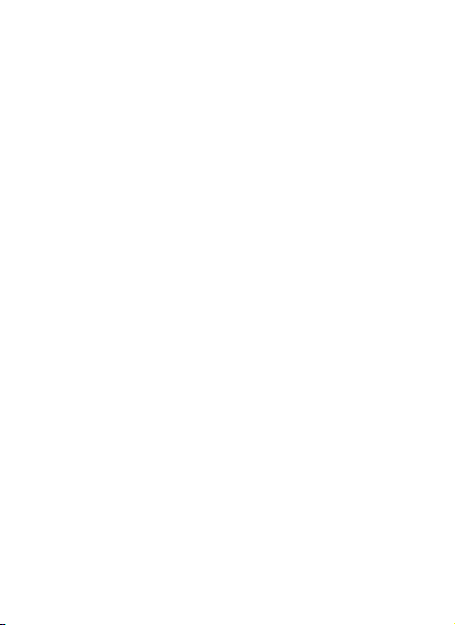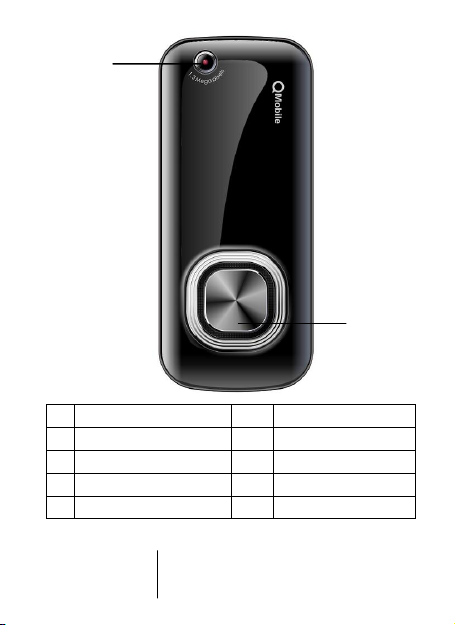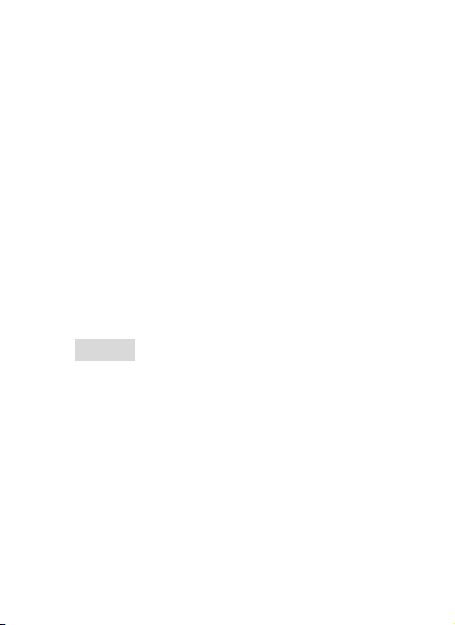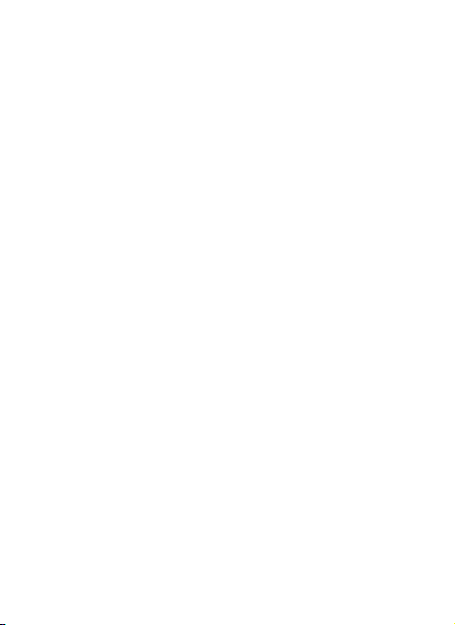7
Audio player
Please make sure the songs are stored in “My
Music”folder so that the Audio player can
recognize. You should also check whether default
storage is phone or MMC. Go to Audio
player-Options-Settings-Player
settings-Pre. Playlist (Memory card) & press OK.
When playing the songs, you can press Up
navigation key to increase the volume and Down
key to turn down.
Organizer
There are some applications in this
menu, you can find Calendar, Tasks, Alarm,
World clock, File manager and Extra here. Go
to Extra, you can find Calculator, Unit
converter, Currency converter and EBook
reader.
Multimedia
Go to Multimedia, you can select below
functions: Camera, Image viewer, Video
recorder, Video player, Audio player, Sound
recorder, FM radio.