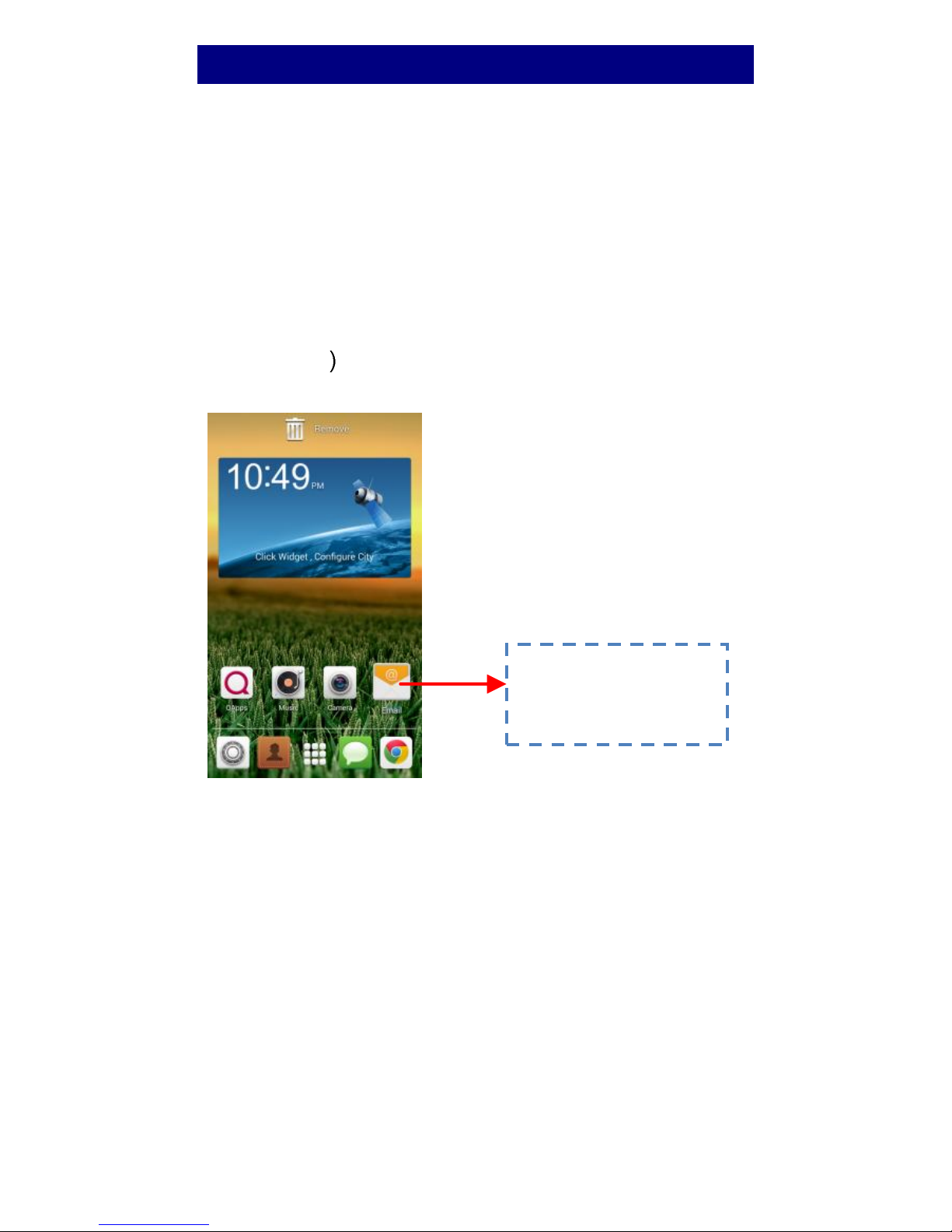2
Content
Information for user manual ................................ 1
Get Started .......................................................... 3
Insert SIM card.........................................................3
Charge the Battery or Connect to a Computer ........3
Keys and Parts......................................................4
Lock and Unlock the Screen..................................6
Make it yours ....................................................... 7
Add Widgets and more icons to Home Screen.......8
Add widgets and icons to home screen ...................8
Rearrange or remove widgets and icons on your
Home screen............................................................8
Enter Launcher.....................................................9
Open and Switch Applications .................................9
Switch to Recently Used Application......................10
Make a Call ........................................................ 11
Call Log .............................................................. 12
Reject a Call by Sending a Busy Message............. 13
Add a Contact .................................................... 13
Send and Receive Message(s) ............................. 14
Browse the Web................................................. 16
Enjoy Music........................................................ 17
Download Applications From Android Market .... 18
Manage Applications/ Move to SD card .............. 19
Maintenance & Safety ........................................ 20
Legal information ............................................... 22