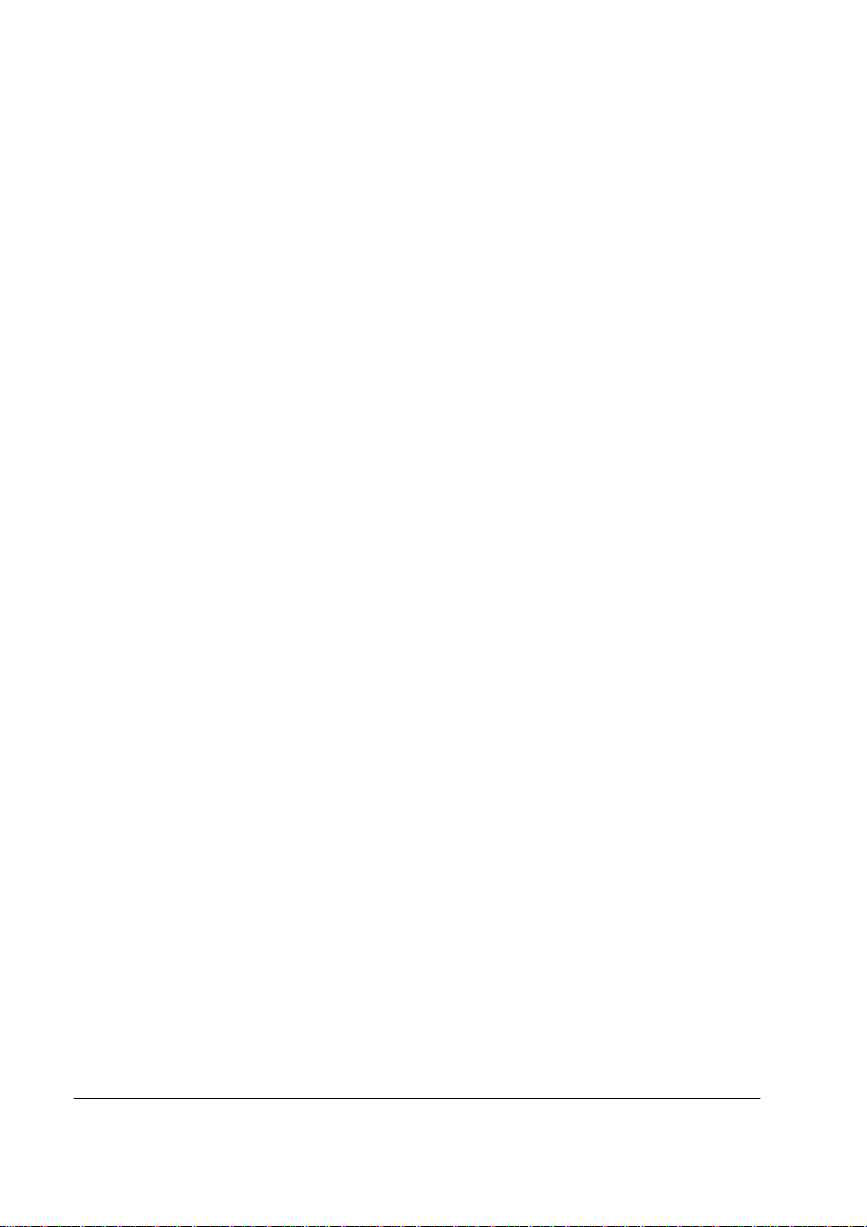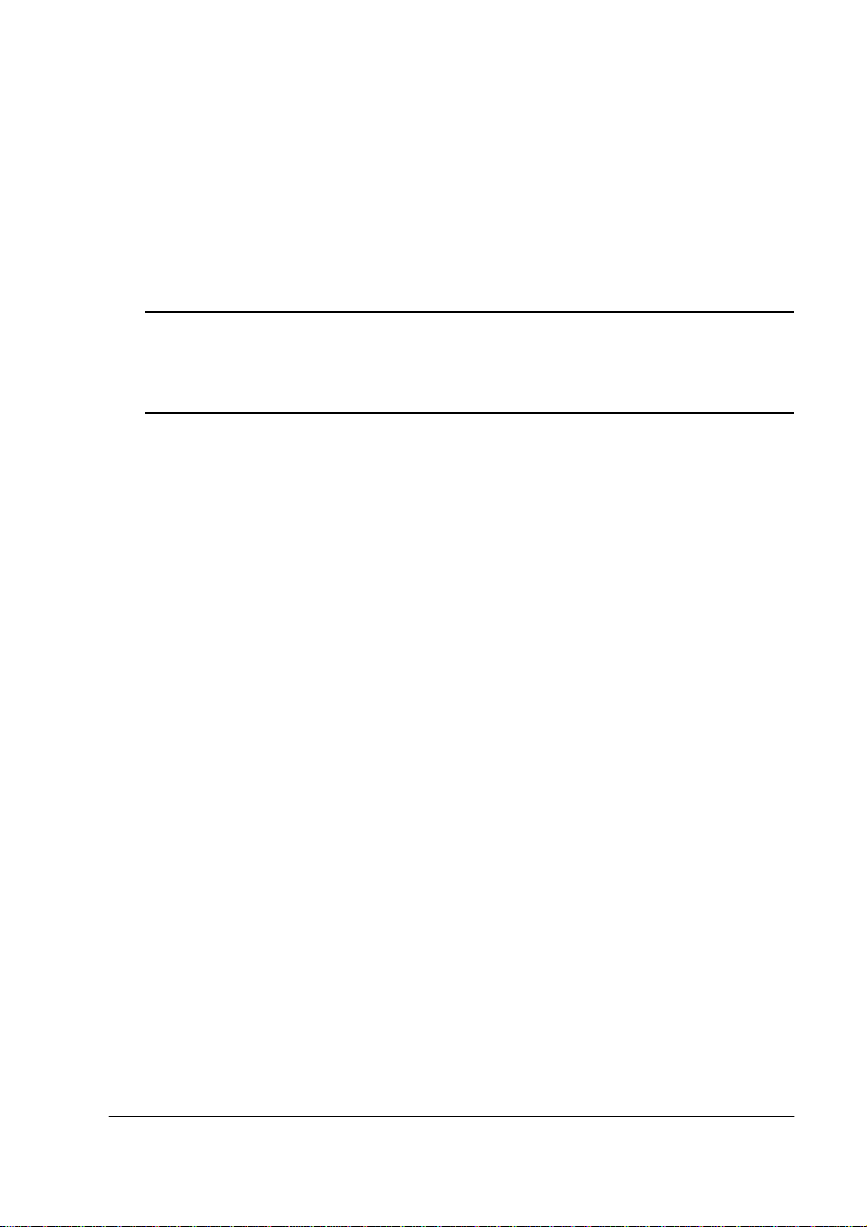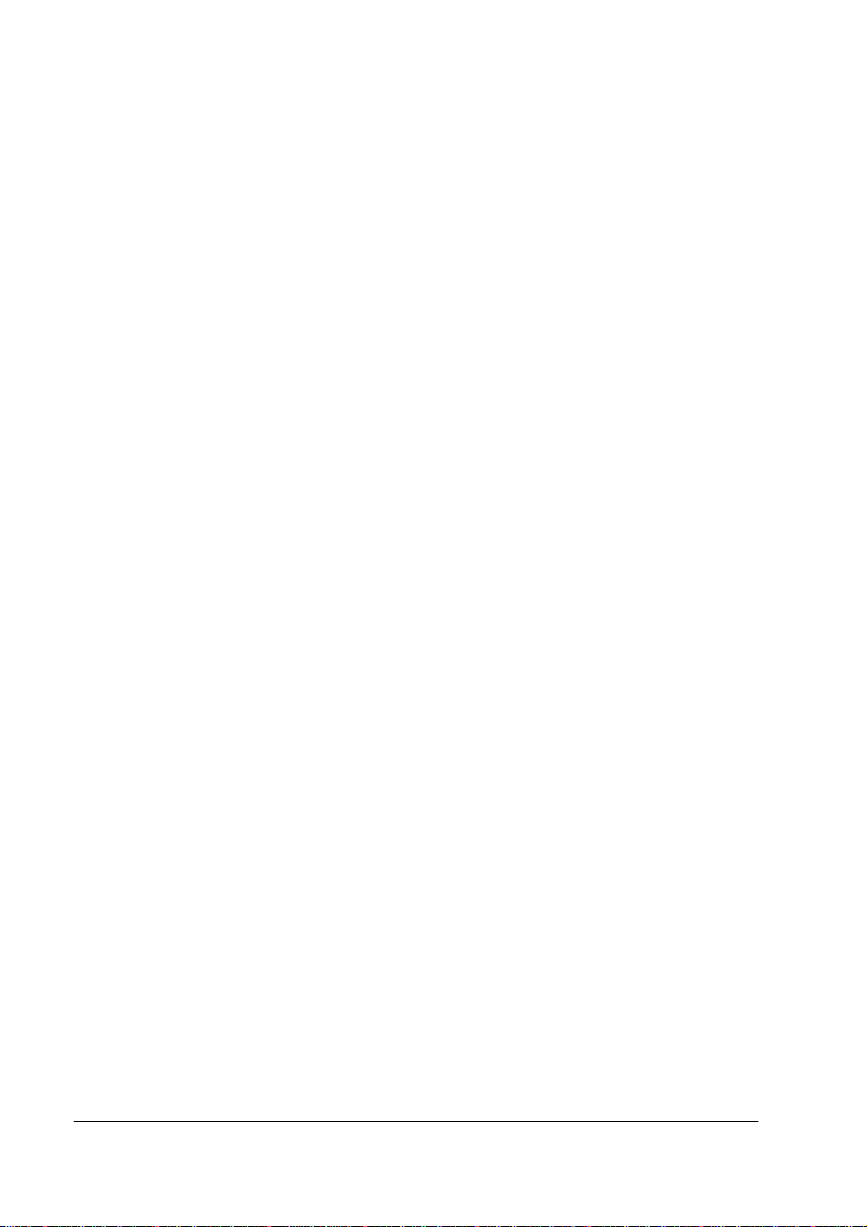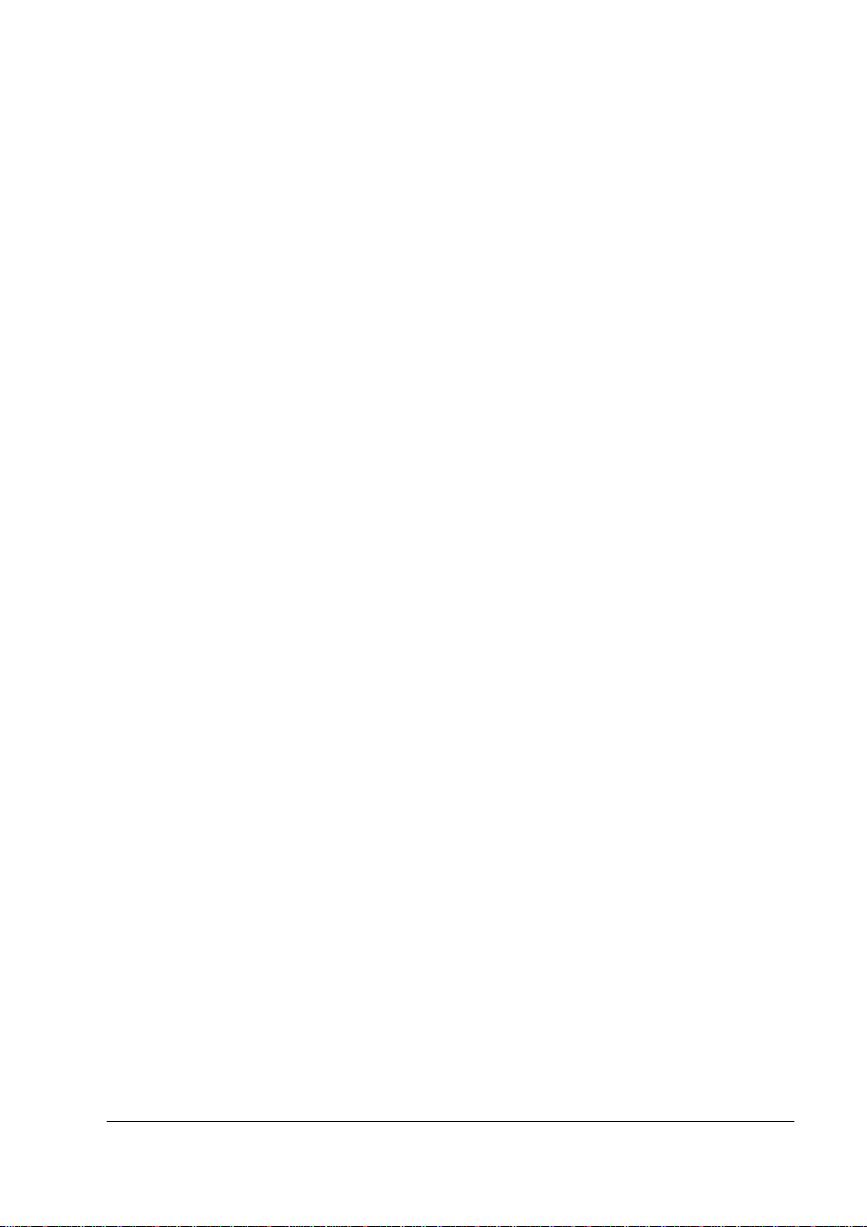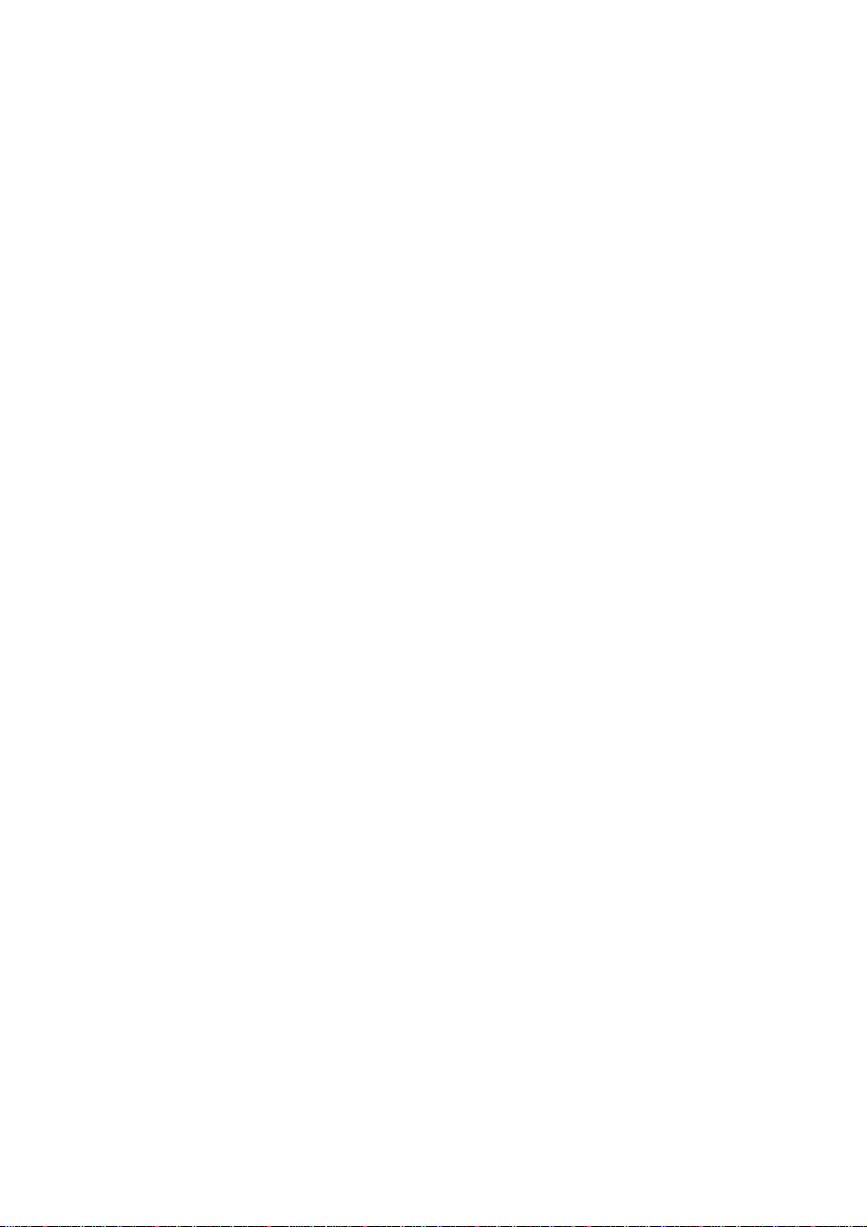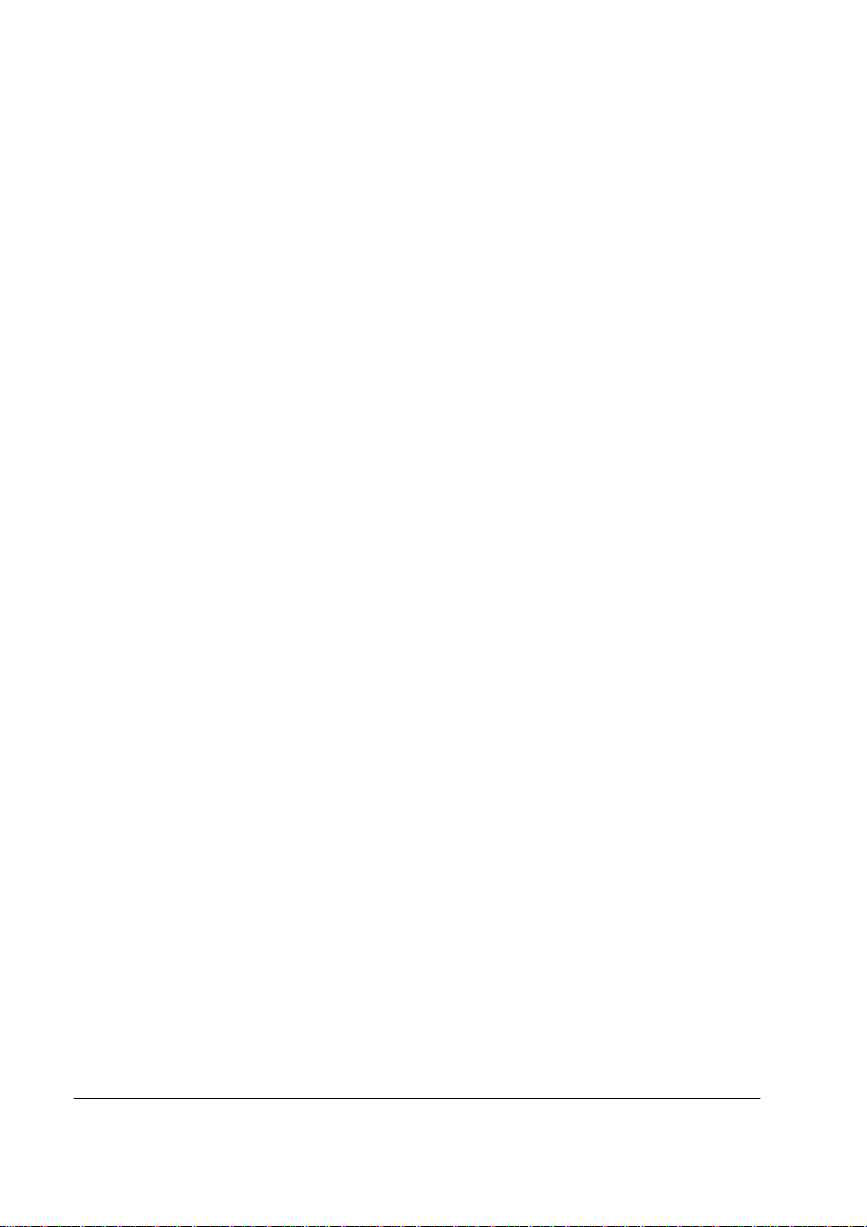
7UDGHPDUNV
The following are trademarks or registered trademarks of their respective owners.Other
product names mentioned in this manual may also be trademarks or registered
trademarks of their respective owners. Registered trademarks are registered in the
United States Patent and Trademark Office; some trademarks may also be registered in
other countries. QMS, the QMS logo, Crown, and the Crown seal are registered
trademarks of QMS, Inc.,and QUIC, CrownNet, Stackler, ColorDepth, and ImageServer
are trademarks of QMS, Inc. PostScript is a trademark of Adobe Systems Incorporated
for a page description language and may be registered in certain jurisdictions.
Throughout this manual, “PostScript Level 2” is used to refer to a set of capabilities
defined by Adobe Systems for its PostScript Level 2 page description language. These
capabilities, among others, are implemented in this product through a QMS-developed
emulation that is compatible with Adobe's PostScript Level 2 language. Adobe, Adobe
PhotoShop, Adobe PageMaker/Adobe Systems Incorporated. Intellifont/Agfa Division,
Miles, Inc. 3 Com, 3+Open/3Com Corporation. Aldus, PrePrint/Aldus Corporation.
Apple, AppleShare, AppleTalk, EtherTalk, LaserWriter, LaserPrep, LocalTalk,
Macintosh, TrueType/Apple Computer, Inc. Banyan, VINES/Banyan. Centronics/
Centronics Data Computer Corporation. CompuServe /H & R Block. DEC, DECnet,
LN03, VMS/Digital Equipment Corporation. PhoneNET/Farallon Computing, Inc.
Hewlett-Packard, HP, PCL, HP-GL, LaserJet/Hewlett-Packard Co. IBM PC, Token-Ring/
International Business Machines Corporation. Intel/Intel Corporation. Aldus FreeHand/
Macromedia, Microsoft, MS-DOS, Windows/Microsoft Corporation. Gothic Medium BBB
and Ryumin Light KL/Morisawa and Company, Ltd. Novell and NetWare/Novell, Inc.
QuarkXPress/Quark, Inc. TOPS/Sun Microsystems, Inc. TypeBank/TypeBank, Ltd. The
ENERGY STAR logo/United States Environmental Protection Agency. The ENERGY
STAR emblem does not represent EPA endorsement of any product or service. UNIX/
UNIX Systems Laboratories. Ethernet/Xerox Corporation.
3URSULHWDU\6WDWHPHQW
The digitally encoded software included with your QMS 2425/2425
TURBO
Print
System is Copyrighted © 1997 by QMS, Inc. All Rights Reserved. This software may not
be reproduced, modified, displayed, transferred, or copied in any form or in any manner
or on any media, in whole or in part, without the express written permission of QMS,
Inc.
&RS\ULJKW1RWLFH
This manual is Copyrighted © 1997 by QMS, Inc., One Magnum Pass, Mobile, AL
36618. All Rights Reserved. This manual may not be copied in whole or in part, nor
transferred to any other media or language, without the express written permission of
QMS, Inc.