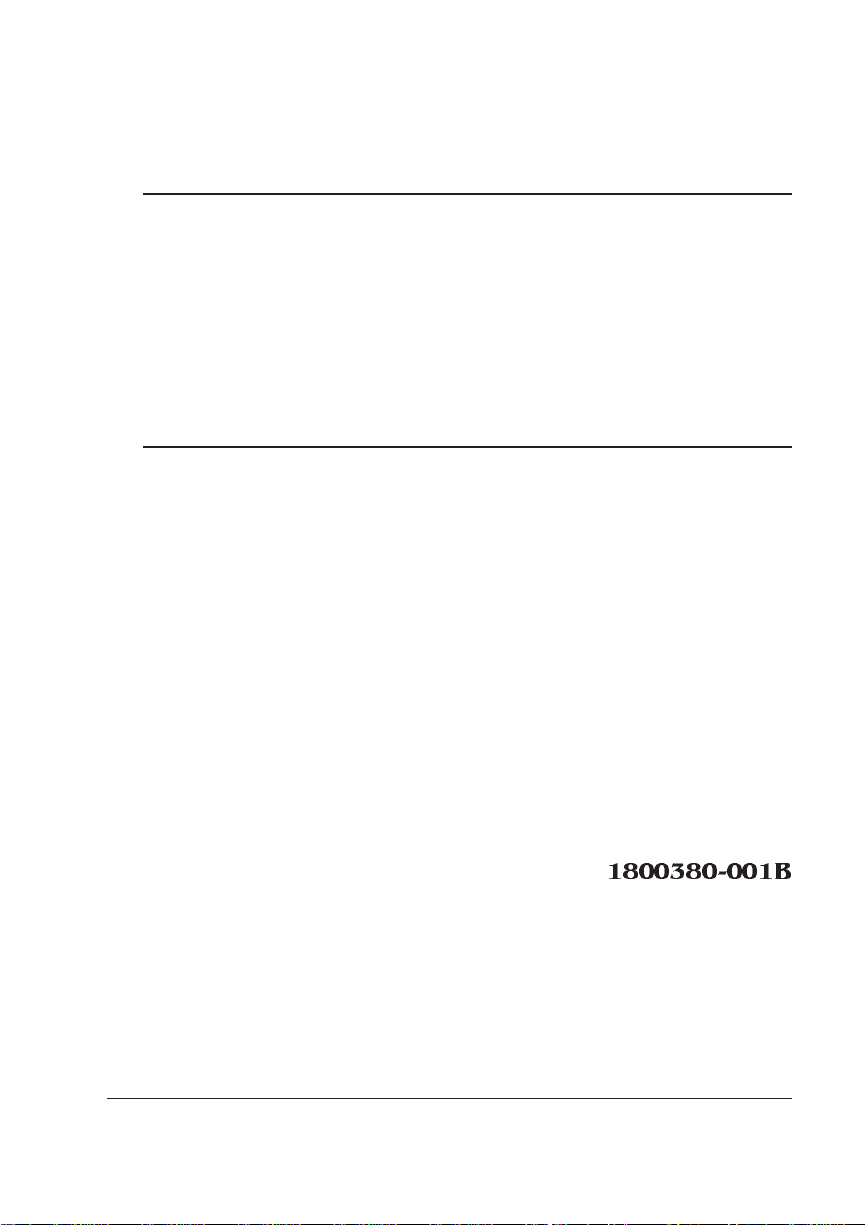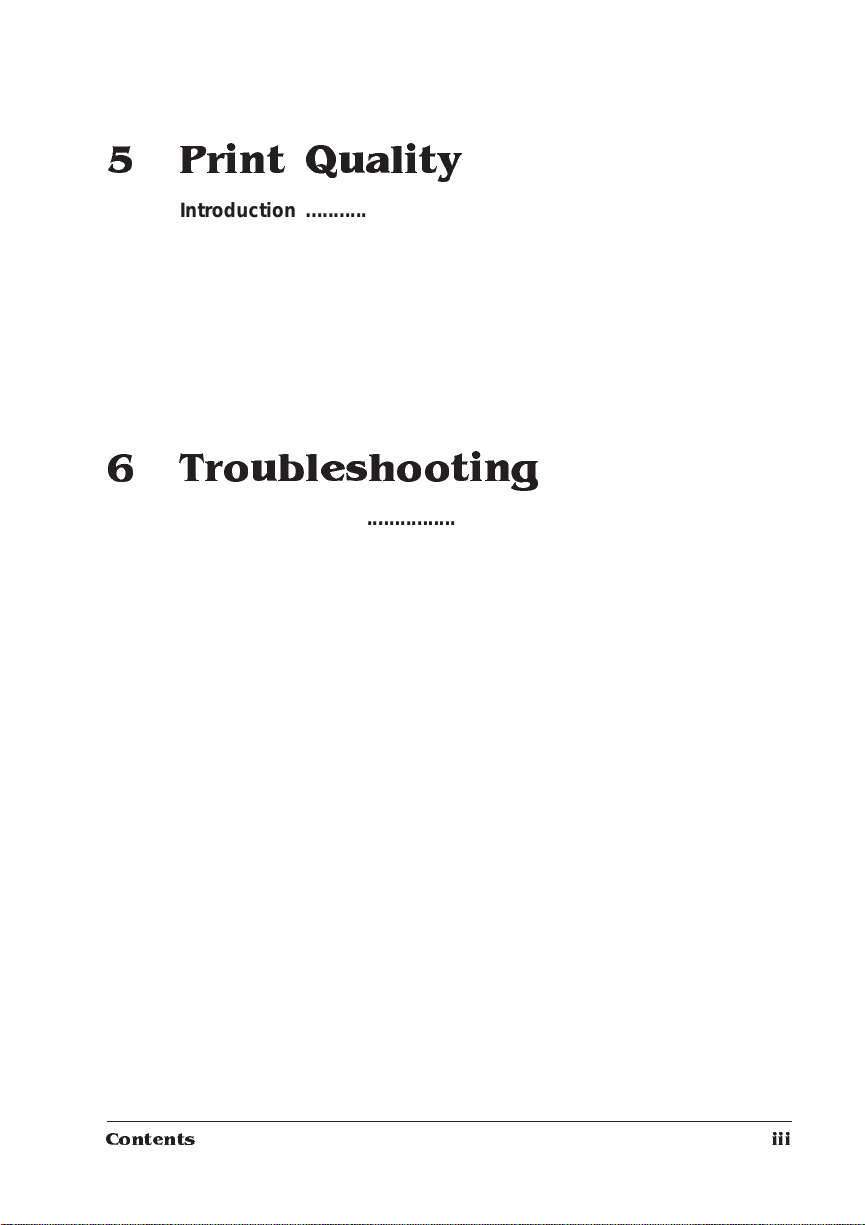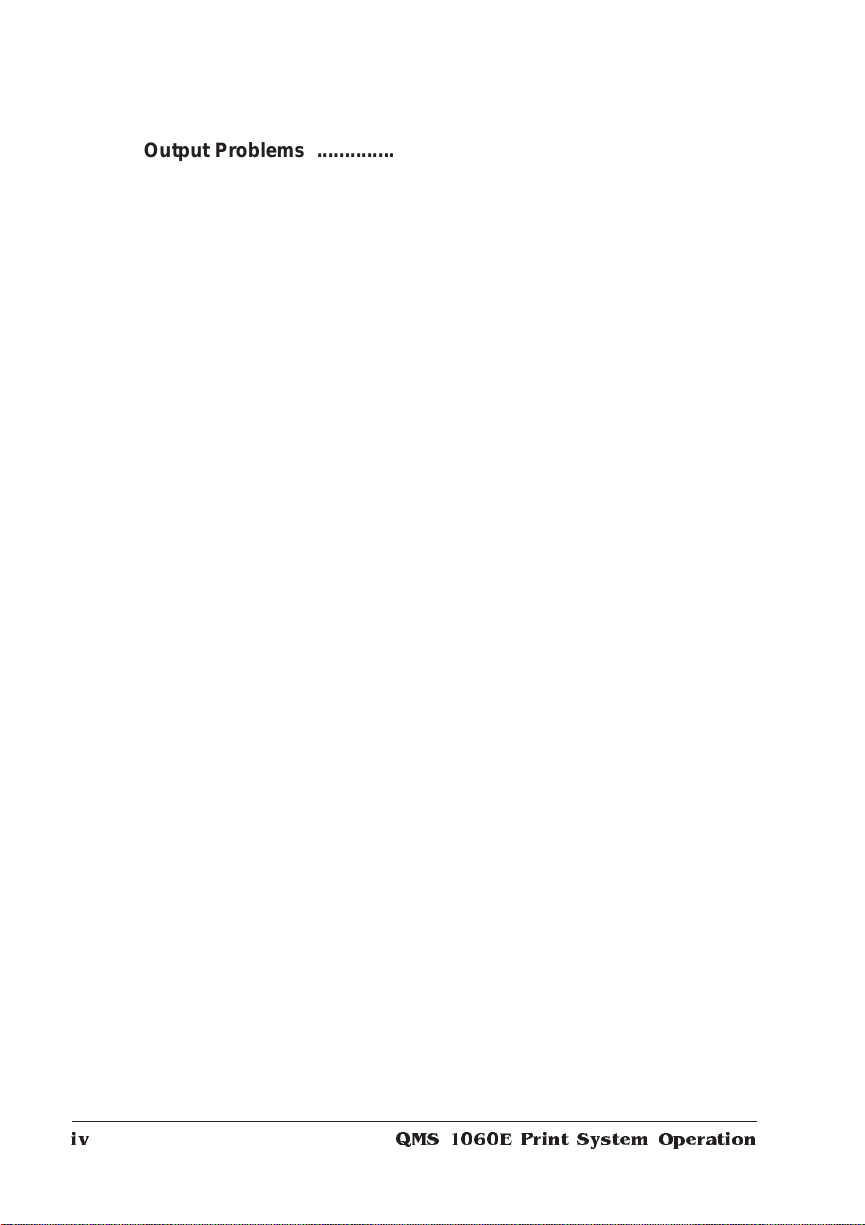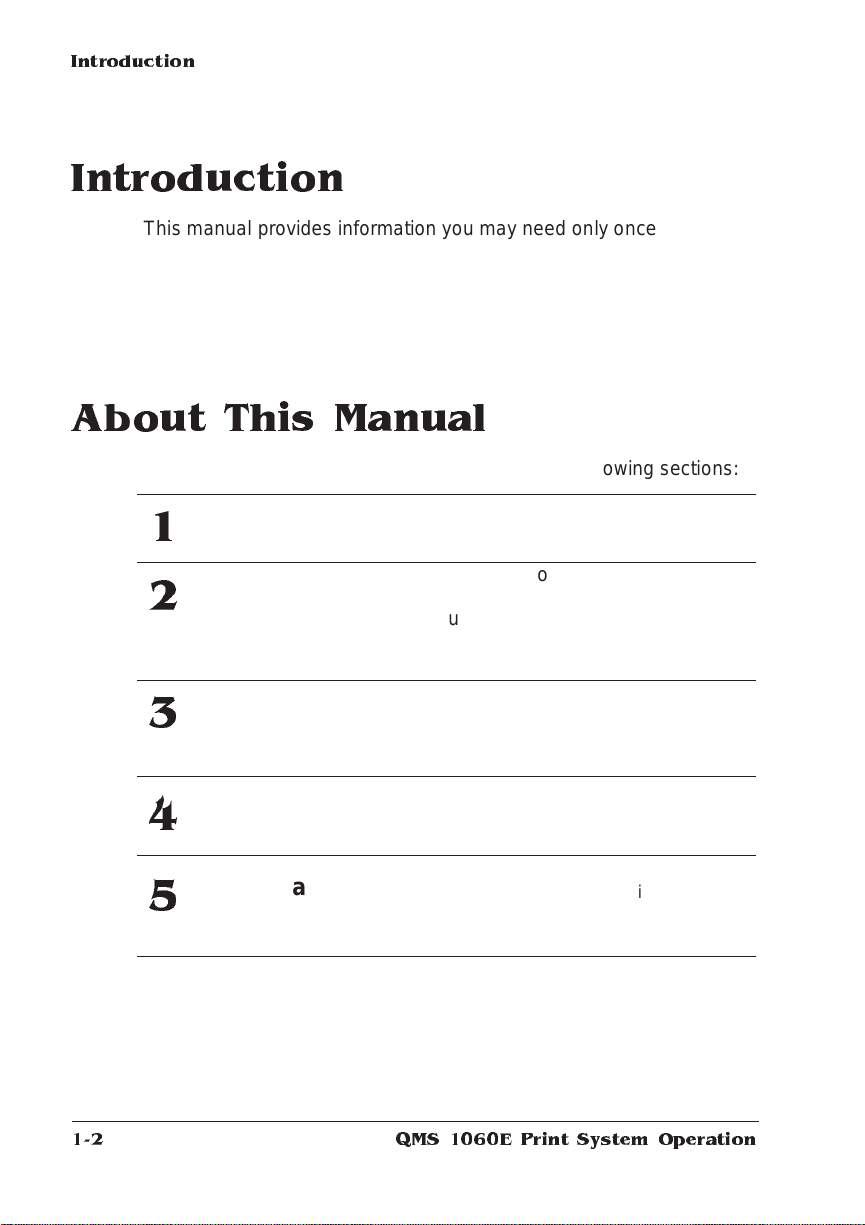Trademarks
The following are trademarks or registered trademarks of their respective owners.
Those listed as registered are registered in the United States Patent and Trademark
Office. Some trademarks are also registered in other countries. Other product names
mentioned in this manual may be trademarks or registered trademarks of their
respective owners. QMS and the QMS logo are registered trademarks of QMS, Inc., and
Crown, the Crown seal, PS Executive Series, imPRESS, and UltraScript are trademarks
of QMS, Inc. Adobe is a registered trademark of Adobe Systems Incorporated,
registered in the United States Patent and Trademark Office. PostScript is a trademark
of Adobe Systems Incorporated for a page description language and may be registered
in certain jurisdictions. Throughout this manual, “PostScript Level 2” is used to refer to
a set of capabilities defined by Adobe Systems for its PostScript Level 2 page
description language. These capabilities, among others, are implemented in this
product through a QMS-developed emulation that is compatible with Adobe's PostScript
Level 2 language. Intellifont/Agfa Division, Miles, Inc. Apple, AppleTalk, ImageWriter,
LaserWriter, Macintosh, EtherTalk, and LocalTalk/Apple Computer, Inc. Centronics/
Centronics Data Computer corporation. DEC, DECnet, VMS/Digital Equipment
Corporation. Hewlett-Packard, HP, PCL, HP-GL, LaserJet/Hewlett-Packard Co. IBM PC,
AT, PC/XT, Token-Ring/International Business Machines Corporation. ITC Avant Garde
Gothic, ITC Zapf Chancery, ITC Bookman and ITC Zapf Dingbats/International Typeface
Corporation. Helvetica, Palatino, and Times/Linotype-Hell AG and/or its subsidiaries.
Intel/Intel Corporation. Microsoft, MS-DOS, Windows/Microsoft Corporation. Gothic
Medium BBB and Ryumin Light KL/Morisawa and Company, Ltd. Novell and NetWare/
Novell, Inc. UNIX/UNIX Systems Laboratories, Inc. Ethernet and Xerox/Xerox
Corporation. The ENERGY STAR logo/United States Environmental Protection Agency.
The ENERGY STAR emblem does not represent EPA endorsement of any product or
service.
Proprietary Statement
The digitally encoded software included with your QMS 1060E Print System is
Copyrighted © 1995 by QMS, Inc. All Rights Reserved. This software may not be
reproduced, modified, displayed, transferred, or copied in any form or in any manner or
on any media, in whole or in part, without the express written permission of QMS, Inc.
Copyright Notice
This manual is Copyrighted © 1995 by QMS, Inc., One Magnum Pass, Mobile, AL
36618. All Rights Reserved. This manual may not be copied in whole or in part, nor
transferred to any other media or language, without the express written permission of
QMS, Inc.