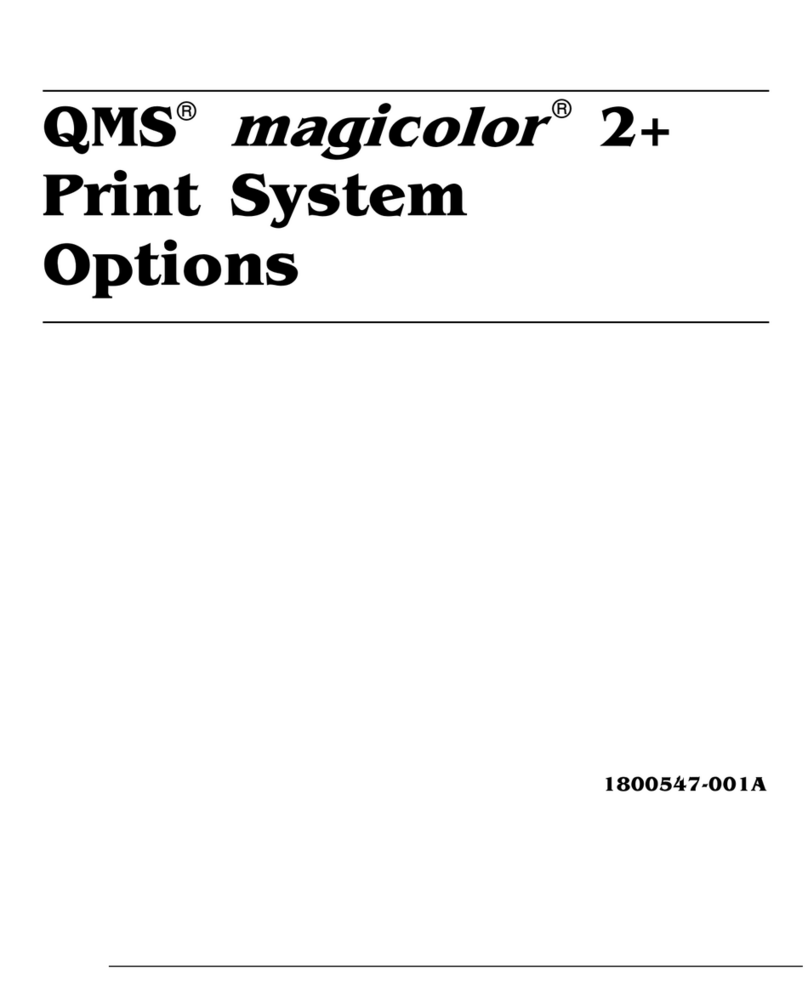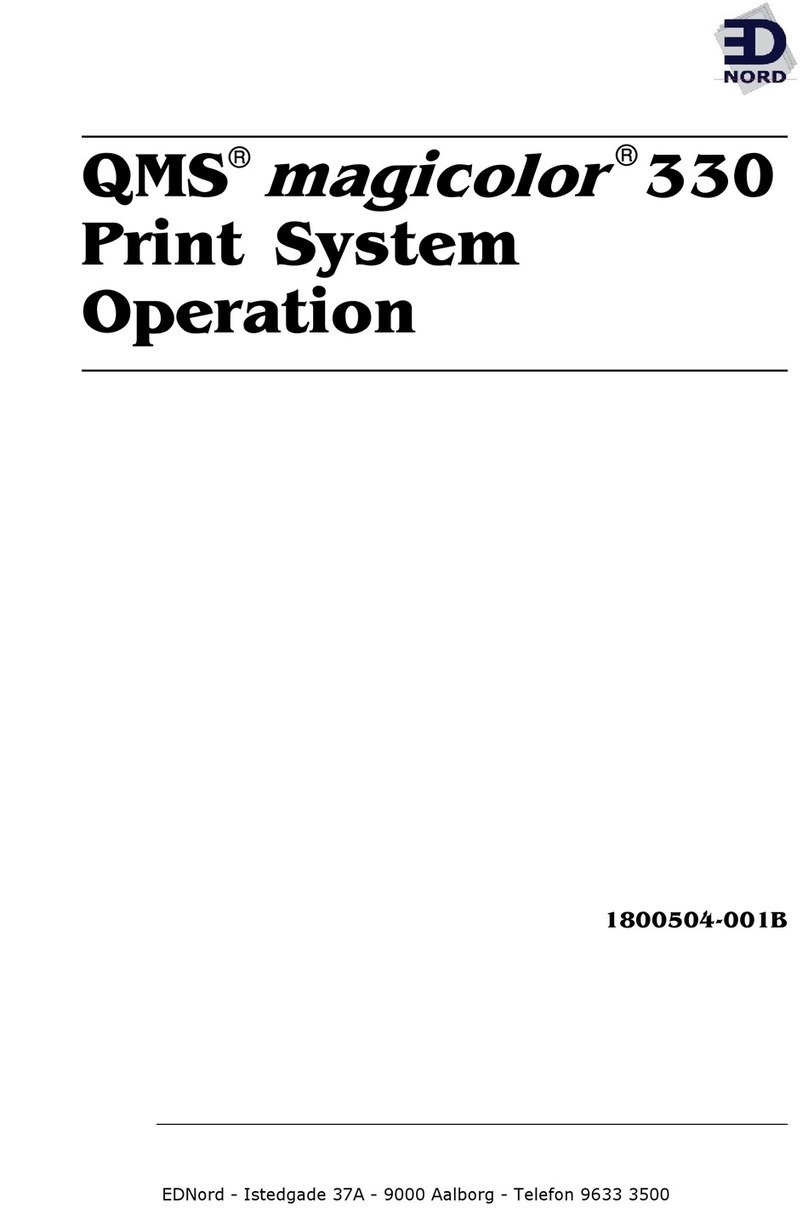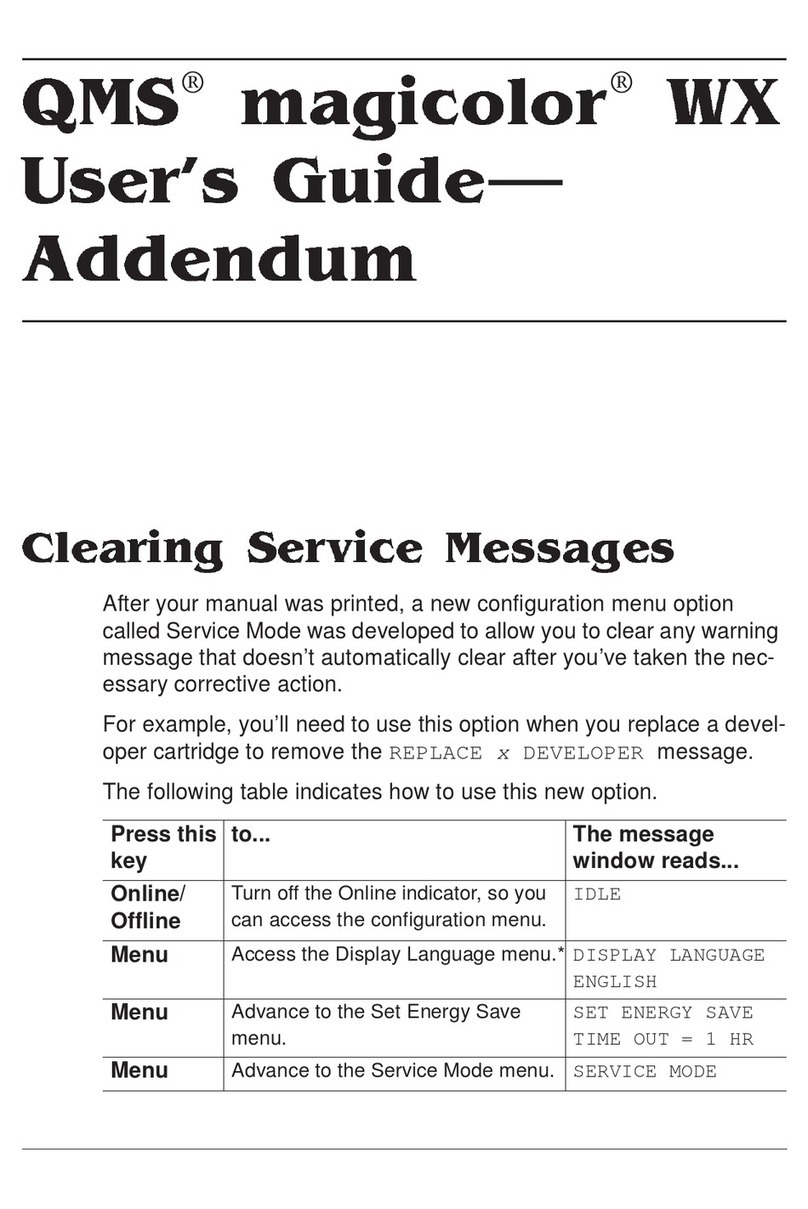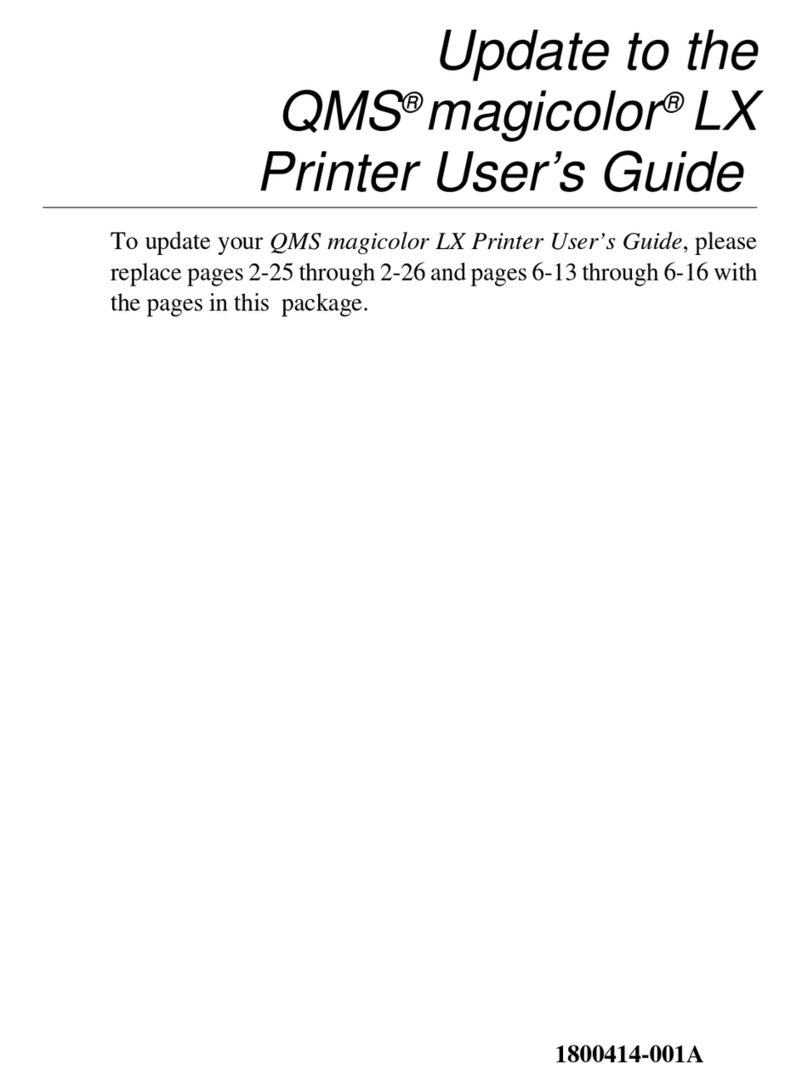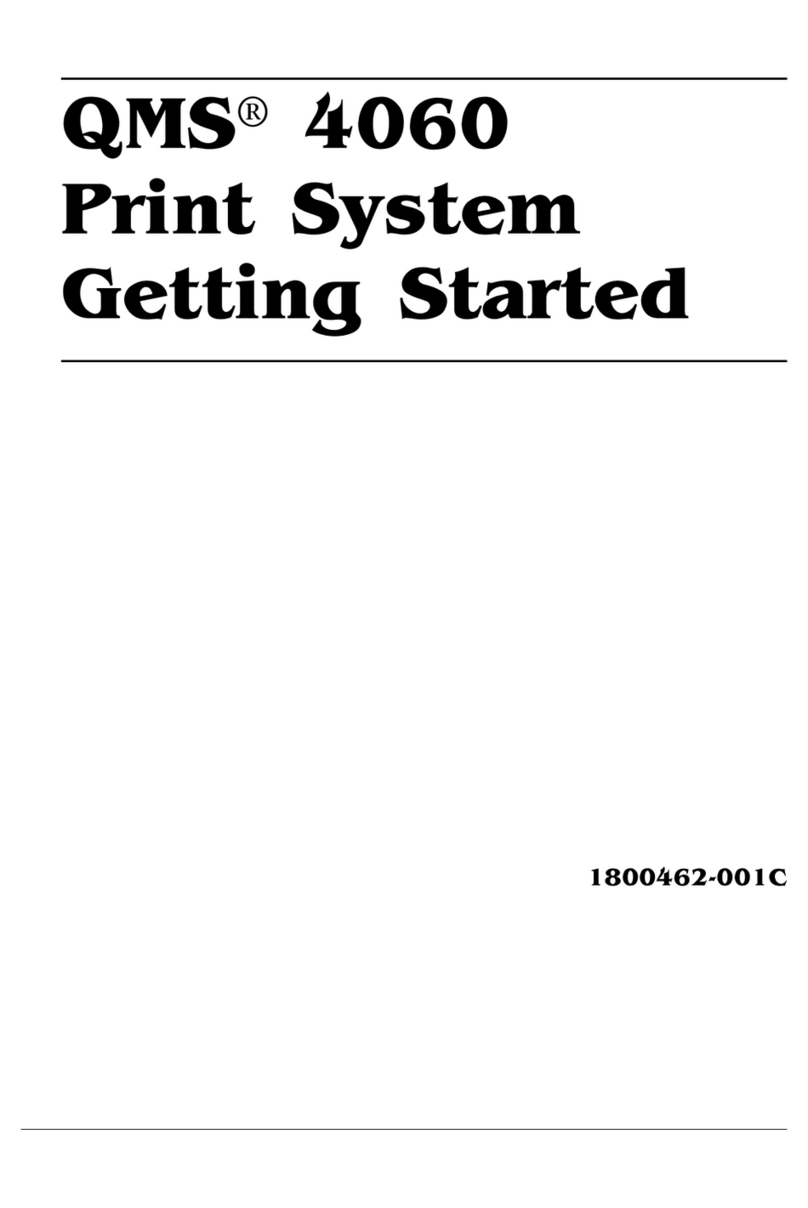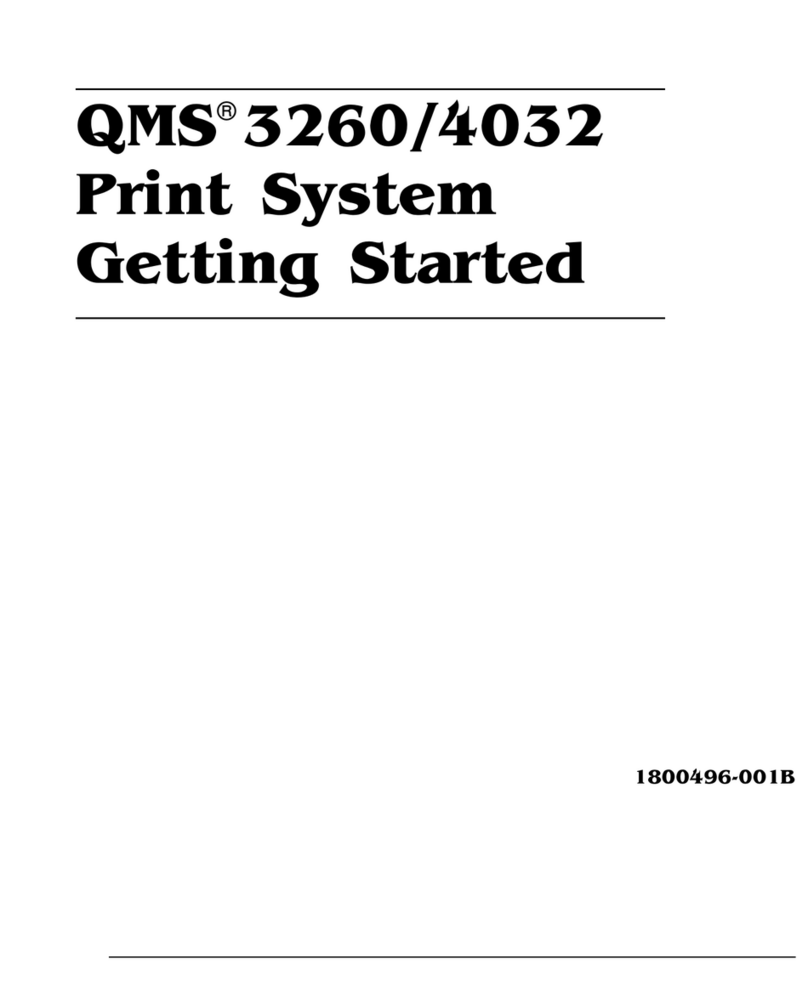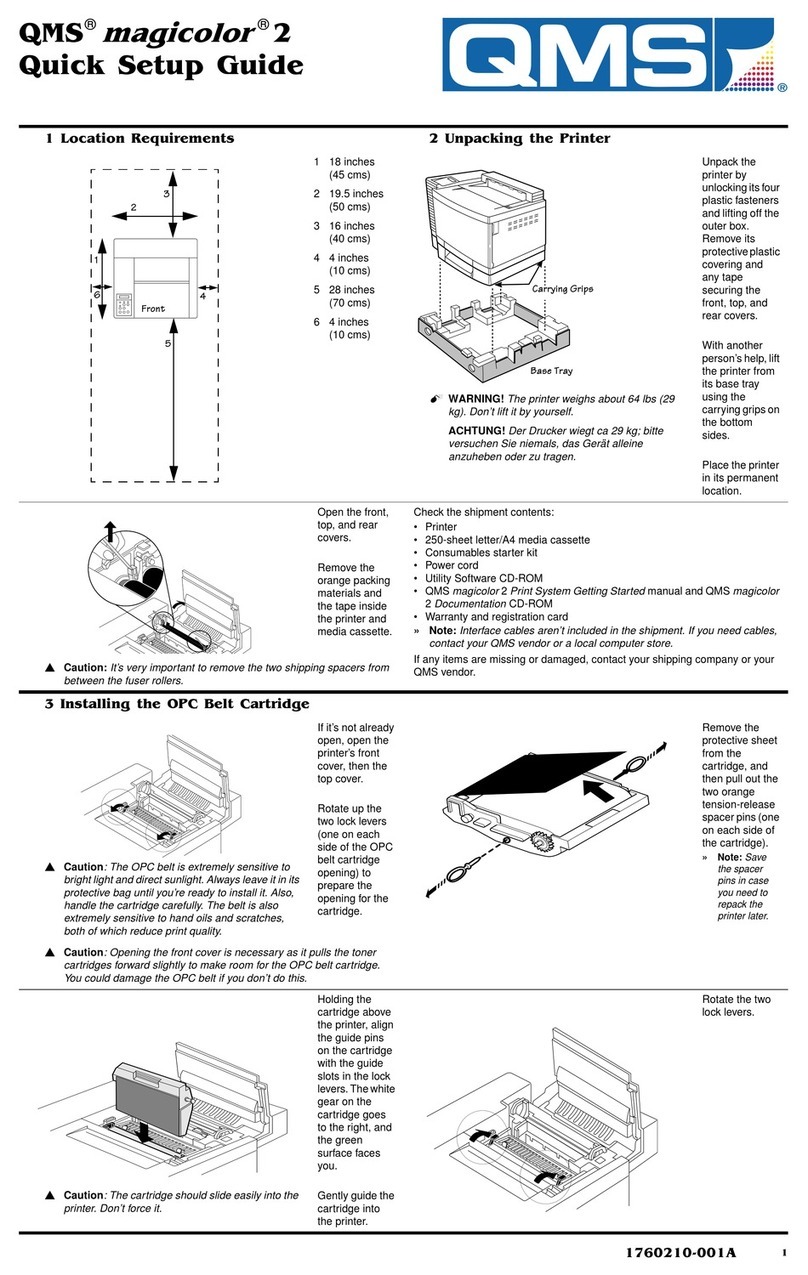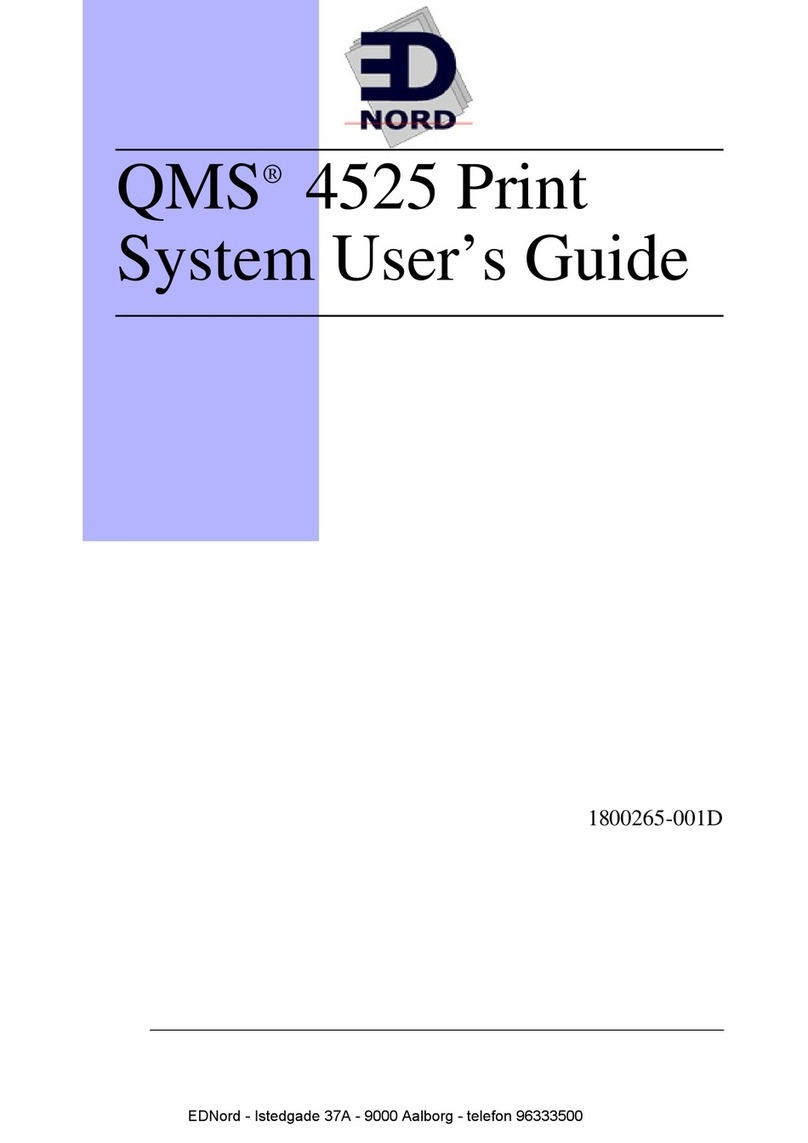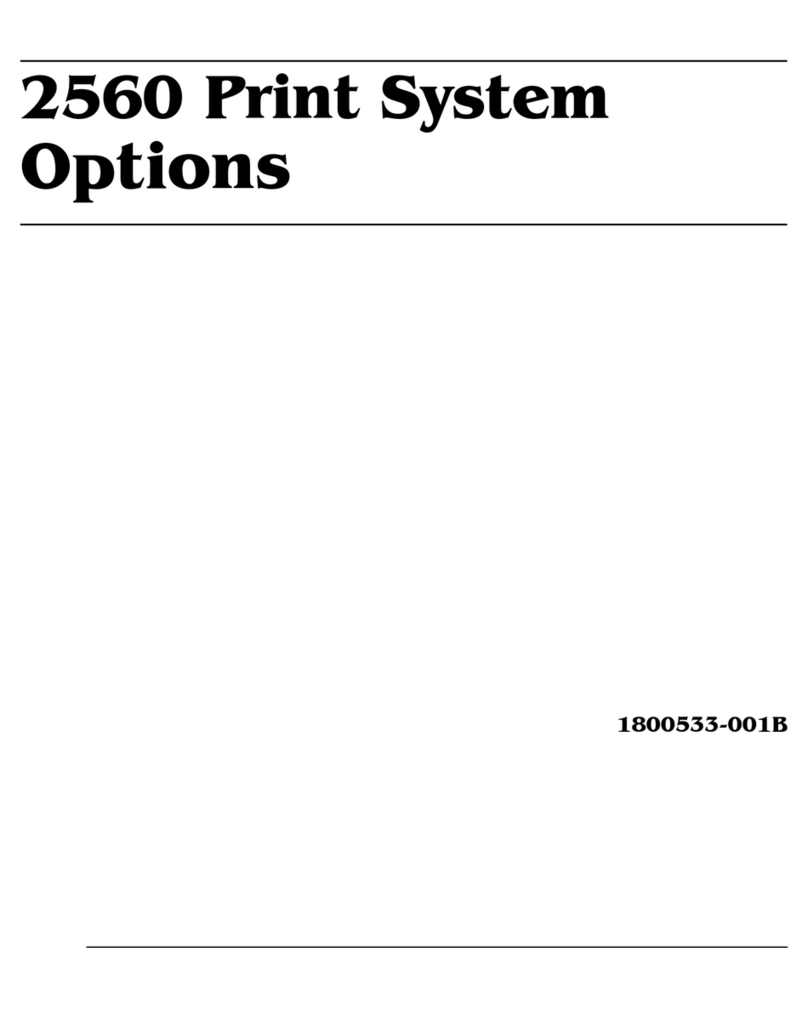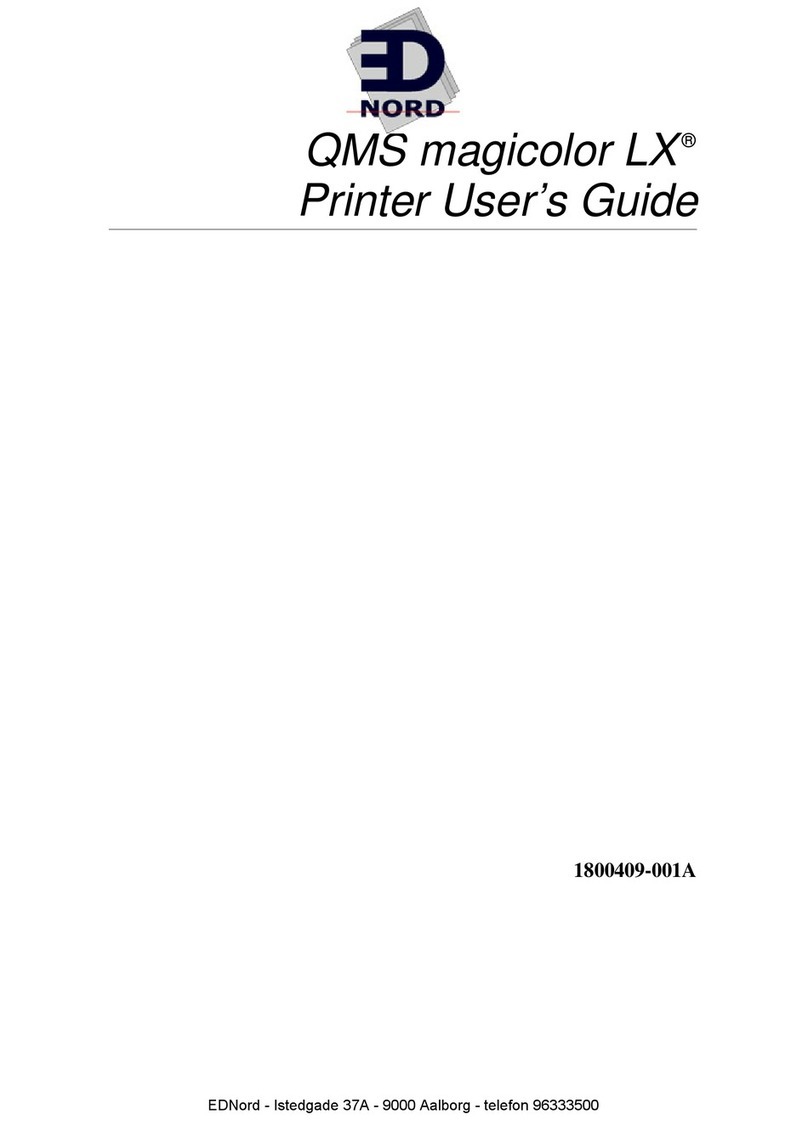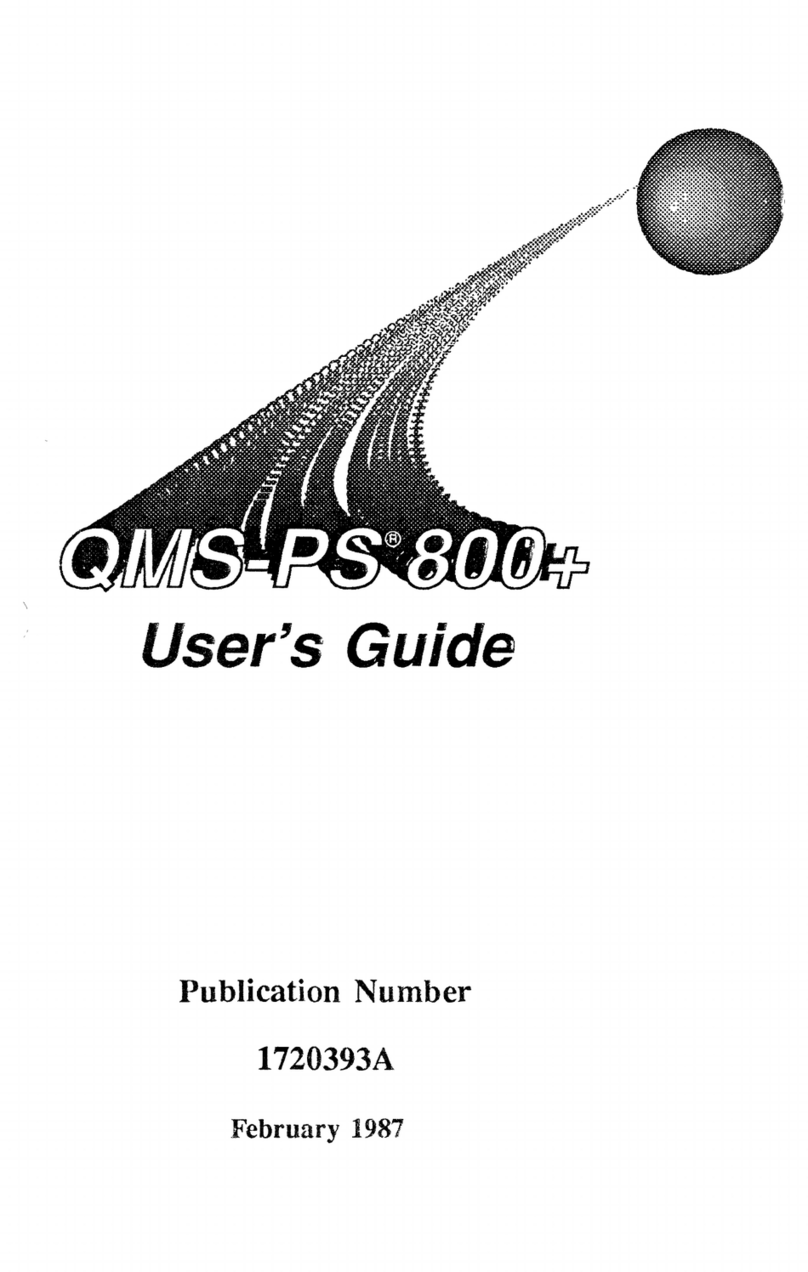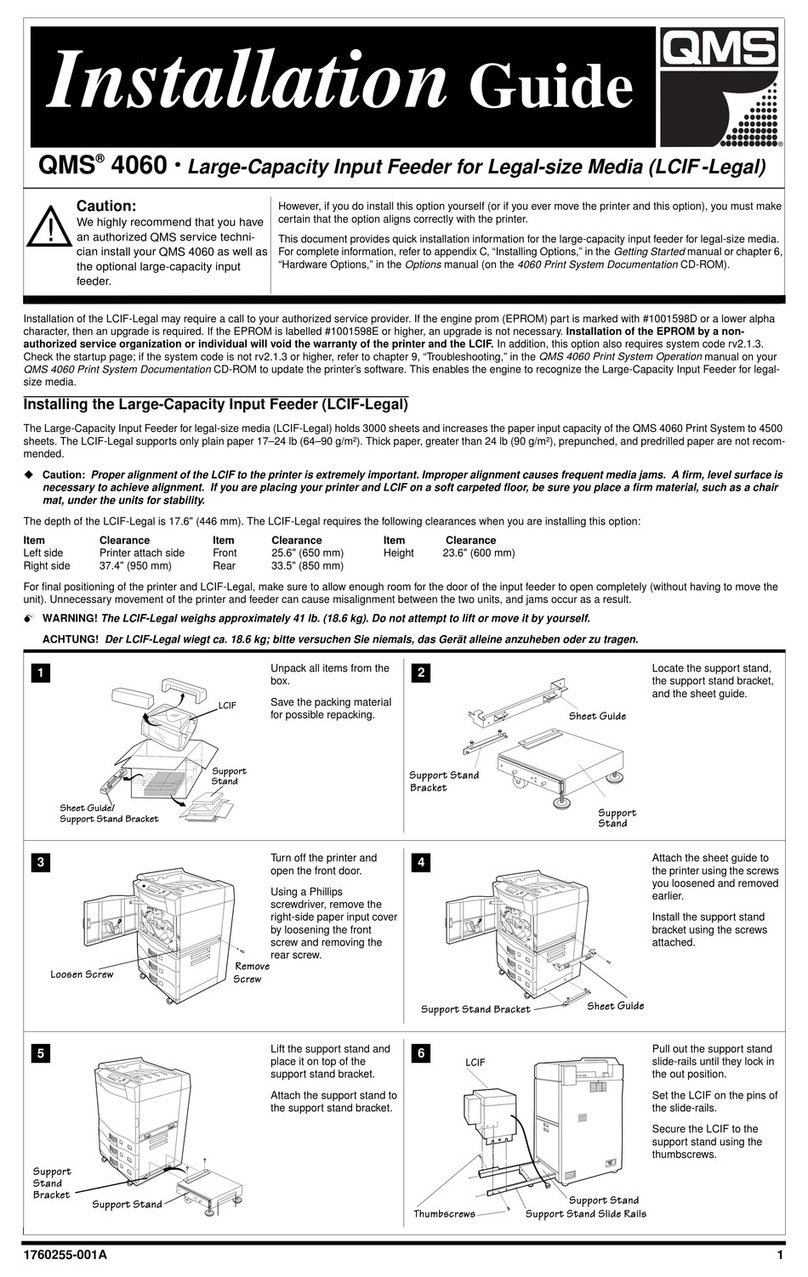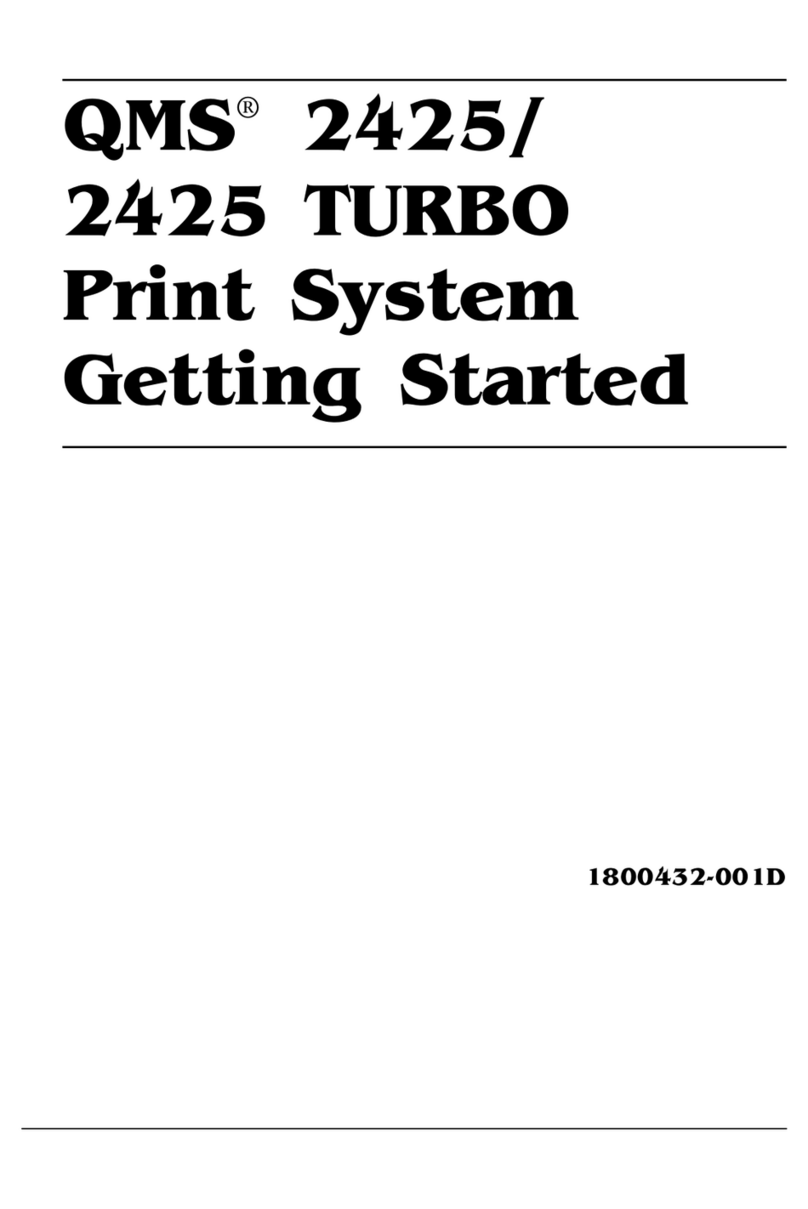,QWURGXFWLRQ
4063ULQW6\VWHP2SHUDWLRQ&
,QWURGXFWLRQ
In some cases, because of mechanical problems or other circum-
stances you may have to repack your printer to ship it back to QMS.
Use this chapter as a guide to help you repack your printer.
▲Caution:
Only use the original packing materials to repack your
printer. Follow all guidelines in this chapter to prevent damage to your
printer. If you need replacement packaging, in the US call QMS
National Service at 1 (334)633-4300 X 2530. If you need to return the
printer for service, in the US call QMS Customer Service at 1(334)
633-1072 for an RMA (Return Merchandixe Authorization) number
before shipping the printer. In other countries, refer to appendix A,
“QMS Customer Support,” for information.
If your printer has optional units attached, you must remove them and
use their original packing materials to repack them. See “Repacking
the Options” on page C-27 for information. Turn the power off and
unplug the power cord and all interface cables before beginning.
5HSDFNLQJ&RQVXPDEOHV
You must remove all consumables from the printer before repacking
and shipping it.
▲Caution:
Failure to remove consumables before repacking and
shipping will result in damage to the printer.
The consumables that must be removed are
Paper Transfer Assembly
Developer Drum Unit
Toner Fuser