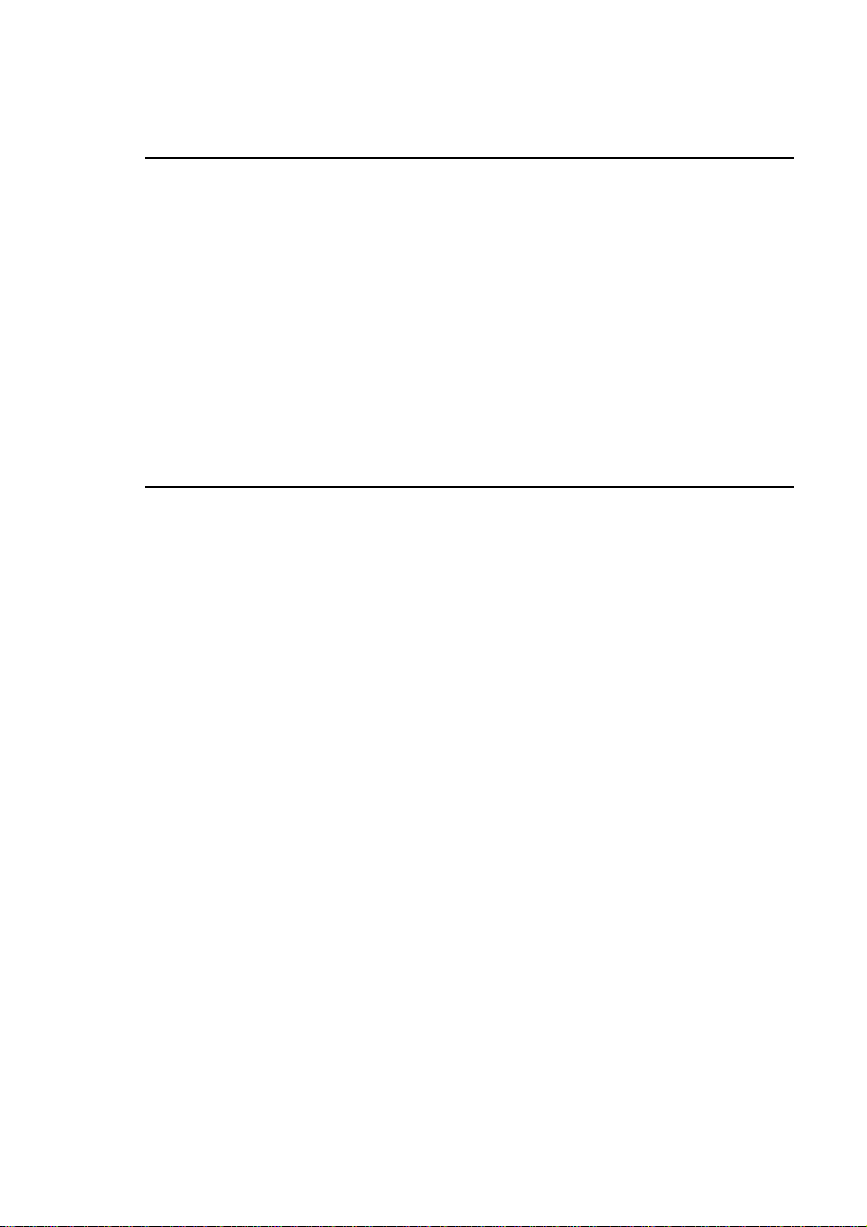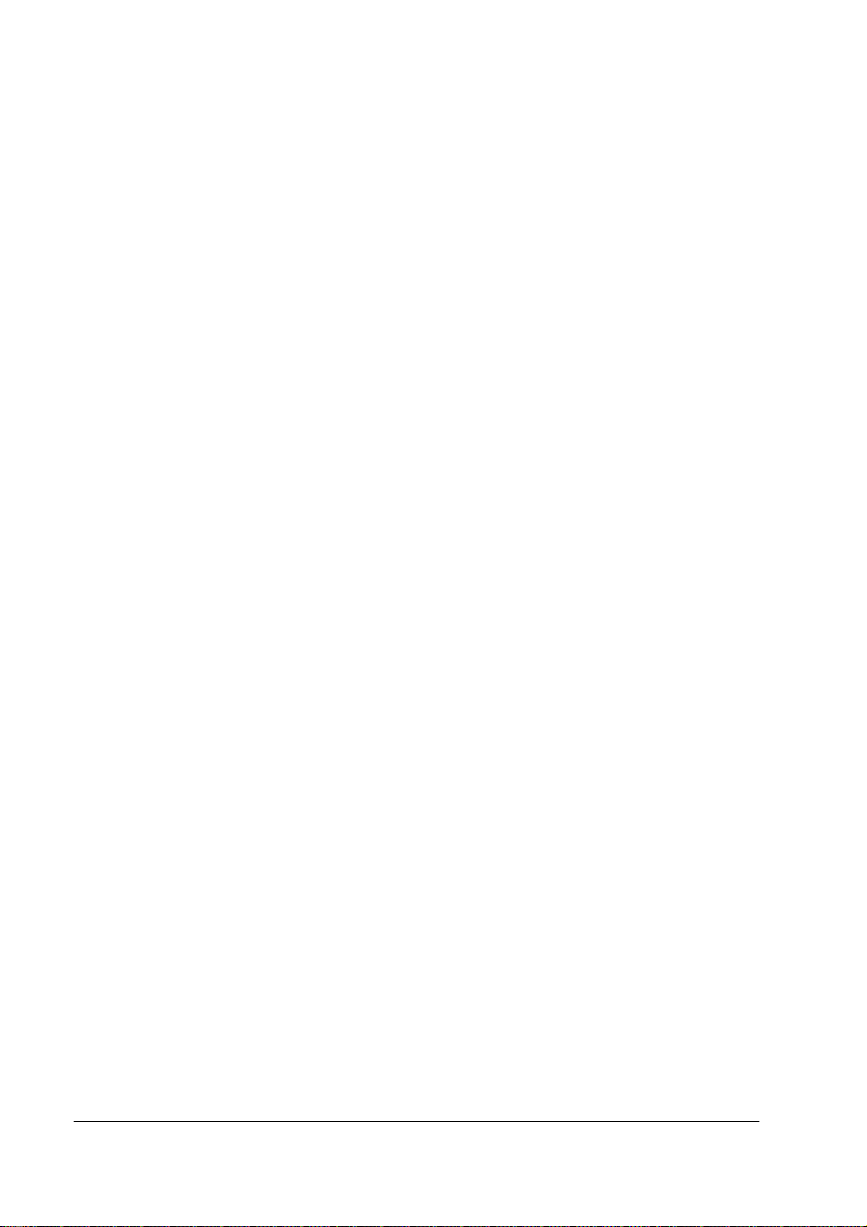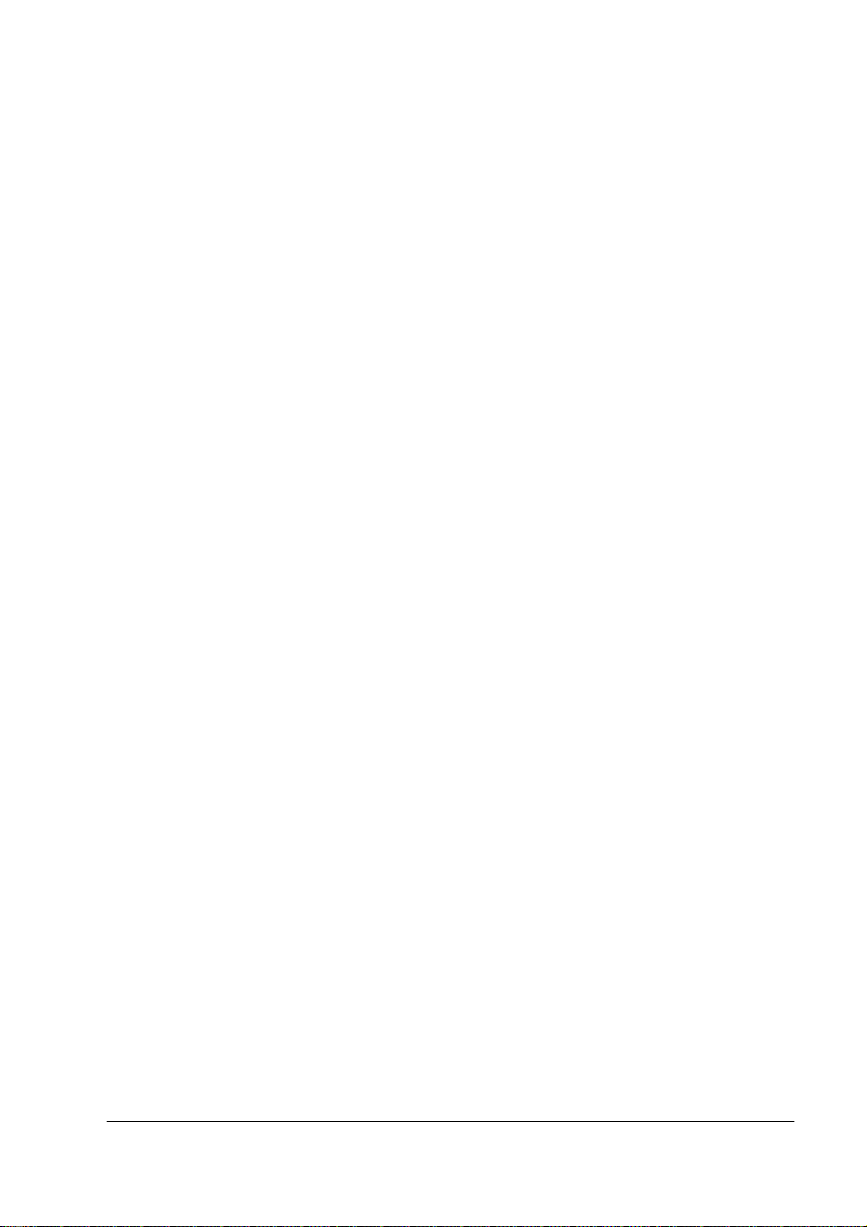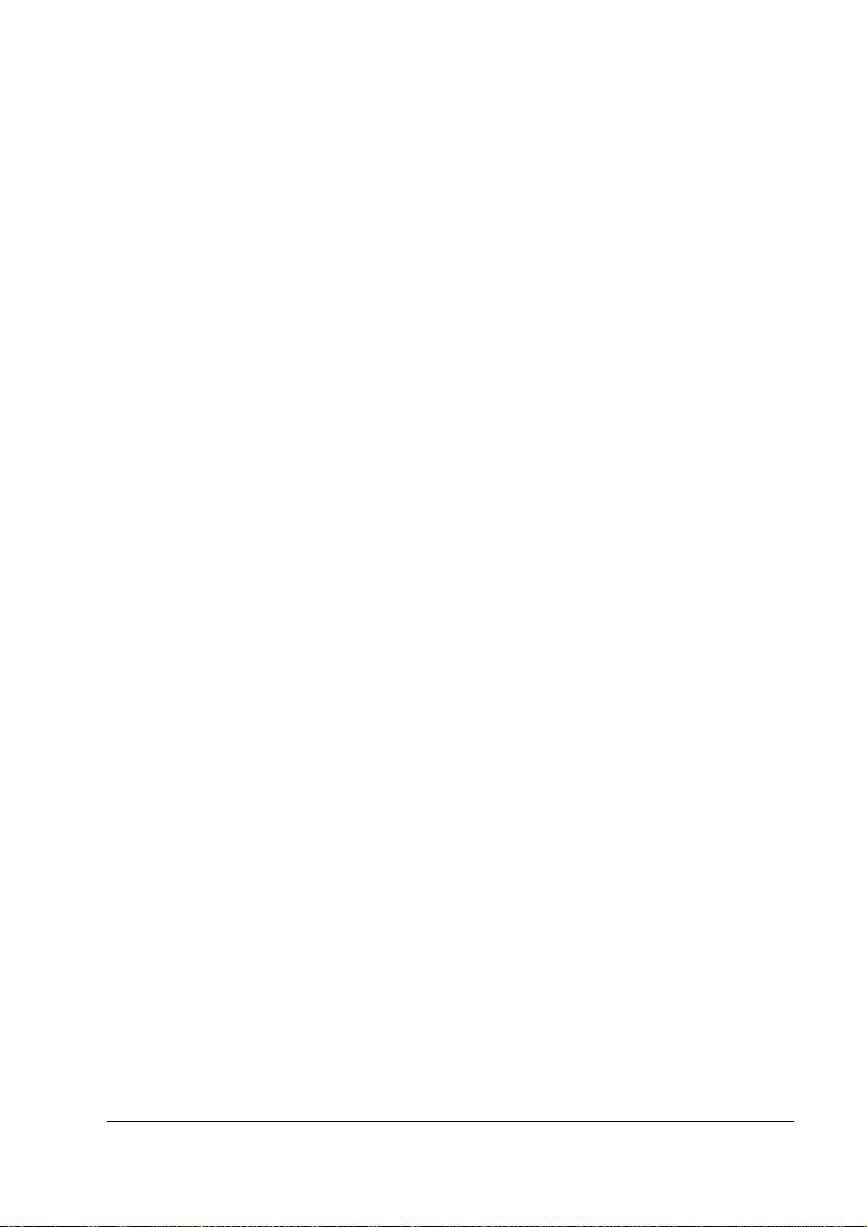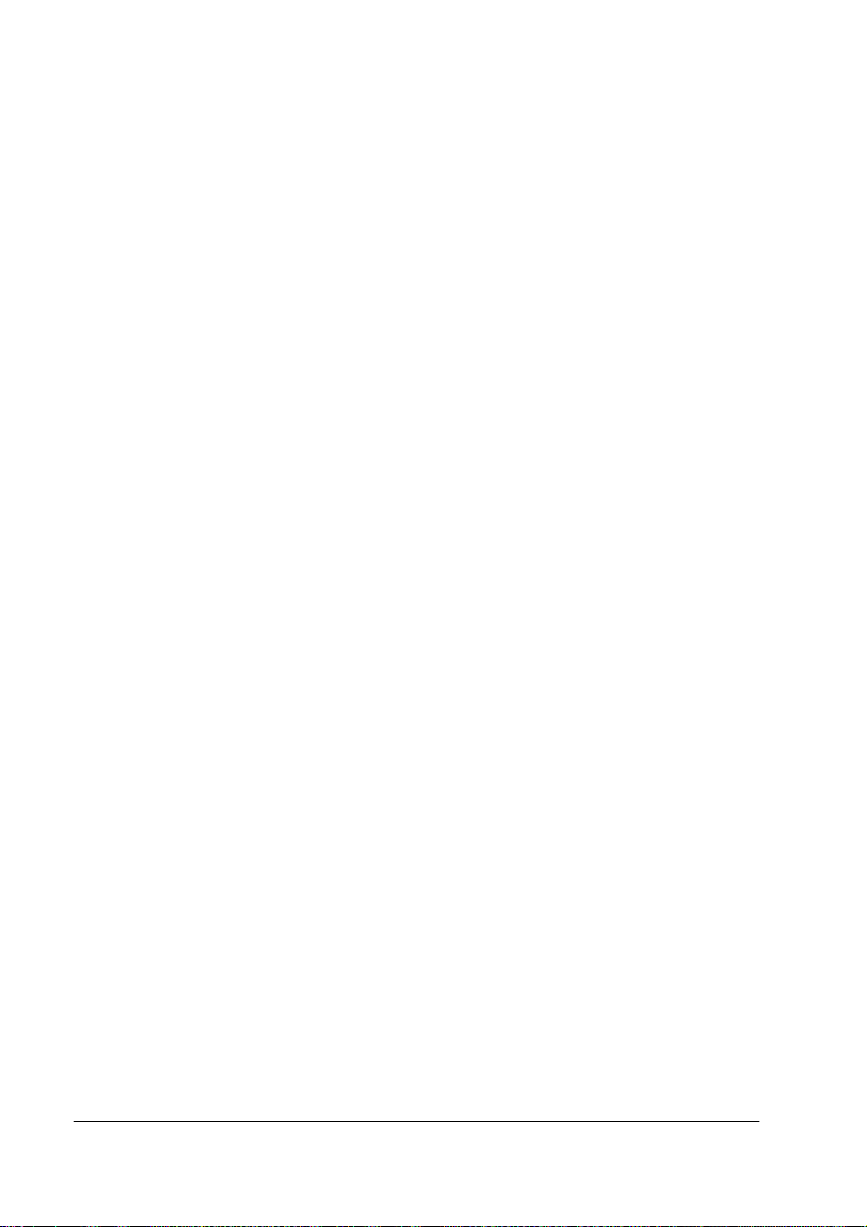7UDGHPDUNV
The following are trademarks or registered trademarks of their respective owners.Other
product names mentioned in this manual may also be trademarks or registered
trademarks of their respective owners. Registered trademarks are registered in the
United States Patent and Trademark Office; some trademarks may also be registered in
other countries. QMS, Crown, the QMS logo, and the Crown seal are registered
trademarks of QMS, Inc., and Stackler, ColorDepth, and PS Executive Series are
trademarks of QMS, Inc. PostScript is a trademark of Adobe Systems Incorporated fora
page description language and may be registered in certain jurisdictions. Throughout
this manual, “PostScript Level 2” is used to refer to a set of capabilities defined by
Adobe Systems for its PostScript Level 2 page description language. These capabilities,
among others, are implemented in this product through a QMS-developed emulation
that is compatible with Adobe's PostScript Level 2 language. Adobe/Adobe Systems
Incorporated. 3Com, 3+Open/3Com Corporation. Aldus, Aldus PageMaker, Aldus
FreeHand/Aldus Corporation. Apple, AppleTalk, EtherTalk, LaserWriter, LocalTalk,
Macintosh, TrueType/Apple Computer, Inc. VINES/Banyan. CompuServe /H & R Block.
DEC, DECnet, VMS/Digital Equipment Corporation. PhoneNET/Farallon Computing,
Inc. Hewlett-Packard, HP, PCL, HP-GL, LaserJet/Hewlett-Packard Co. IBM PC, Token-
Ring/International Business Machines Corporation. Intel/Intel Corporation. Microsoft,
MS-DOS/Microsoft Corporation. Novell and NetWare/Novell, Inc. QuarkXPress/Quark,
Inc. TOPS/Sun Microsystems, Inc. UNIX/UNIX Systems Laboratories.
3URSULHWDU\6WDWHPHQW
The digitally encoded software included with your QMS 2425/2425
TURBO
Print
System is Copyrighted © 1997 by QMS, Inc. All Rights Reserved. This software may not
be reproduced, modified, displayed, transferred, or copied in any form or in any manner
or on any media, in whole or in part, without the express written permission of QMS,
Inc.
&RS\ULJKW1RWLFH
This manual is Copyrighted © 1997 by QMS, Inc., One Magnum Pass, Mobile, AL
36618. All Rights Reserved. This manual may not be copied in whole or in part, nor
transferred to any other media or language, without the express written permission of
QMS, Inc.