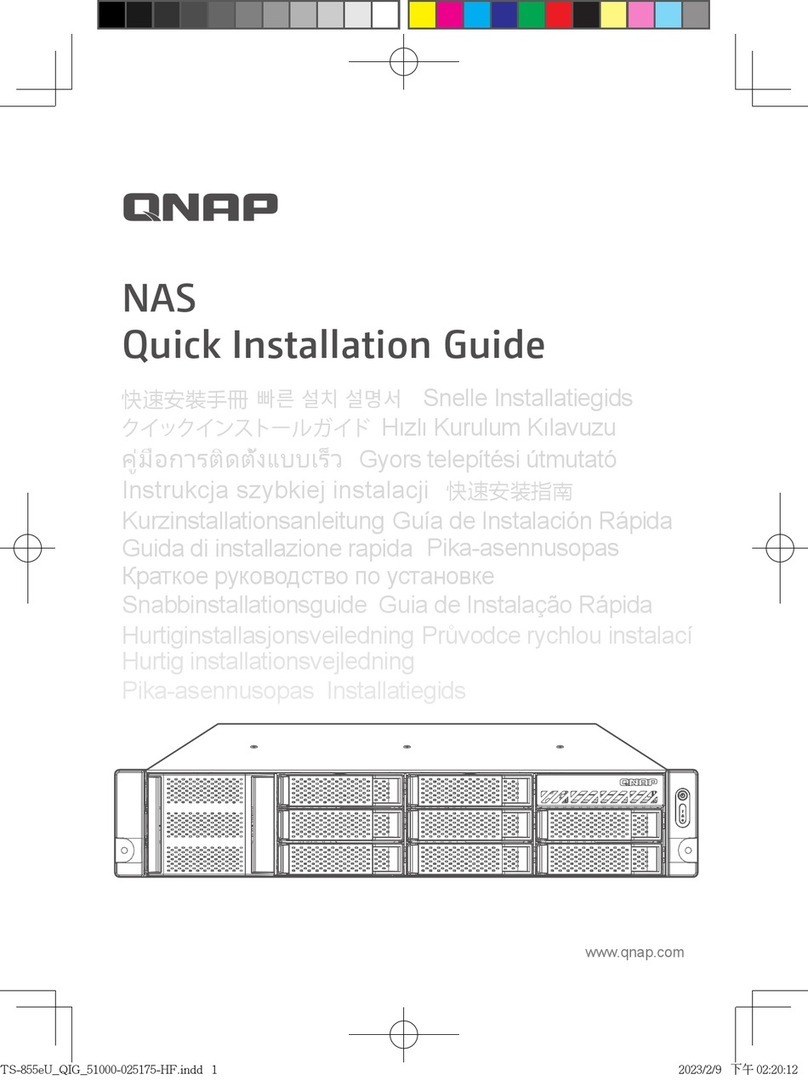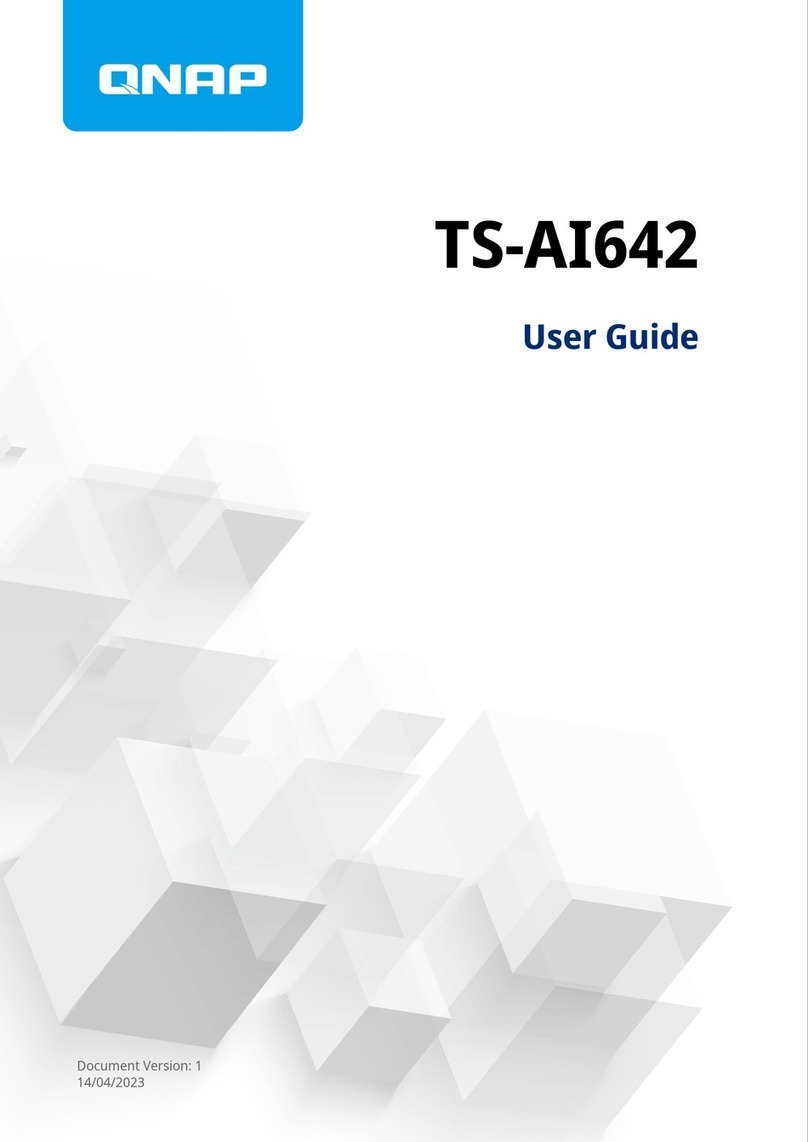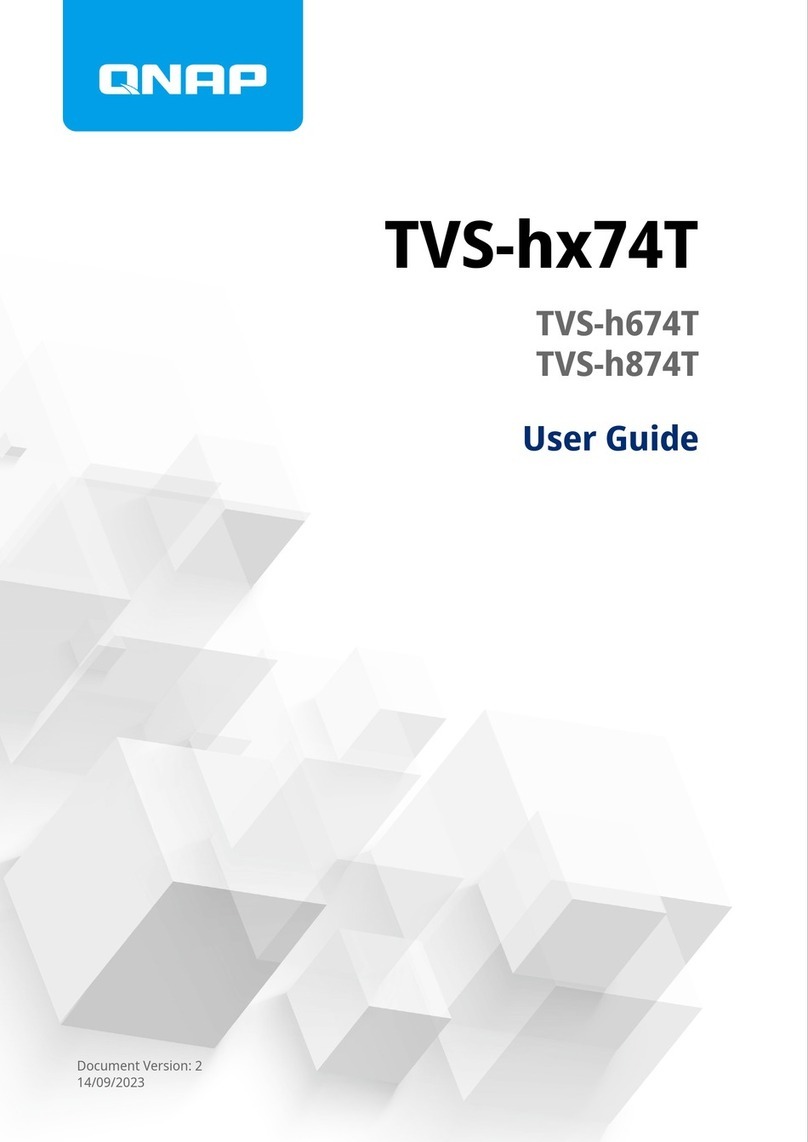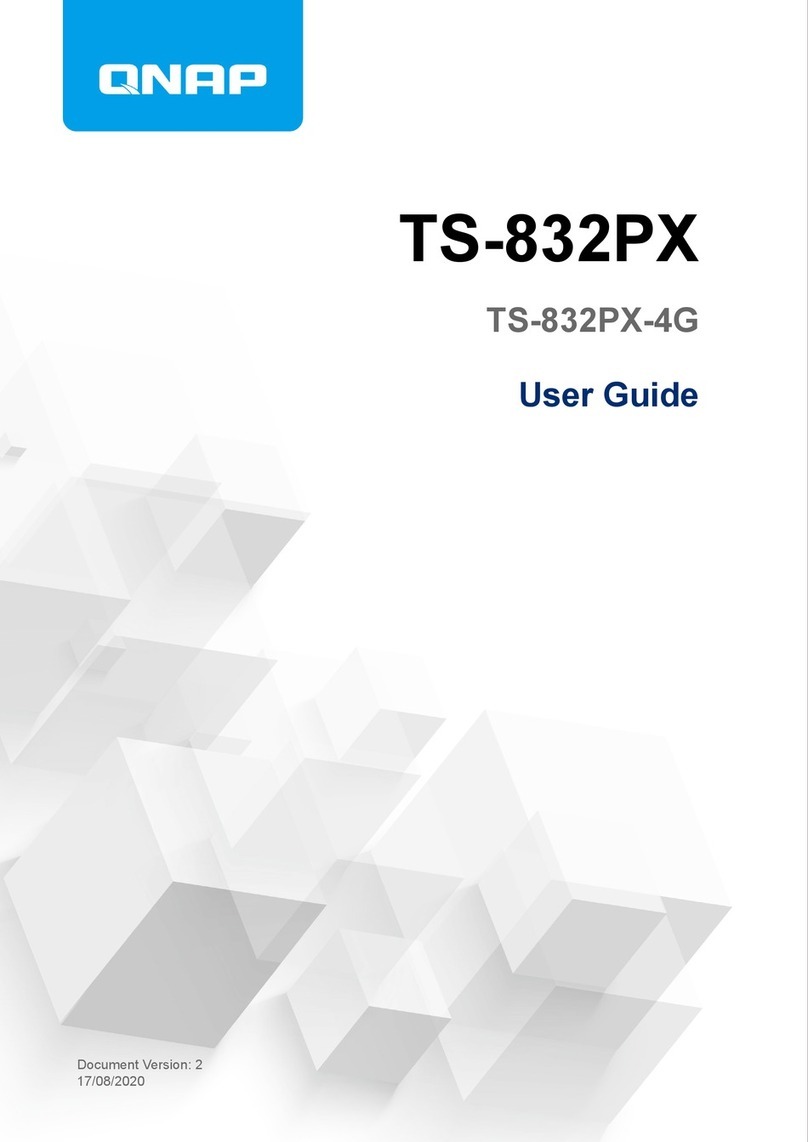Contents
1. Product Overview
About the TS-x62 and TS-x64....................................................................................................................................3
Hardware Specications............................................................................................................................................3
Package Contents...................................................................................................................................................... 6
Components............................................................................................................................................................... 7
Front Panel.............................................................................................................................................................7
Rear Panel.............................................................................................................................................................. 9
System Board.......................................................................................................................................................12
Front Drive Numbering...................................................................................................................................... 14
Safety Information...................................................................................................................................................15
Installation Requirements...................................................................................................................................... 16
Setting Up the NAS.................................................................................................................................................. 16
2. Installation and Conguration
Hardware Installation..............................................................................................................................................18
Drive Installation.................................................................................................................................................18
Replacing Memory Modules (TS-462, TS-464, TS-664).................................................................................... 32
Installing Expansion Cards.................................................................................................................................38
Expansion Unit Installation................................................................................................................................44
QTS Installation........................................................................................................................................................47
Installing QTS Using Qnder Pro...................................................................................................................... 48
Installing QTS Using the Cloud Key...................................................................................................................50
Installing QTS Using an HDMI Connection...................................................................................................... 53
3. Basic Operations
Power Button........................................................................................................................................................... 55
Reset Button.............................................................................................................................................................55
USB One Touch Copy Button.................................................................................................................................. 56
LEDs...........................................................................................................................................................................56
Audio Alert................................................................................................................................................................58
4. NAS Migration
NAS Migration Requirements.................................................................................................................................59
Status and Setting Changes after NAS Migration................................................................................................59
Migrating a NAS....................................................................................................................................................... 60
Migrating NAS Data Using HBS 3...........................................................................................................................61
Preparing the Destination NAS......................................................................................................................... 61
Creating a One-Way Sync Job.............................................................................................................................62
Importing Local Users or Group Settings to the Destination NAS................................................................63
5. Troubleshooting
Forcing Qnder Pro or myQNAPcloud to Locate the NAS.................................................................................. 65
Hot-swapping Failed Drives....................................................................................................................................65
Recovering Unintentionally Removed Hard Drives............................................................................................. 66
Support and Other Resources................................................................................................................................66
6. Glossary
Cloud Key.................................................................................................................................................................. 67
myQNAPcloud.......................................................................................................................................................... 67
myQNAPcloud Link..................................................................................................................................................67
TS-x62, TS-x64 User Guide
1