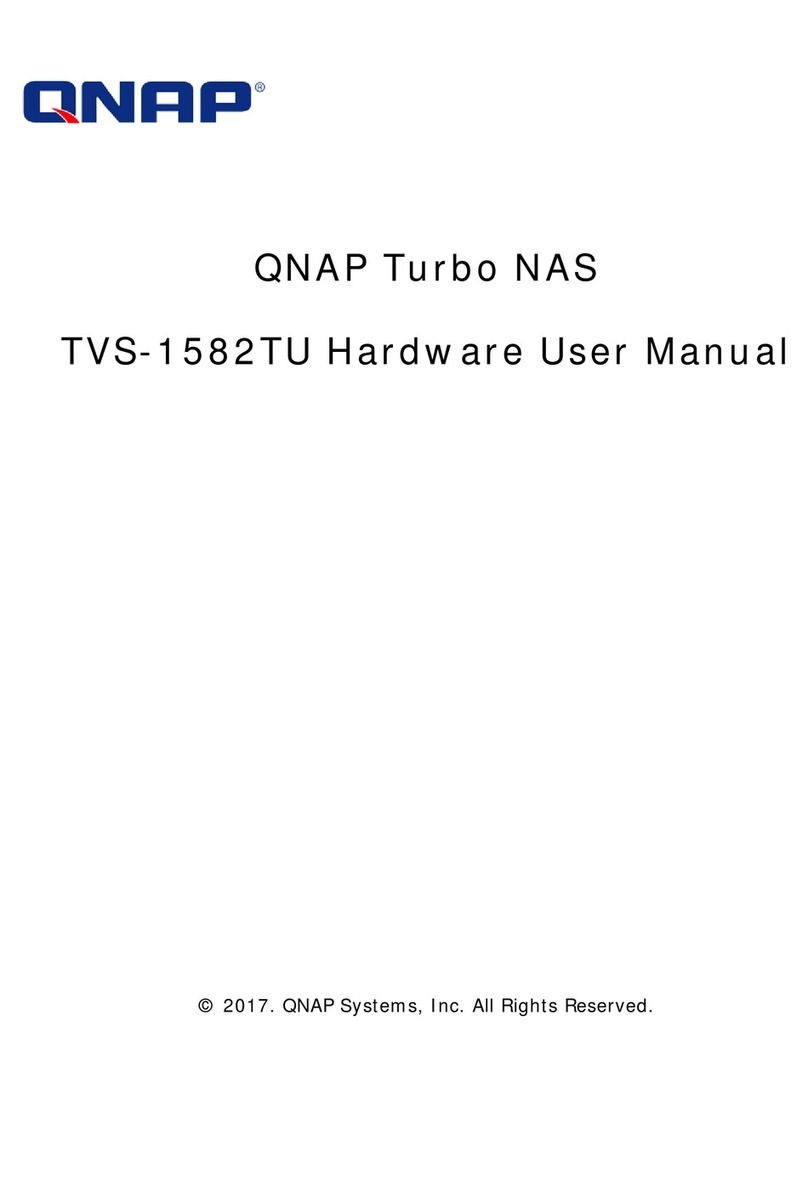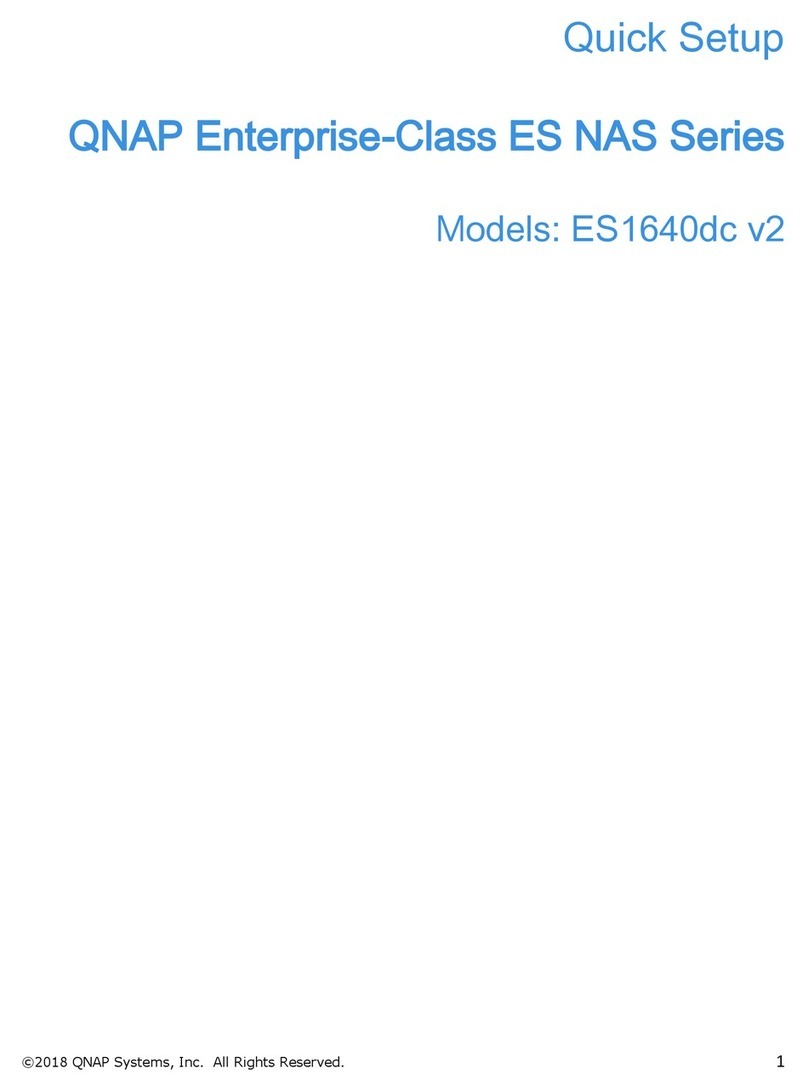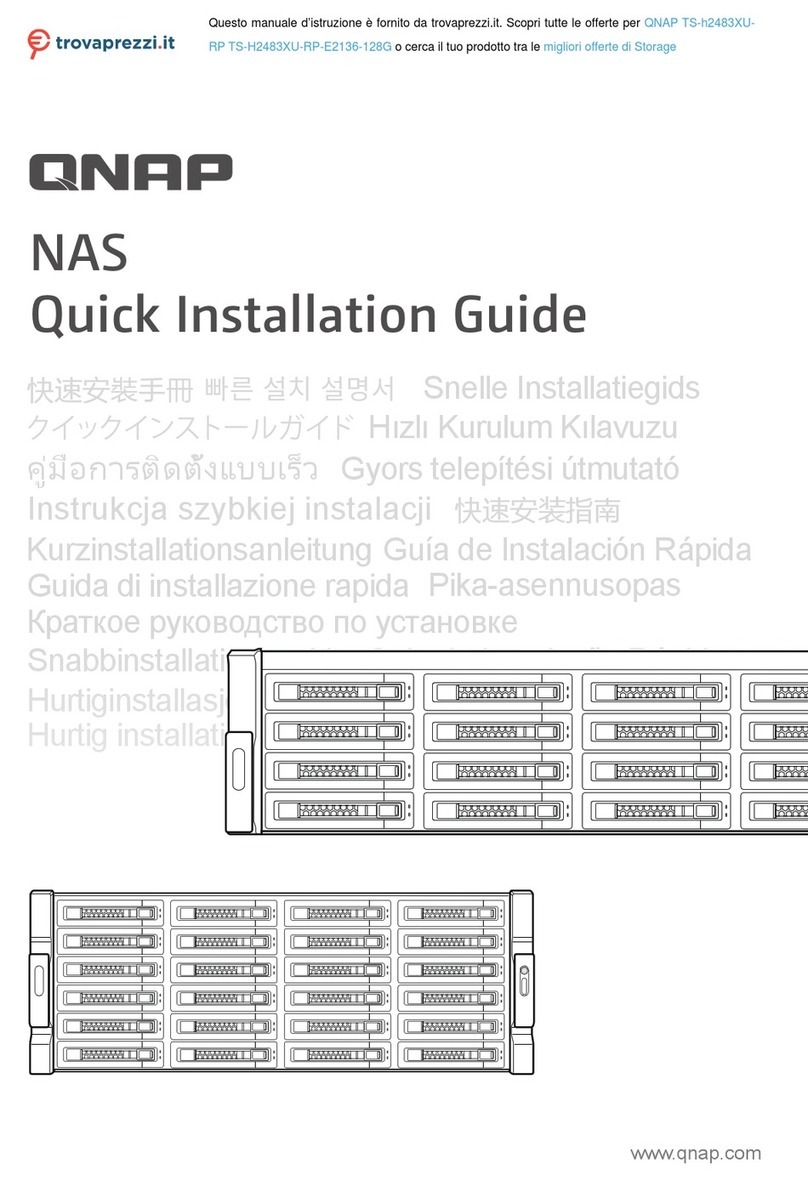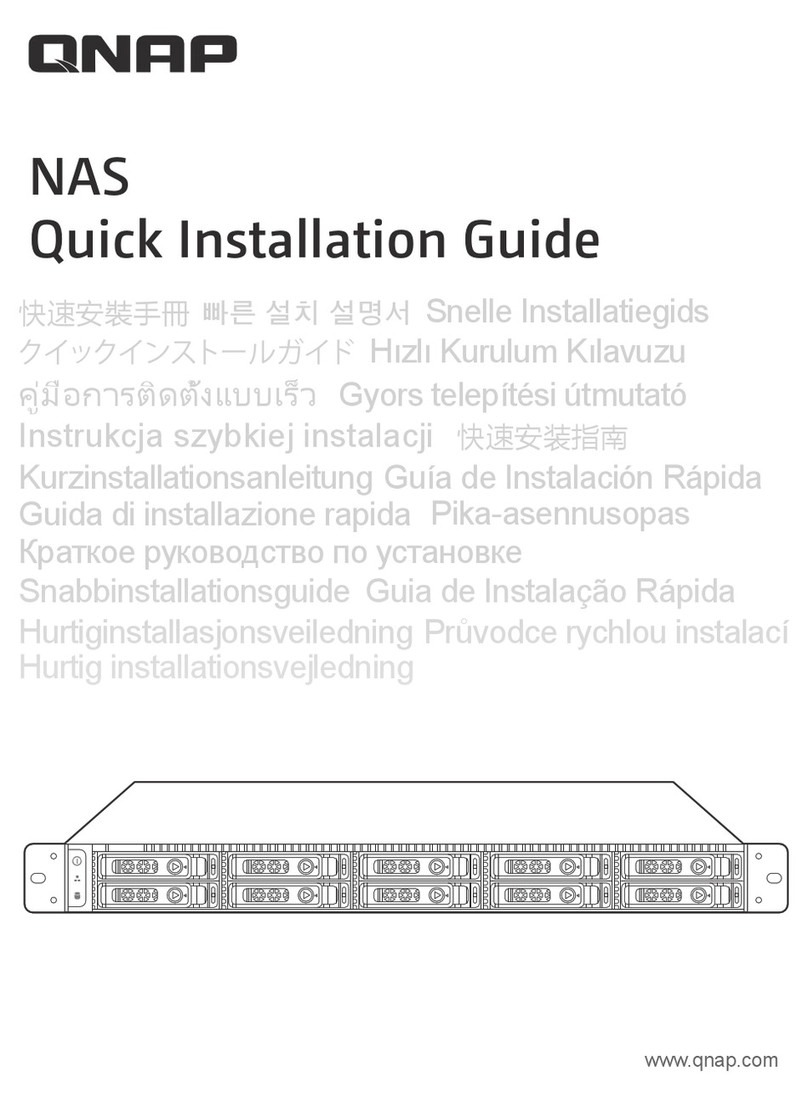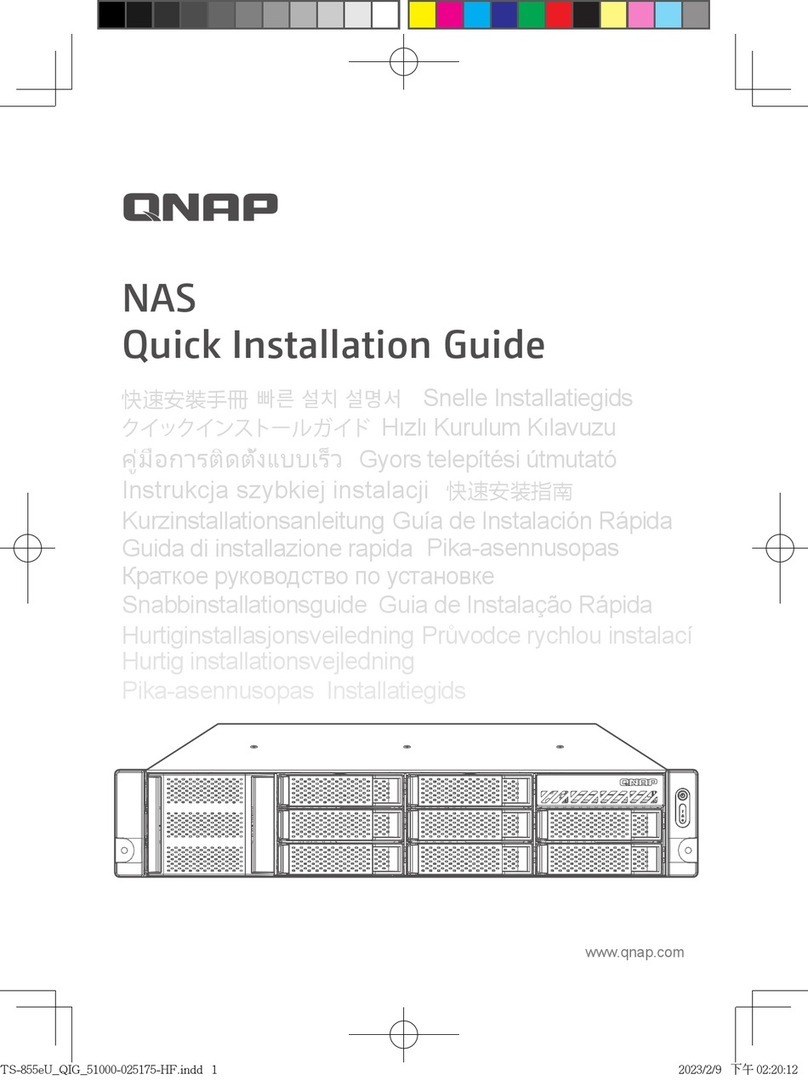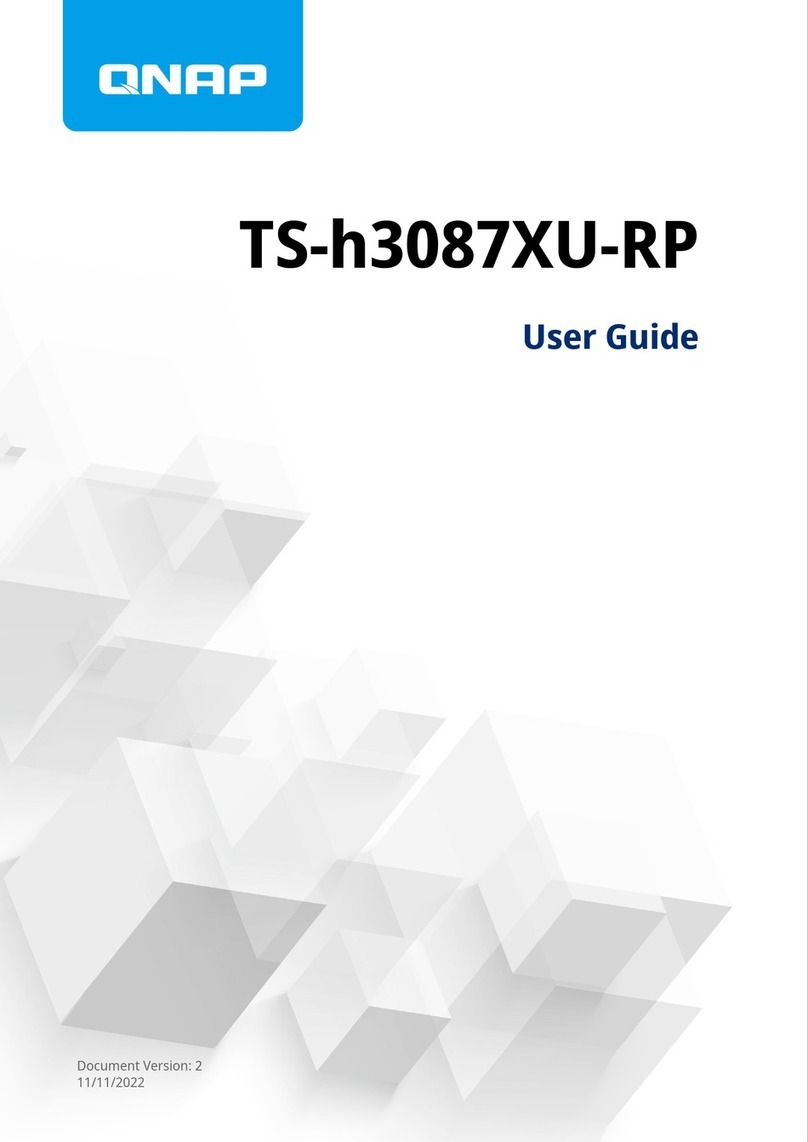Contents
1. Preface
About This Guide........................................................................................................................................................3
Audience..................................................................................................................................................................... 3
Document Conventions.............................................................................................................................................3
2. Product Overview
About the TS-x64U..................................................................................................................................................... 4
Hardware Specications............................................................................................................................................4
Package Contents...................................................................................................................................................... 6
Components............................................................................................................................................................... 7
Front Panel.............................................................................................................................................................7
Rear Panel.............................................................................................................................................................. 8
System Board.......................................................................................................................................................10
Drive Numbering.................................................................................................................................................11
Safety Information...................................................................................................................................................12
Installation Requirements...................................................................................................................................... 13
Setting Up the NAS.................................................................................................................................................. 13
3. Installation and Conguration
Hardware Installation..............................................................................................................................................15
Drive Installation.................................................................................................................................................15
Replacing Memory Modules.............................................................................................................................. 19
Installing Expansion Cards on the TS-464U and TS-464U-RP........................................................................ 24
Installing Expansion Cards on the TS-1264U-RP............................................................................................. 29
Hot-Swapping Redundant Power Supply Units...............................................................................................33
Expansion Unit Installation................................................................................................................................34
Installing Handles............................................................................................................................................... 37
Rail Kits................................................................................................................................................................. 39
QTS Installation........................................................................................................................................................39
Installing QTS Using Qnder Pro...................................................................................................................... 39
Installing QTS Using the Cloud Key...................................................................................................................41
4. Basic Operations
Power Button........................................................................................................................................................... 45
Reset Button.............................................................................................................................................................45
LEDs...........................................................................................................................................................................46
Audio Alert................................................................................................................................................................47
5. NAS Migration
NAS Migration Requirements.................................................................................................................................49
Status and Setting Changes after NAS Migration................................................................................................49
Migrating a NAS....................................................................................................................................................... 50
Migrating NAS Data Using HBS 3...........................................................................................................................51
Preparing the Destination NAS......................................................................................................................... 51
Creating a One-Way Sync Job.............................................................................................................................52
Importing Local Users or Group Settings to the Destination NAS................................................................53
6. Troubleshooting
Forcing Qnder Pro or myQNAPcloud to Locate the NAS.................................................................................. 55
Hot-Swapping Failed Drives....................................................................................................................................55
TS-x64U User Guide
1