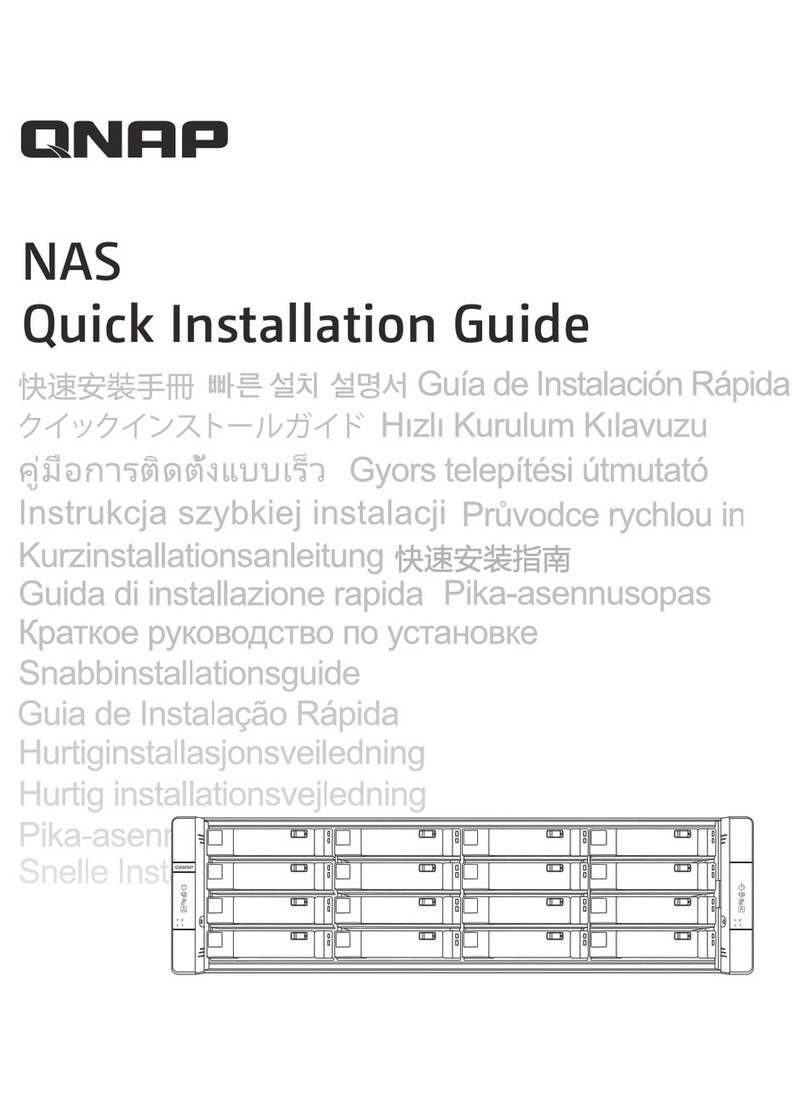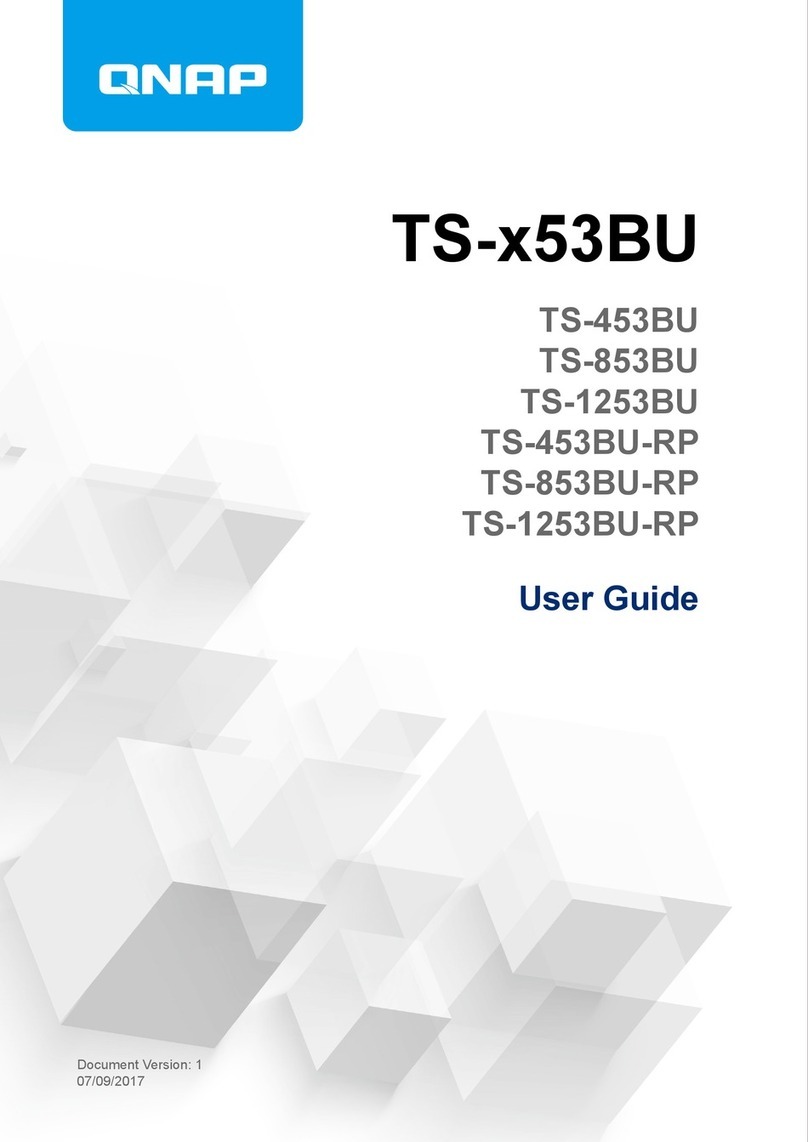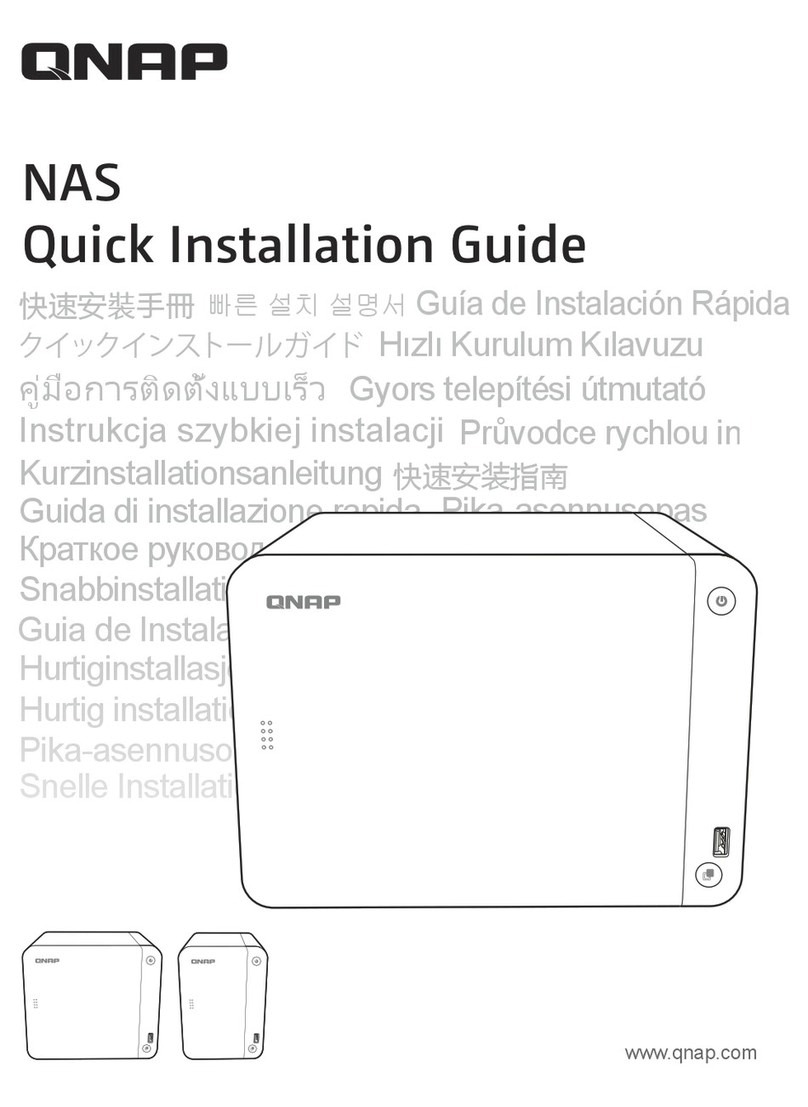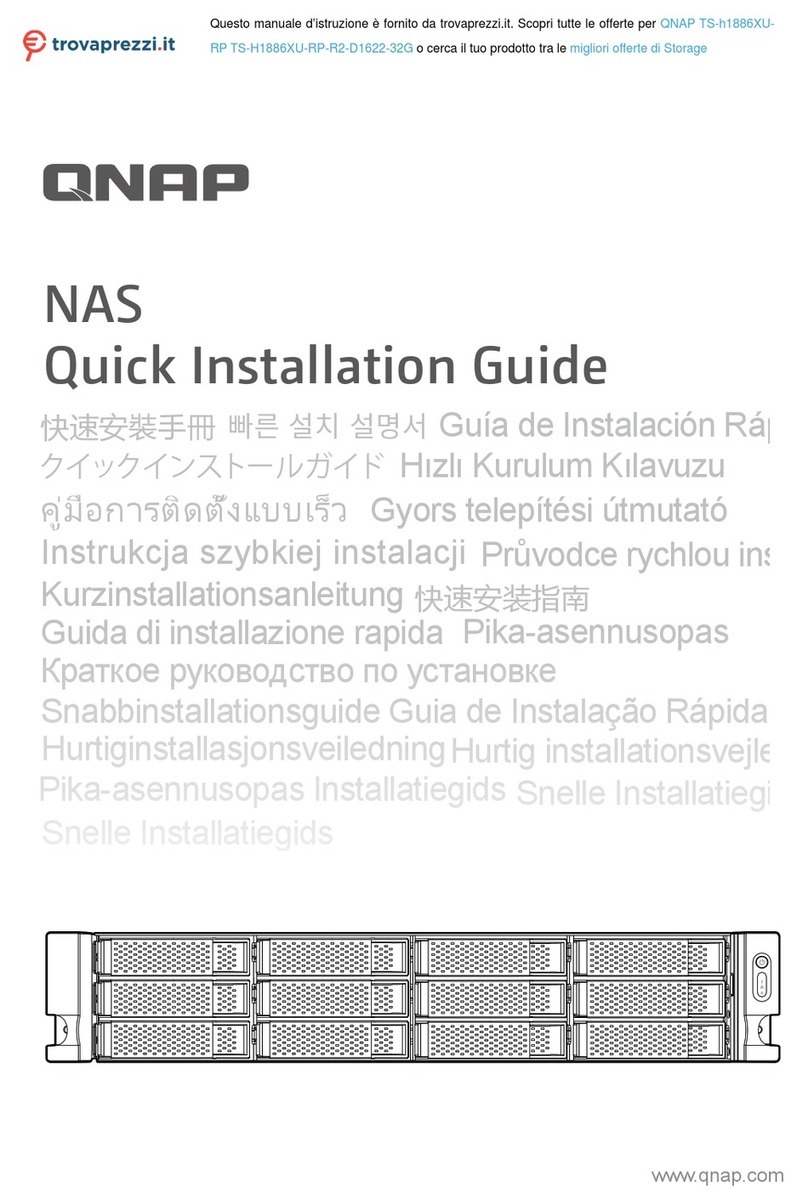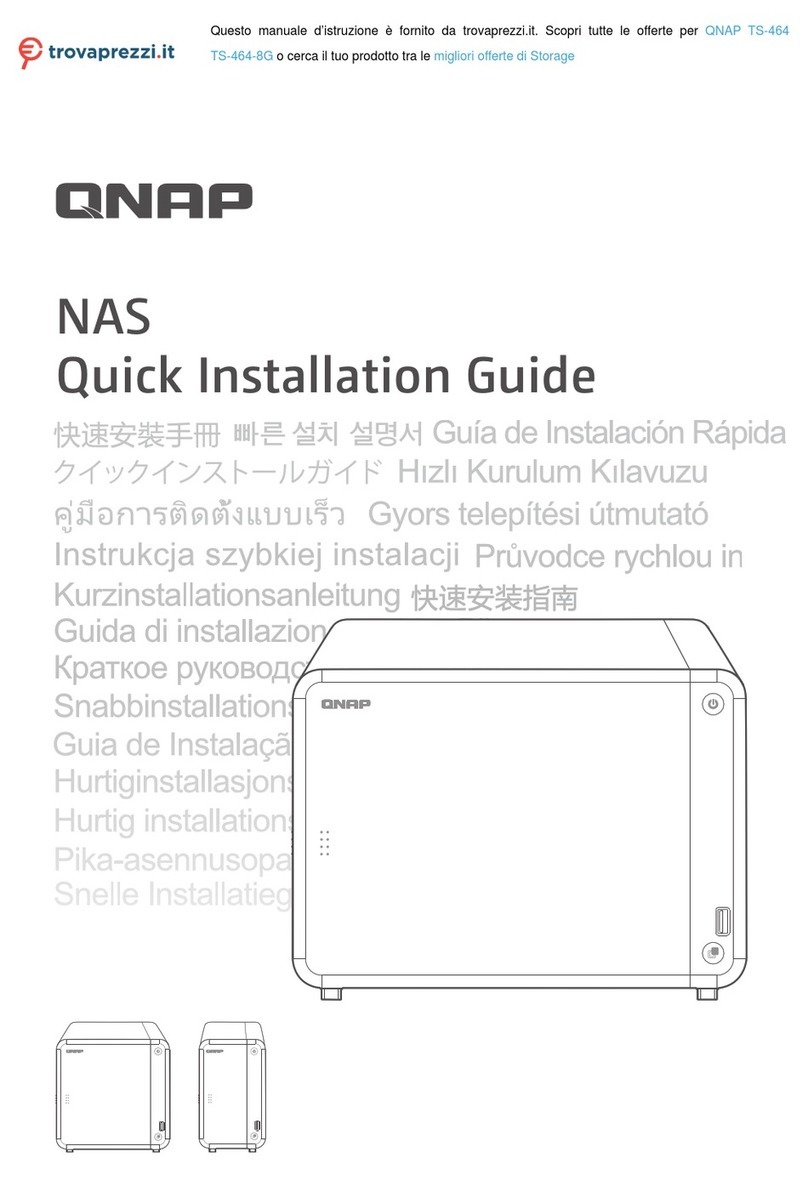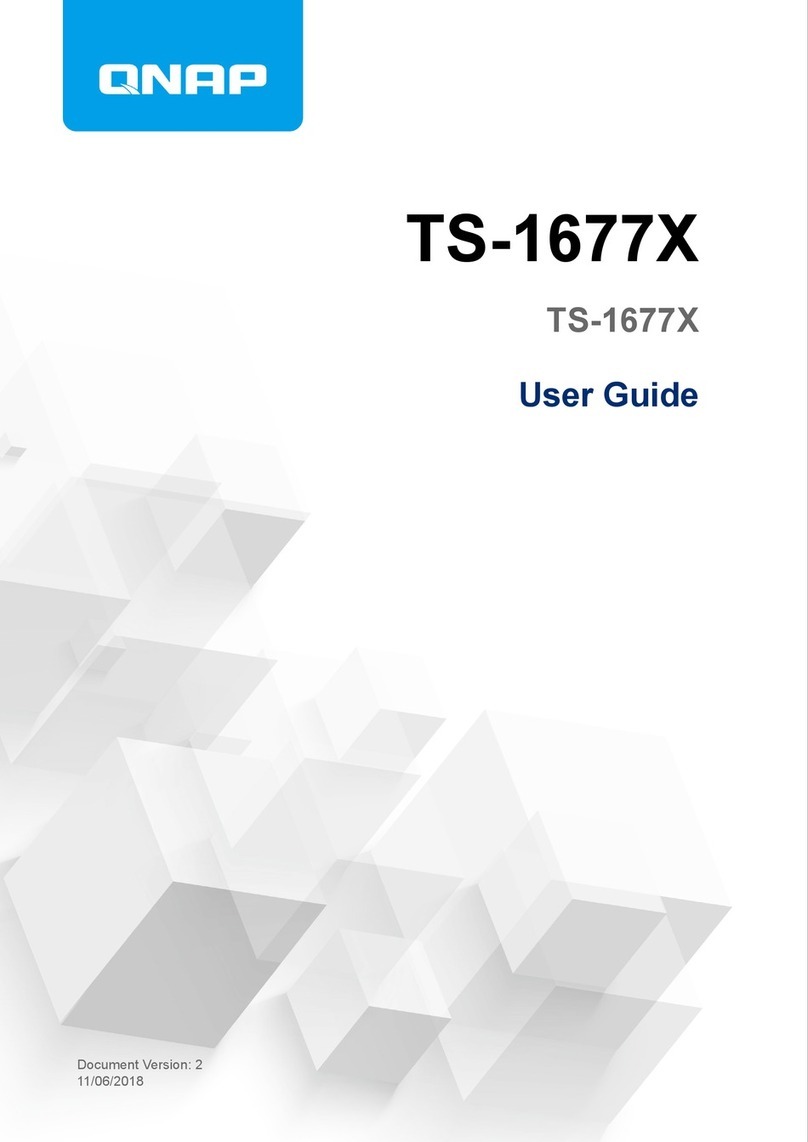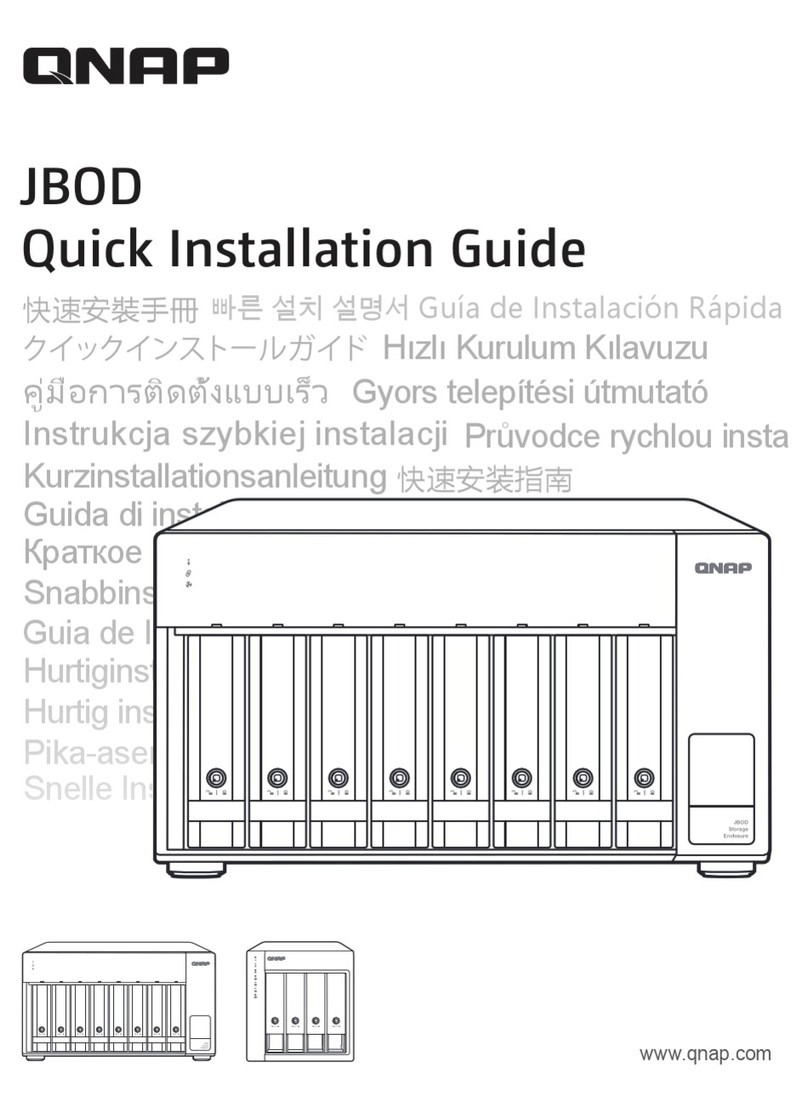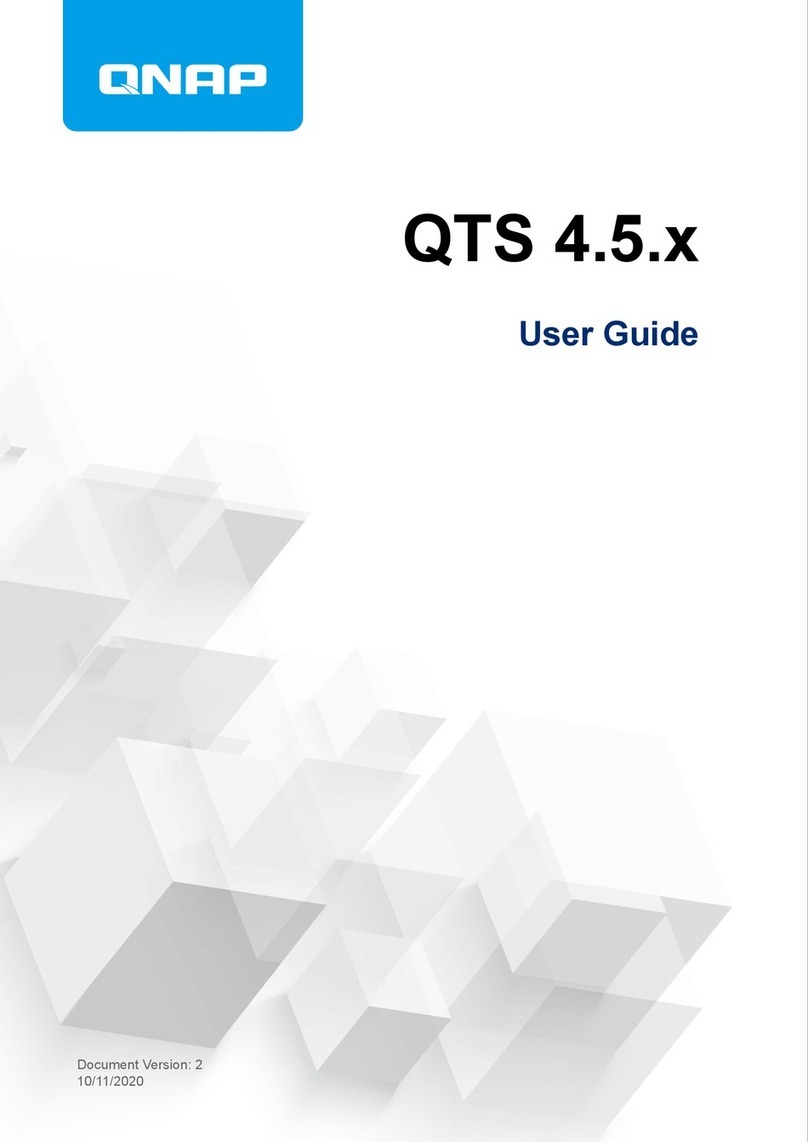Contents
1. Product Overview
About the TS-hx87XU-RP...........................................................................................................................................3
Hardware Specications............................................................................................................................................3
Package Contents...................................................................................................................................................... 6
Components............................................................................................................................................................... 6
Front Panel.............................................................................................................................................................7
Rear Panel.............................................................................................................................................................. 7
System Board.........................................................................................................................................................9
Front Drive Numbering (3.5-inch Drive Bays)..................................................................................................10
Rear Drive Numbering (2.5-inch Drive Bays)................................................................................................... 10
Network Port Numbering.................................................................................................................................. 11
USB Port Numbering.......................................................................................................................................... 11
Safety Information...................................................................................................................................................11
Installation Requirements...................................................................................................................................... 12
Setting Up the NAS.................................................................................................................................................. 13
2. Installation and Conguration
Hardware Installaion............................................................................................................................................... 14
Attaching the Case Cover...................................................................................................................................14
Removing the Case Cover.................................................................................................................................. 15
Drive Installation.................................................................................................................................................17
Replacing Memory Modules.............................................................................................................................. 23
Installing Expansion Cards.................................................................................................................................26
Hot-Swapping Redundant Power Supplies...................................................................................................... 29
Replacing Fans on the TS-h1887XU-RP.............................................................................................................30
Replacing Fans on the TS-h2287XU-RP.............................................................................................................33
Rail Kits................................................................................................................................................................. 41
Expansion Unit Installation................................................................................................................................42
QuTS hero Installation............................................................................................................................................ 46
Initializing QuTS hero Using Qnder Pro......................................................................................................... 47
Initializing QuTS hero Using the Cloud Installation Website.........................................................................49
3. Basic Operations
Power Button........................................................................................................................................................... 52
Reset Button.............................................................................................................................................................52
LEDs...........................................................................................................................................................................53
Audio Alerts.............................................................................................................................................................. 55
4. NAS Migration
NAS Migration Requirements.................................................................................................................................57
Status and Setting Changes After NAS Migration................................................................................................57
Migrating a NAS....................................................................................................................................................... 58
5. Troubleshooting
Forcing Qnder Pro or myQNAPcloud to Locate the NAS.................................................................................. 59
Hot-swapping Failed Drives....................................................................................................................................59
Recovering Unintentionally Removed Healthy Drives........................................................................................ 60
Support and Other Resources................................................................................................................................60
6. Glossary
TS-hx87XU-RP User Guide
1