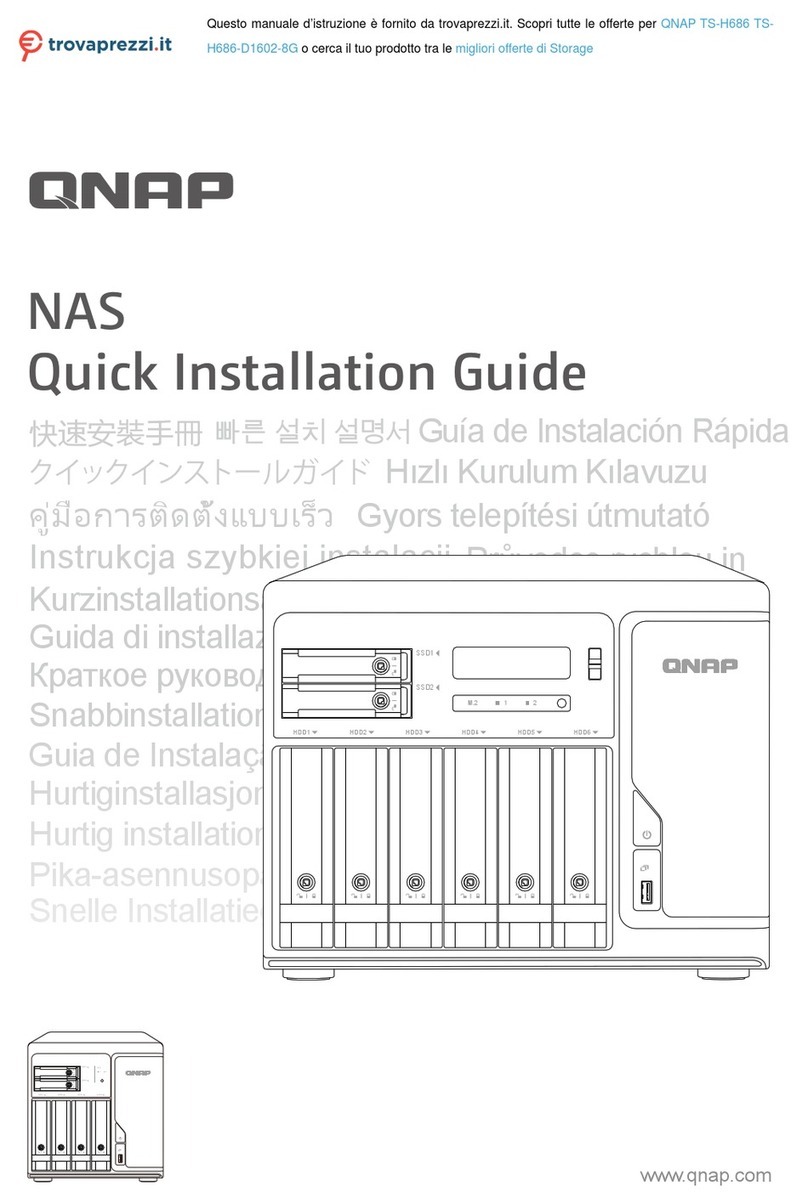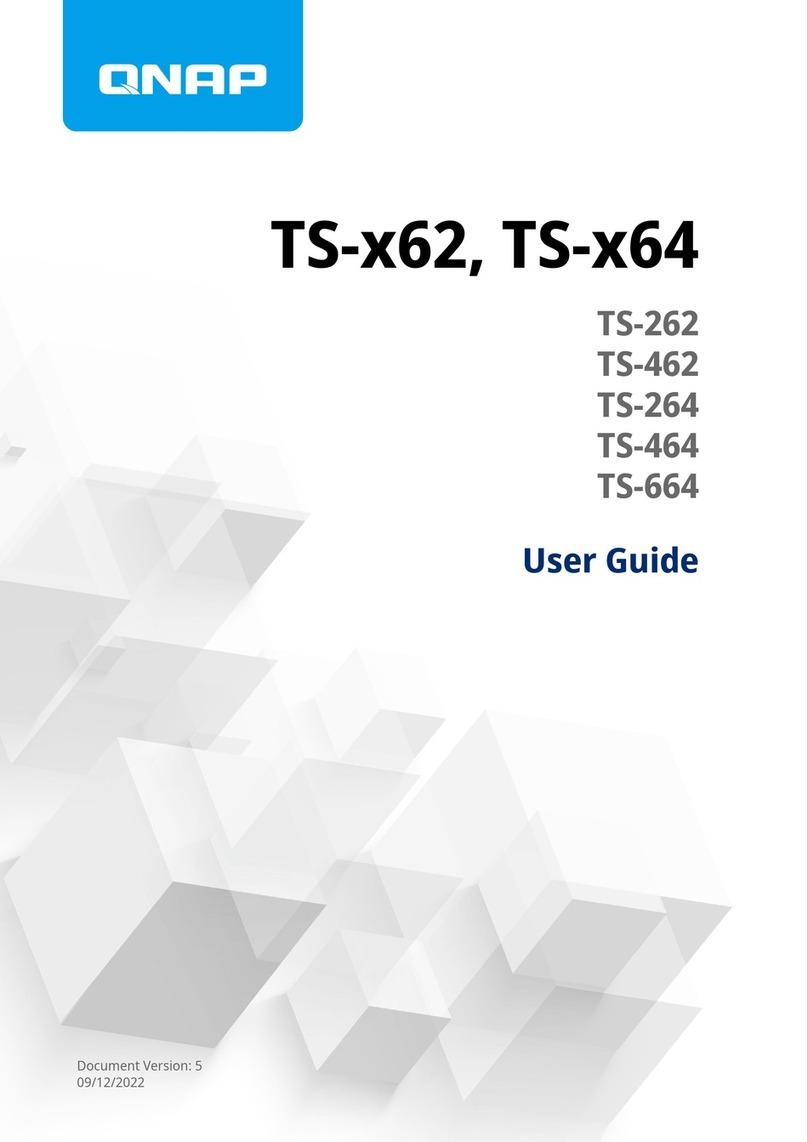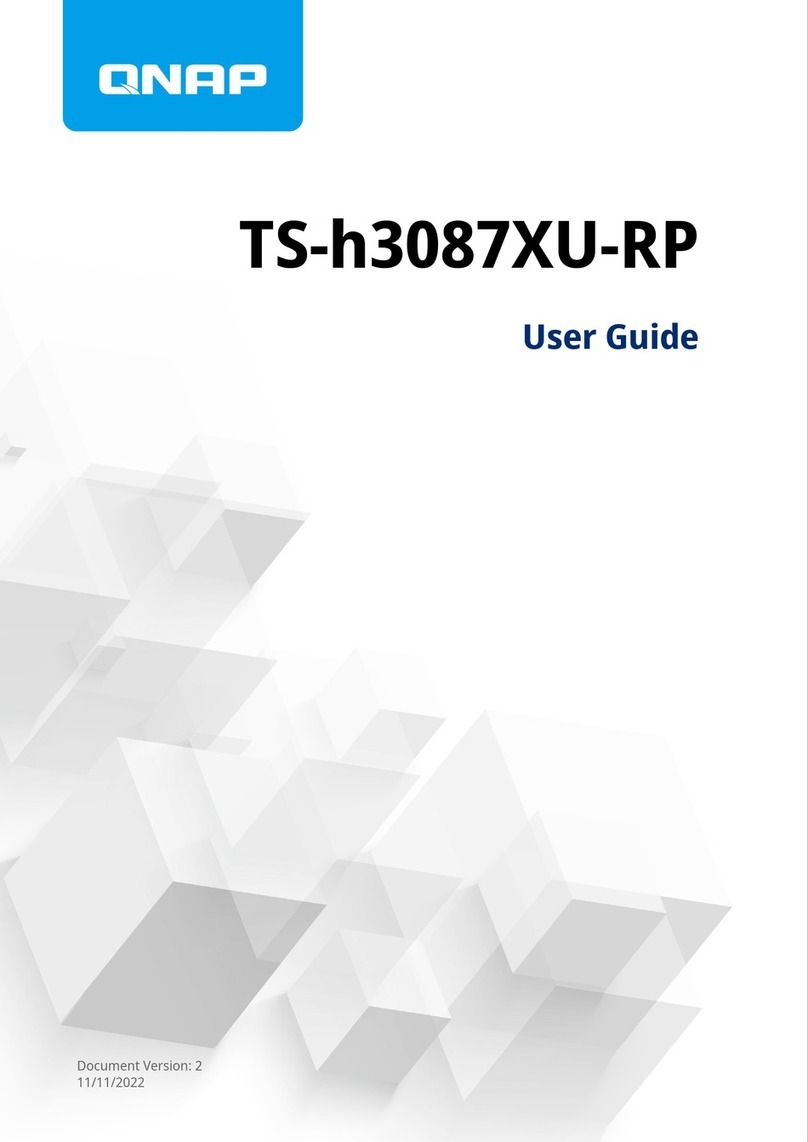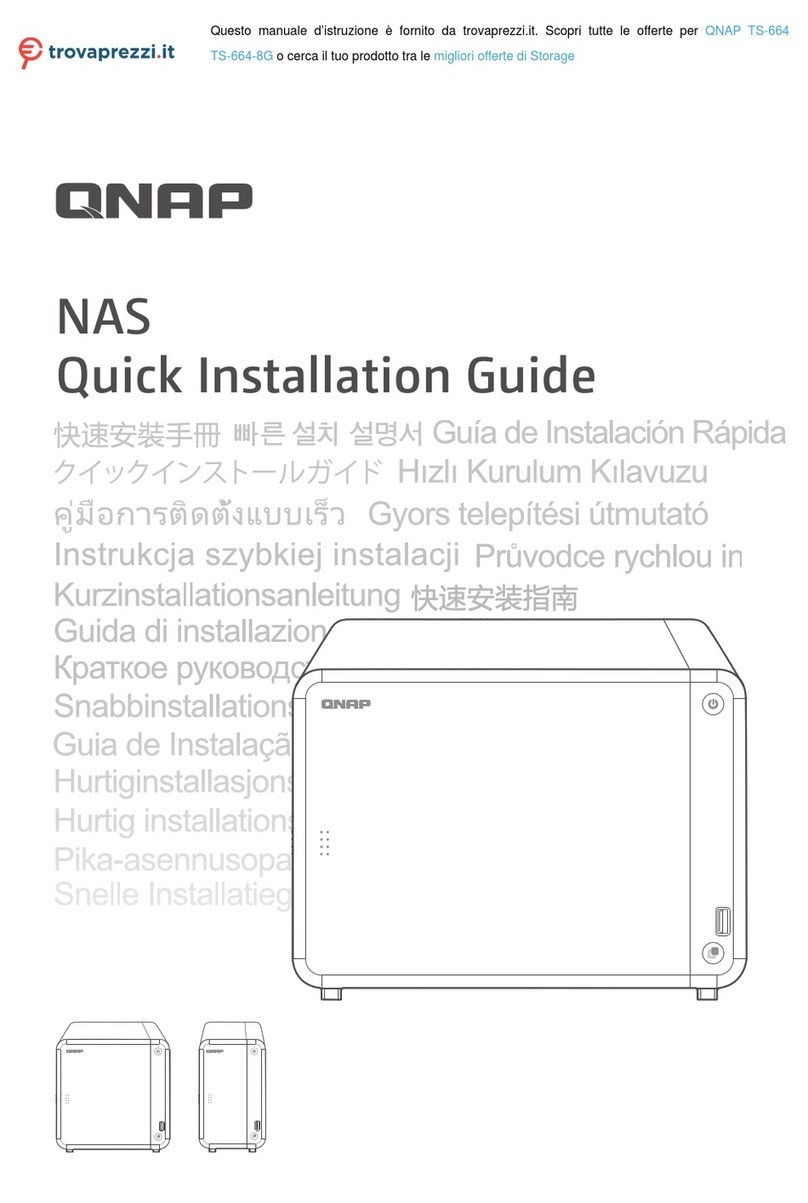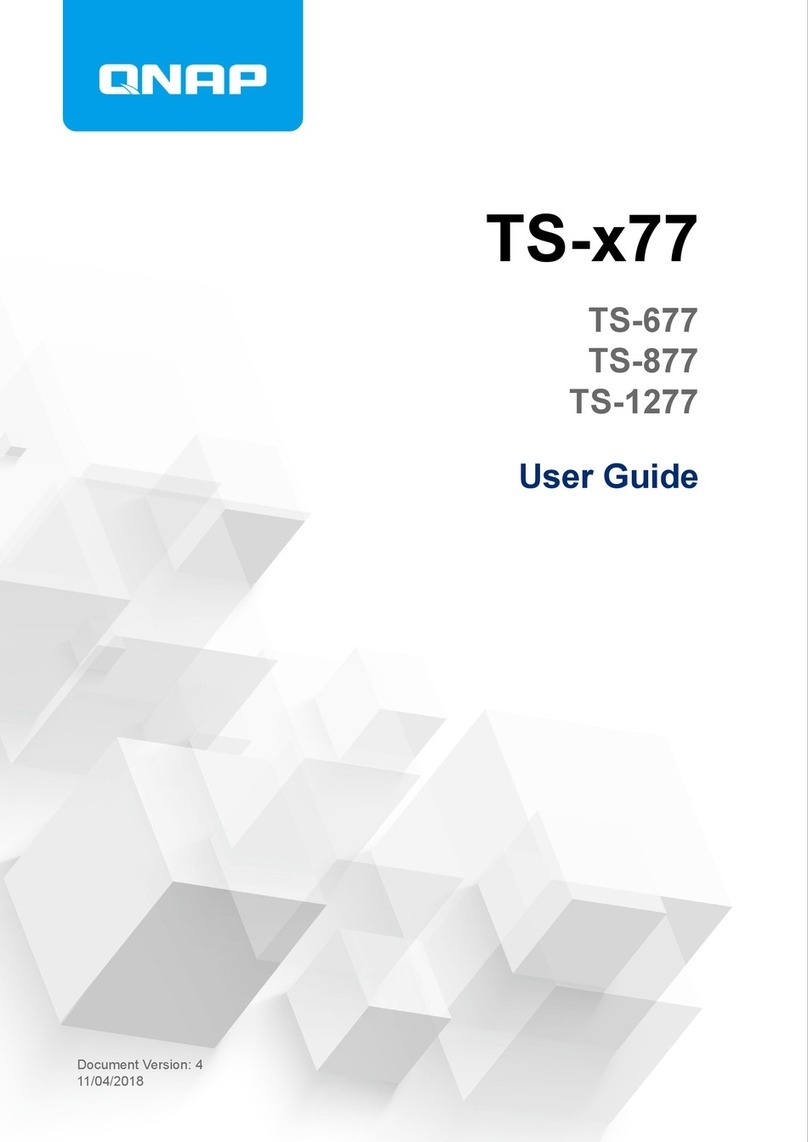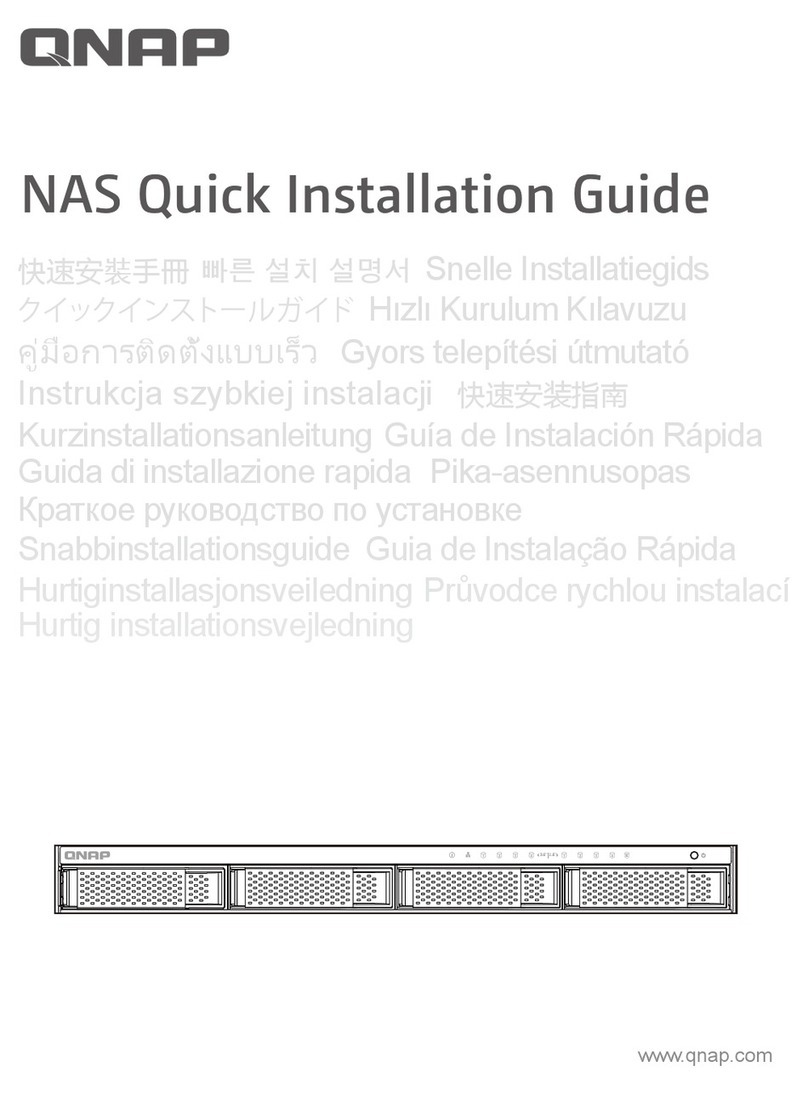Contents
1. Preface
About This Guide........................................................................................................................................................3
Audience..................................................................................................................................................................... 3
Document Conventions.............................................................................................................................................3
2. Product Overview
About the TS-h1886XU-RP-R2................................................................................................................................... 4
Hardware Specications............................................................................................................................................4
Package Contents...................................................................................................................................................... 7
Components............................................................................................................................................................... 7
Front Panel.............................................................................................................................................................7
Rear Panel.............................................................................................................................................................. 8
Rear Panel Network Interface............................................................................................................................. 9
Rear Panel LED...................................................................................................................................................... 9
System Board.......................................................................................................................................................10
Drive Numbering.................................................................................................................................................11
Safety Information...................................................................................................................................................11
Installation Requirements...................................................................................................................................... 12
Setting up the NAS...................................................................................................................................................13
3. Installation and Conguration
Hardware Installation..............................................................................................................................................14
Removing the Case Cover.................................................................................................................................. 14
Attaching the Case Cover...................................................................................................................................15
Drive Installation.................................................................................................................................................17
Replacing Memory Modules.............................................................................................................................. 23
Replacing Expansion Cards................................................................................................................................25
Hot-Swapping Redundant Power Supply Units...............................................................................................28
Rail Kits................................................................................................................................................................. 30
Expansion Unit Installation................................................................................................................................30
QuTS hero Installation............................................................................................................................................ 34
Installing QuTS hero Using Qnder Pro...........................................................................................................35
Installing QuTS hero Using the Cloud Key....................................................................................................... 37
4. Basic Operations
Power Button........................................................................................................................................................... 40
Reset Button.............................................................................................................................................................40
LEDs...........................................................................................................................................................................41
Audio Alert................................................................................................................................................................43
5. NAS Migration
NAS Migration Requirements.................................................................................................................................45
Status and Setting Changes After NAS Migration................................................................................................45
Migrating a NAS....................................................................................................................................................... 46
6. Troubleshooting
Hot-swapping Failed Drives....................................................................................................................................48
Forcing Qnder Pro or myQNAPcloud to Locate the NAS.................................................................................. 48
Recovering Unintentionally Removed Healthy Drives........................................................................................ 49
Support and Other Resources................................................................................................................................49
TS-h1886XU-RP User Guide
1