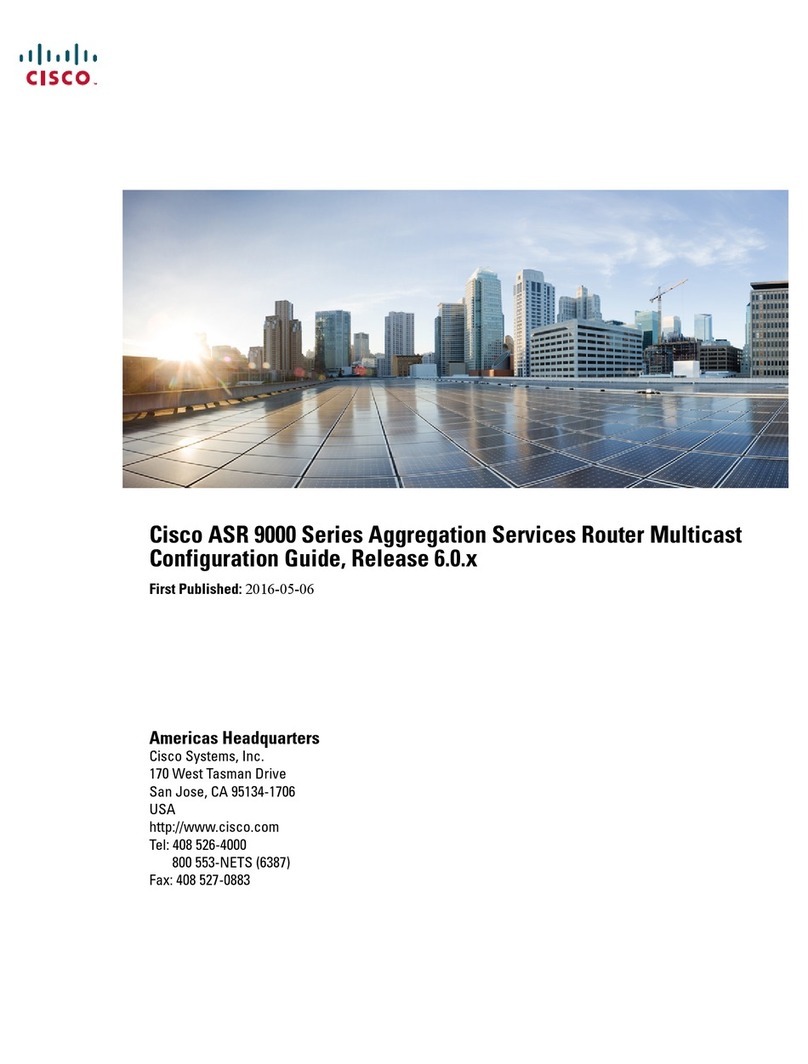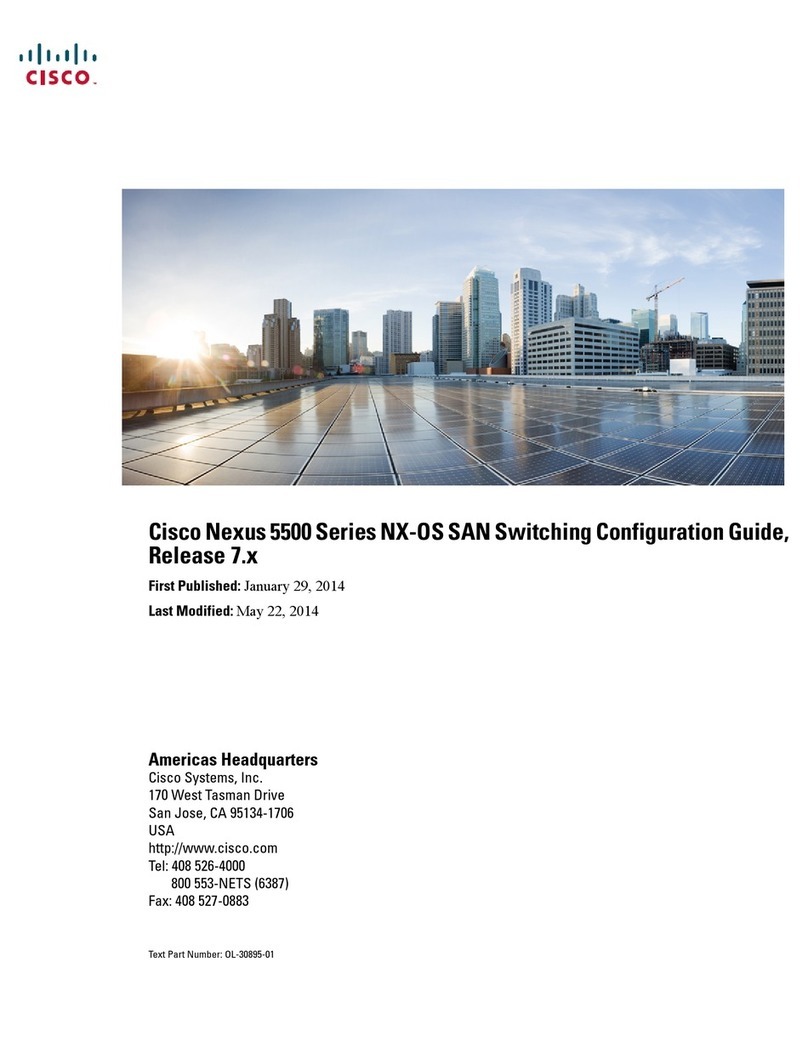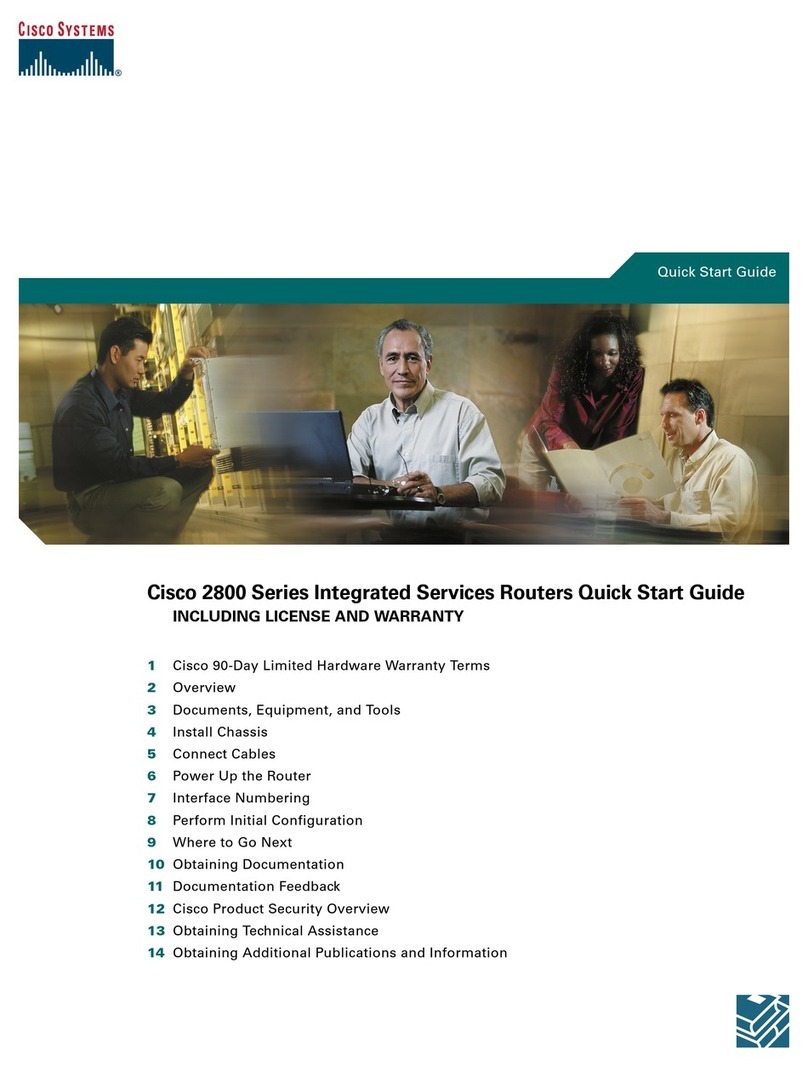Cisco RV130 User manual
Other Cisco Network Router manuals

Cisco
Cisco MWR 2941 Operating manual

Cisco
Cisco EF4116 Instruction Manual

Cisco
Cisco MWR 1900 Manual

Cisco
Cisco ASR 1000 Series User manual
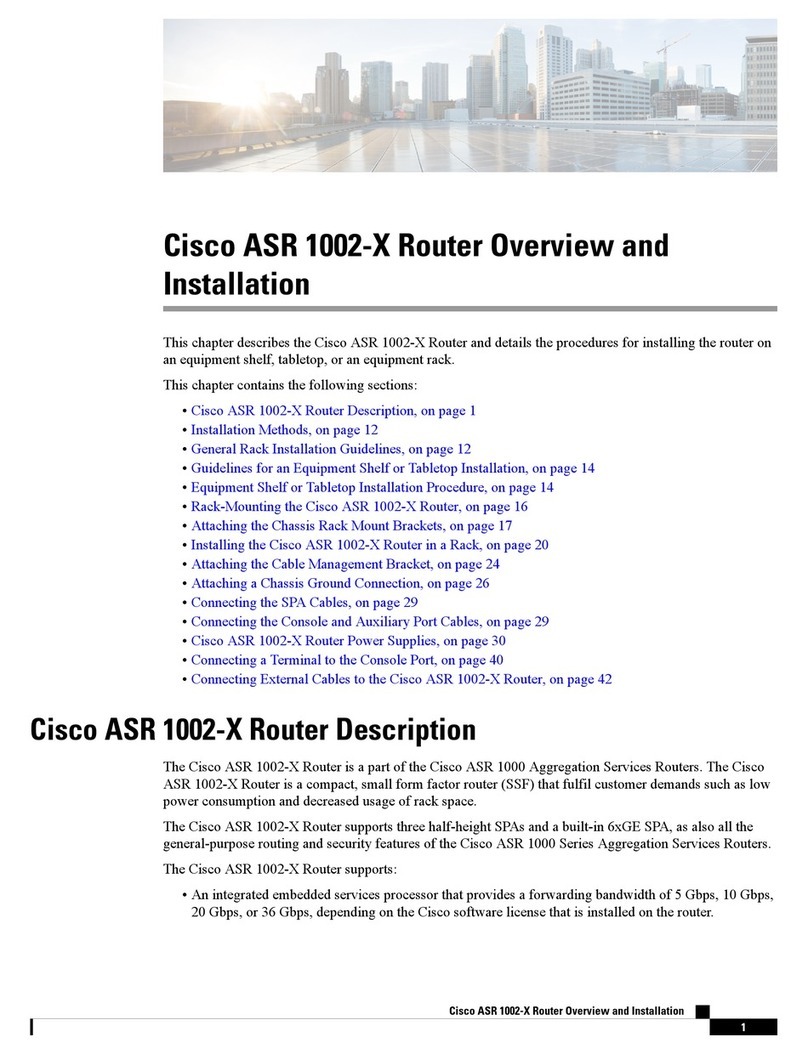
Cisco
Cisco ASR 1002-X Installation guide

Cisco
Cisco Linksys E1200 User instructions
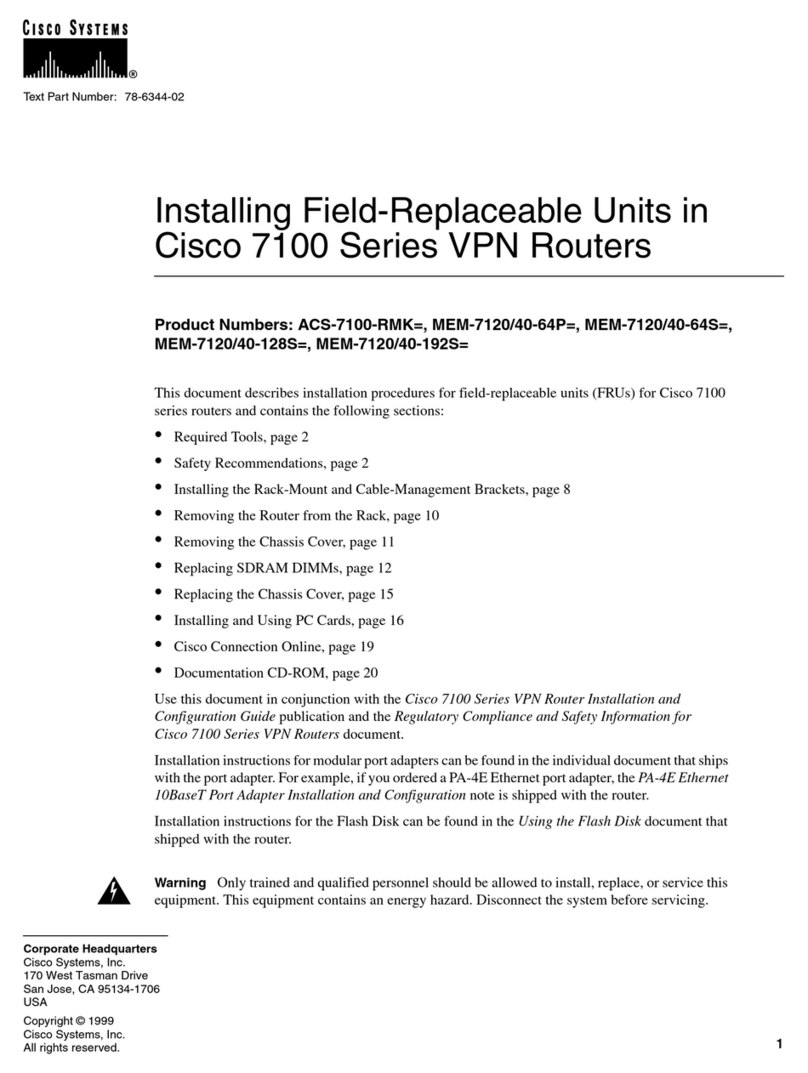
Cisco
Cisco ACS-7100-RMK Instruction Manual
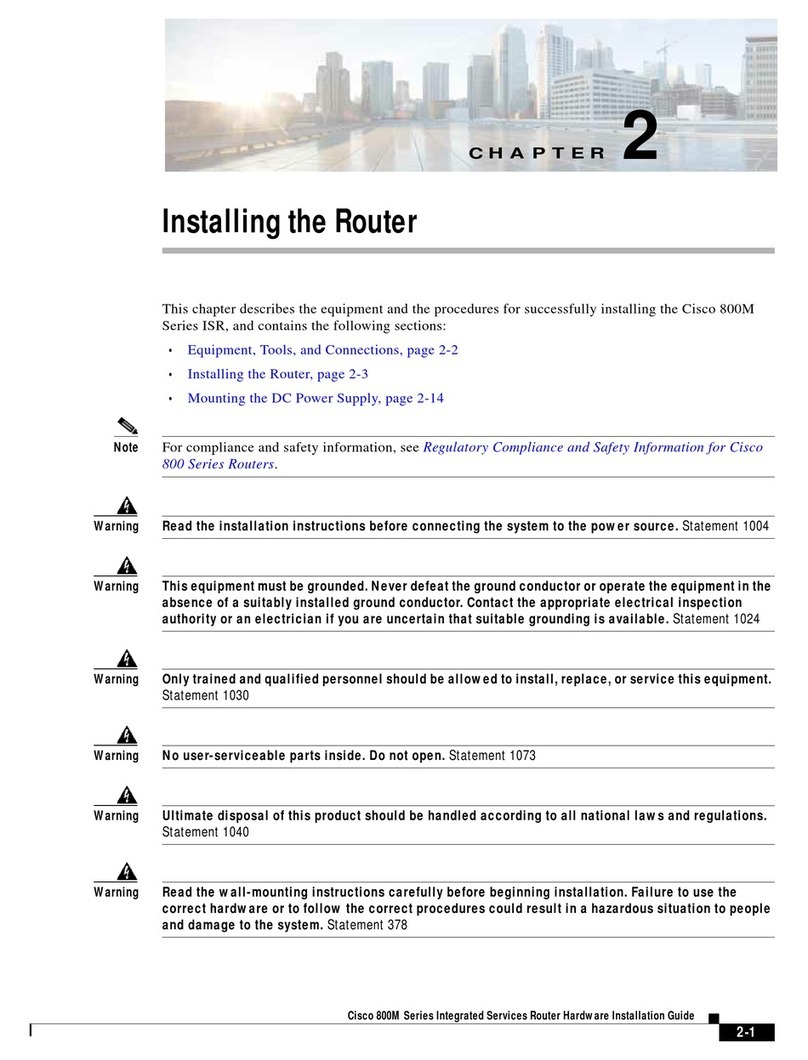
Cisco
Cisco Profile Series Instruction Manual
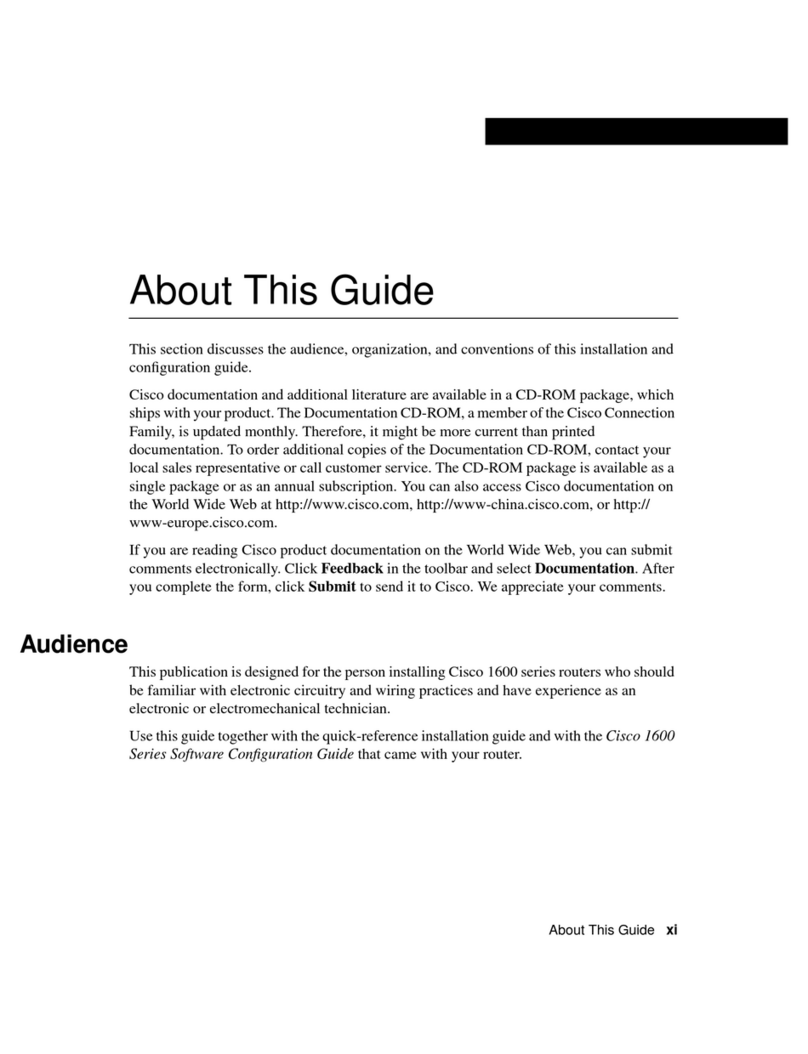
Cisco
Cisco 1603R User manual
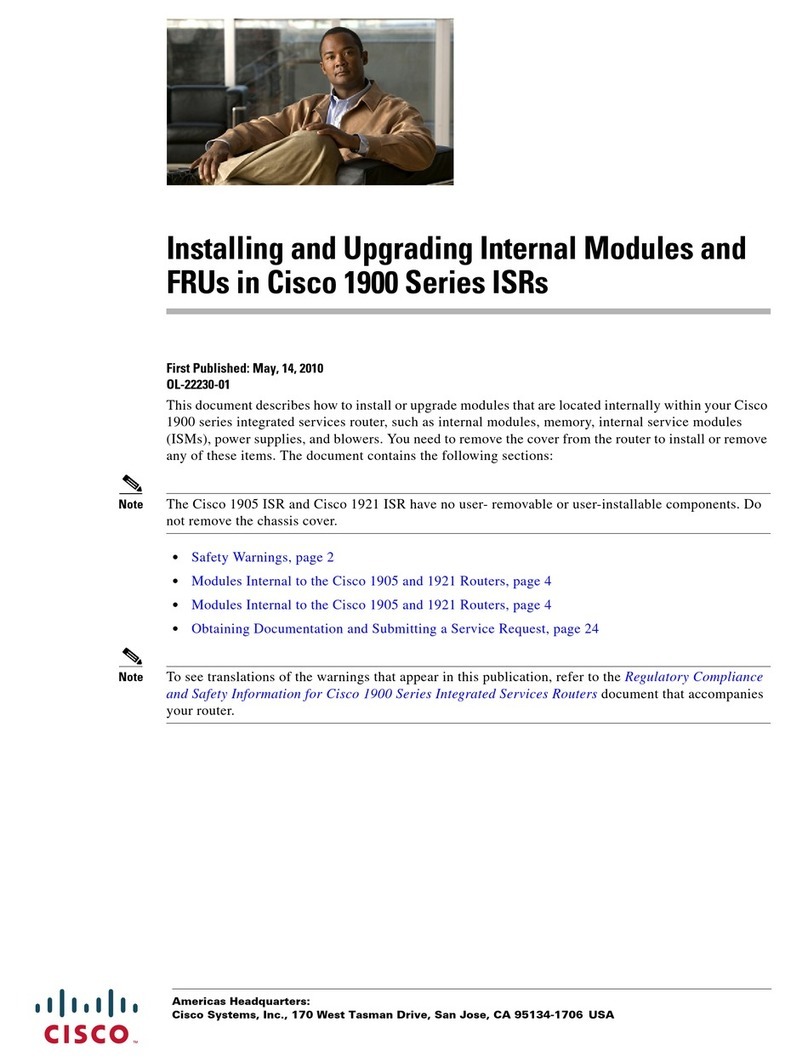
Cisco
Cisco 1905 Instruction Manual
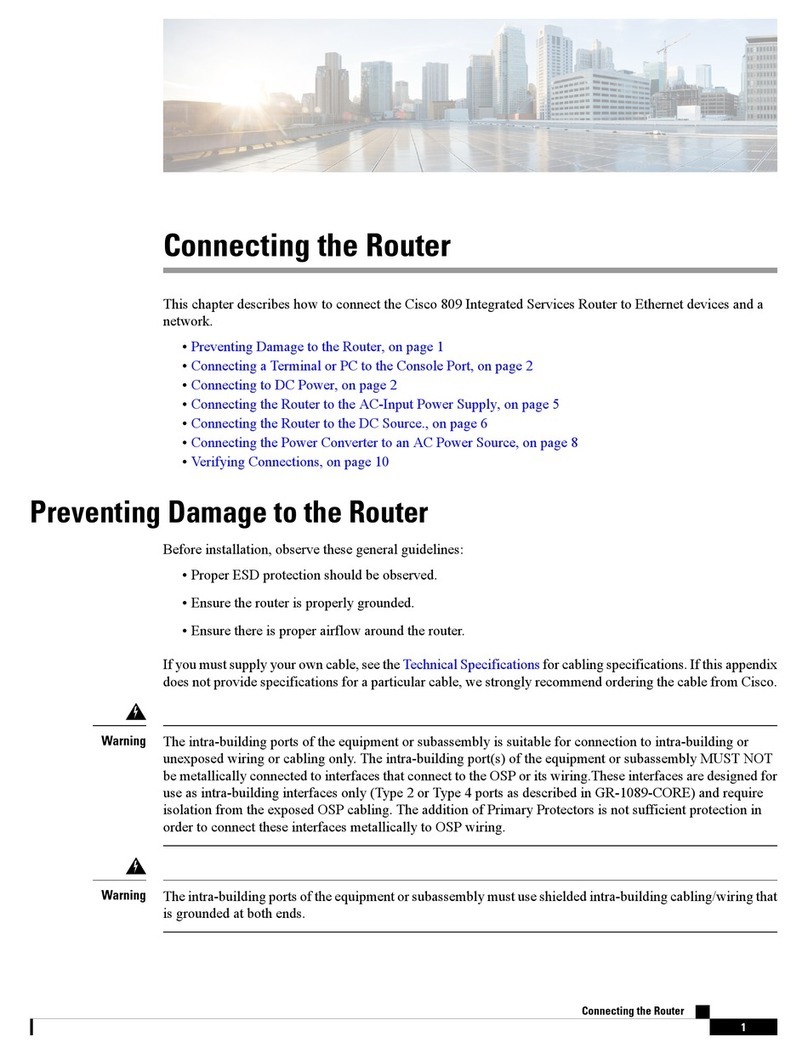
Cisco
Cisco 809 Quick start guide
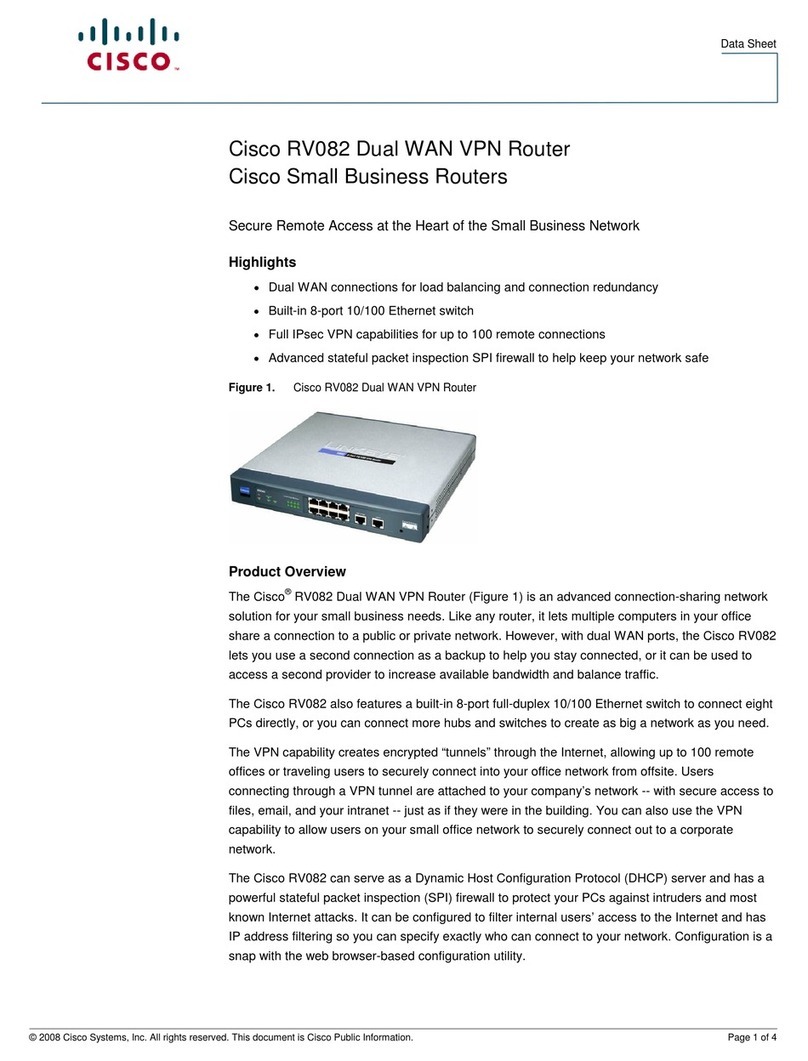
Cisco
Cisco RV082 - Small Business VPN Router User manual

Cisco
Cisco ASR1000-RP1 - ASR 1000 Series Route Processor 1... User manual
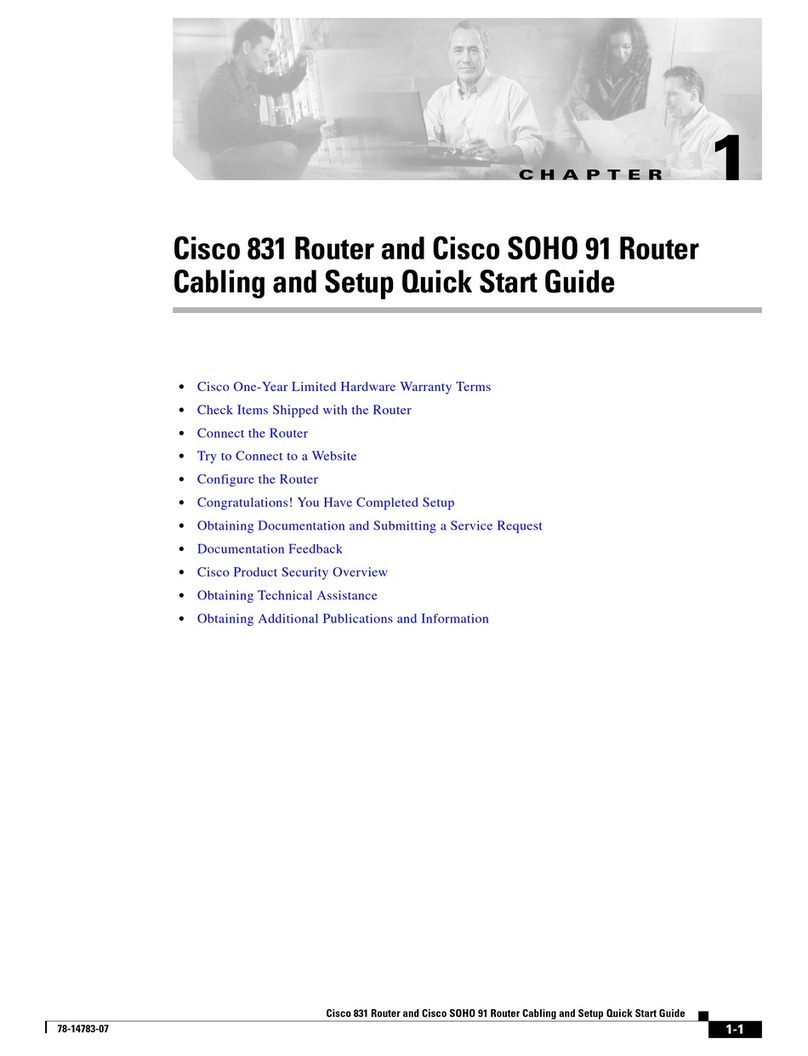
Cisco
Cisco SOHO 91 User manual

Cisco
Cisco 2800 Series Reference manual
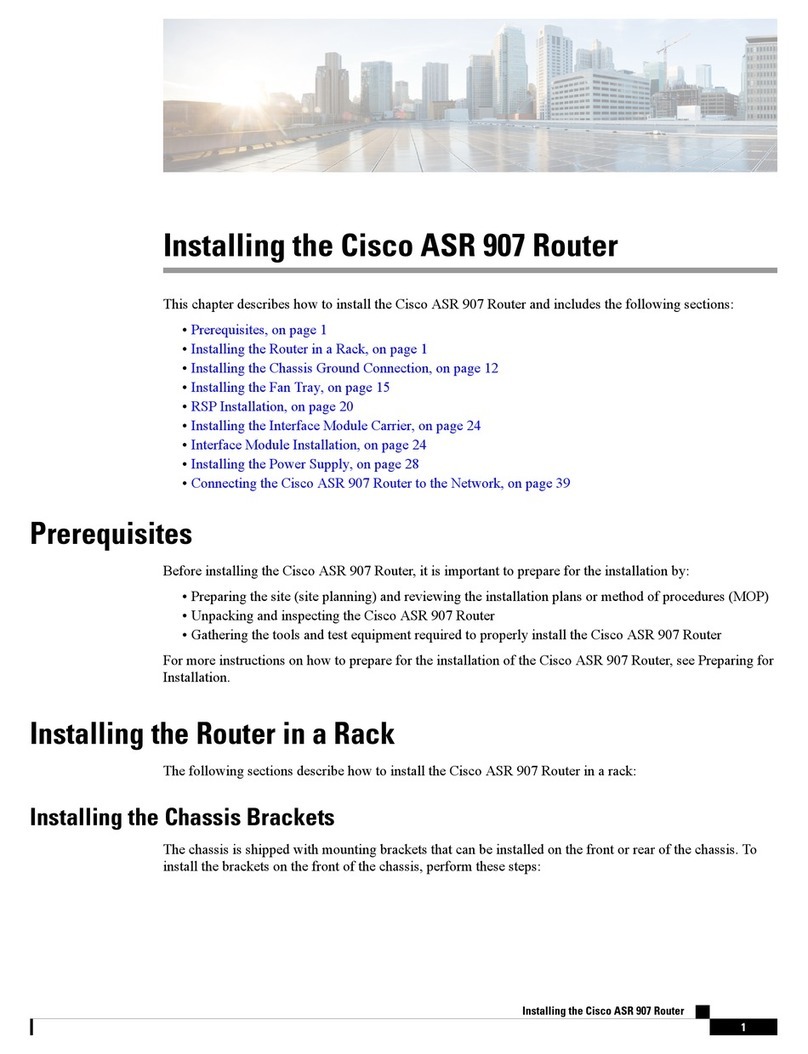
Cisco
Cisco ASR 907 Instruction Manual

Cisco
Cisco 7507 User manual
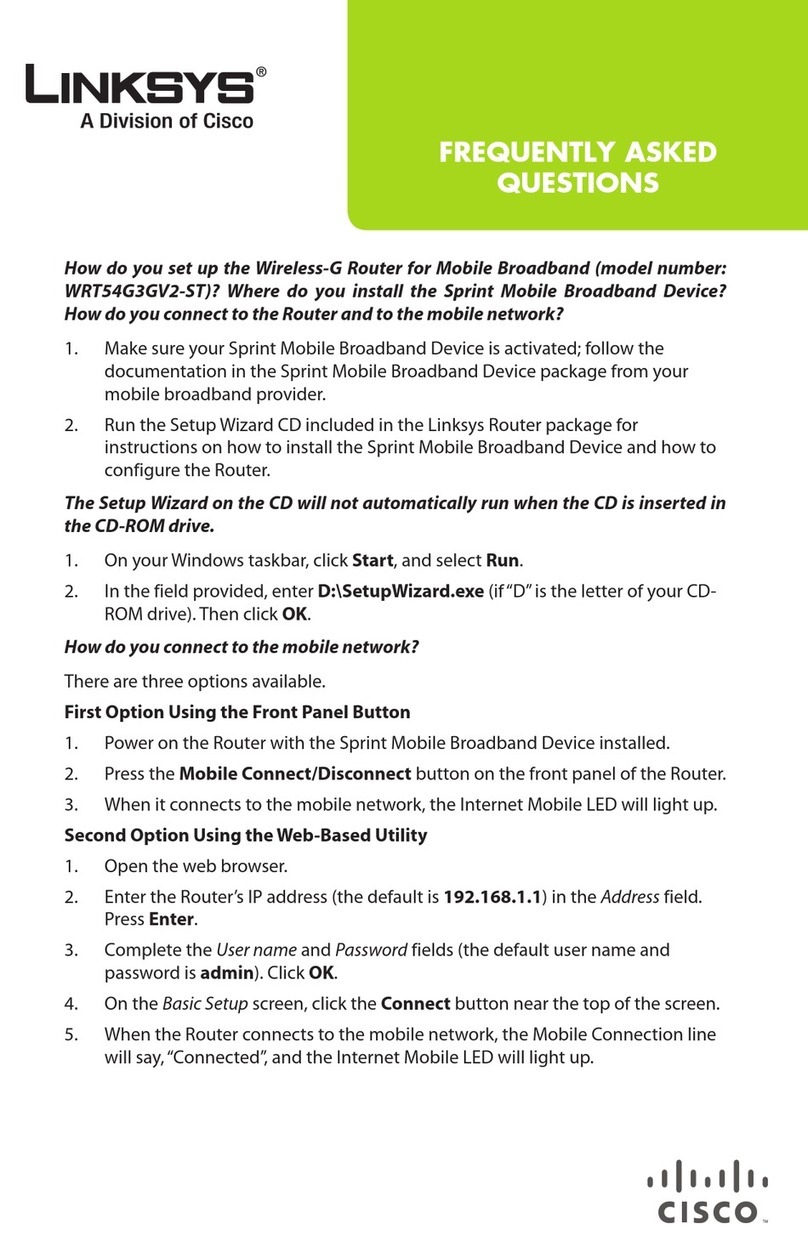
Cisco
Cisco Linksys WRT54G3GV2-ST Instruction Manual

Cisco
Cisco RV130 User manual
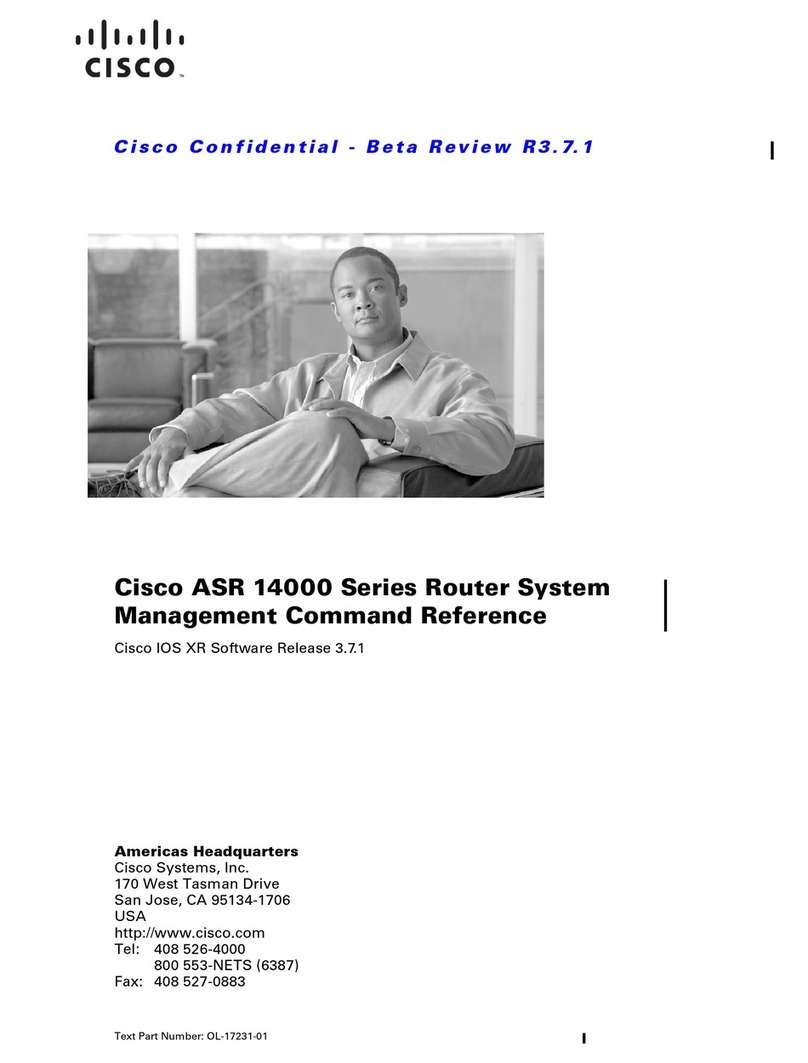
Cisco
Cisco ASR 14000 Series Installation manual
Popular Network Router manuals by other brands

TRENDnet
TRENDnet TEW-435BRM - 54MBPS 802.11G Adsl Firewall M Quick installation guide

Siemens
Siemens SIMOTICS CONNECT 400 manual

Alfa Network
Alfa Network ADS-R02 Specifications

Barracuda Networks
Barracuda Networks Link Balancer quick start guide

ZyXEL Communications
ZyXEL Communications ES-2024PWR Support notes

HPE
HPE FlexNetwork 5510 HI Series Openflow configuration guide