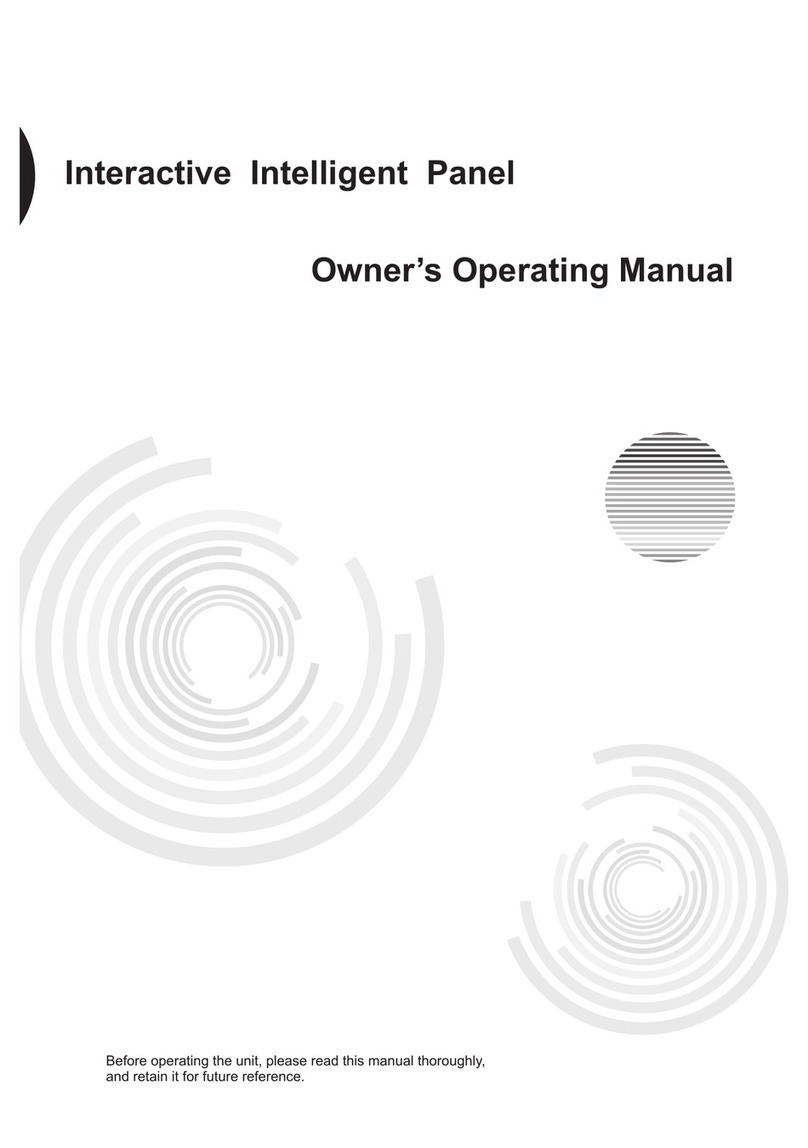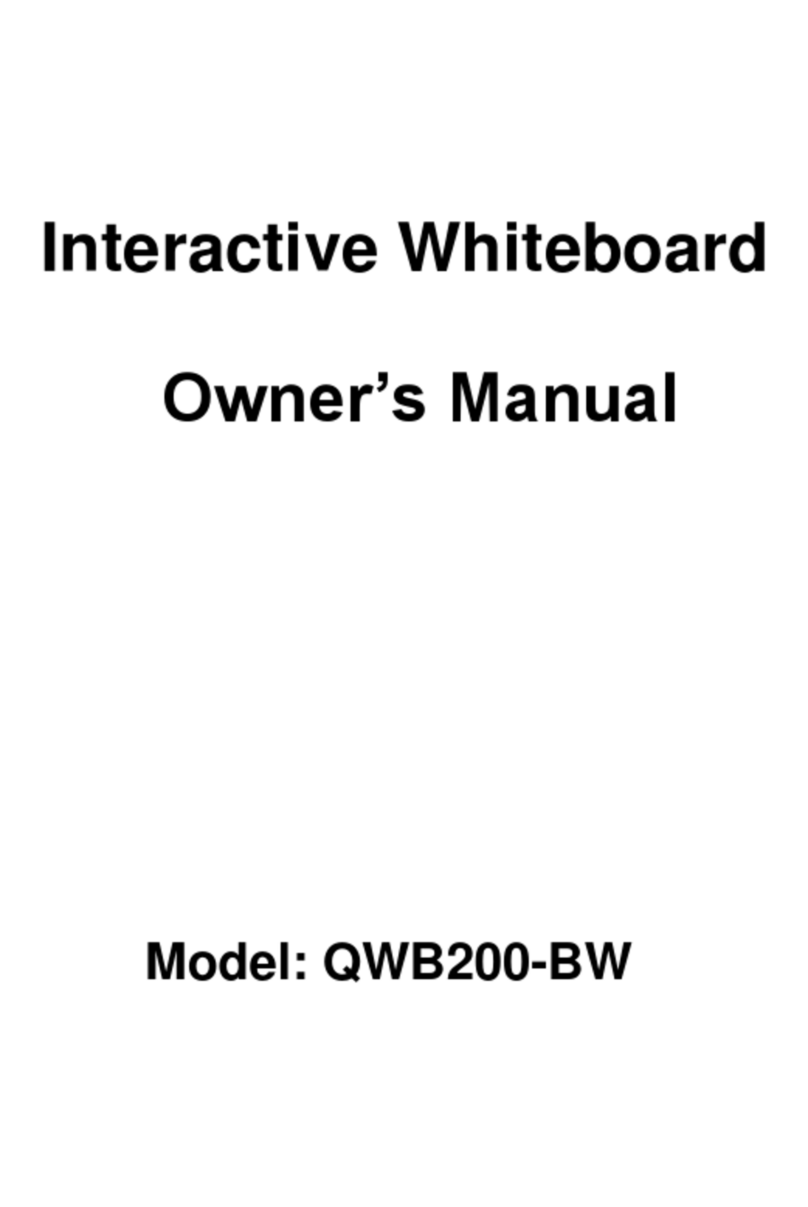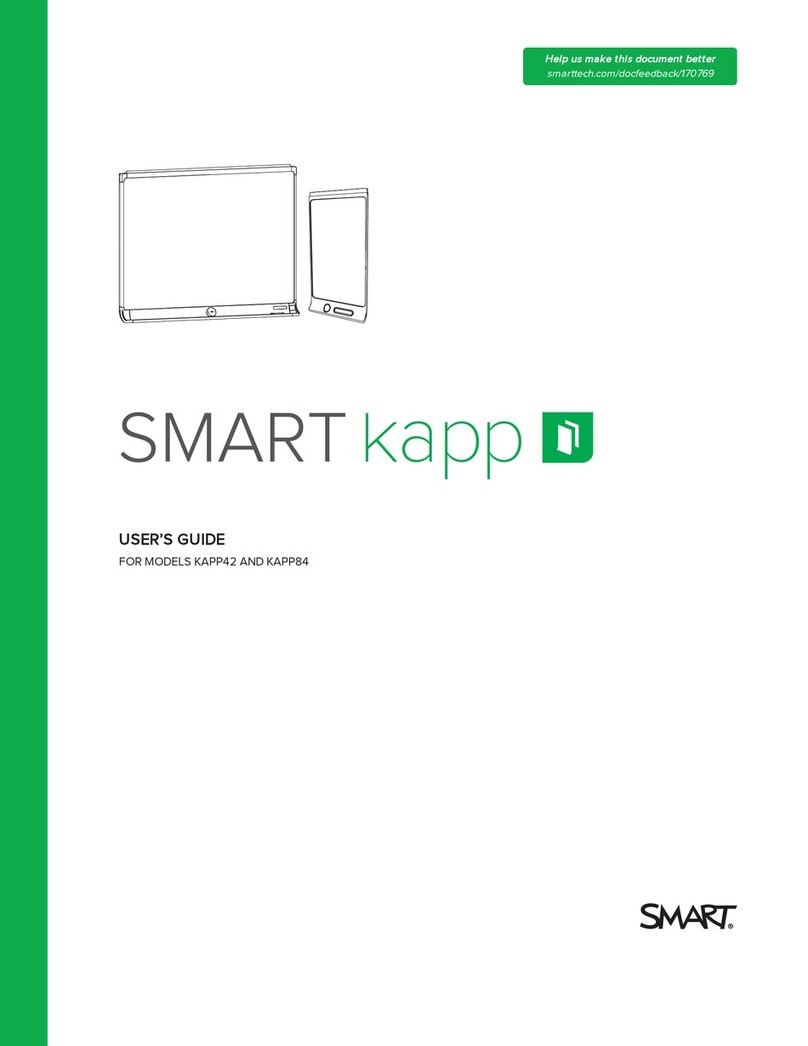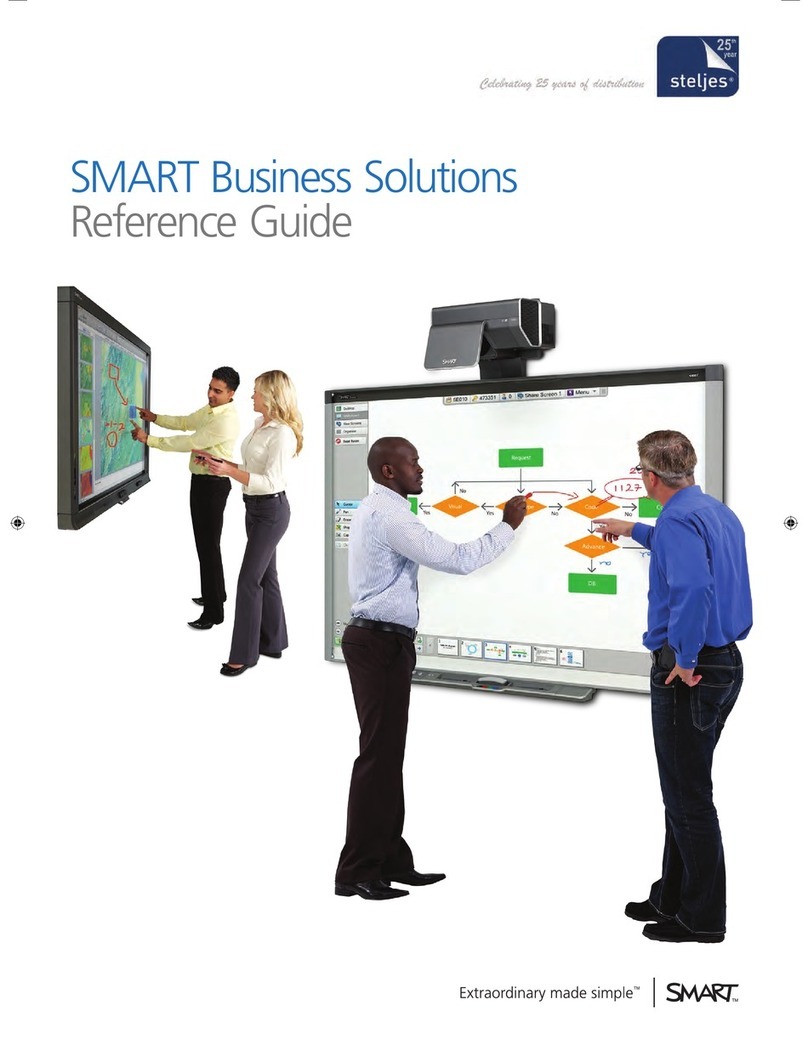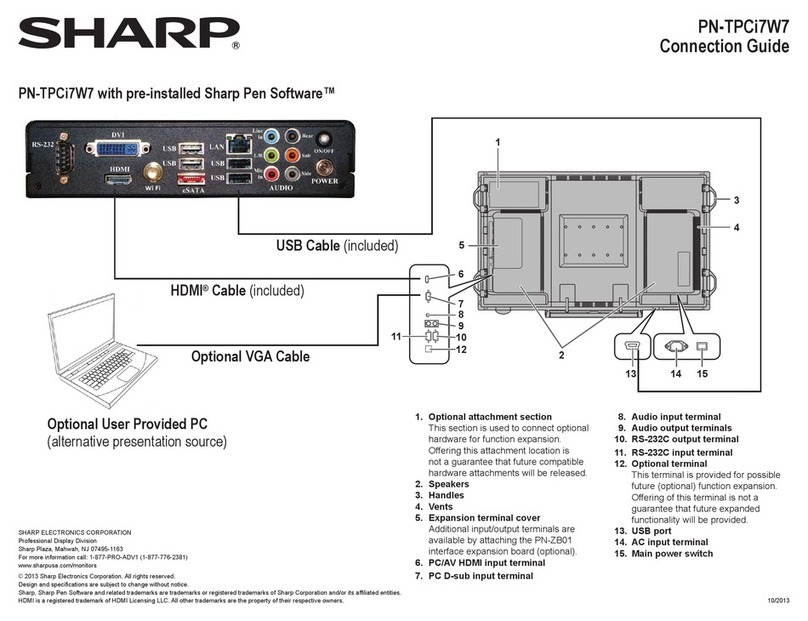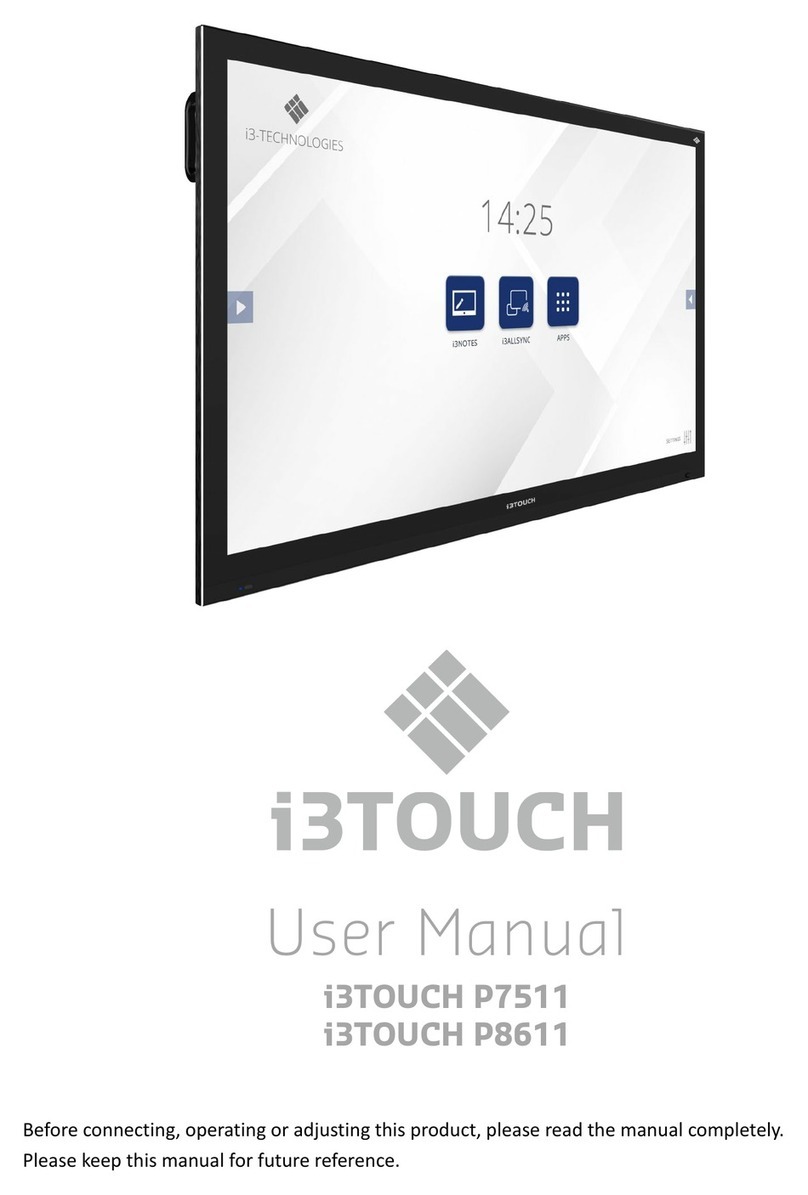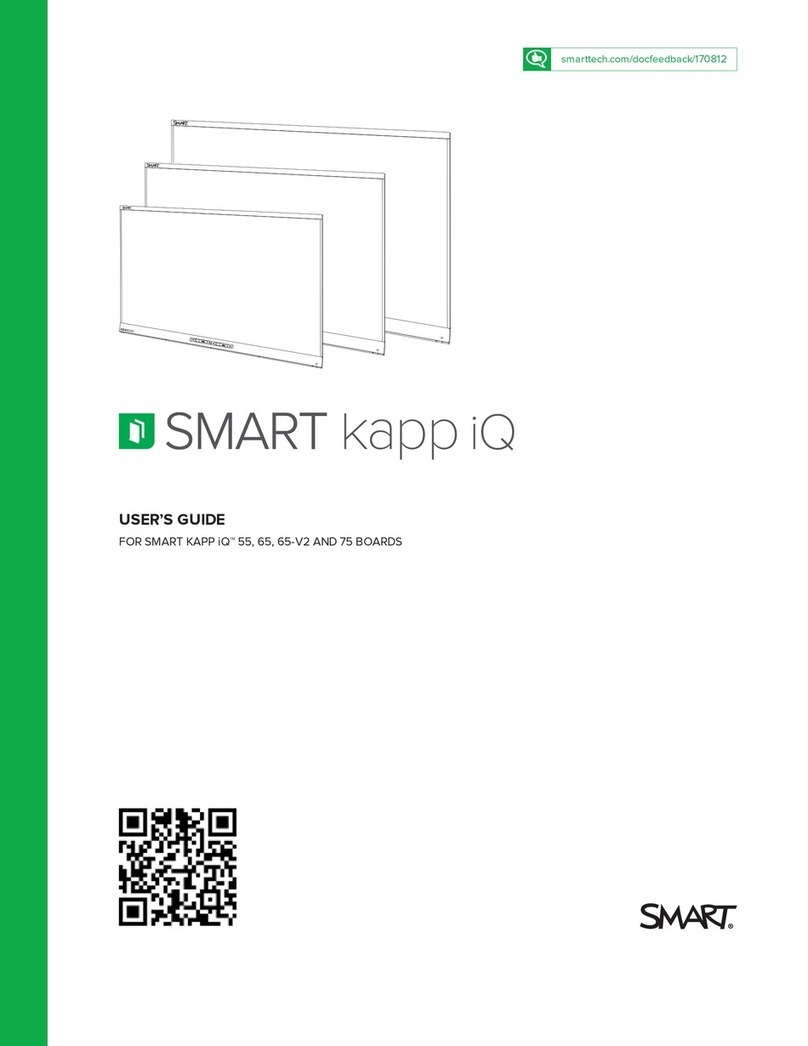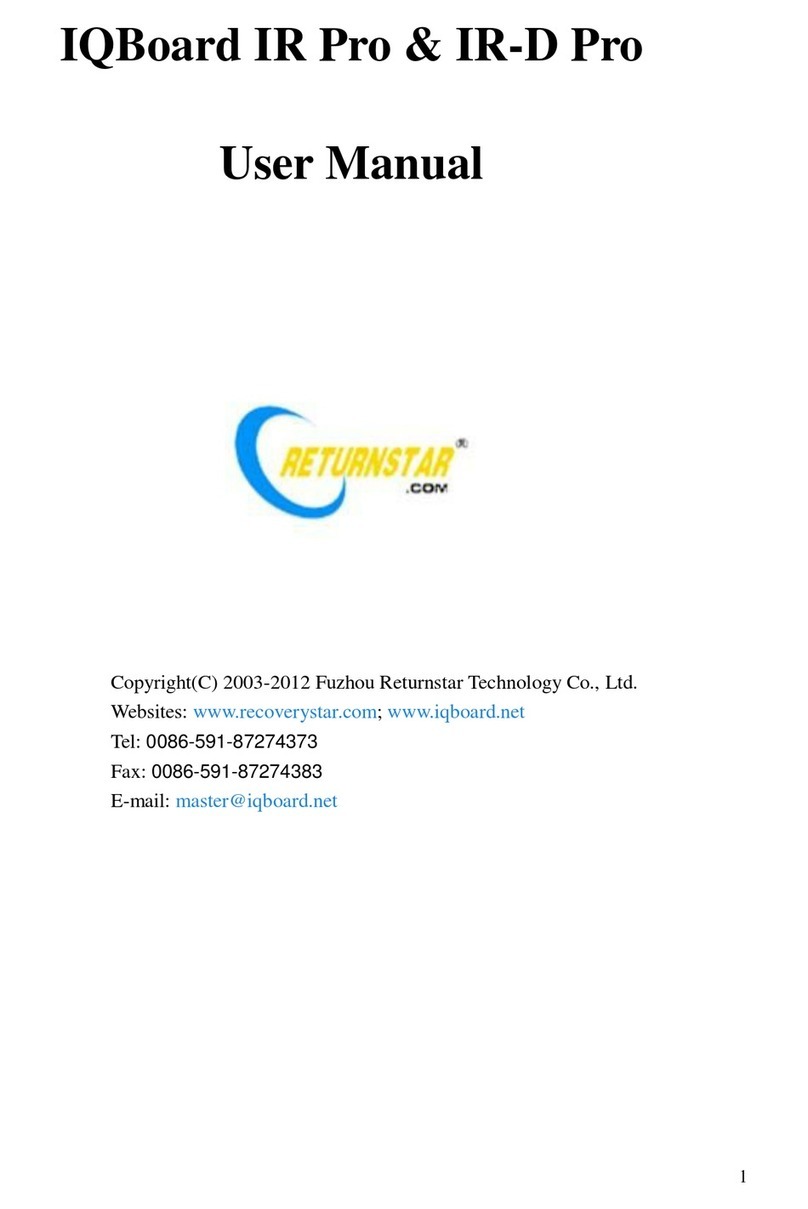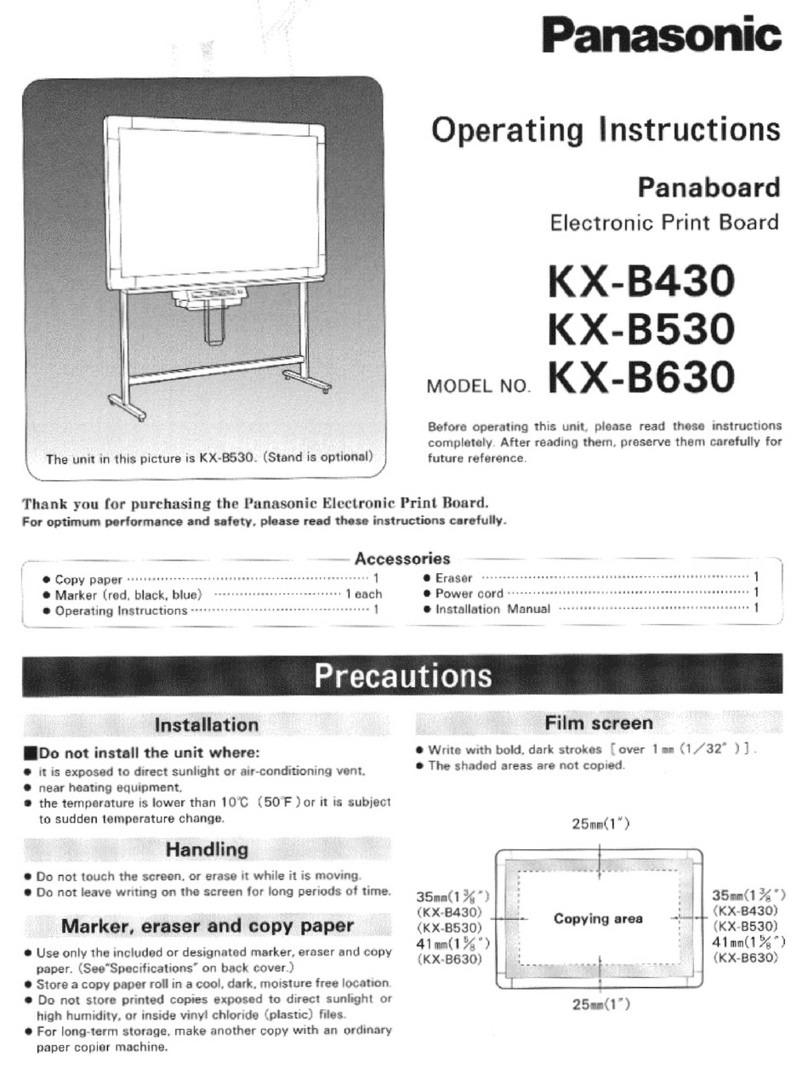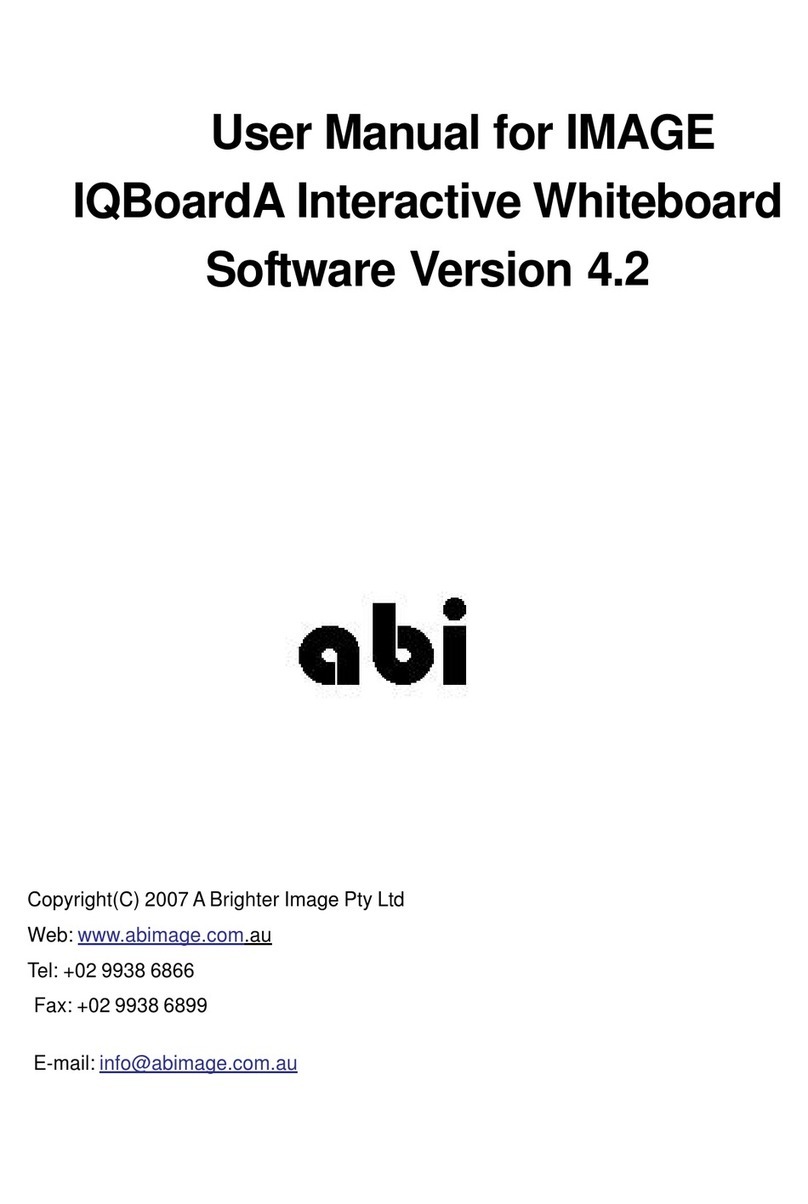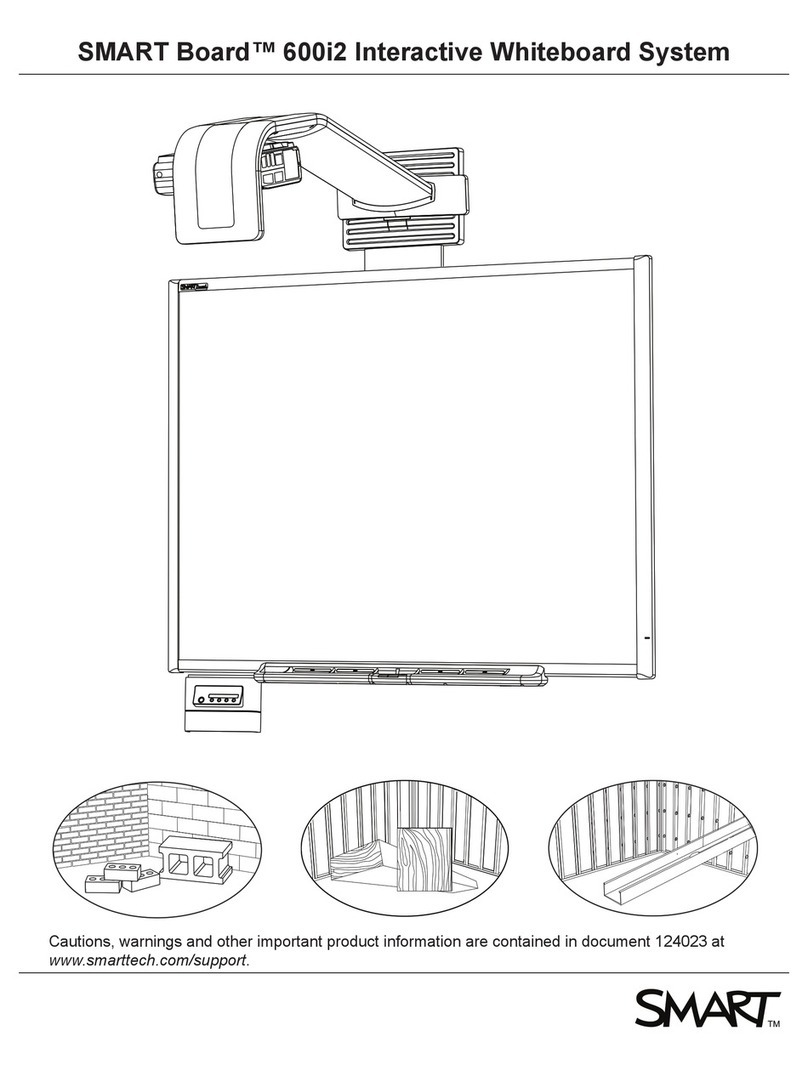Copyright © 2007 -2011 All Rights Reserved by QOMO HiteVision.
www.qomo.com 2
Table of Contents
Part 1. QRF700 ARS Overview...................................................................................... 4
Part 2. Software ............................................................................................................. 5
2.1 Quiz Genius .................................................................................................................... 6
2.1.1 Running a test using Quiz Genius: ..................................................................... 7
2.1.1.1 Class .................................................................................................................. 9
2.1.1.2 Participation Mode............................................................................................ 12
2.1.1.3 Activity Modes .................................................................................................. 13
2.1.1.4 Load ................................................................................................................. 13
2.1.1.5 Title................................................................................................................... 13
2.1.1.6 Run / Start a Quiz............................................................................................. 14
2.1.1.7 Result and Report............................................................................................. 16
2.1.1.8 Exit ................................................................................................................... 18
2.1.2 Activity Modes .................................................................................................. 18
2.1.2.1 Normal Quiz:..................................................................................................... 18
2.1.2.2 Paper Quiz........................................................................................................ 19
2.1.2.3 Homework: ....................................................................................................... 19
2.1.2.4 Rush Quiz:........................................................................................................ 19
2.1.2.5 Elimination:....................................................................................................... 19
2.1.2.6 Multiple Modes: ................................................................................................ 20
2.1.2.7 Survey: ............................................................................................................. 20
2.1.2.8 Vote: ................................................................................................................. 20
2.1.2.9 Attendance: ...................................................................................................... 20
2.1.2.10Free Style Normal/Rush/Elimination:................................................................ 20
2.1.3 Logon and Force Login..................................................................................... 25
2.1.3.1 Logon ............................................................................................................... 25
2.1.3.2 Force Login....................................................................................................... 25
2.2 Exam Editor .................................................................................................................. 26
2.2.1 New: ................................................................................................................. 27
2.2.2 Open:................................................................................................................ 27
2.2.3 Save: ................................................................................................................ 27
2.2.4 Close: ............................................................................................................... 28
2.2.5 Add: .................................................................................................................. 28
2.2.6 Del: ................................................................................................................... 28
2.2.7 PowerPoint Questions Setup............................................................................ 28
2.2.8 Standard Setup................................................................................................. 31
2.2.9 Question Modes ............................................................................................... 33
2.2.10 Answer Sheet Setup......................................................................................... 33
2.2.11 Template Design .............................................................................................. 34
2.2.11.1New: ................................................................................................................. 35
2.2.11.2Open: ............................................................................................................... 35
2.2.11.3Save: ................................................................................................................ 36
2.2.11.4Close: ............................................................................................................... 36
2.2.11.5Add:.................................................................................................................. 36
2.2.11.6Del:................................................................................................................... 36