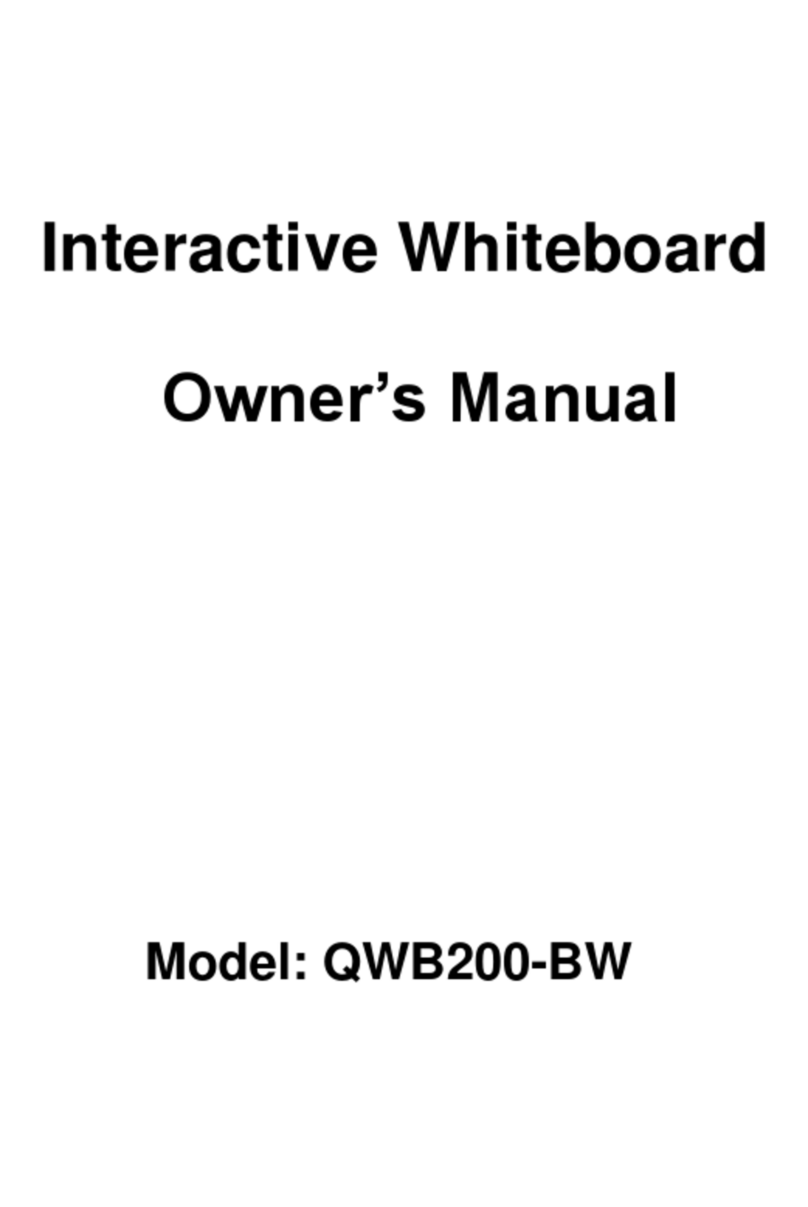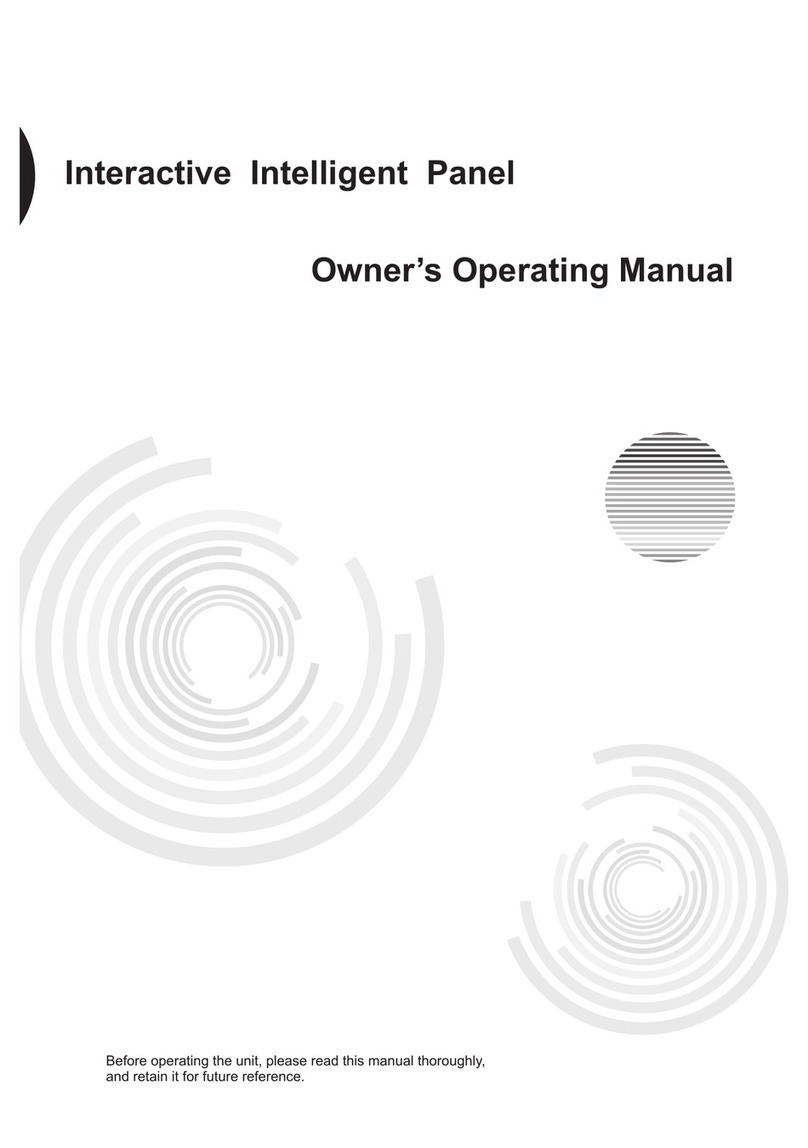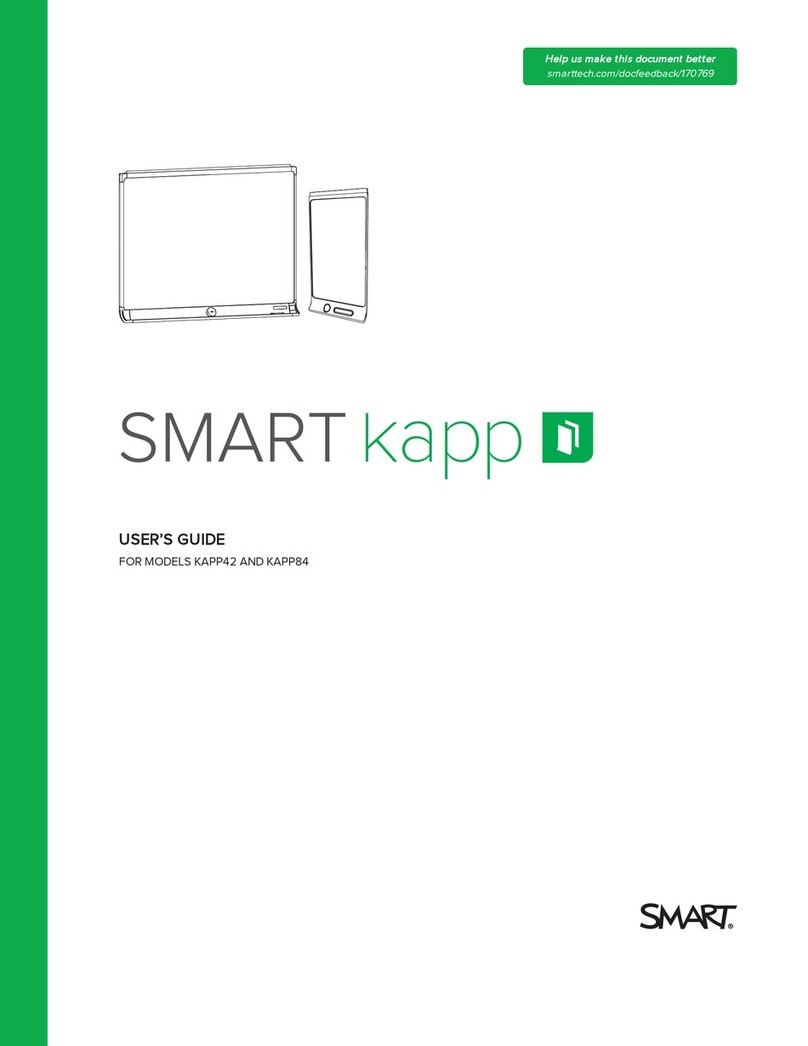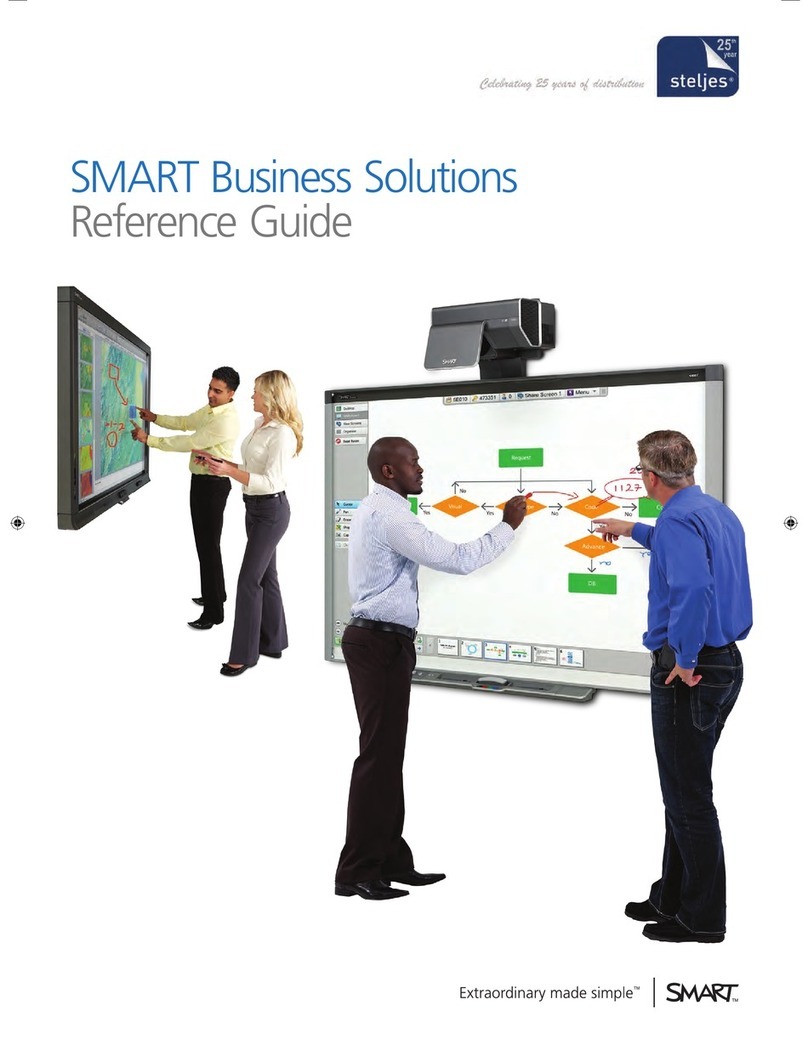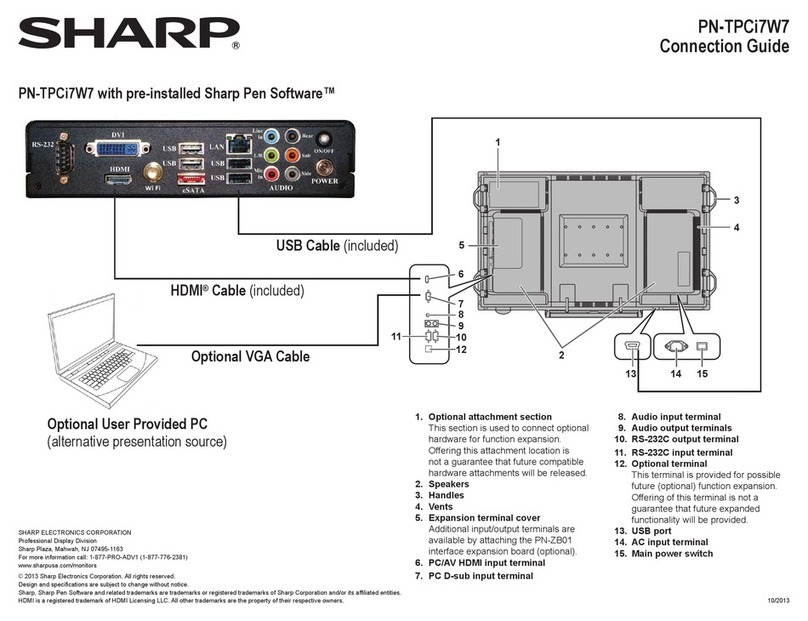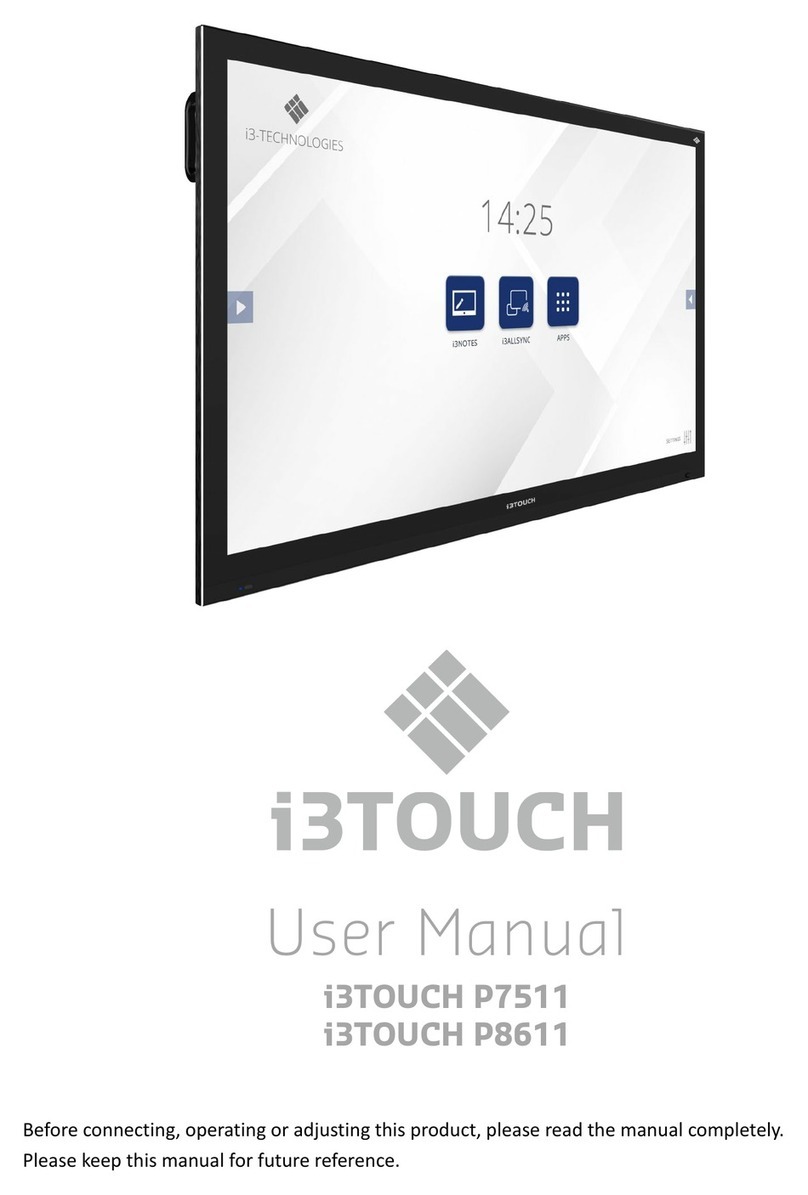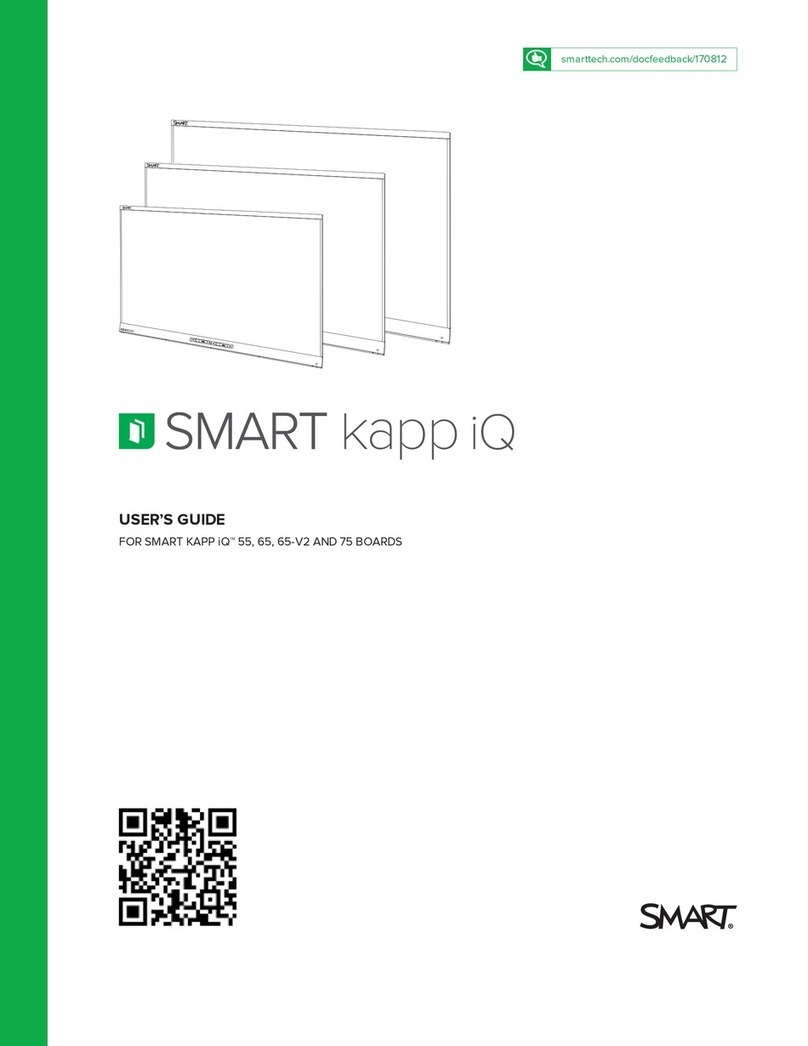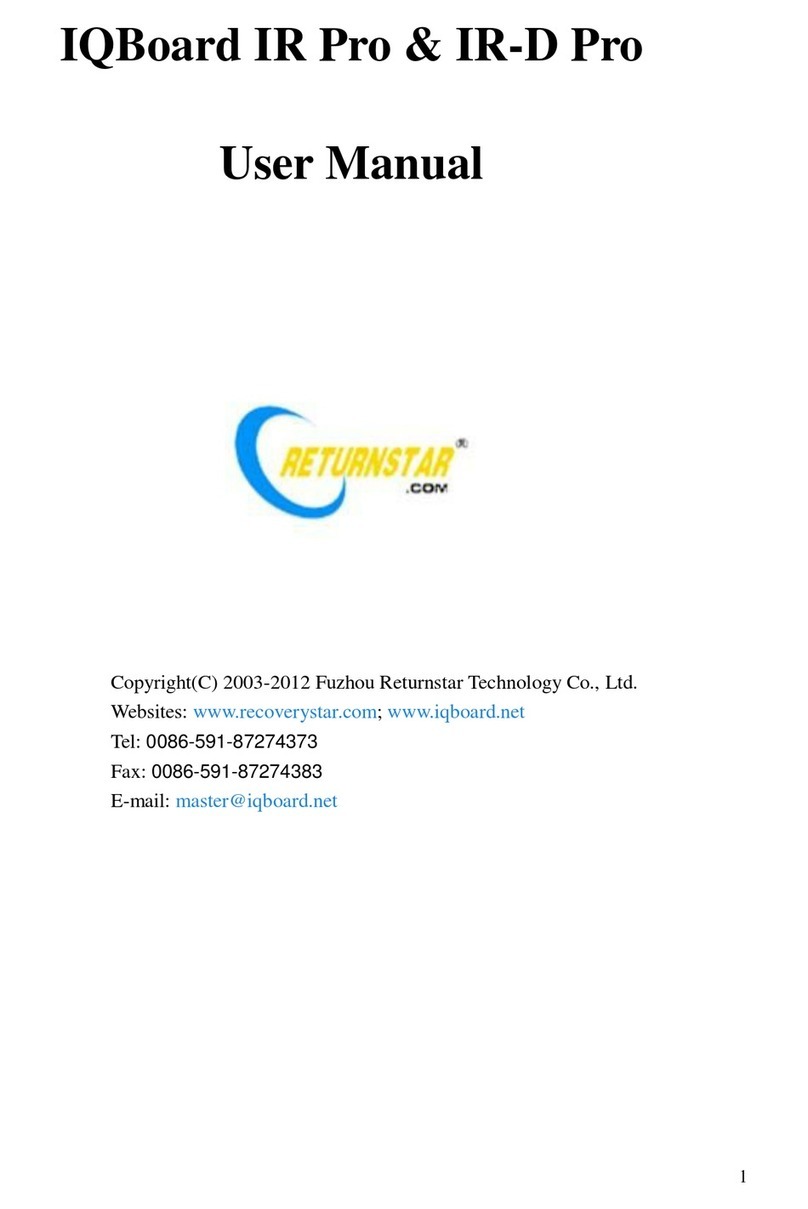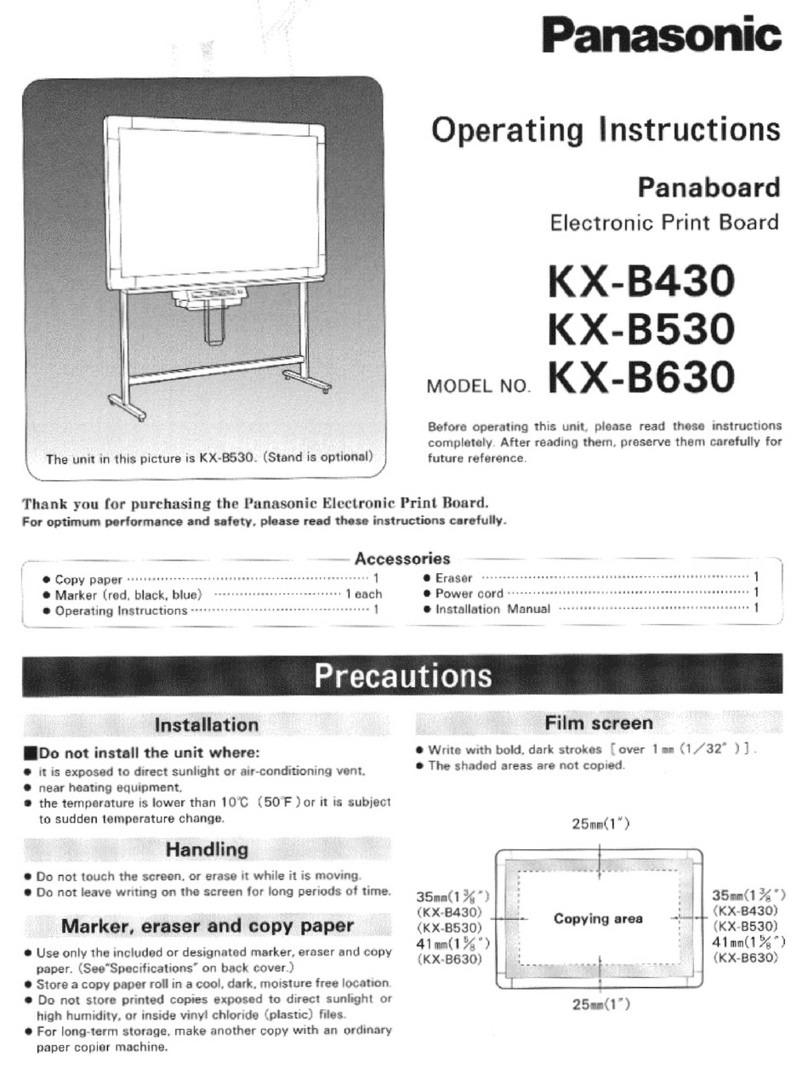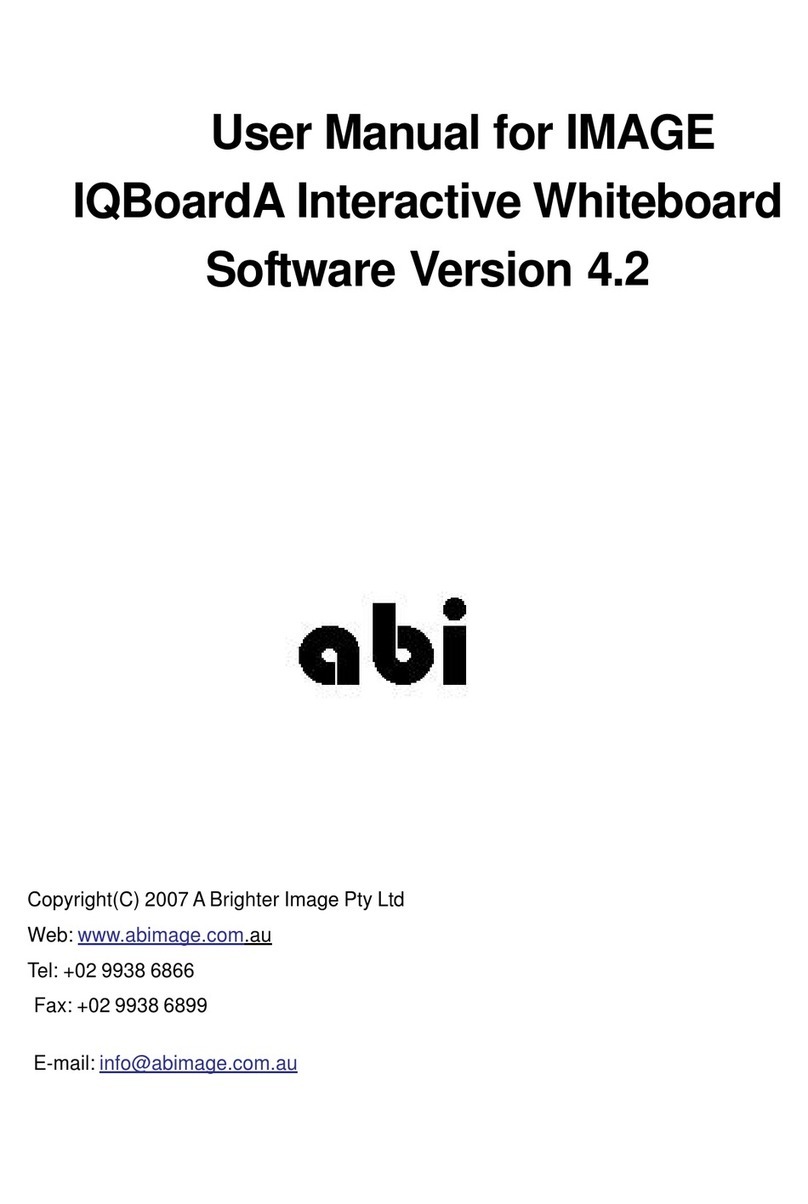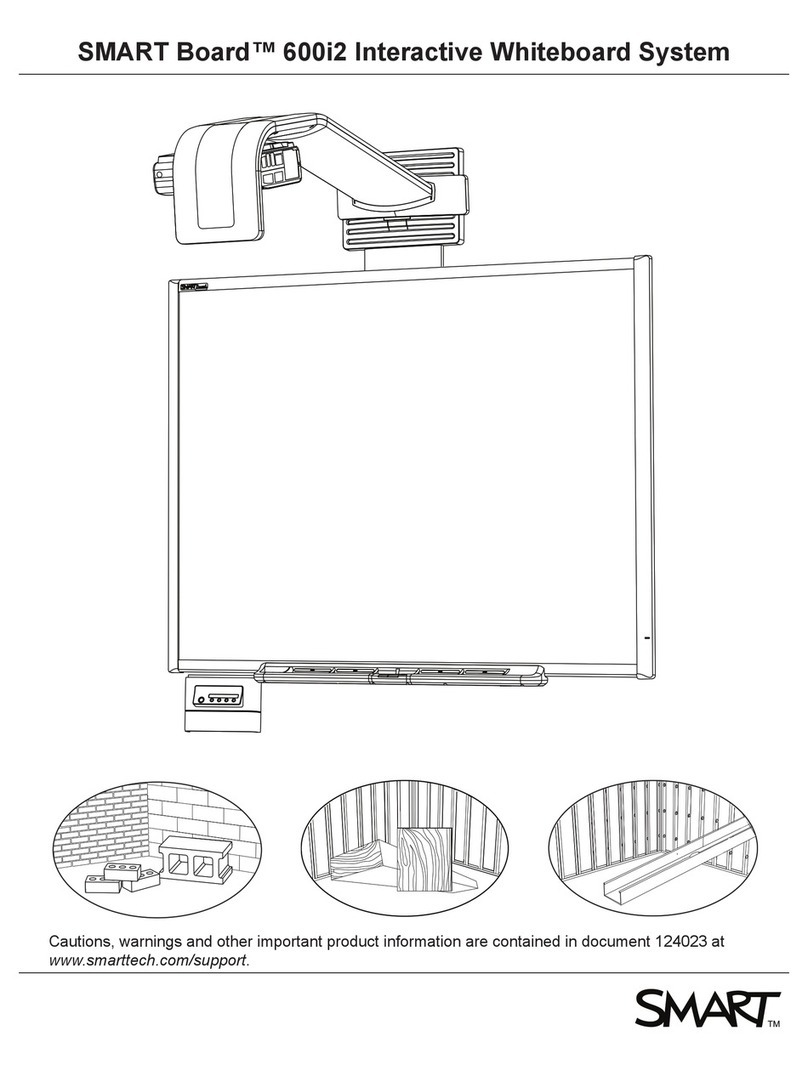positive end (+) of the battery should point toward the pen tip. A battery lasts for
around 5 months. However, we suggest to change the battery every 3 months to
keep it from slowing down in the midst of a presentation.
Operation Mode of the Electromagnetic Pen
· When the pen is used to write on the whiteboard/template, it functions as a pen,
brush, or eraser depending on the selected function.
· When the pen is used to press the buttons on the application software toolbar, it
functions as “clicking” the buttons.
· When the pen is used as a drawing tool (straight line, square, or circle), just tap
the pen on the screen and drag it onto the desired location and then lift it up
at the end point to create an image.
PC Mode of the Electromagnetic Pen
· When the pen is held close to the screen but not touching the screen, it
operates like the movement of your mouse.
· When the pen touches/taps the screen, it functions as the “Left Click” of a
mouse.
· When you tap and drag the pen, it functions as the “Dragging” action of a
mouse.
· When you hold the pen close to the screen, and click the bottom of the switch
on the side of the electromagnetic pen (1), it functions as the “Right Click” of
a mouse.
· When you hold the pen close to the screen, and click the top of the switch on
the side of the electromagnetic pen (2), it functions as the “Double Left Click”
of a mouse.
7