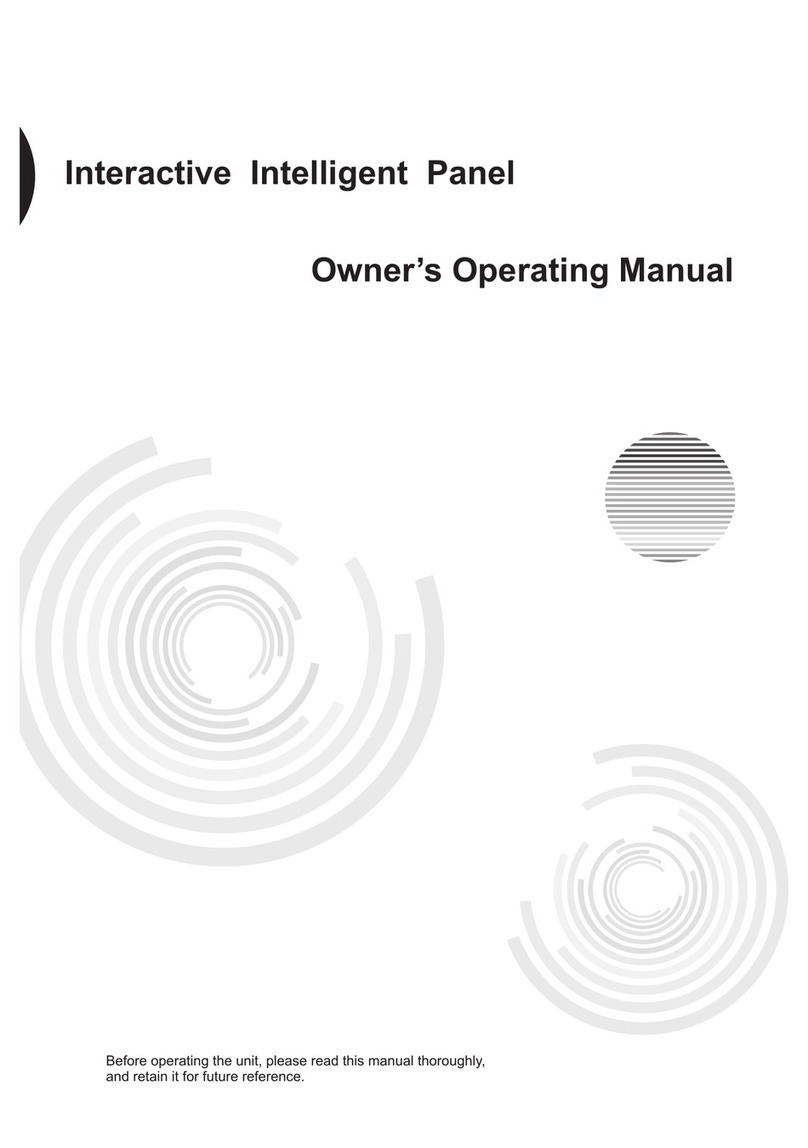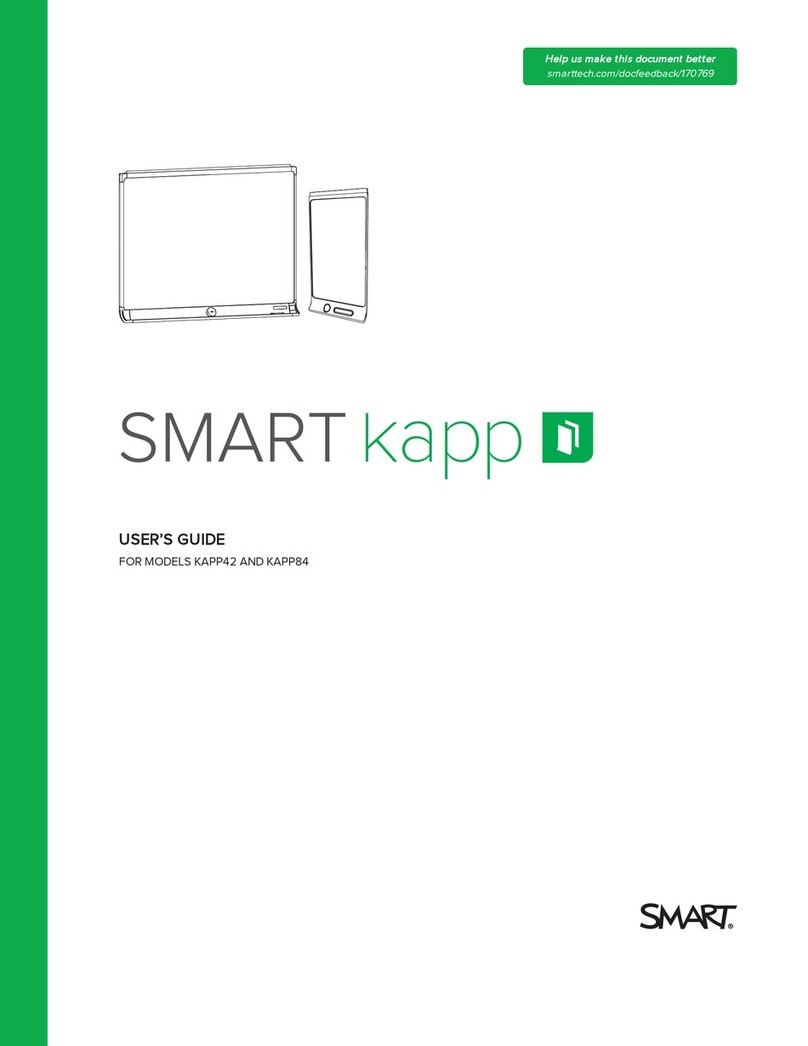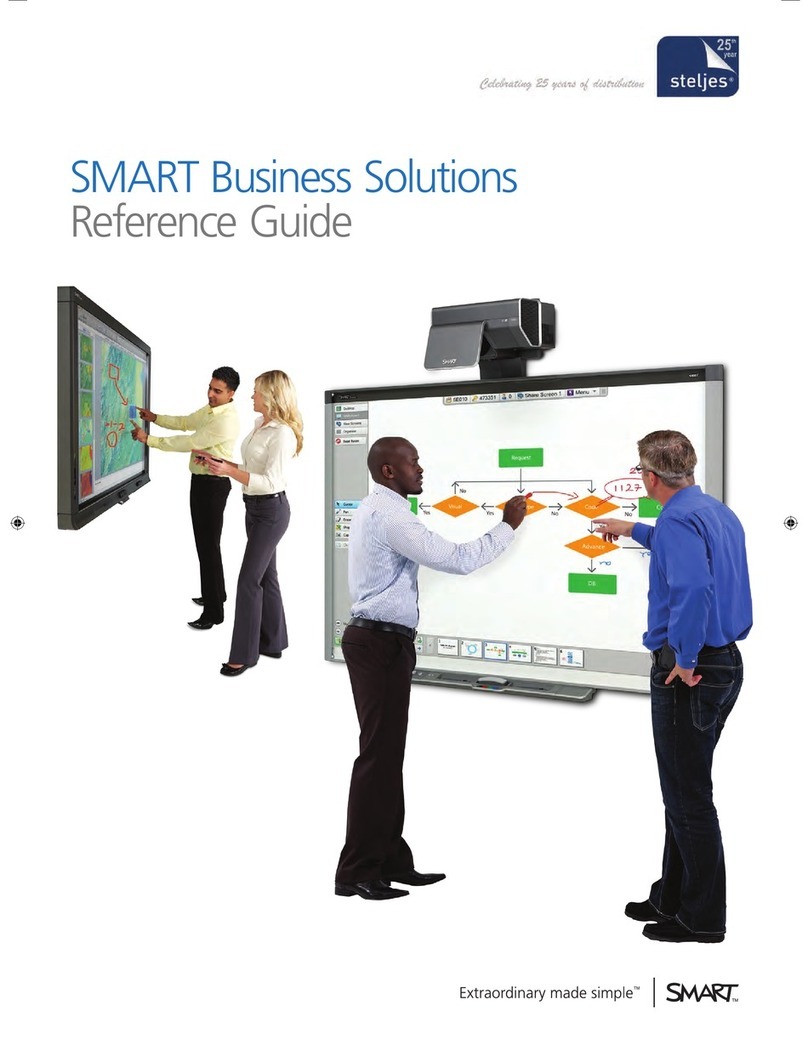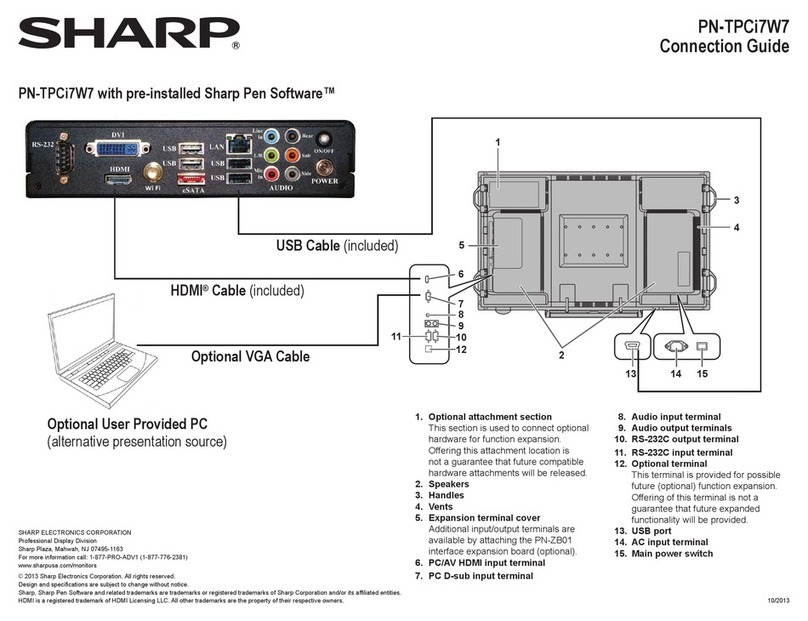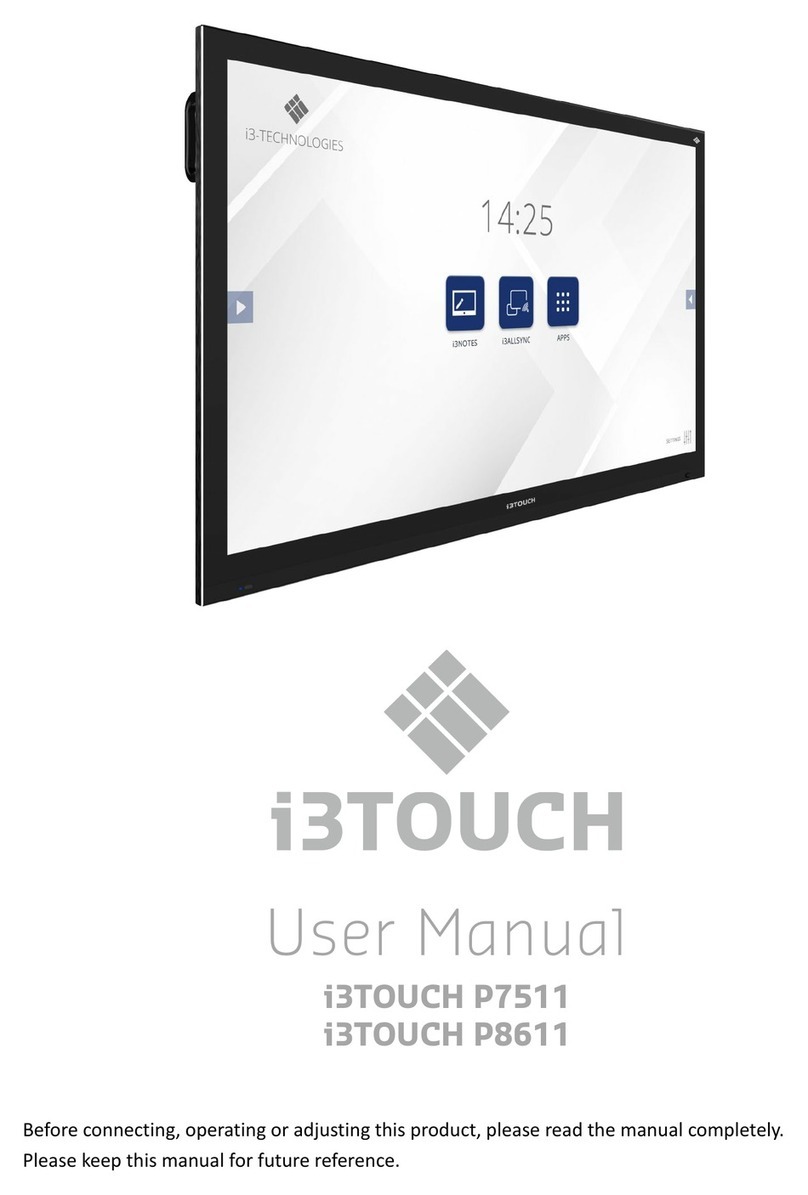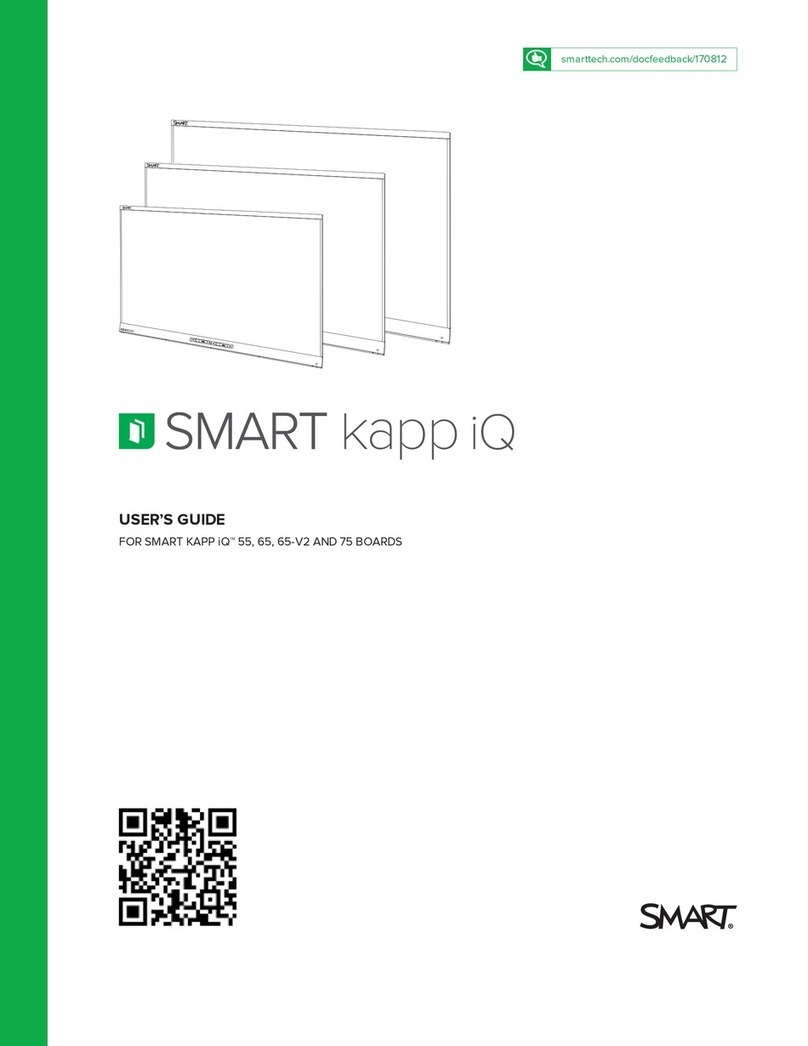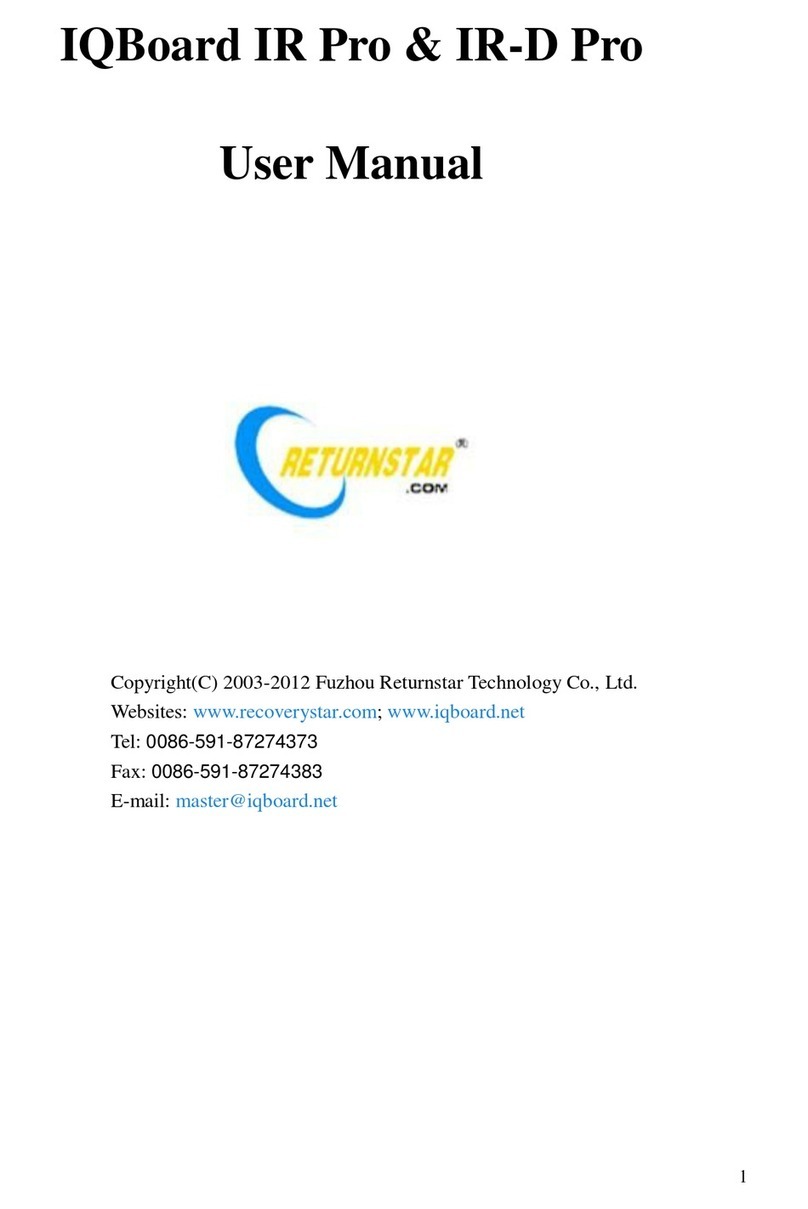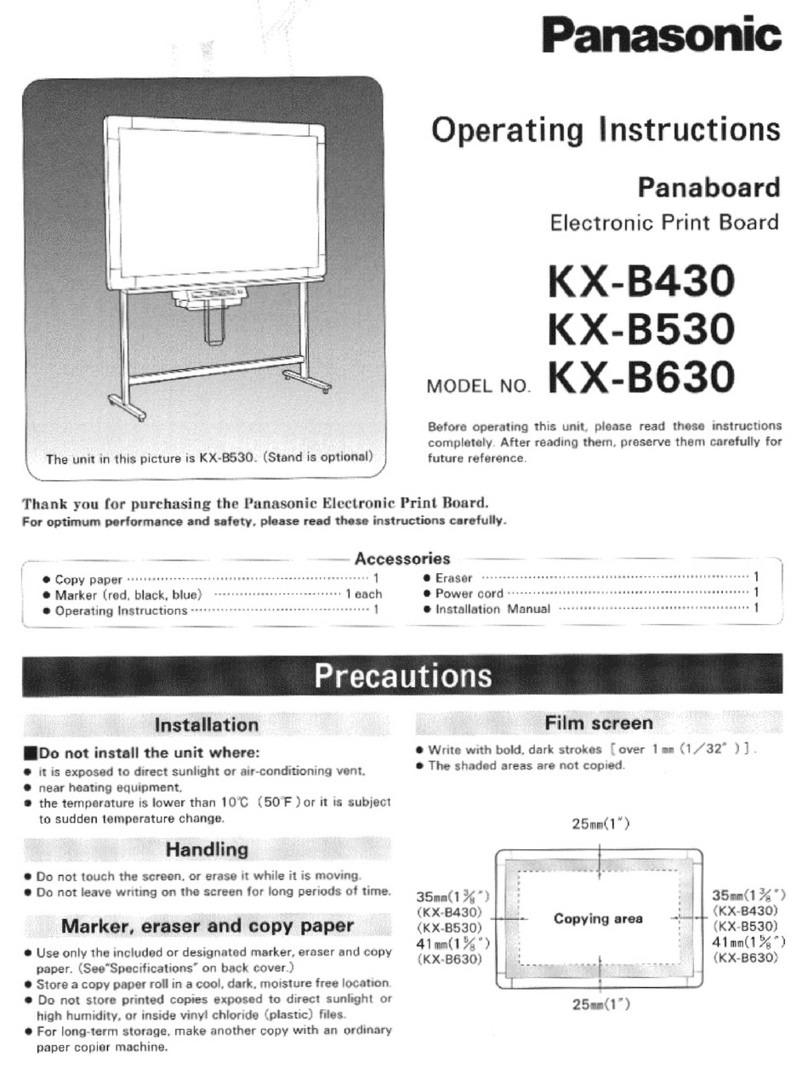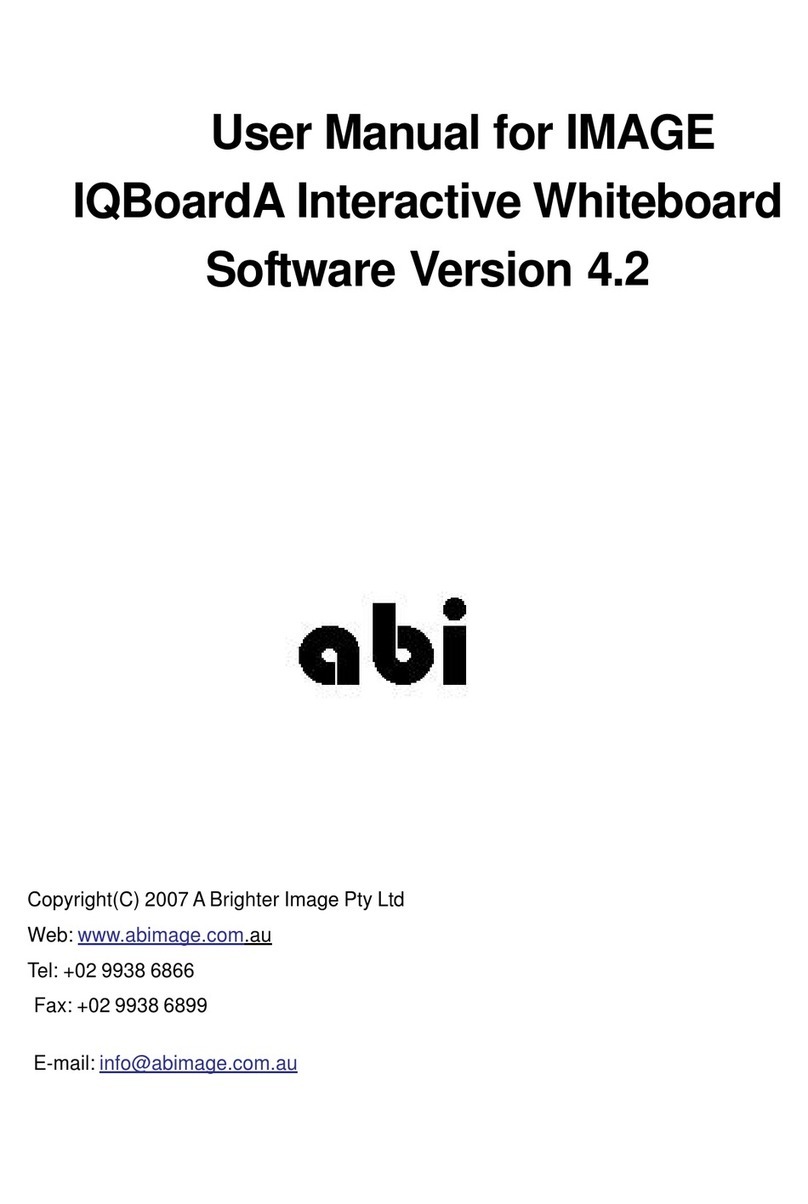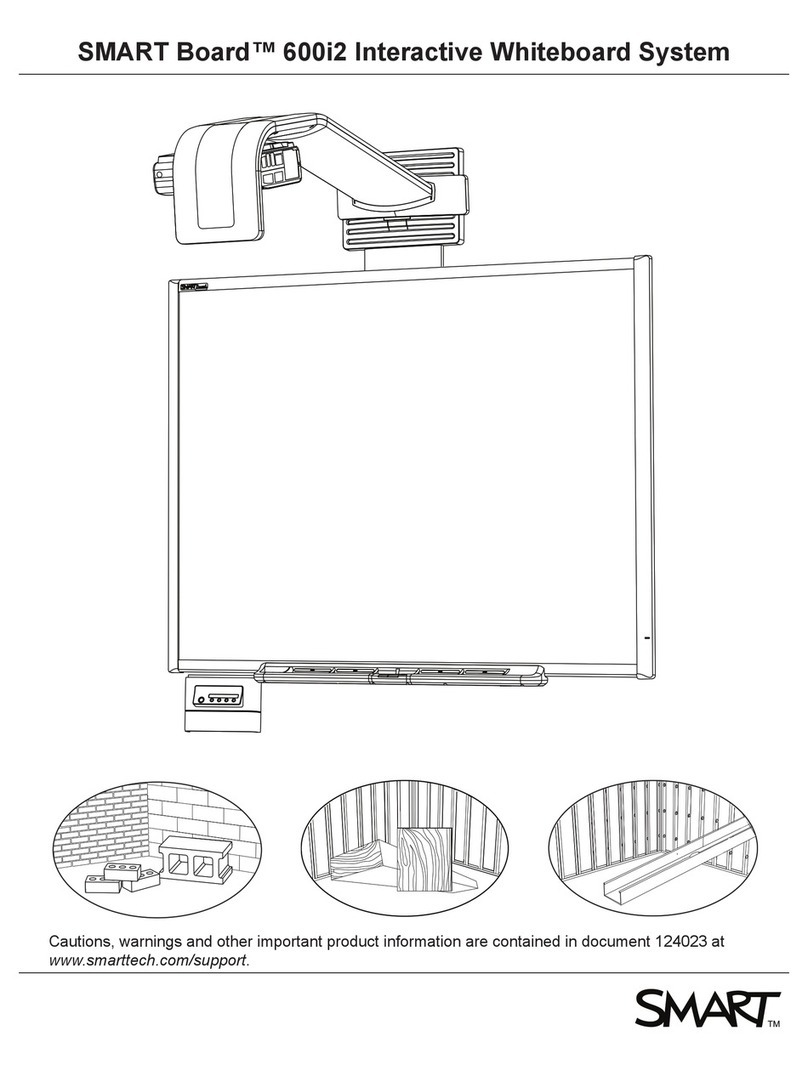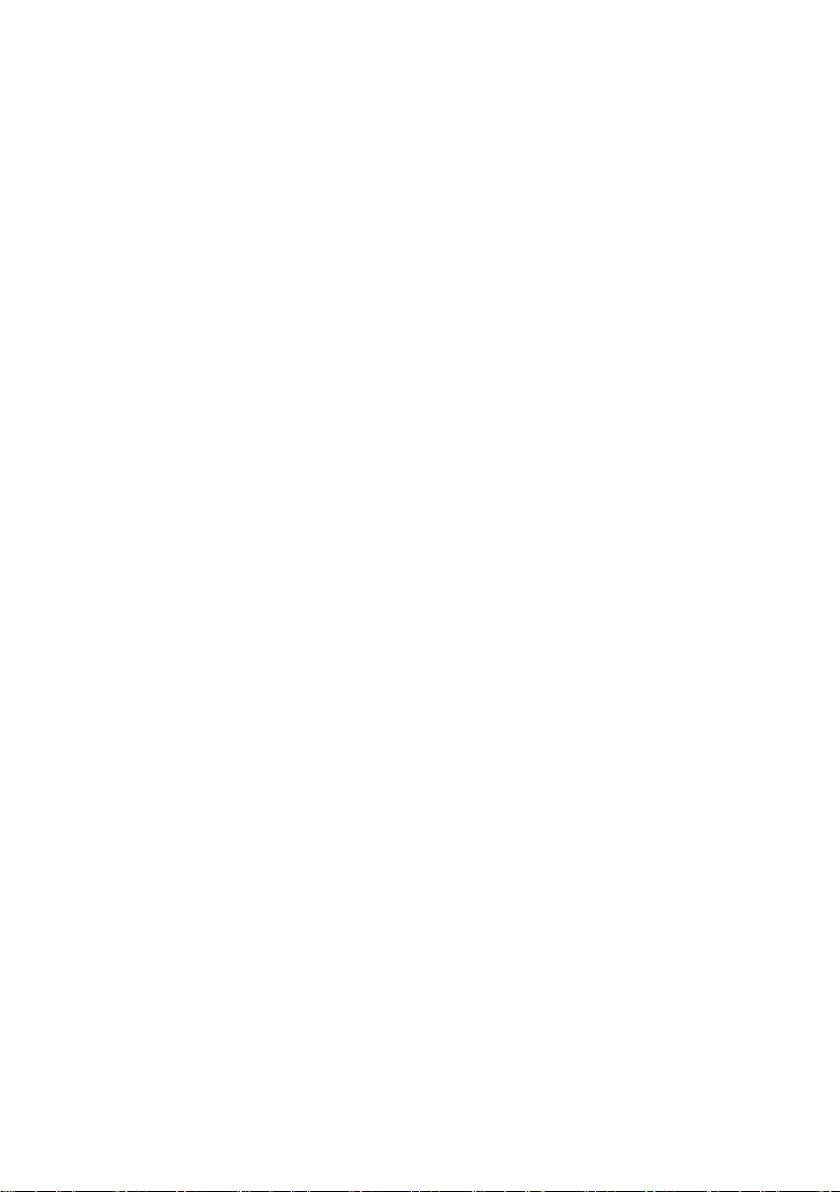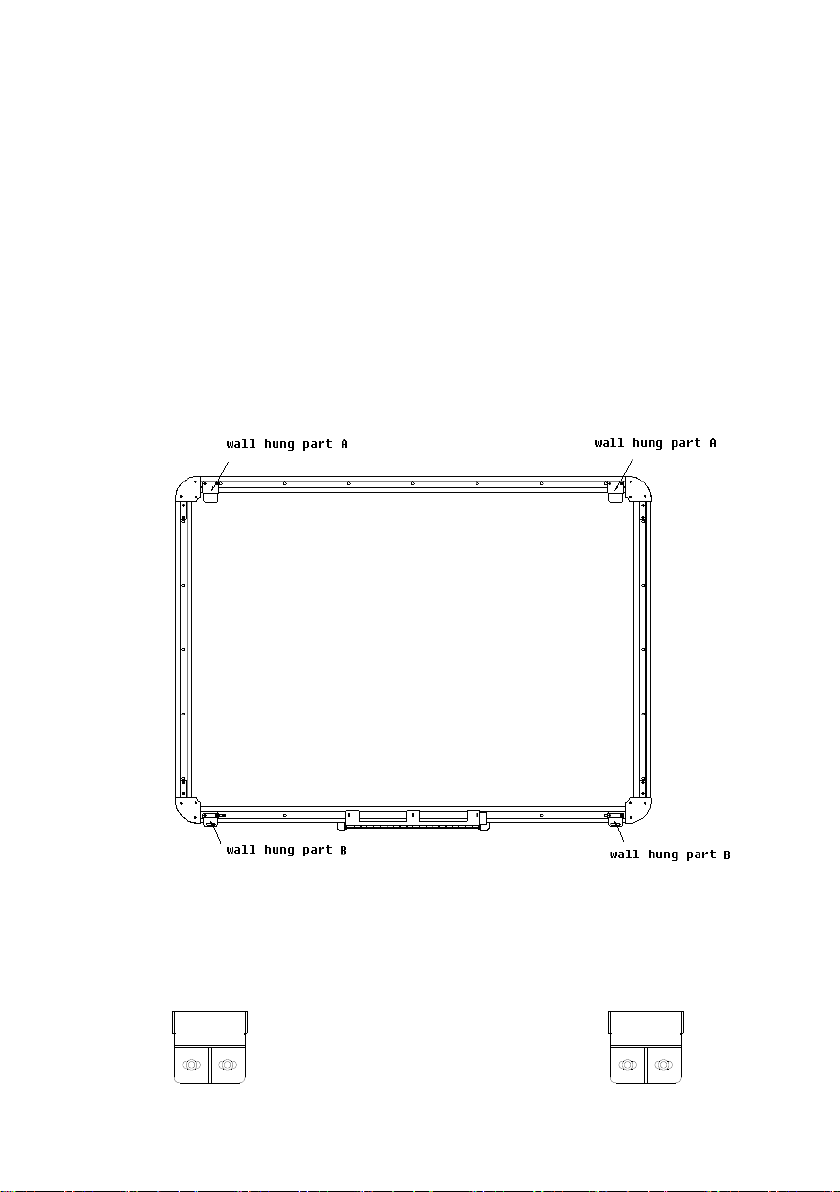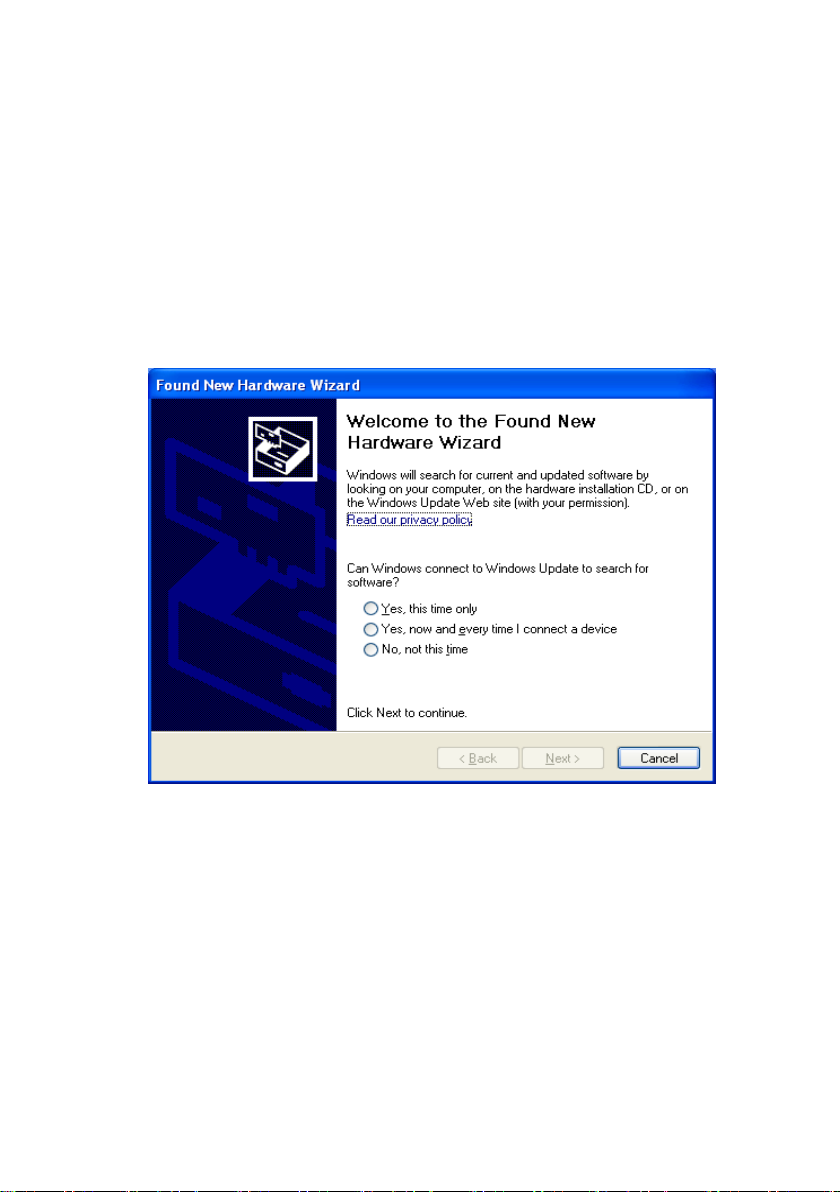Introduction
Interactive Whiteboard uses infrared technology. Working seamlessly
with a projector and computer, the Interactive Whiteboard provides more
convenient, interactive and effective presentations. Perfect for school
auditoriums, conference rooms, trade shows, symposiums and lecture
halls. Users can write on the screen using the included pens, wand or the
user’s finger.
Writing: Write, draw and perform mouse functions with your finger.
The Whiteboard displays your penmanship instantaneously.
Annotating: The user can operate and annotate over any computer
applications, or save notes directly into Flow! Software, including
PowerPoint, Word, Excel, MPEG JPEG, AVI and etc.
Interacting: In video conferencing, both parties can share data and
write in real time just like a standard conference room. Once
integrated with Polycom or other video conferencing systems, using
Interactive Whiteboard can improve video conference results and
efficiency. The system can support up to 40 writing locations.
Touch System: Interactive Whiteboard is sensitive to pressure and
can be used as a high-resolution interactive white board.
Touch Recognition: Can recognize touch of a single-finger,
multi-finger, right-click, left-click and double click.
Energy conservation: Controls energy cost within 0.5W. No need
for additional power supply.