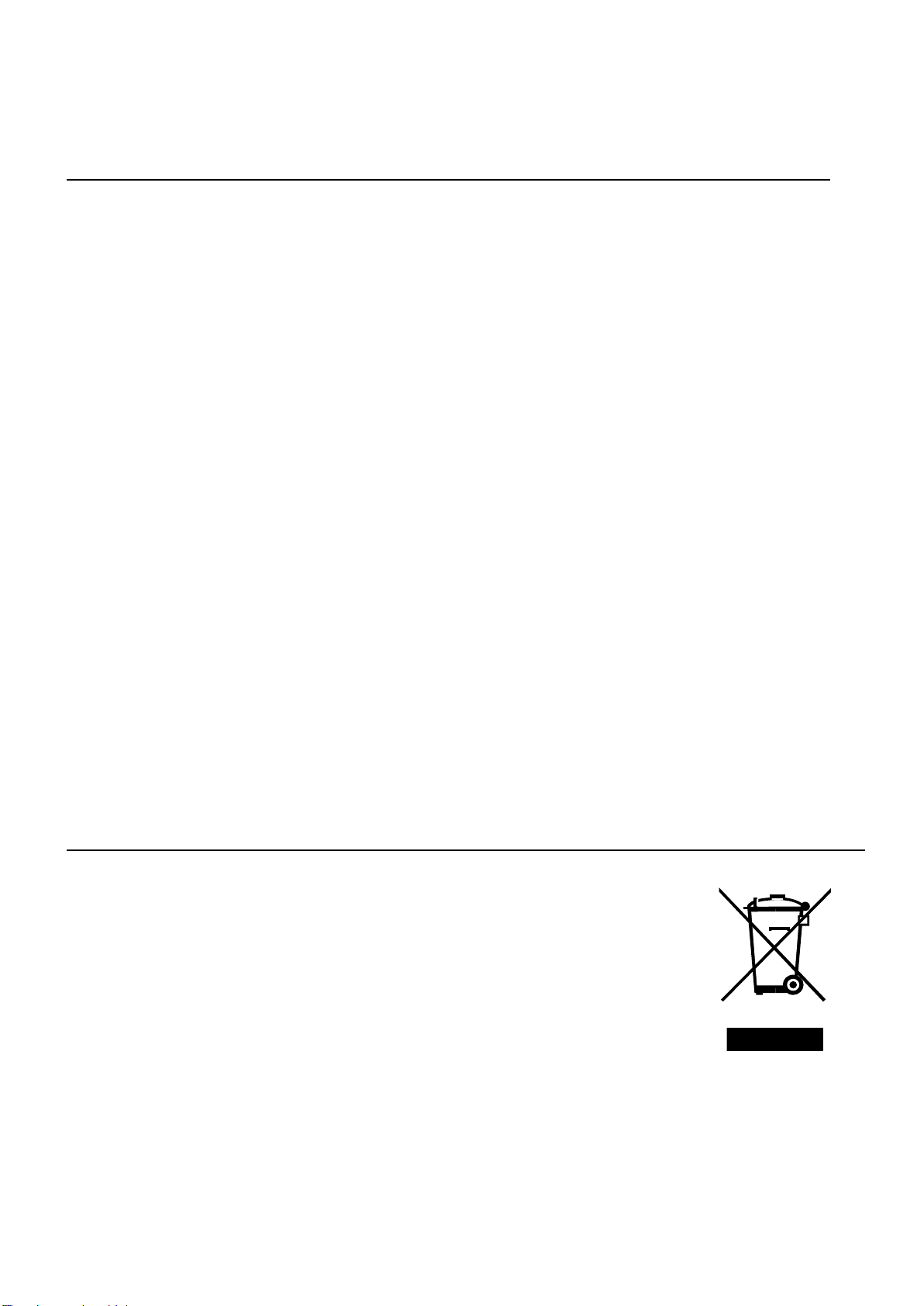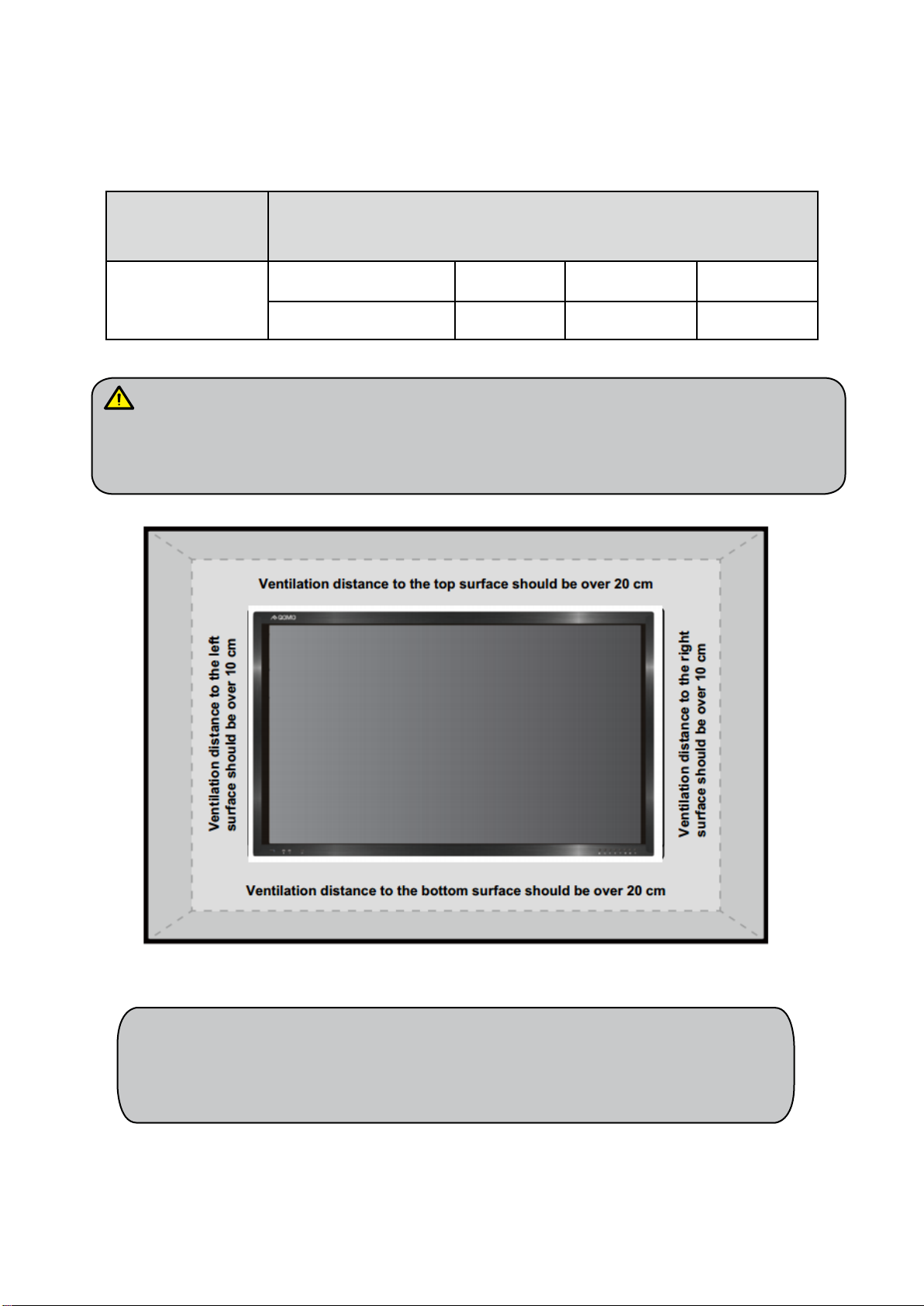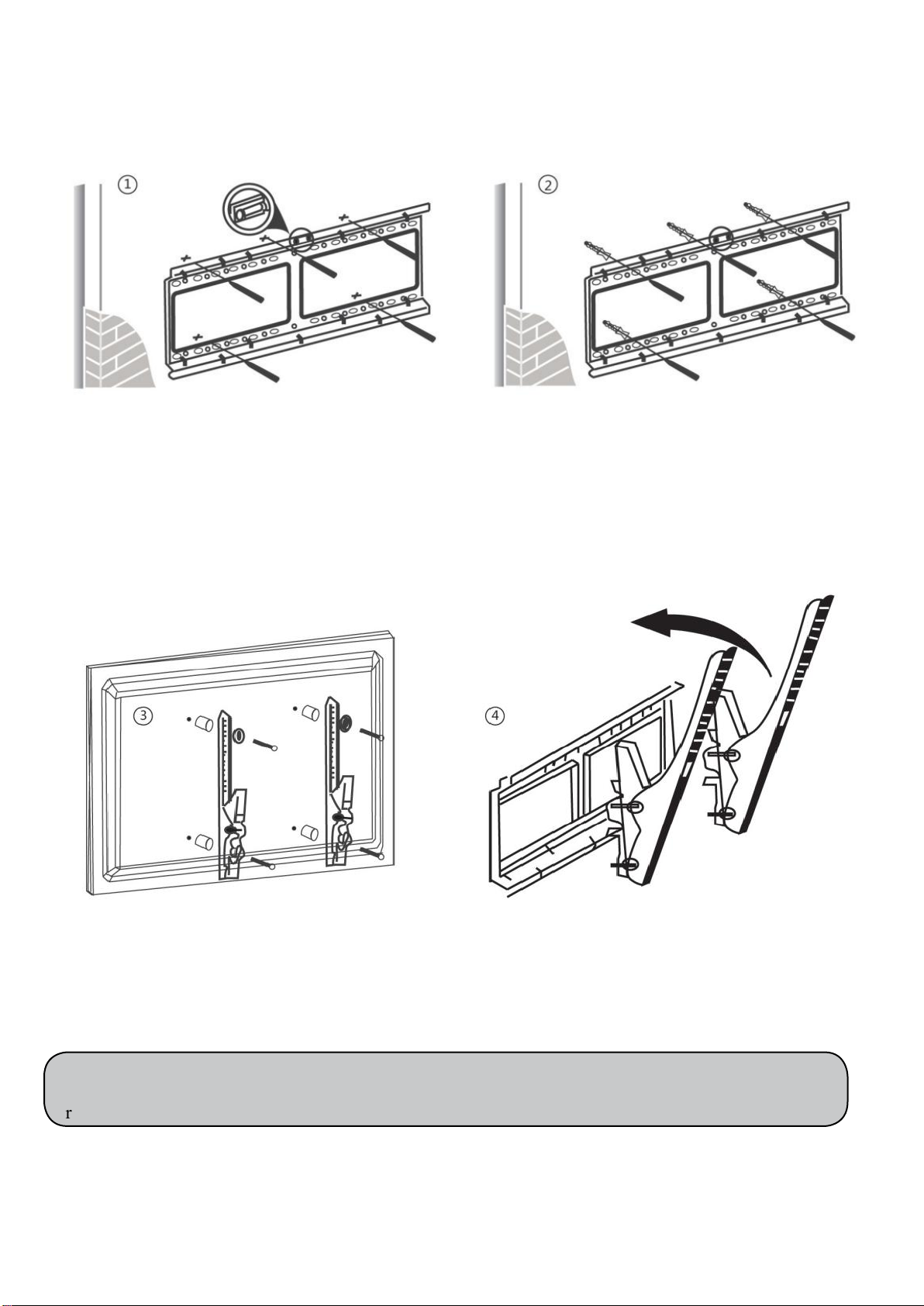Content
Safety Instruction.........................................................................................................................................1
Installation....................................................................................................................................................3
Introduction..................................................................................................................................................6
Basic Operation............................................................................................................................................7
Power on ..................................................................................................................................................7
Power off..................................................................................................................................................7
OPS Installation .......................................................................................................................................8
Remote Control ............................................................................................................................................9
Functions of remote control.....................................................................................................................9
Instructions of remote control................................................................................................................10
Buttons & Ports..........................................................................................................................................11
Buttons & ports on the front panel.........................................................................................................11
Ports on the rear panel for 65” & 75” ....................................................................................................12
Ports on the rear panel for 86” ...............................................................................................................12
RS232 code list ......................................................................................................................................13
Operation Interface ...................................................................................................................................17
Android Home Page...............................................................................................................................17
Android Settings ....................................................................................................................................19
Built-in PC Interface..............................................................................................................................25
Other Source Settings ............................................................................................................................25
Bottom-up Toolbar.................................................................................................................................26
Annotation software - MagicBoard .......................................................................................................27
Included Accessories ..................................................................................................................................31
Troubleshooting..........................................................................................................................................32