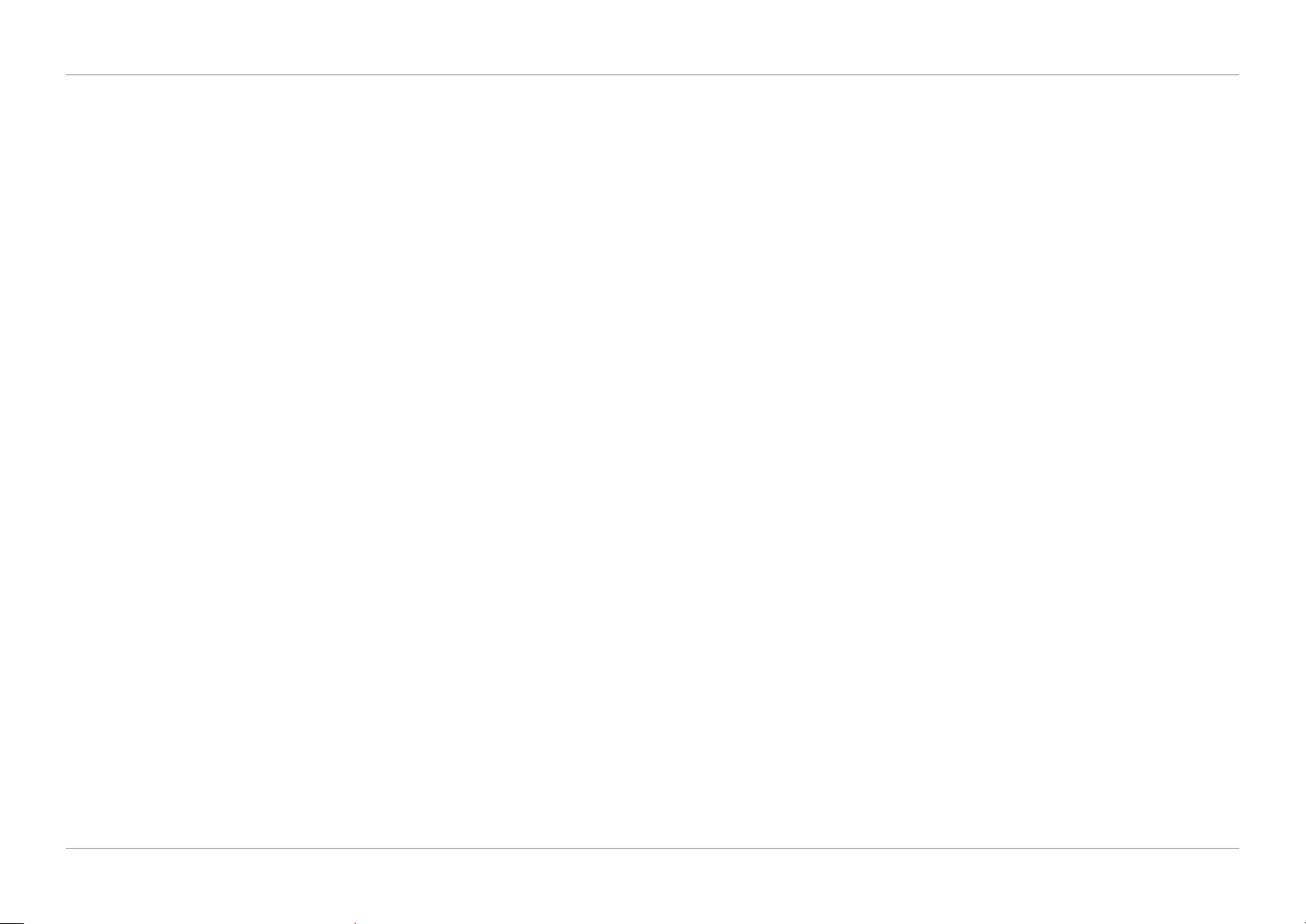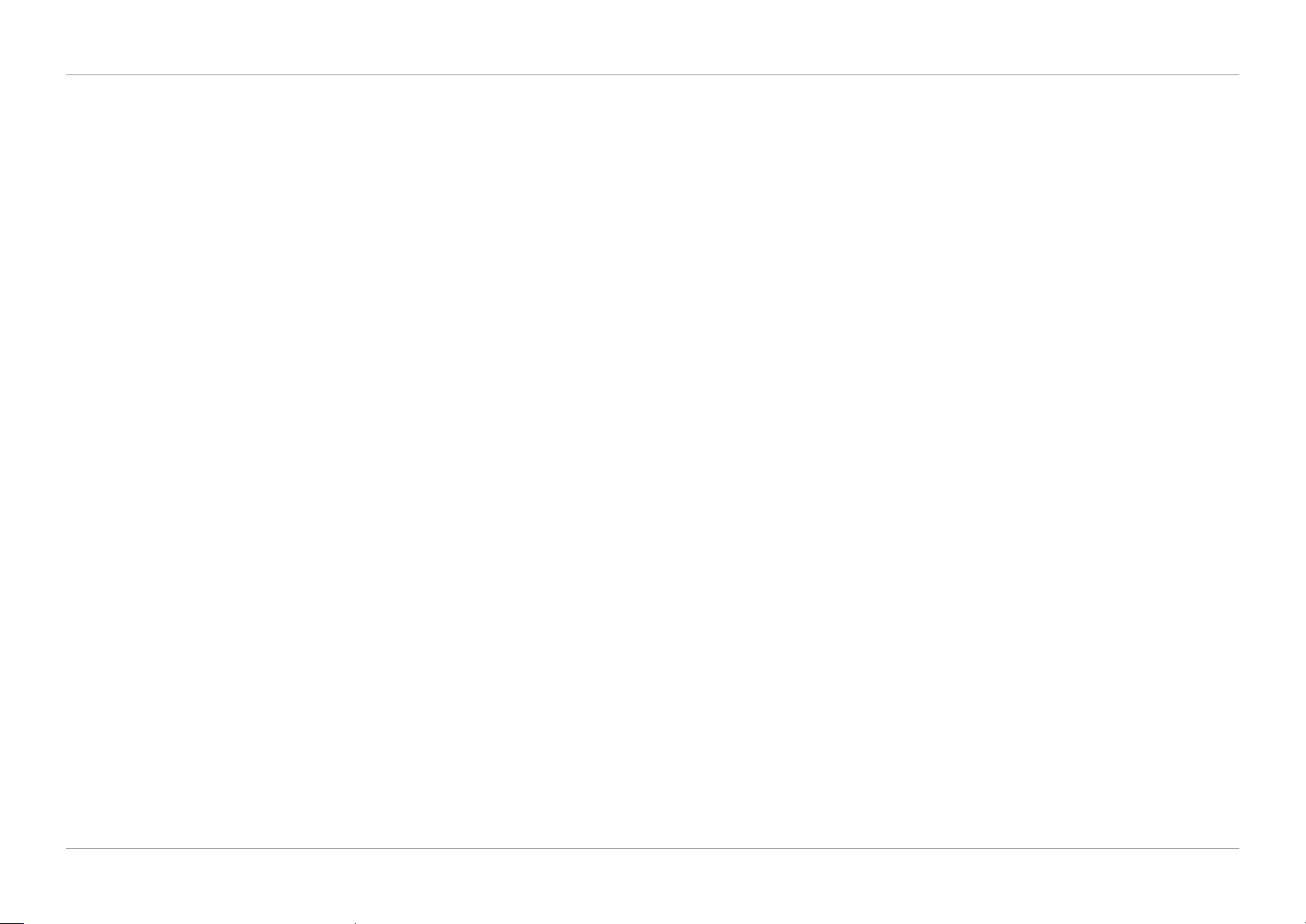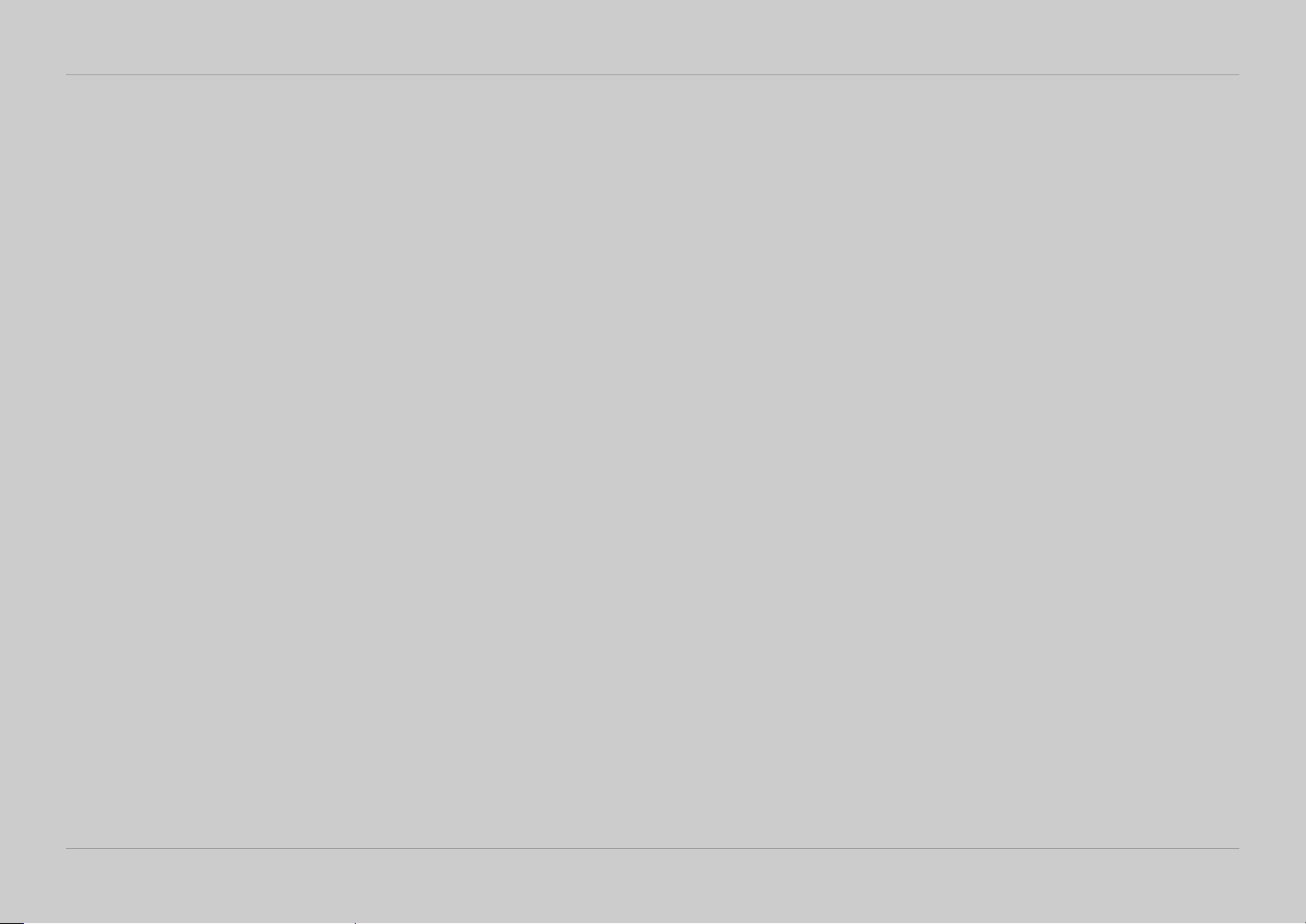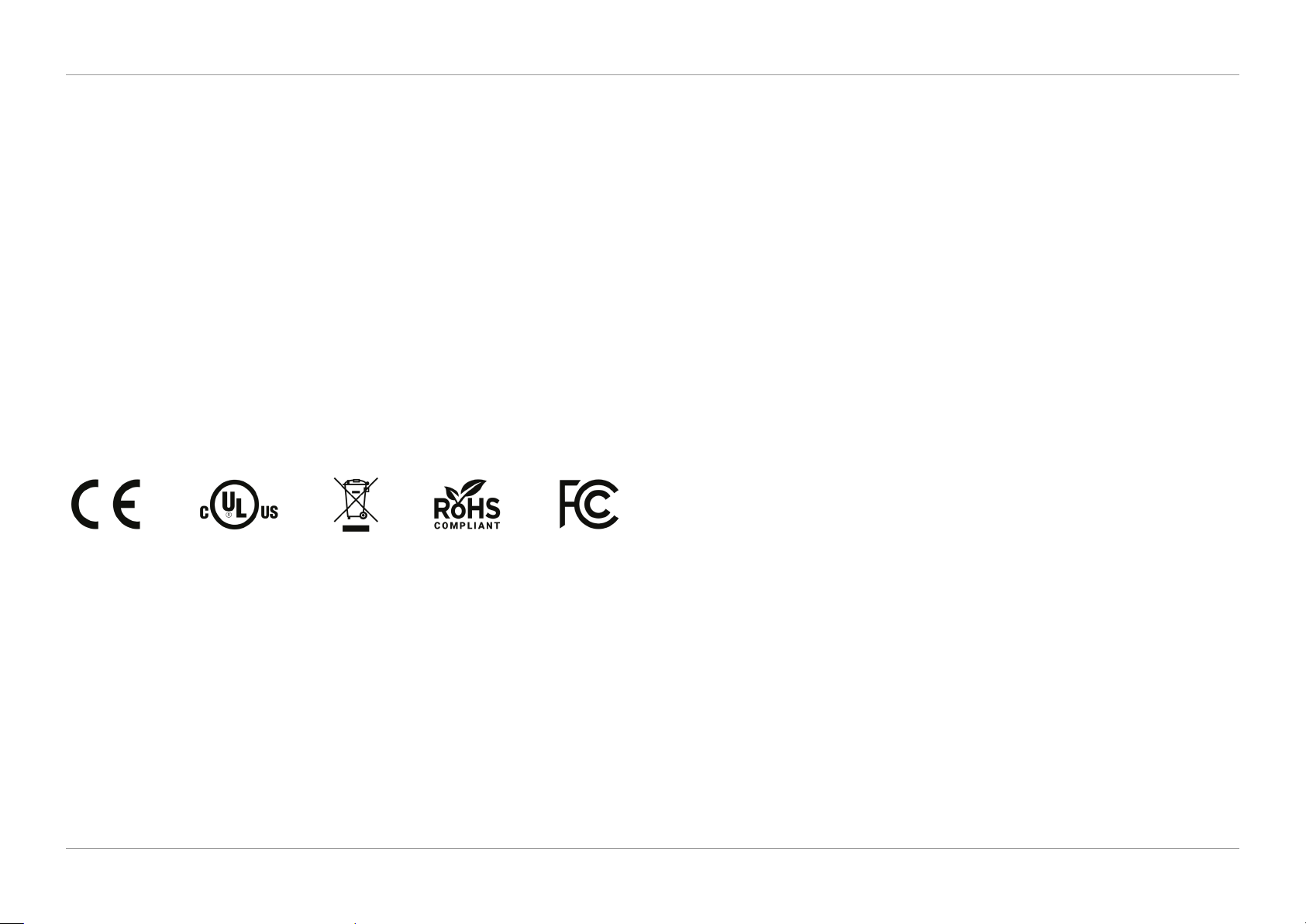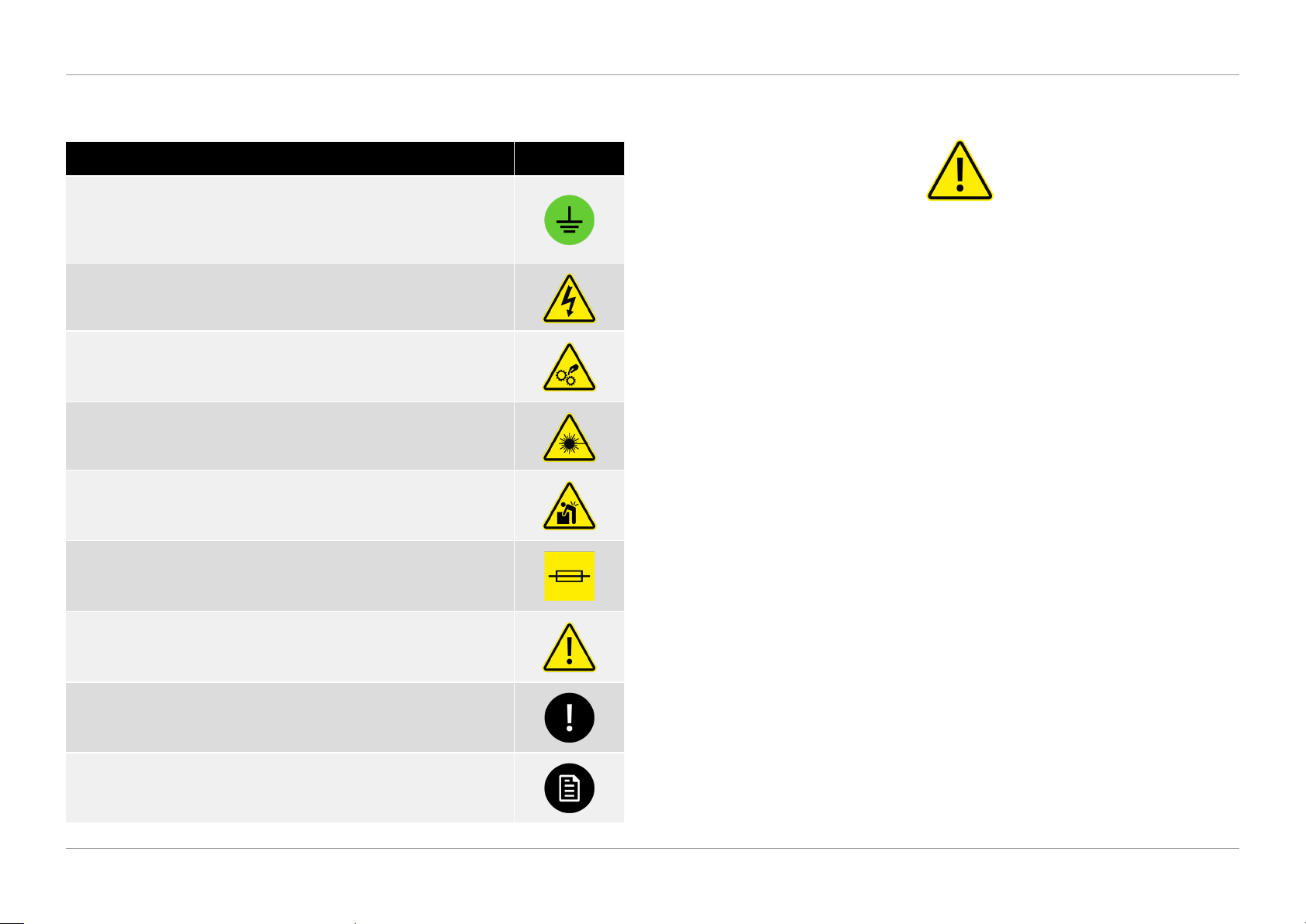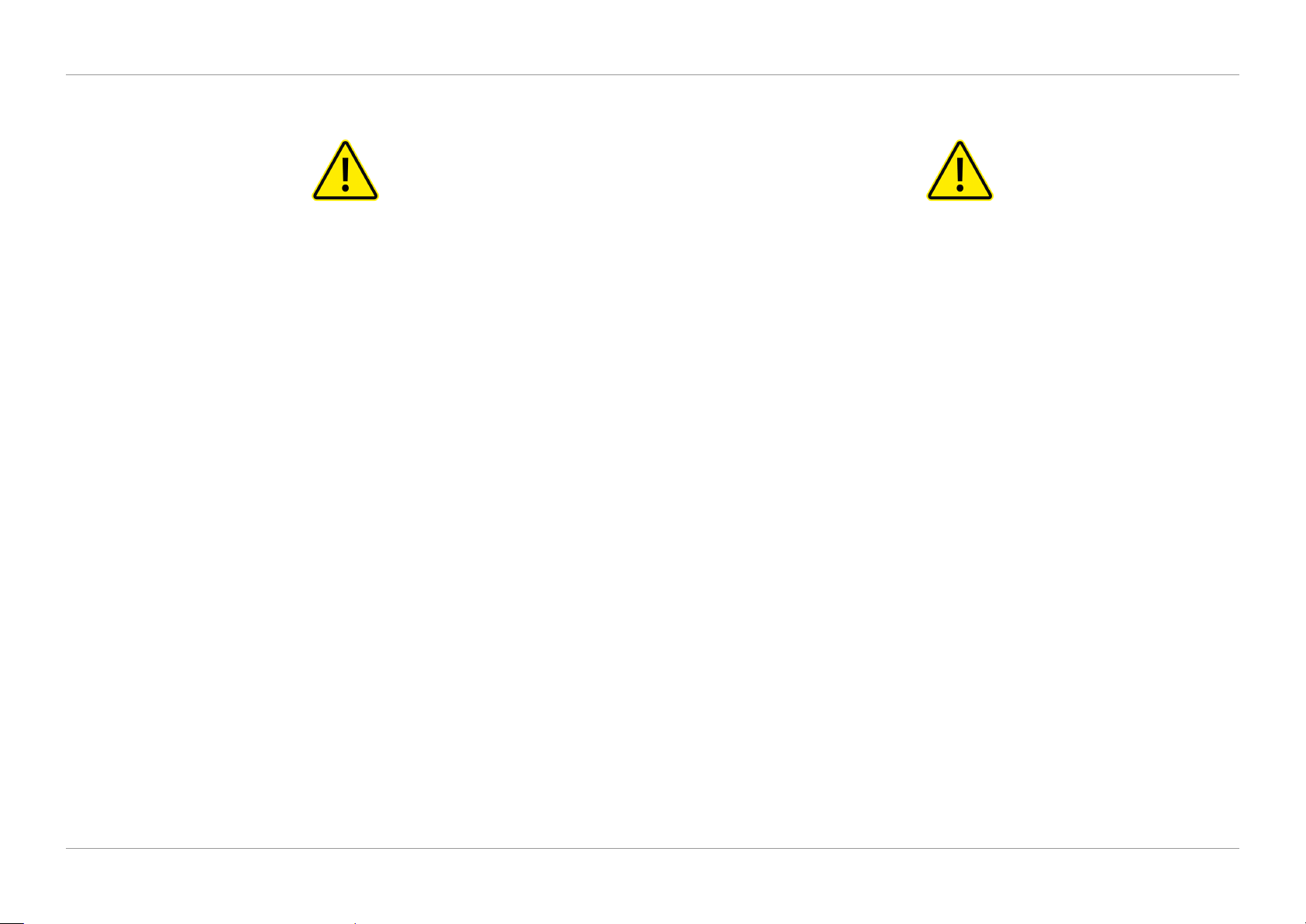3
JUN 2020
USER GUIDE
1
SAFETY STANDARDS COMPLIANCE
DS-200iQ / DS-600iQ
REV 00
1.3.1 SAFETY SYMBOLS
Description Symbol
Protective Earth (Ground)
or protective earth (ground) electrodes, protecting against electric
shock in case of a fault.
Caution - Risk of Electric Shock
Caution - Moving Parts
Indicates the instructional safeguard to keep away from moving
parts.
Caution - Laser Beam
Indicates warning of a laser beam.
Caution - Heavy Object
Indicates the object is heavy, adhere to the safety instructions for
provisions of lifting and moving.
Caution - Fuse
where possible before replacing.
Caution/Warning
Indicates a situation in which minor, moderate, or serious injury
could occur because of the hazard present.
Important Note
Refers to the important note referenced/detailed within the
manual.
Refer to Manual
Refers to the relevant instructions referenced/detailed within the
manual.
1.3.2 GENERAL SAFETY NOTES
WARNING
▪Keep the work area around the machine clean. A minimum one metre of clear
unobstructed working space is always required around the machine.
▪The machine must be used only as intended by the manufacturer and should
not be tampered with or altered in any form.
▪The machine must be operated, maintained and or serviced only by trained
and authorised personnel.
▪Do not operate the machine unless all of the covers are in place and
undamaged, and all warning labels are in place and legible. If any external
cover is damaged, it must be replaced only by authorised personnel or
▪
interlock safety switches, and do not attempt to operate the machine without
covers, or if any of the interlock safety switches are inoperable.
▪Do not wear any loose clothing or jewellery, and long hair must be tied back
or tucked under a hat when working near the machine, as they may become
caught in any one of the moving parts resulting in injury.
▪Before any cleaning, maintenance and or servicing, the machine must be
completely isolated from the power source, by pressing the toggle switch
mains power cable completely from the electrical power supply.
▪
outside the cabinets. If paper dust is collecting inside the machine, open the
duster only.
▪Although the manufacturer takes care to eliminate sharp edges to reduce
danger, please handle all manufactured parts with care to avoid any risks of
cutting.
▪When the machine is not in use, the mains power cable should be completely
disconnected from the electrical power supply, stored and positioned safely.