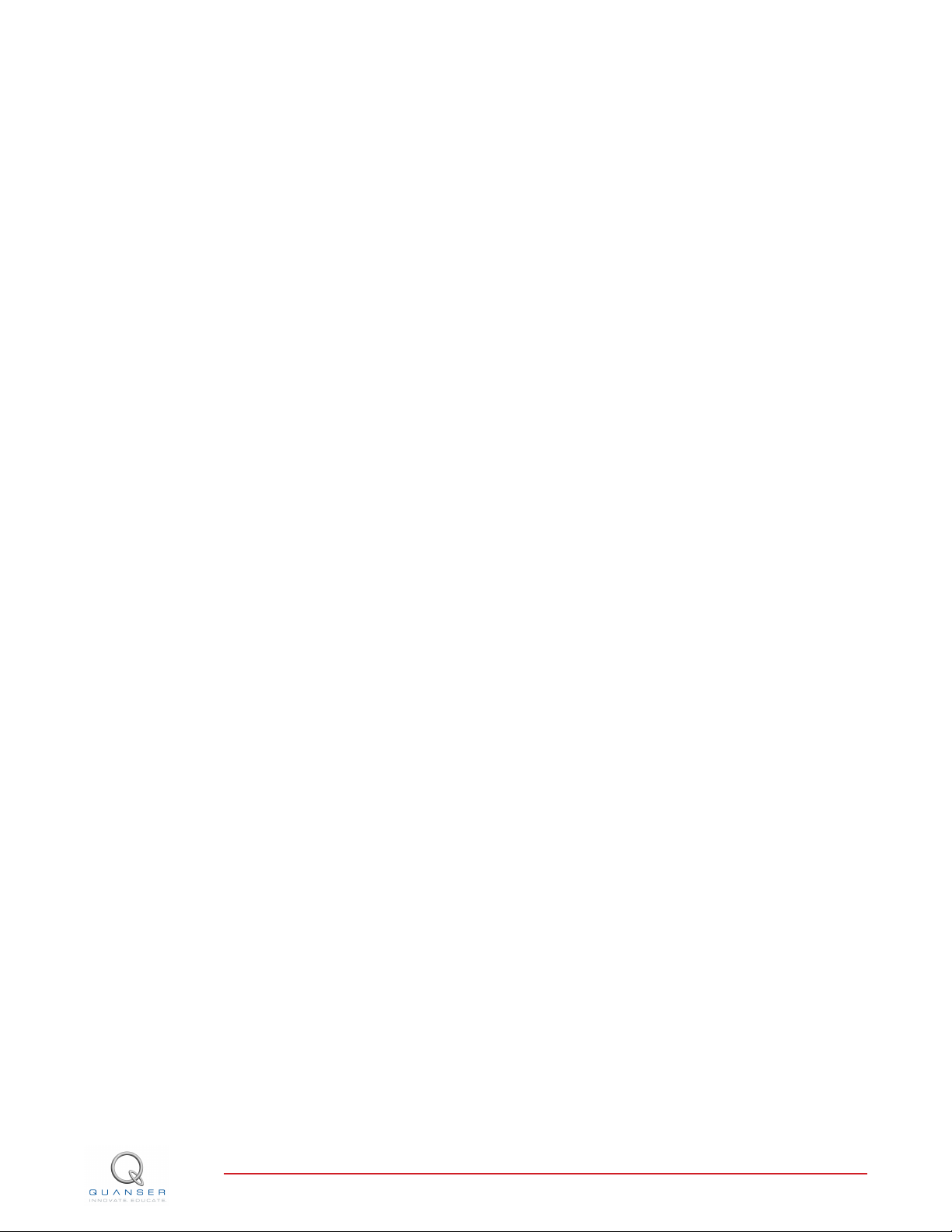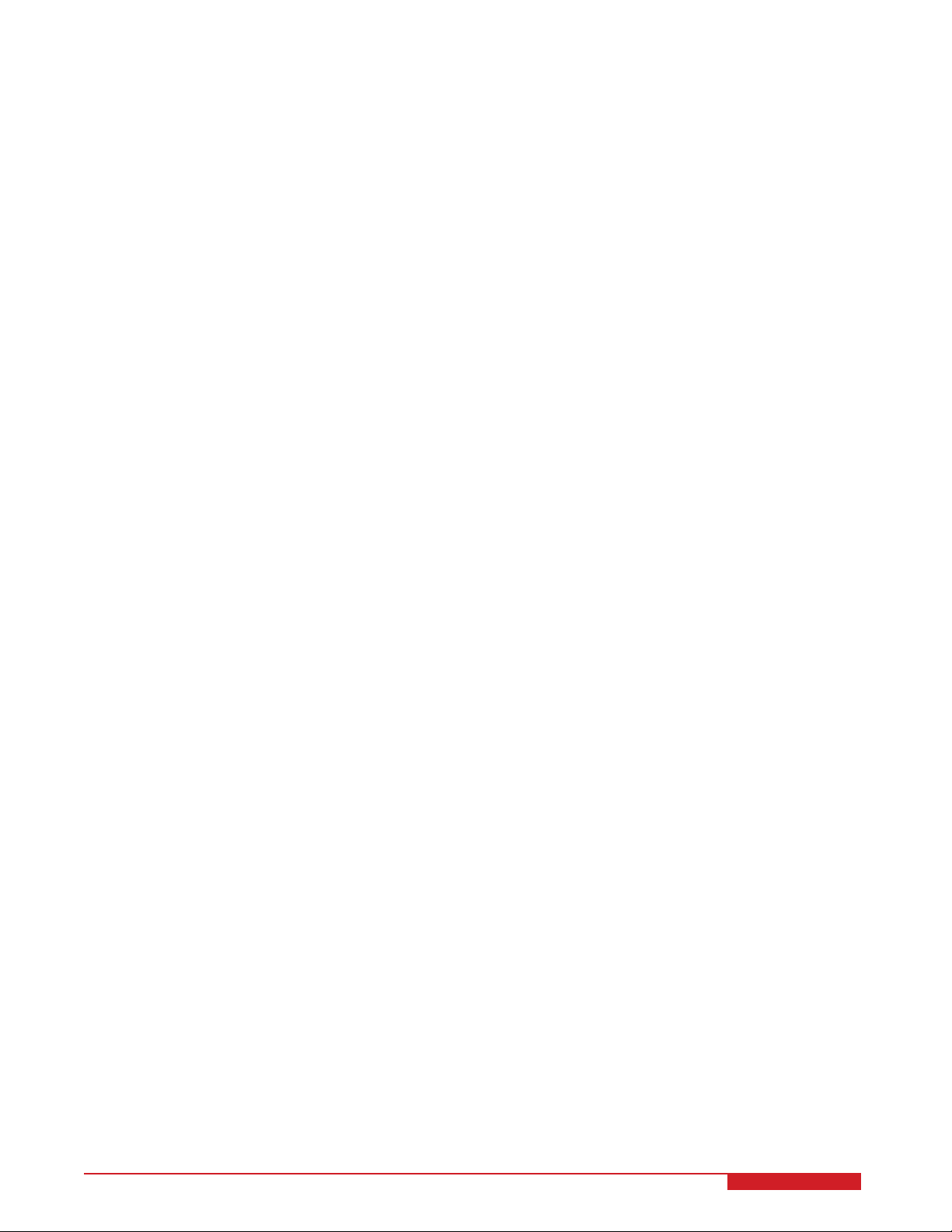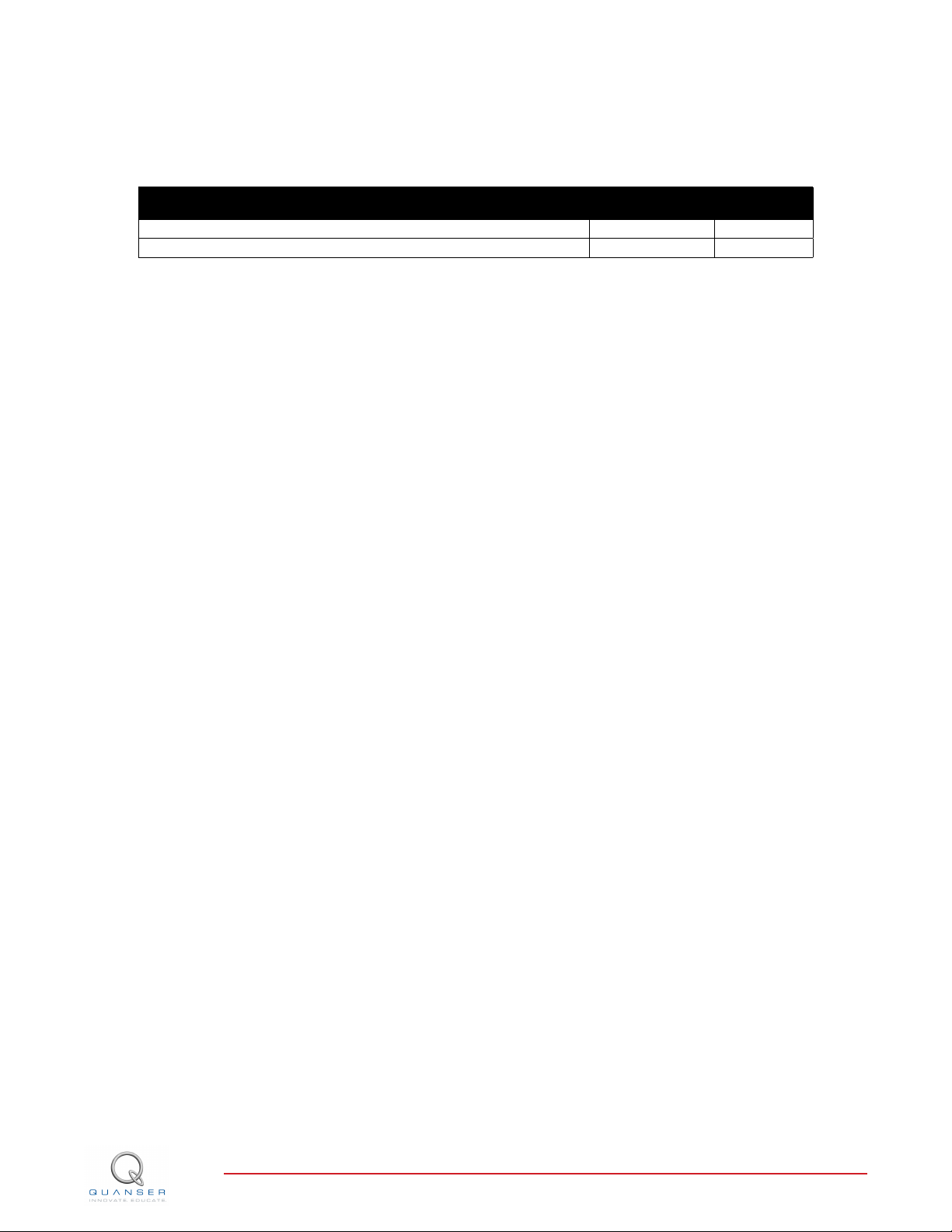2.1.2 Isolation Amplifier
The HCPL-7800 optical isolation amplifier is used to amplify the electromyogram signal measured by the EMG
electrode, remove noise, and isolate the power source from the user. See the Opto Isolation block in Figure 3.4.
The amplifier has a gain of 8.0 V/V and its output voltage ranges between 1.29 V and 3.8 V. The output of the
isolation amplifier can be measured on A/D #1 when the DIP switch is set to OPTO_OUT.
2.1.3 Muscle Contraction Measurement: EMG Sensor
The EMG Sensor consists of a two-electrode eletromyograph and a grounding strap with a ground electrode. It has
an on-board gain of 300 V/V and a local band-pass filter with lower and upper cutoff frequencies of 25 Hz and 500
Hz, respectively. The electromyogram signal measured by the electromyograph relative to the ground terminal that
is amplified by the isolation amplifier can be measured be measured on D/A #1 by setting the AD1 DIP switch to
OPTO_OUT. The amplitude of the raw EMG signal is small and the signal is offset at around 2.5 V. As shown in
Figure 3.4, the signal is then amplified to fit the ±10 V range and biased to 0 V. This processed signal is available
on A/D #0 and is used to measure the amount of muscle contraction.
Caution: Make sure that the two 1.5 V AA batteries that power the EMG sensor are inserted correctly.
2.1.4 DIP Switches
The AD1, AD2, and AD5 DIP Switches dictate what signals can be measured on the Digital-to-Analog lines 1, 2,
and 5, respectively. The AD1 DIP switch, components #6 shown in Figure 3.3, is used to measure the 555 timer or
the output of the optical isolation circuit on D/A #1. As shown in Figure 3.4, the OPTO_OUT is the electromyogram
signal that is measured by the EMG sensor and amplifier and offset by the isolation amplifier. It is offset by about
2.5 V. The 555 Timer resembles a sawtooth wave, but is more like an integrated pulse signal.
Use the AD2 DIP switch, ID #7 in Figure 2.2, to view either DA0_AMP or PRE_STAGE_OFFSET on D/A #2. The
DA0_AMP signal is the processed Digital-to-Analog #0 channel output, as illustrated in Figure 3.4. This is the A/D
#0 signal, i.e. the analog output signal supplied to DAQ, that is scaled down and offset by the post stage offset value
before getting passed to the comparator. The PRE_STAGE_OFFSET is a constant value. It is the offset used to
bring the EMG signal to be around 0 V.
The AD5 DIP switch, component #8 shown in Figure 2.2, determines what signal can be viewed on D/A #5 -
PWM_SIG or POST_STAGE_OFFSET. The PWM_SIG is the pulse-width modulated signal being sent to the servo.
It is the result of passing the 555 Timer pulse and the processed A/D#0 signal through a comparator. The
POST_STAGE_OFFSET is the offset used to regulated the attenuated A/D#0 signal to be about 0 V.
2.1.5 555 Timer
The National Semiconductor LM555CM-ND is a high-precision 555 timer integrated circuit that is used for the PWM
cycles. It can be monitored on A/D#1 by setting AD1 DIP switch to 555_REF.
2.1.6 QNET Power Supply
The DCMCT module has a 15-Volt DC power jack to power the on-board ICs. It is called the QNET Myoelectric
power supply.
Caution: Please make sure you use the correct type of wall transformer or you will damage the system. It should
supply 15 VDC and be rated at 5.0 A. The QNET Myolectric does NOT use the same power supply as other QNET
systems.
Note: The fuse is replaceable and is rated at 2A 250VAC, type slow-blow, size 5x20 mm.
QNET MYOELECTRIC- User Manual 6