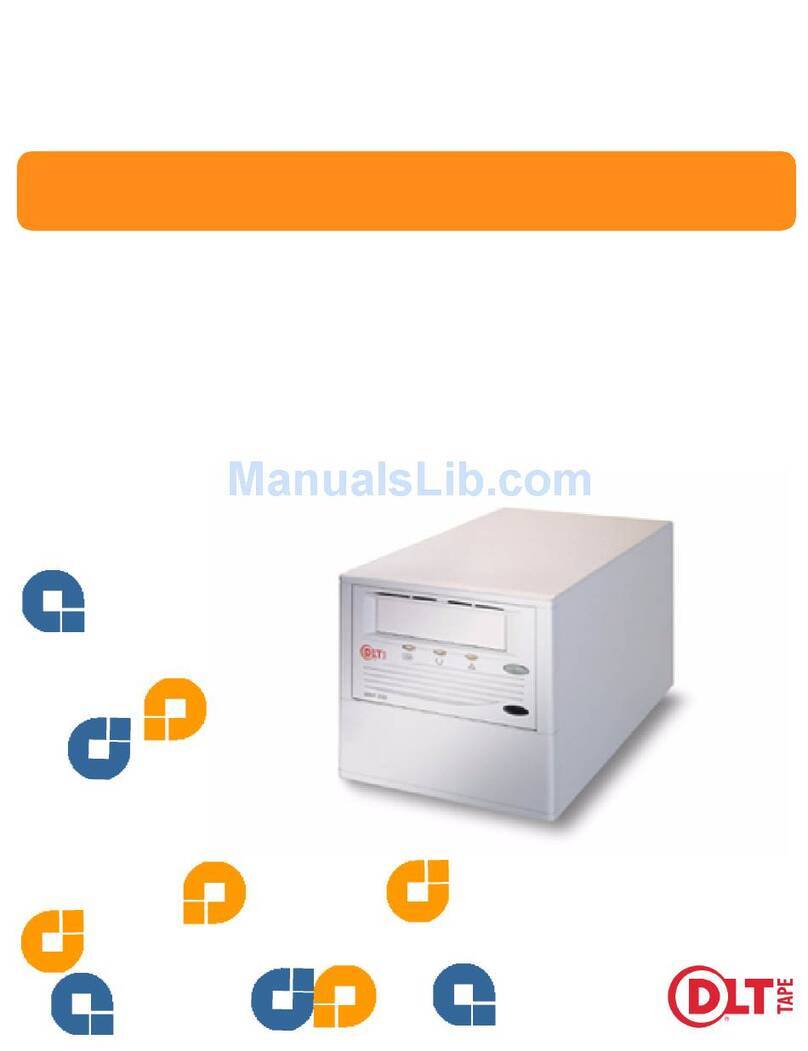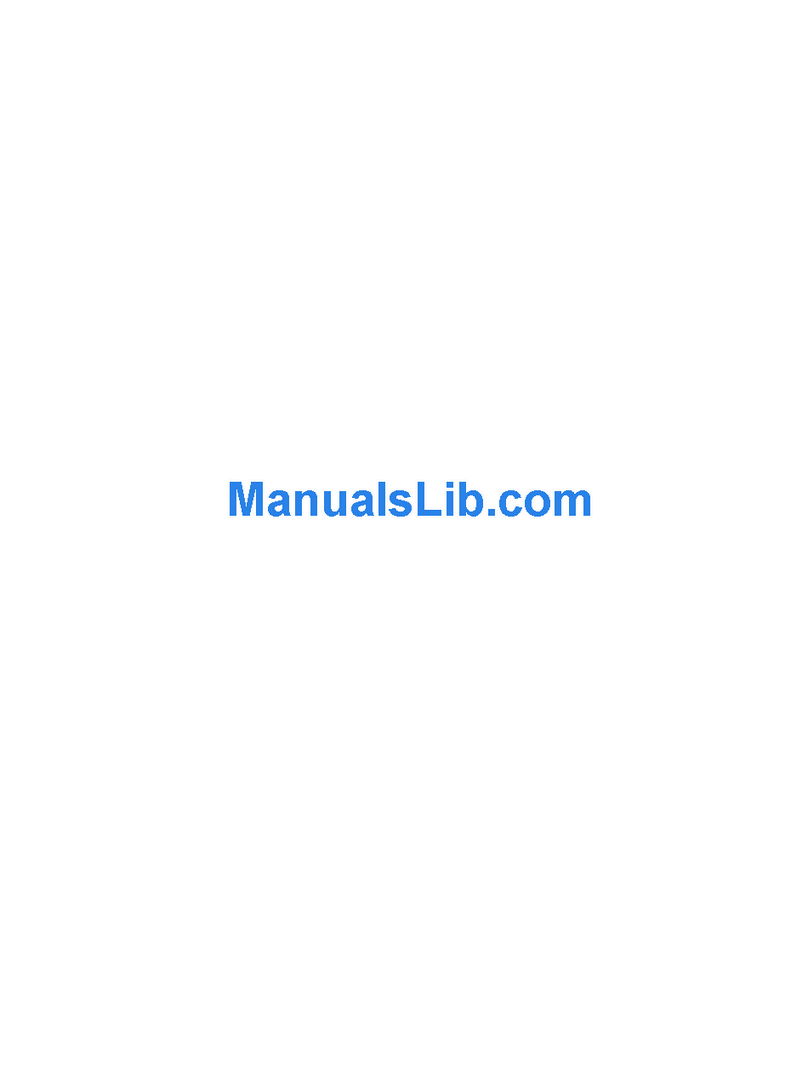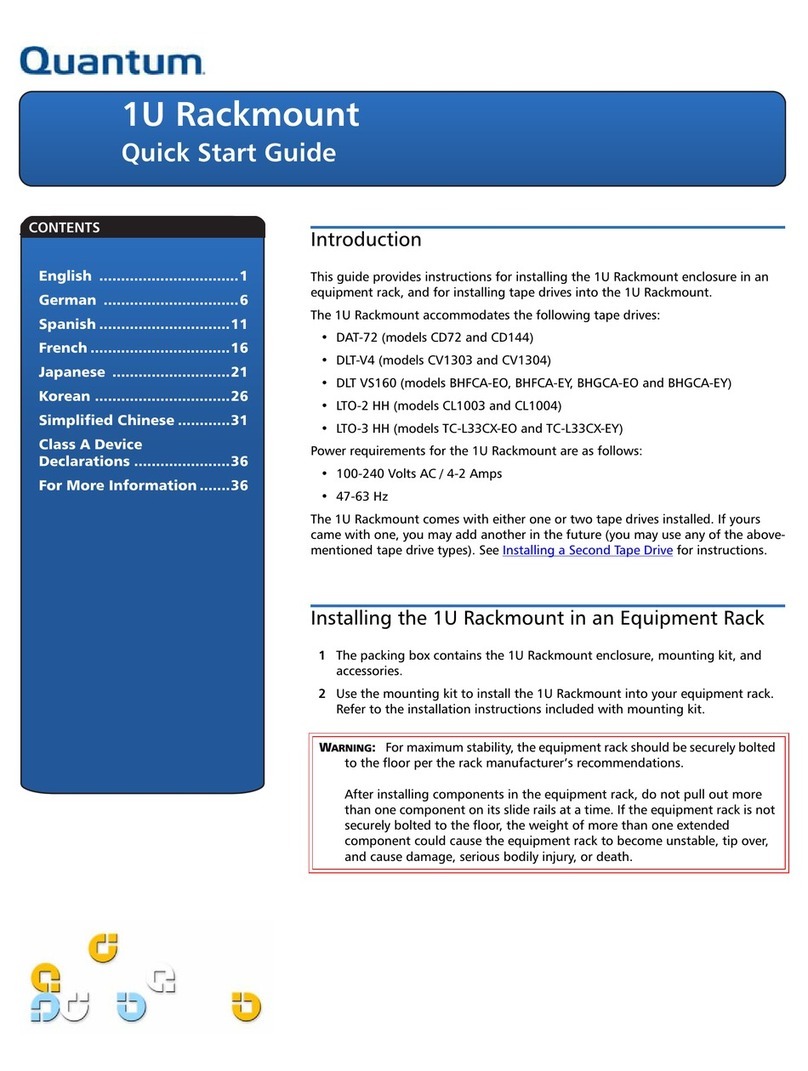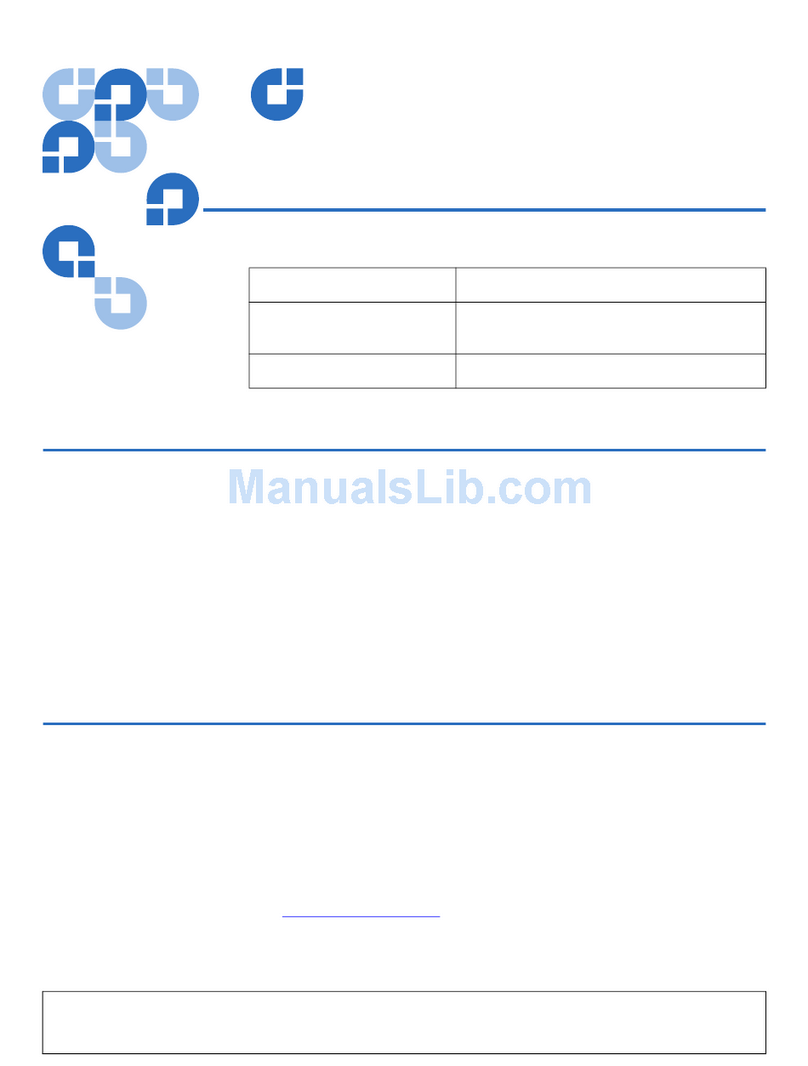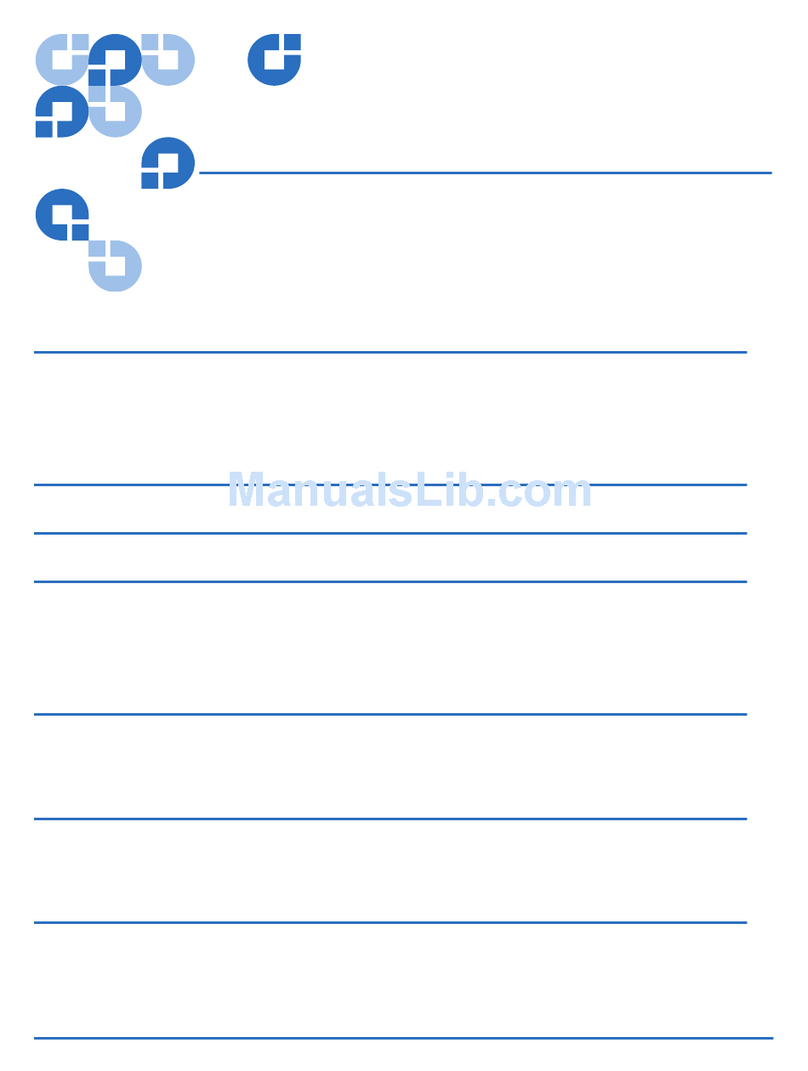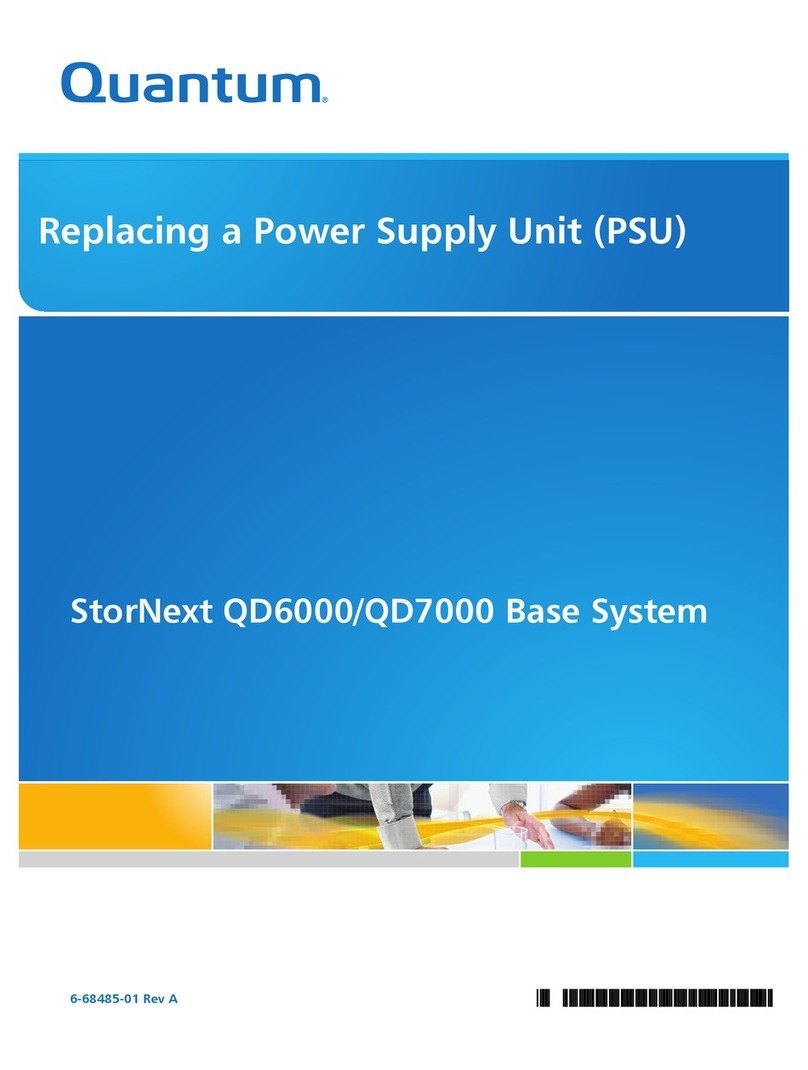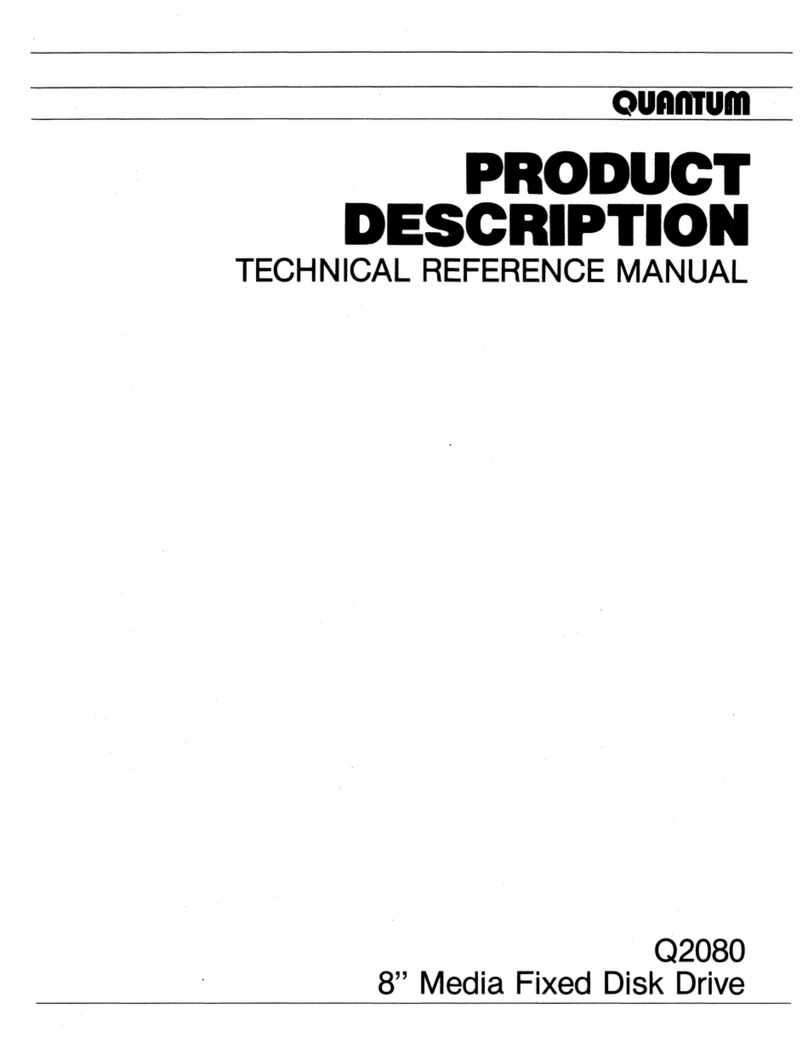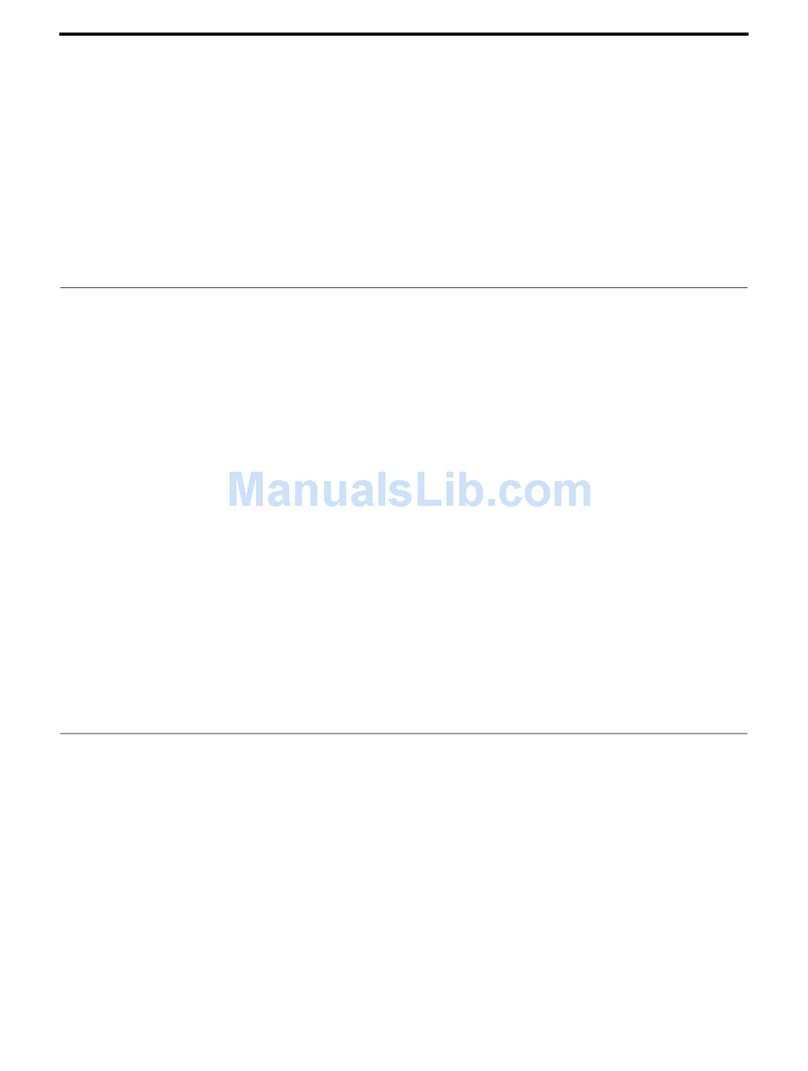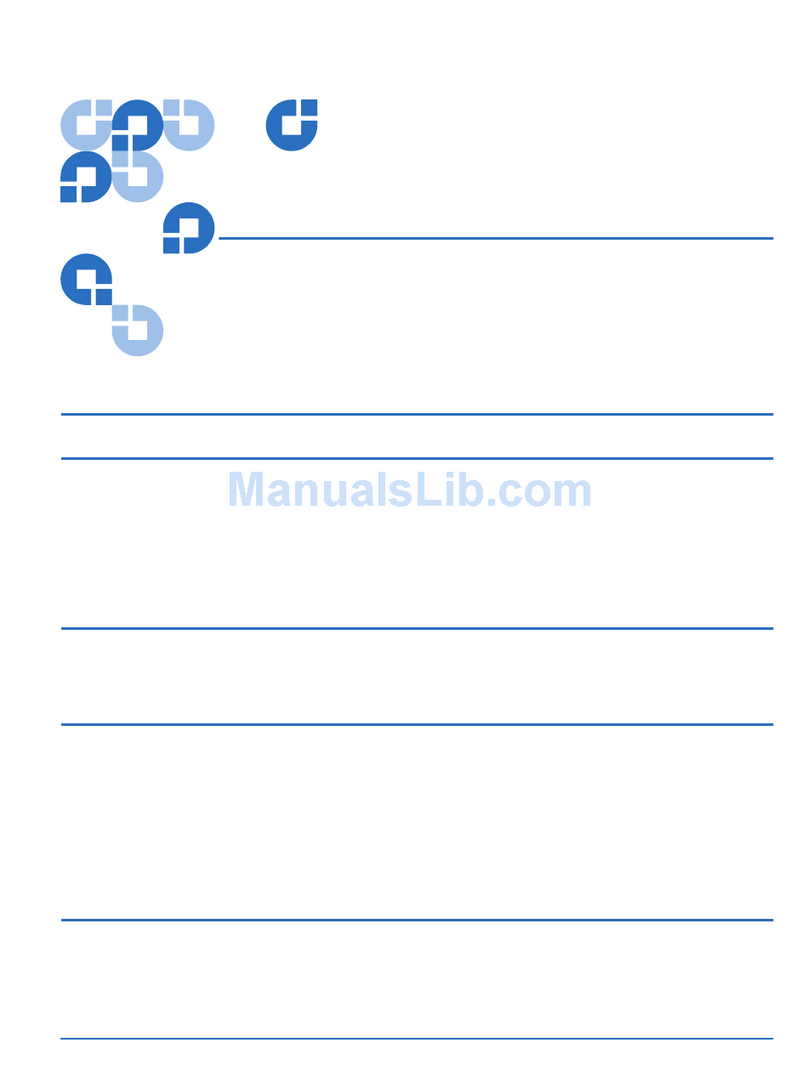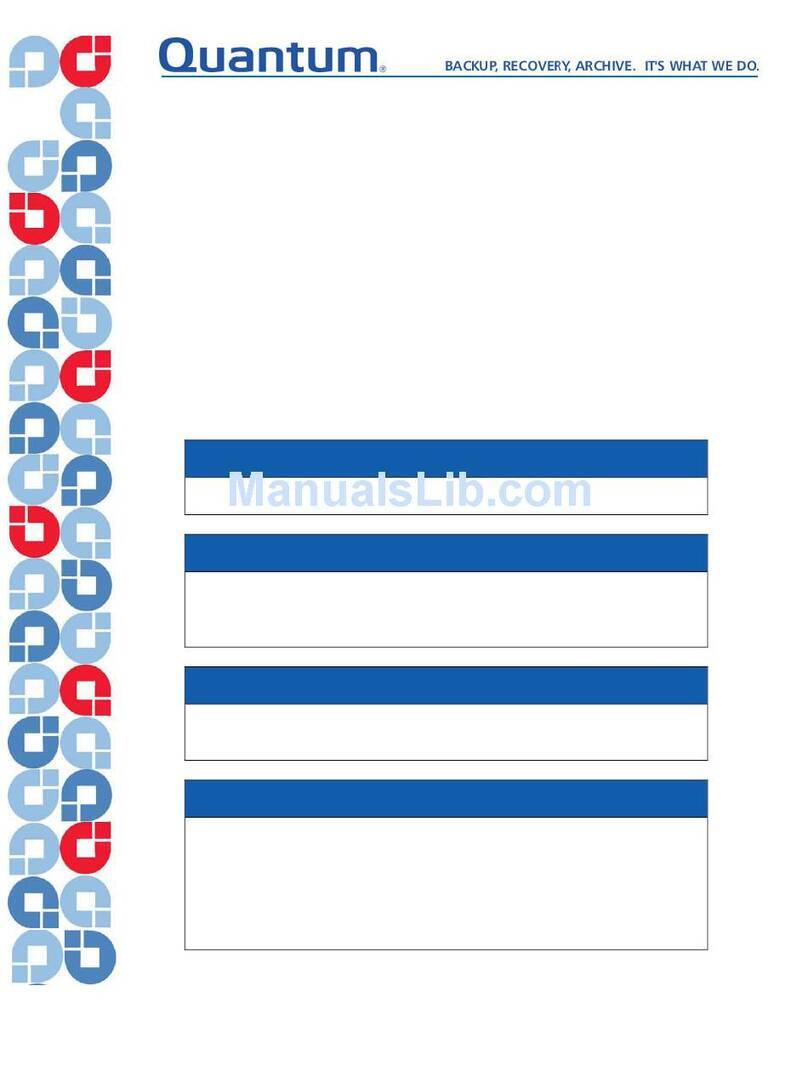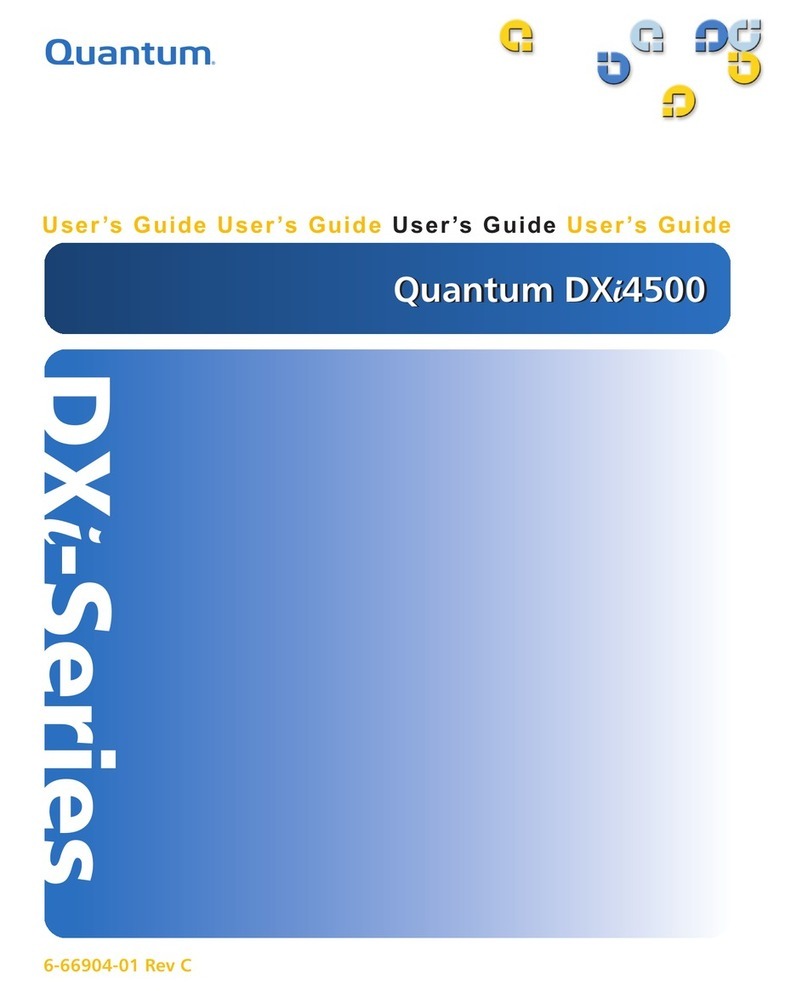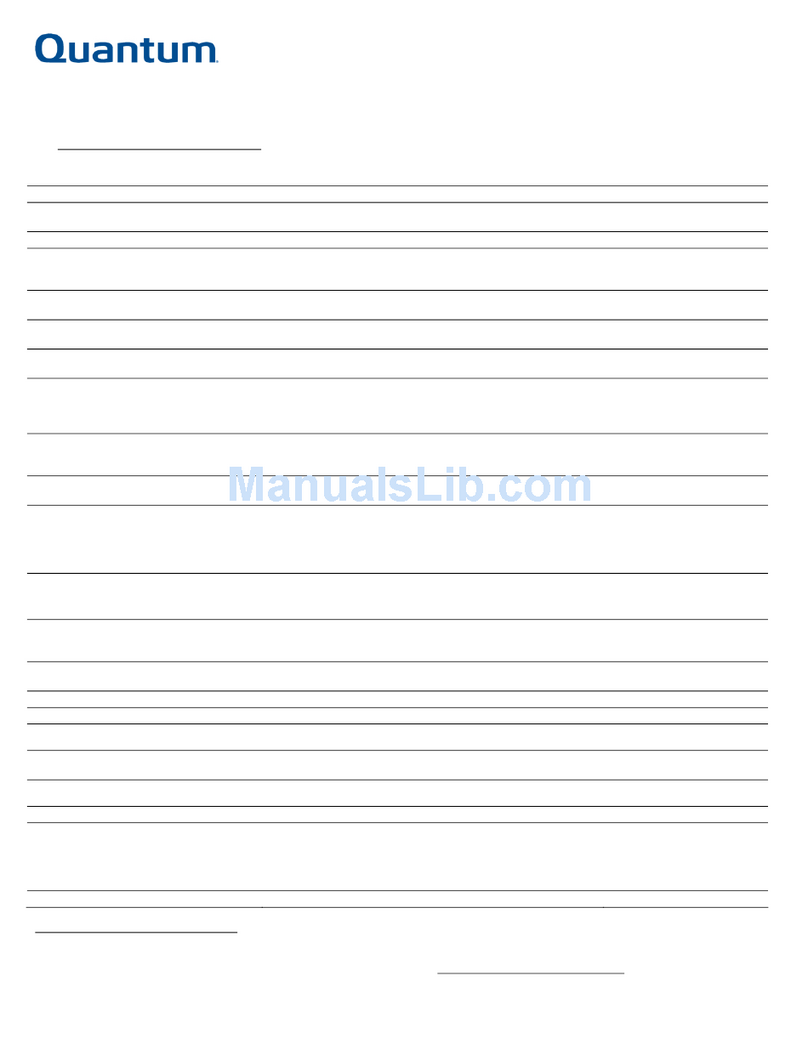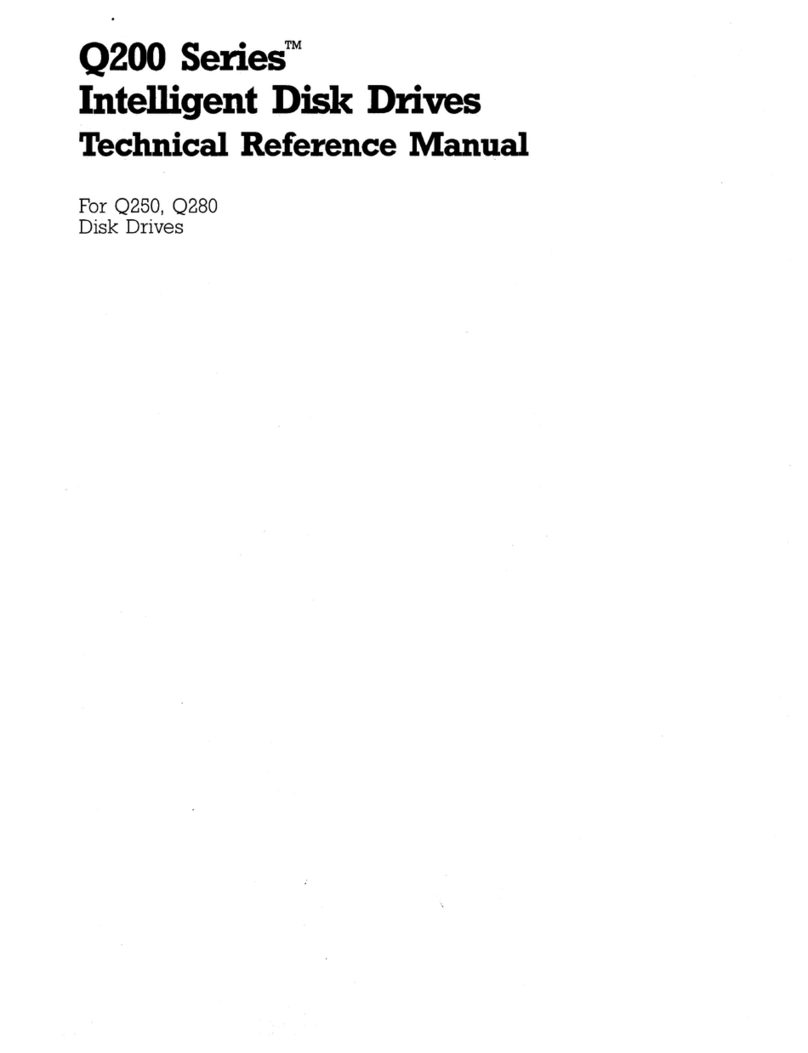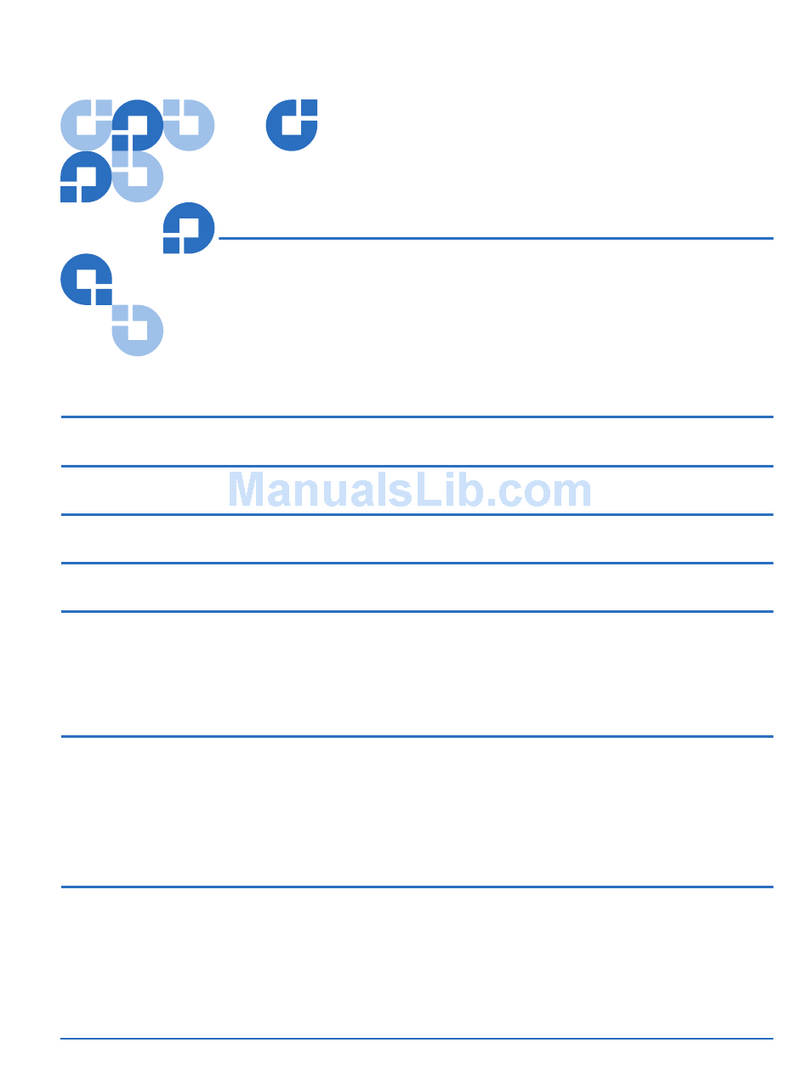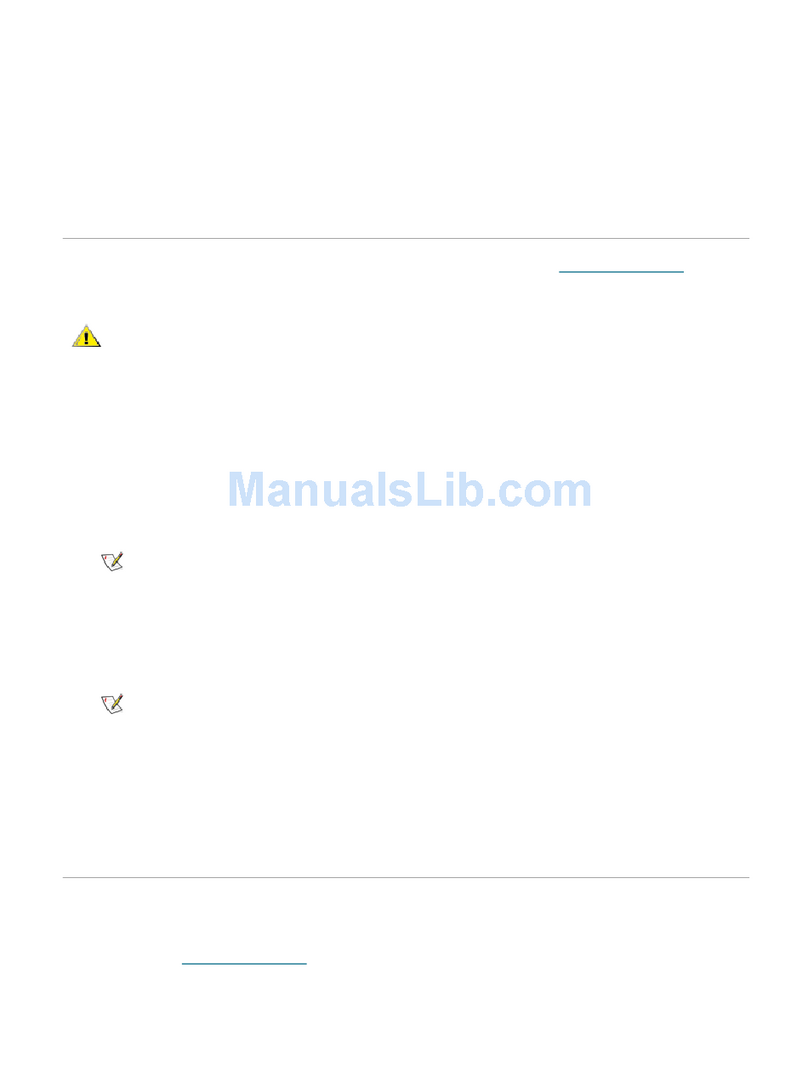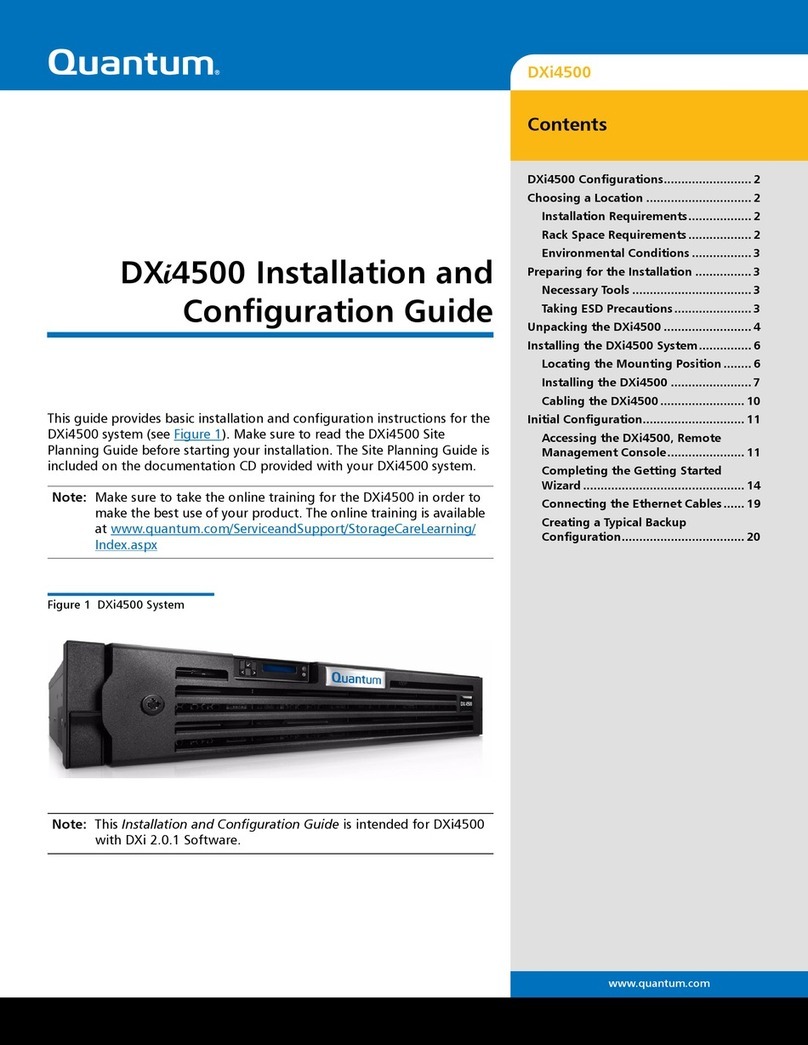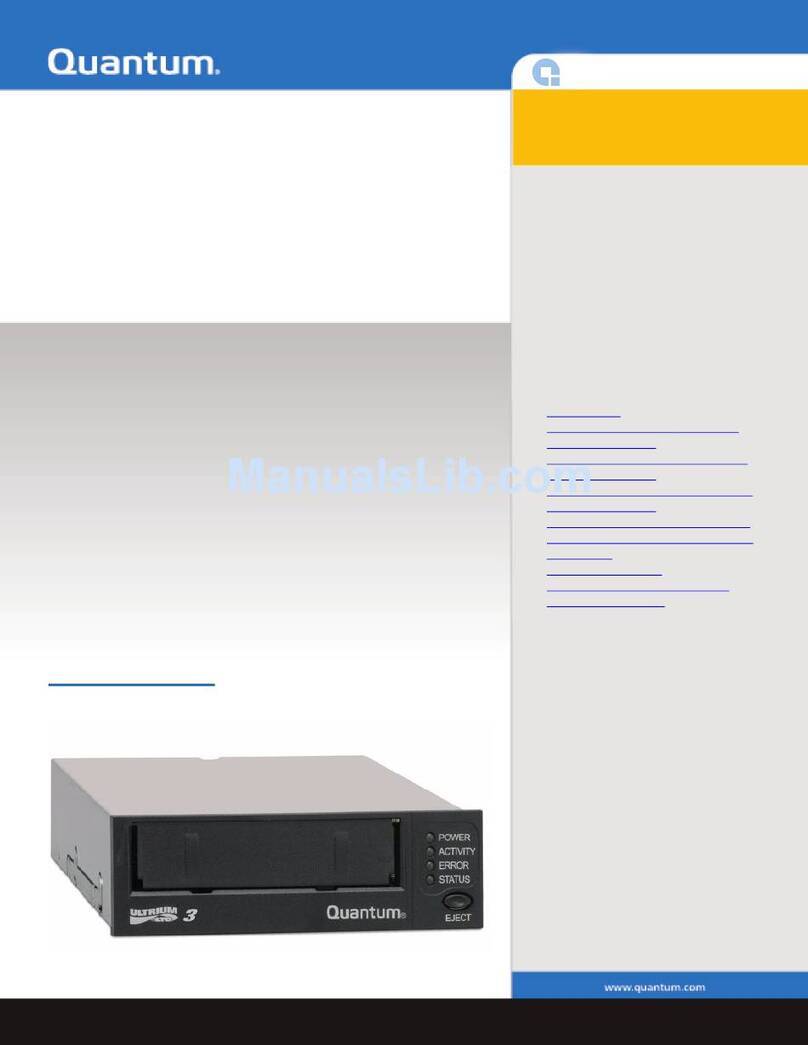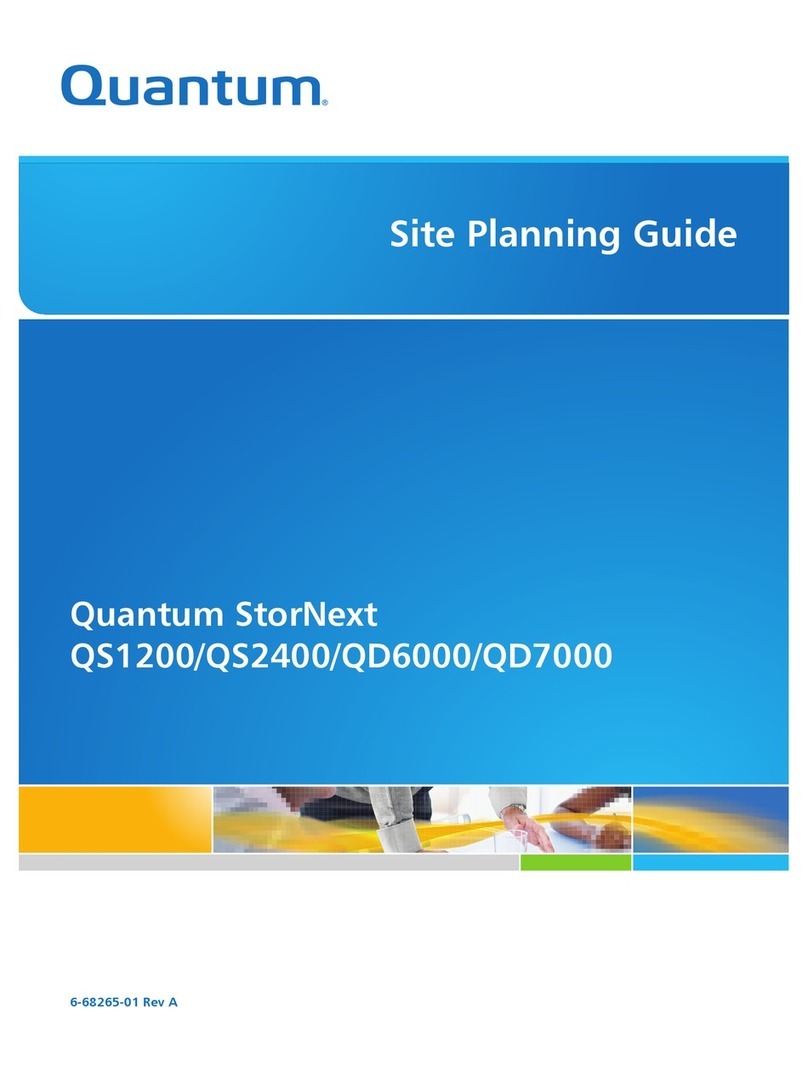Replacing a Failed Drive in the E5612 or the E5624 Controller-Drive Tray - 5
The Drive Service Action Required LED is on – The new drive might be defective. Replace it with another
new drive. Go to step 3.
3. Did this action correct the problem?
Yes – Go to step 4.
No – If the problem has not been resolved, contact your Technical Support Representative.
4. Bring the new drive back online by using the storage management software:
a. In the Array Management Window, highlight the affected volume group and then select the menu option
Replace Drives.
b. Select the replaced drive that corresponds to the to the slot location or select an appropriate replacement
drive.
c. Click the Replace Drive button. When the drive reconstruction completes, the volume group is in an Optimal
state.
NOTE In cases where the drive is bypassed, reconstruction will not occur automatically. The drive will, however,
blink as the system recognizes the drive and the DACstore is read.
5. Using the LEDs and the storage management software, check the status of all of the trays in the storage array,
and confirm the drive replacement.
6. Does any component have a Needs Attention status?
Yes – Click the Recovery Guru toolbar button in the Array Management Window, and complete the recovery
procedure. If the problem has not been resolved, contact your Technical Support Representative.
No – Go to step 7.
7. Remove the antistatic protection.
8. Gather support data about your updated storage array by using one of these methods:
Use the storage management software to collect and save a support bundle of your storage array. From the
Array Management Window toolbar, select Monitor > Health > Collect Support Data Manually. Then name
and specify a location on your system where you want to store the support bundle.
Use the CLI to run the save storageArray supportData command to gather comprehensive support
data about the storage array. For more information about this command, refer to Command Line Interface and
Script Commands Programming Guide.
NOTE Gathering support data can temporarily impact performance on your storage array.
Trademark information
NetApp, the NetApp logo, Network Appliance, the Network Appliance logo, Akorri, ApplianceWatch, ASUP,
AutoSupport, BalancePoint, BalancePoint Predictor, Bycast, Campaign Express, ComplianceClock, Cryptainer,
CryptoShred, CyberSnap, Data Center Fitness, Data ONTAP, DataFabric, DataFort, Decru, Decru DataFort,
DenseStak, Engenio, Engenio logo, E-Stack, ExpressPod, FAServer, FastStak, FilerView, Flash Accel, Flash
Cache, Flash Pool, FlashRay, FlexCache, FlexClone, FlexPod, FlexScale, FlexShare, FlexSuite, FlexVol, FPolicy,
GetSuccessful, gFiler, Go further, faster, Imagine Virtually Anything, Lifetime Key Management, LockVault, Manage
ONTAP, Mars, MetroCluster, MultiStore, NearStore, NetCache, NOW (NetApp on the Web), Onaro, OnCommand,
ONTAPI, OpenKey, PerformanceStak, RAID-DP, ReplicatorX, SANscreen, SANshare, SANtricity, SecureAdmin,
SecureShare, Select, Service Builder, Shadow Tape, Simplicity, Simulate ONTAP, SnapCopy, Snap Creator,
SnapDirector, SnapDrive, SnapFilter, SnapIntegrator, SnapLock, SnapManager, SnapMigrator, SnapMirror,
SnapMover, SnapProtect, SnapRestore, Snapshot, SnapSuite, SnapValidator, SnapVault, StorageGRID, StoreVault,
the StoreVault logo, SyncMirror, Tech OnTap, The evolution of storage, Topio, VelocityStak, vFiler, VFM, Virtual File