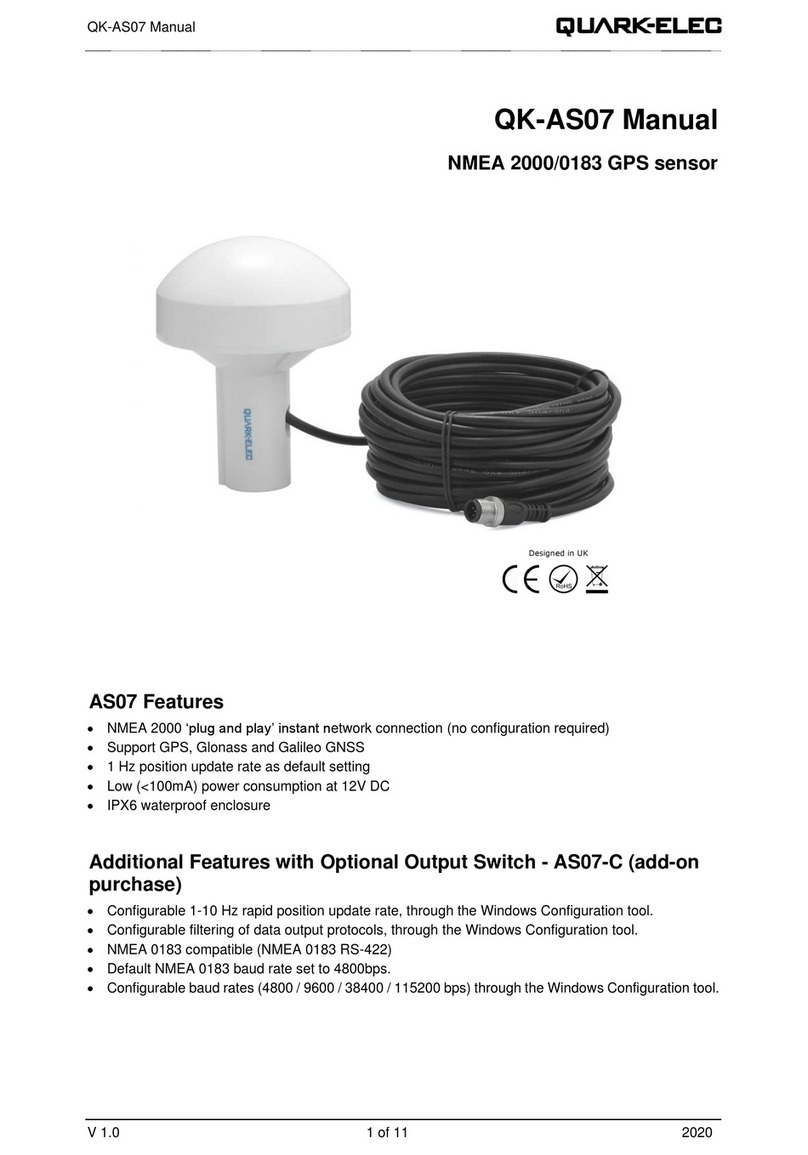Disclaimer: This product is designed to aid navigaon and should be used to augment normal navigaonal
procedures and pracces. It is the user’s responsibility to use this product prudently. Neither Quark-elec, nor
their distributors or dealers accept responsibility or liability either to the product user or their estate for any
accident, loss, injury or damage whatsoever arising out of the use or of liability to use this product.
Email: info@quark-elec.com
V1.1(1120)
QK-AS07-0183
The AS07-0183 is designed to be
used out of the box.
Alternavely, AS07-0183 can be Connected via USB adaptor
(oponal) to a Windows PC for:
1. Accessing GPS data on a PC via the USB port.
2. Use of the conguraon tool for:
a. Filtering of NMEA 0183 output sentences, to eliminate unwanted data
b. Adjusng the baud rate
c. Adjusng output frequency (data transferred once per second). The frequency of
data transfer can be set to 1/2/5/10 per second. 1Hz is the default seng and is gener-
ally recommended. Please note: changing the seng to 10Hz may cause data overow
in some devices.
These wires need to be connected to the USB adaptor and Power for successful USB
QK-AS07-0183 wire Connecon needed on RS422
device
NMEA0183 Green: TX (NMEA OUT) USB adaptor—RX
Yellow: RX (NMEA IN) USB adaptor—TX
Black (thick): GND shield USB adaptor—GND
POWER Black (thin): GND GND (for Power)
Red: Power 12v—14.4v Power
TAKE CARE: There are two GND connecons.
One is GND for the NMEA Connecon, and one is GND for Power. Ensure you
check the above table and your device’s documentaon carefully before connec-
on. The device sll requires power during USB connecon.
BEFORE LEAVING HOME:
We recommend pre-installing any needed Conguraon soware or
drivers if needed, as you might not have a CD reader/internet access
on site. Driver and conguraon soware are for use with the RS232
to USB adaptor, they are only needed for the above USB features.
Conguraon soware (Windows) required.
Hardware driver may be driver. Driver required for Windows. If using
Windows 10, the driver should install automacally, if not, it is in-
cluded on the Free CD and at Quark-elec.com. Driver not required for
Mac.
Conguraon soware and specic instrucons are on the free CD
and at Quark-elec.com