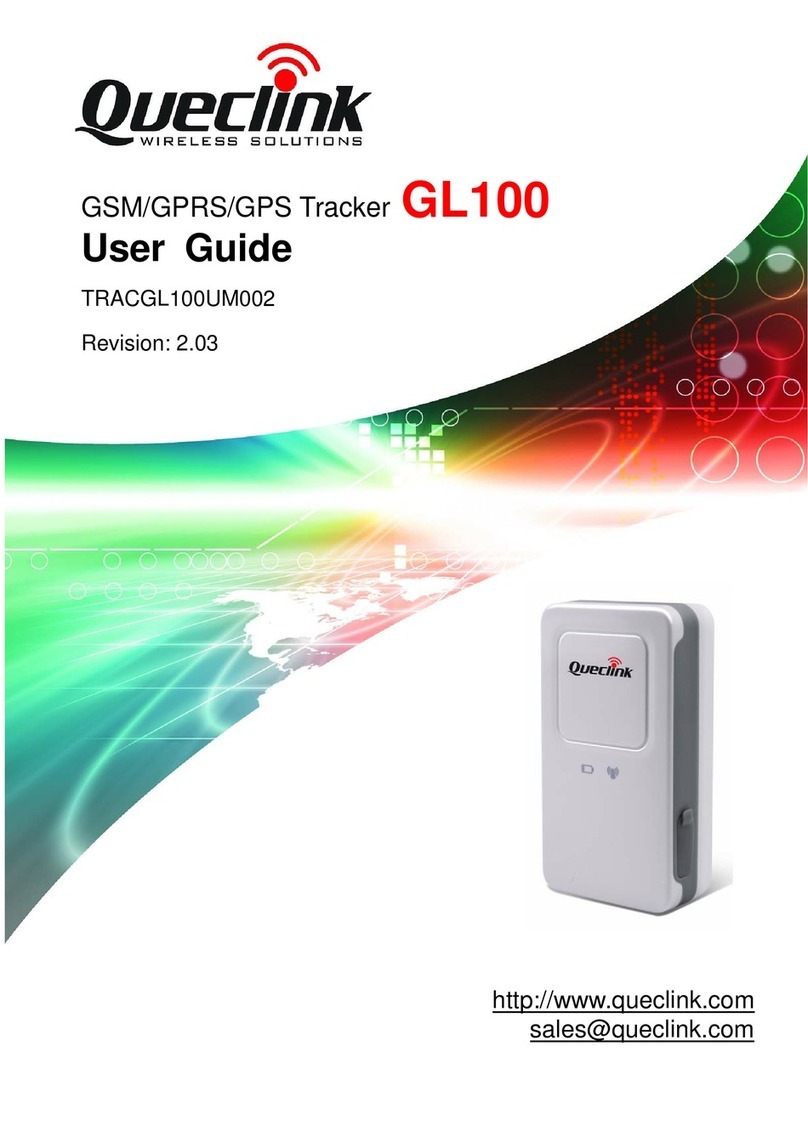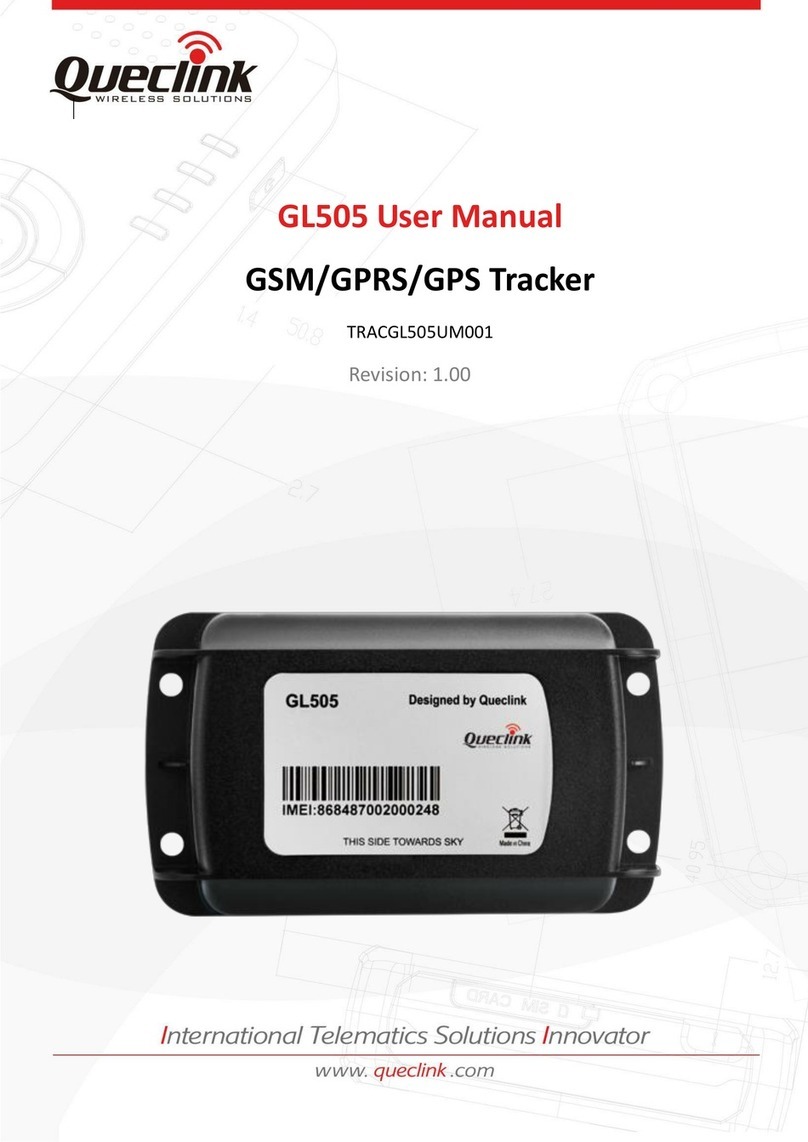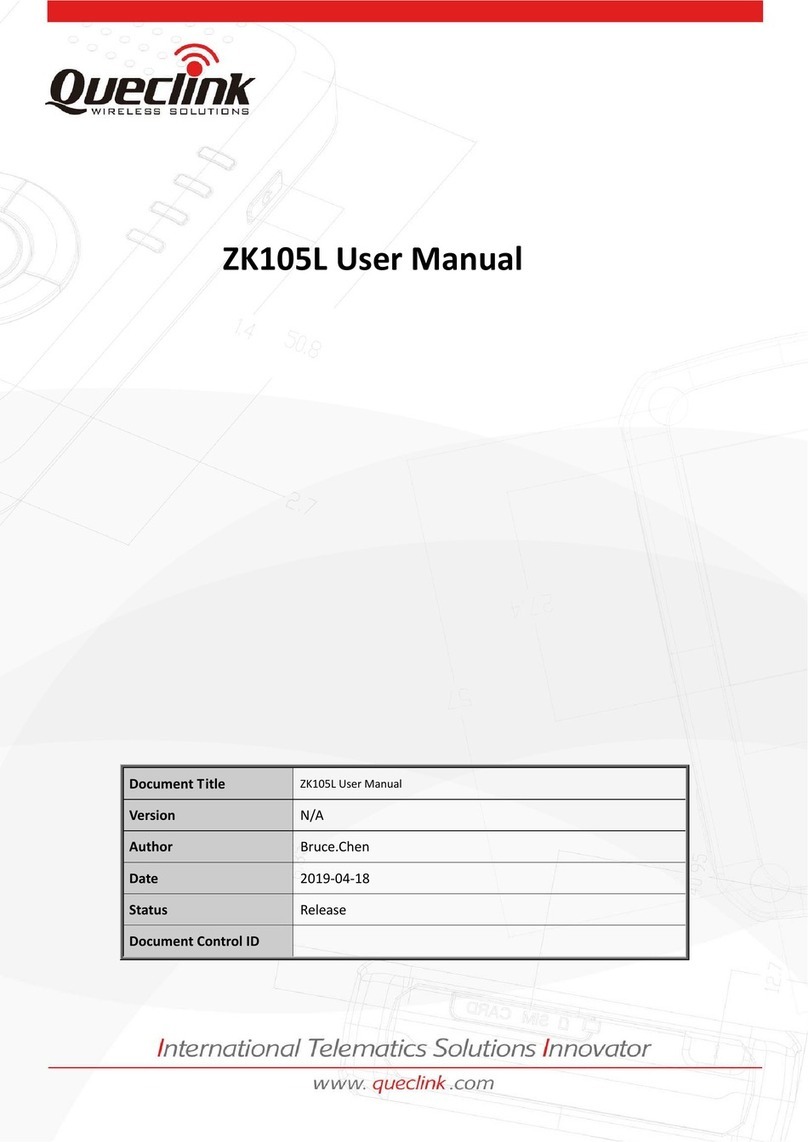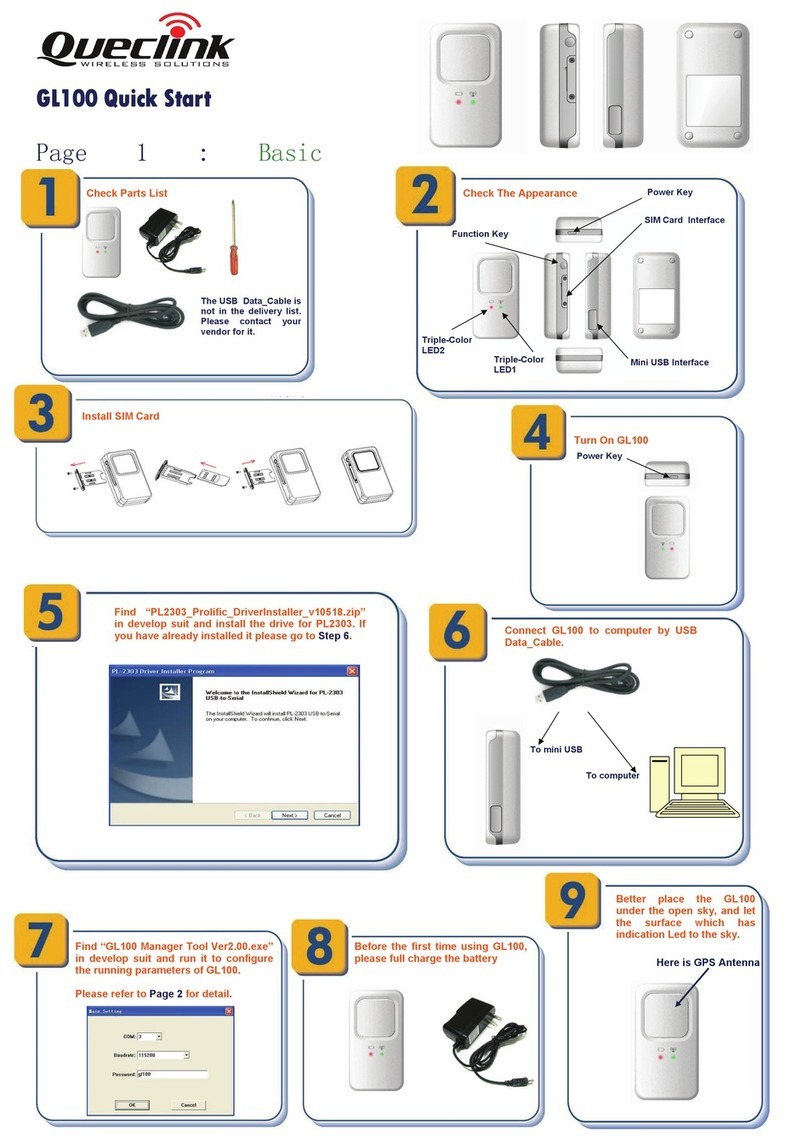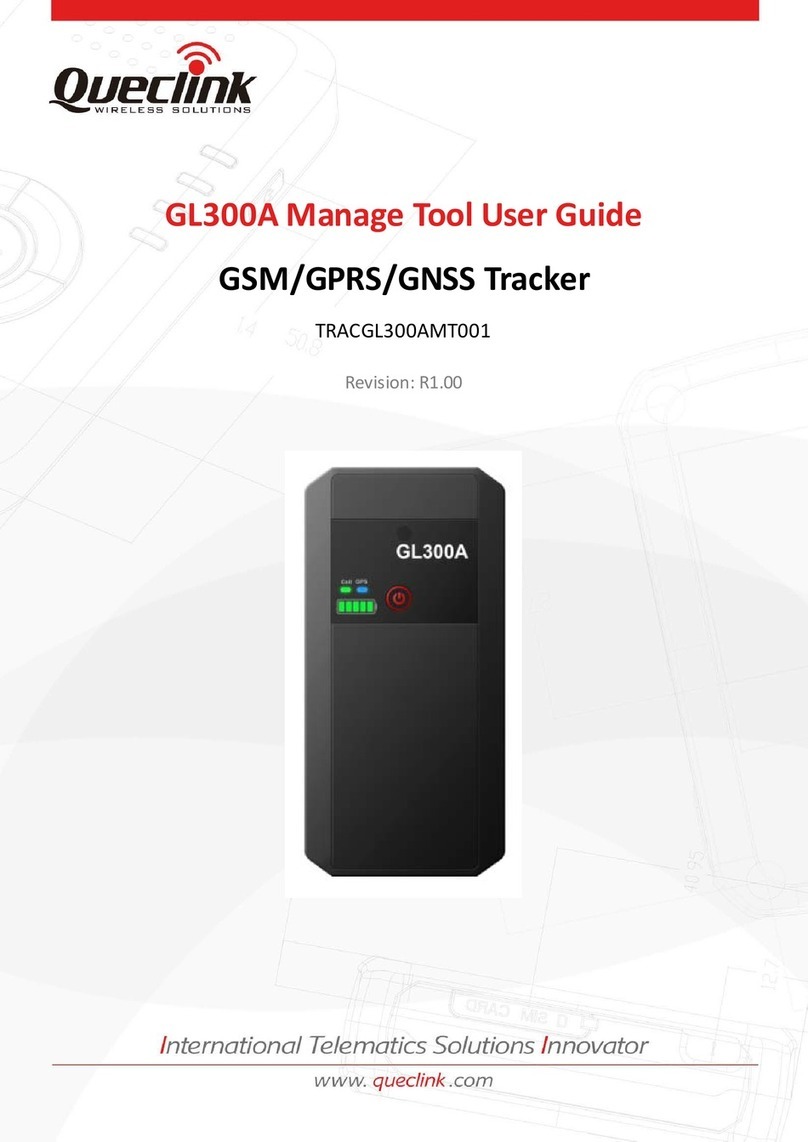Page 2: PC Manage Tool Quick Start
Aer these steps, GL300A will have some
basic tracking funcons, such as xed me
report and Geo-Fence. For other advanced
funcons of GL300A, please refer to the
"GL300A @Track Air Interface Protocol" or
visit our website.
hp://www.queclink.com
Run the GL300A Manage Tool. Select the correct COM
port and enter the default password "gl300a". Then
click “OK”.
If you want to test GL300A by SMS, please set the "Report
Mode" to "SMS" and enter the phone number intended to
receive SMS from GL300A in the "SMS Gateway". After
that, you can go to Step 6.
Otherwise, go to Step 3.
Set the "Report Mode" to "TCP Short Connecon Mode" and
enter the server IP address and port number. Please ensure
that the IP address is accessible over the internet so that the
data sent from GL300A to the IP address can be received.
Please contact your SIM card provider to obtain APN
informaon for GPRS. Input it in GTBSI seng.
Click "Send" buon to send the command and update the
parameters of GL300A. Then GL300A can report infor-
maon to the background server or SMS number.
Note: These commands can also be sent to GL300A by
SMS.
If you see the pop-up window shown below, GL300A has
received the conguraon informaon.
Set the parameters of xed me report so that GL300A
will report its posion to backend server periodically.
Press “Send” buon to update the parameters.
The following screenshot shows how to congure
GL300A to report its posion every 3 minutes.
The following screenshot shows how to congure an elec-
tronic fence. Click the "Send" buon to update the param-
eters.
Queclink
Grace Wang Checked
2017.11.20