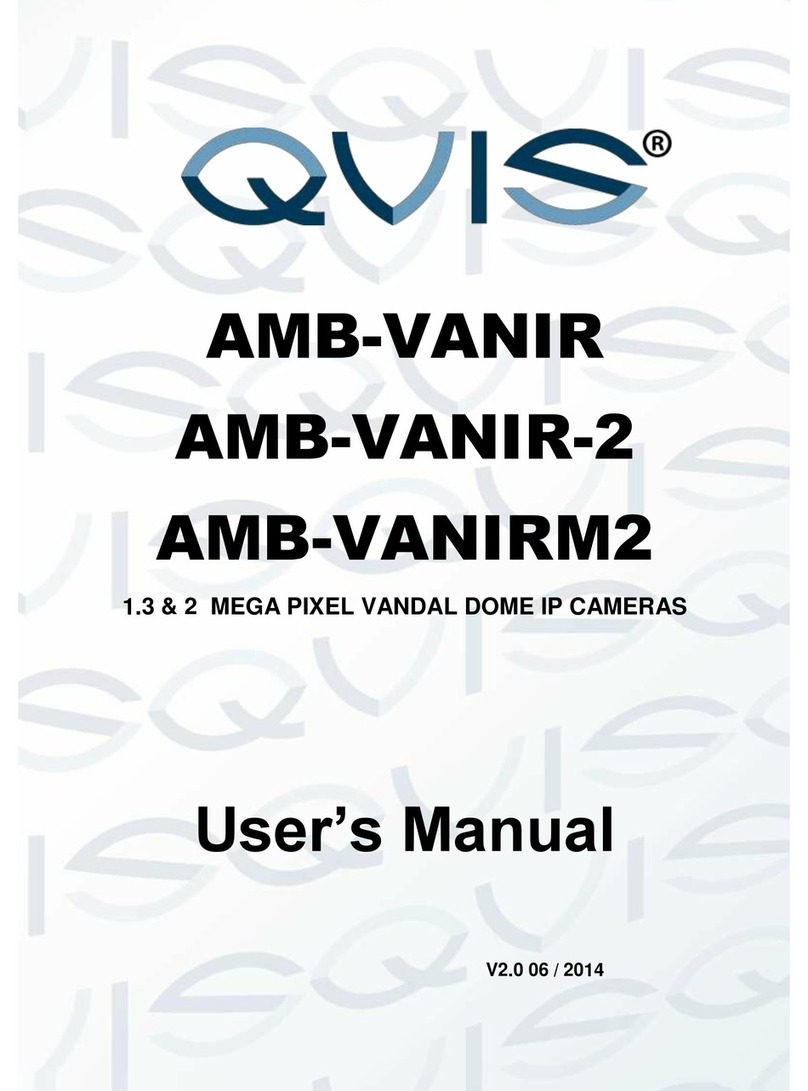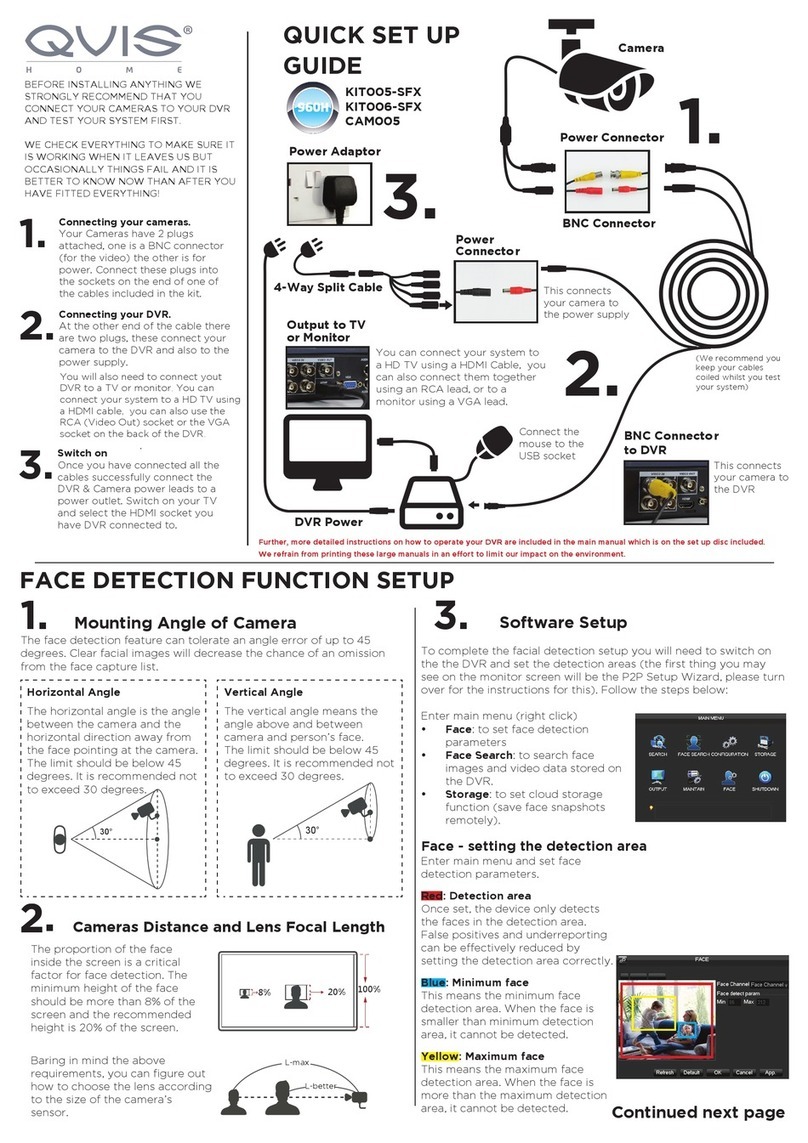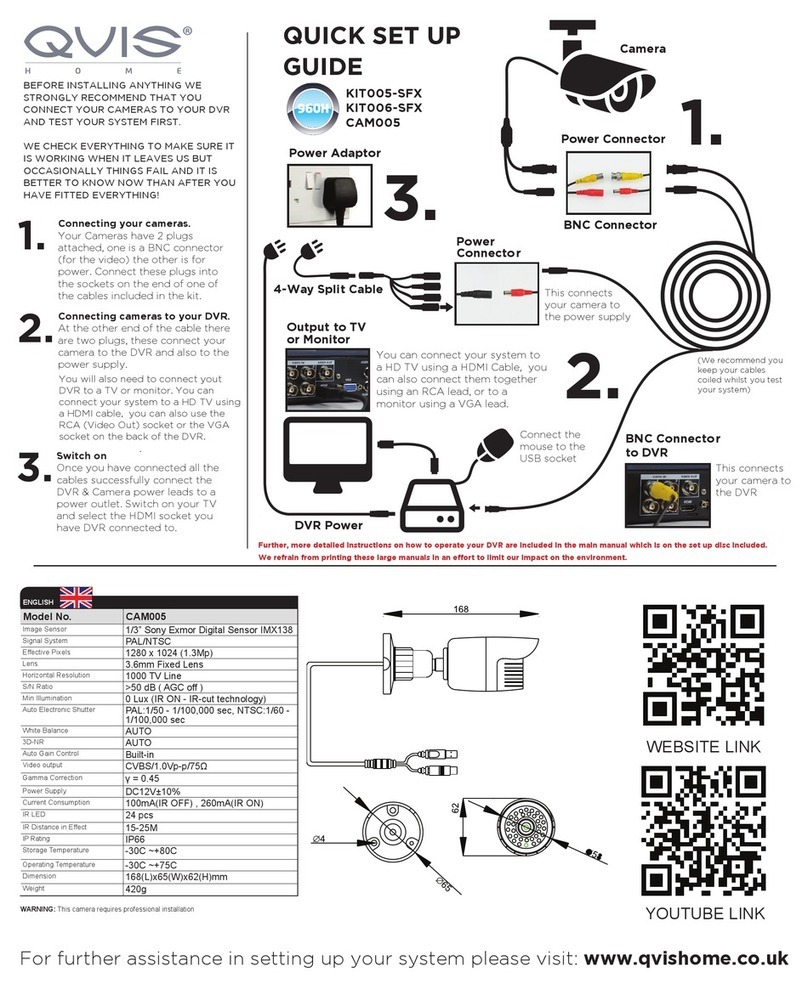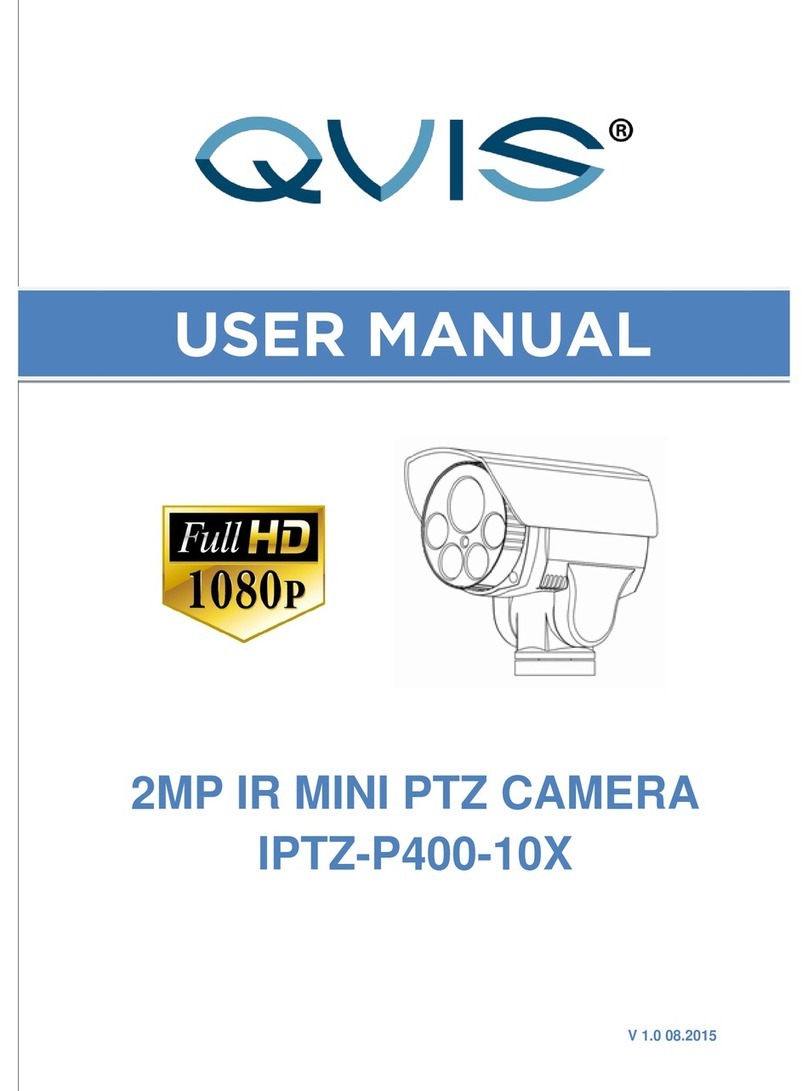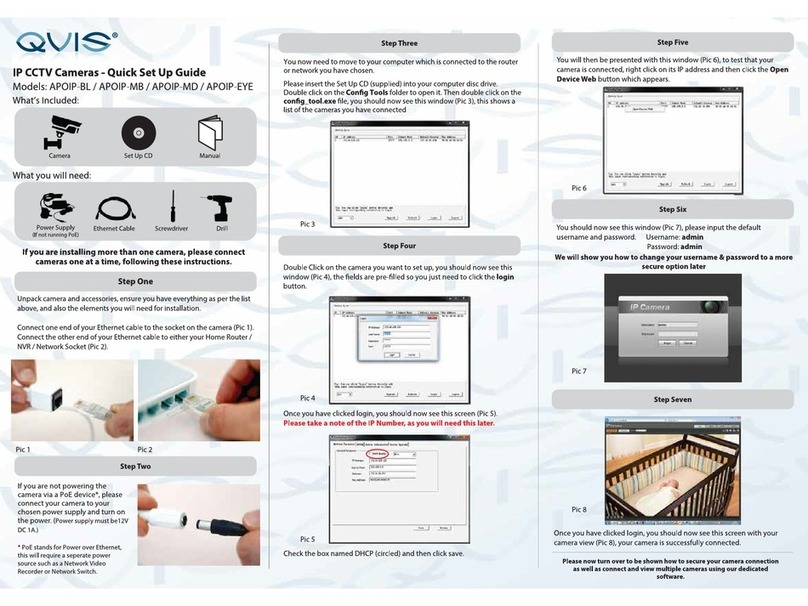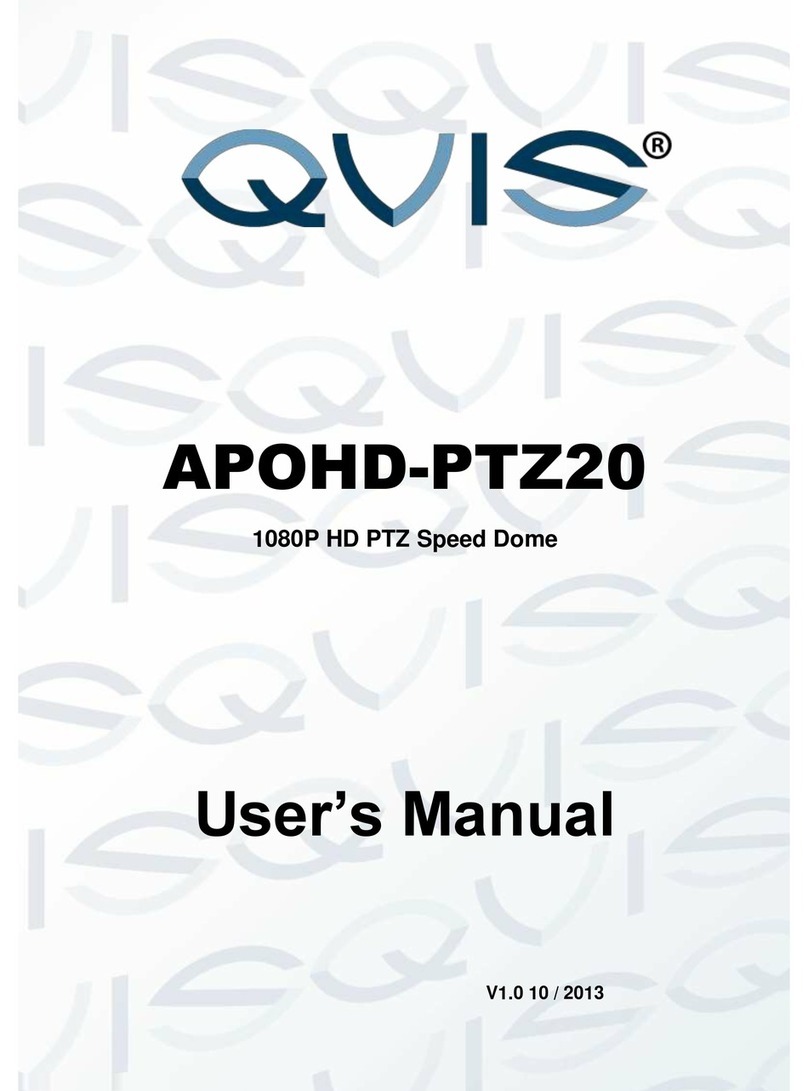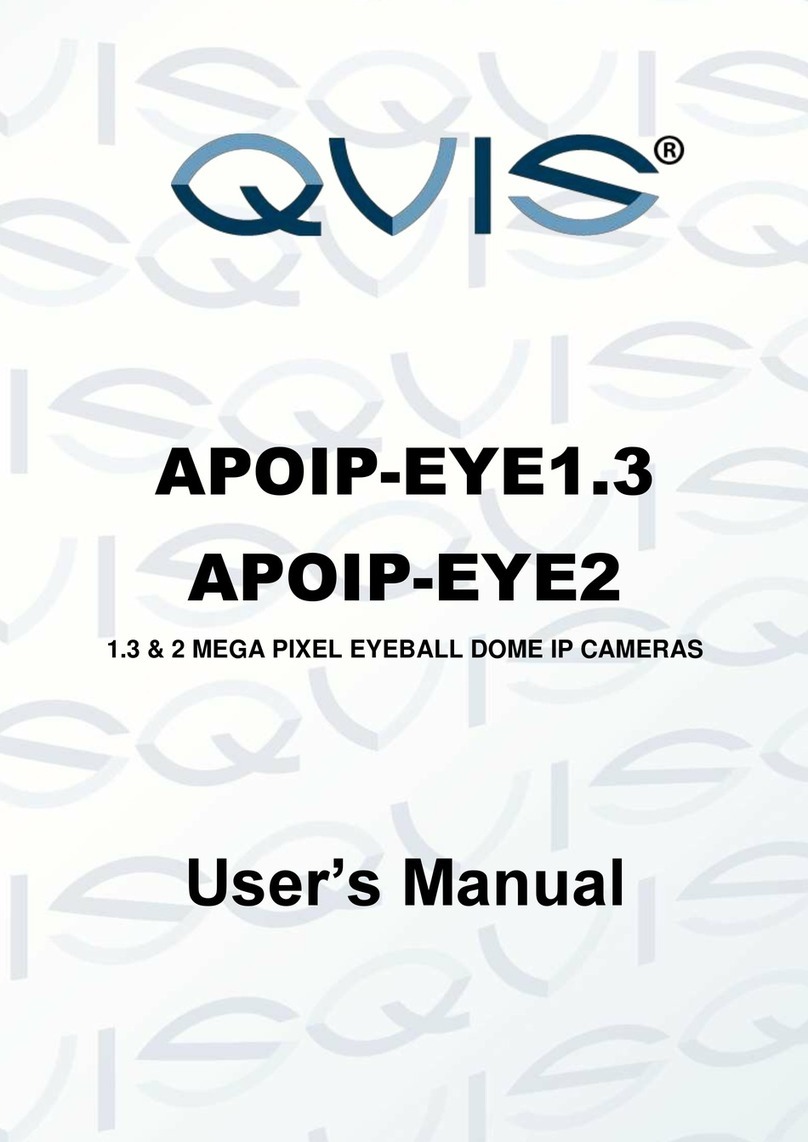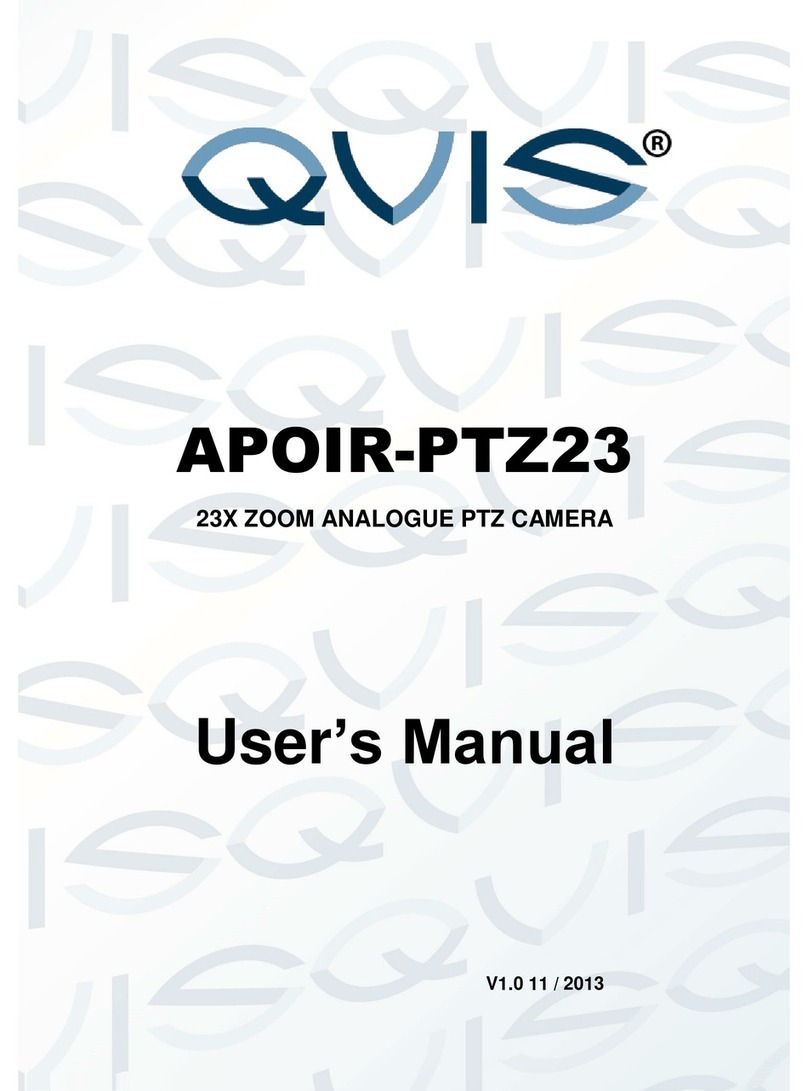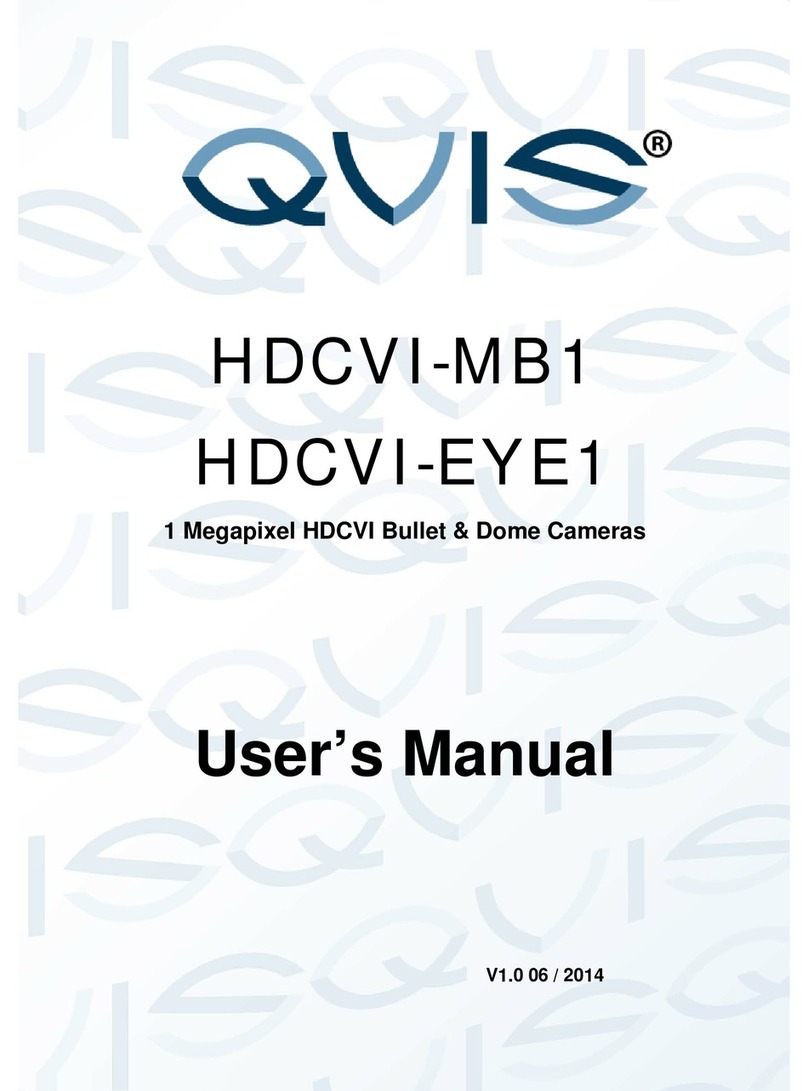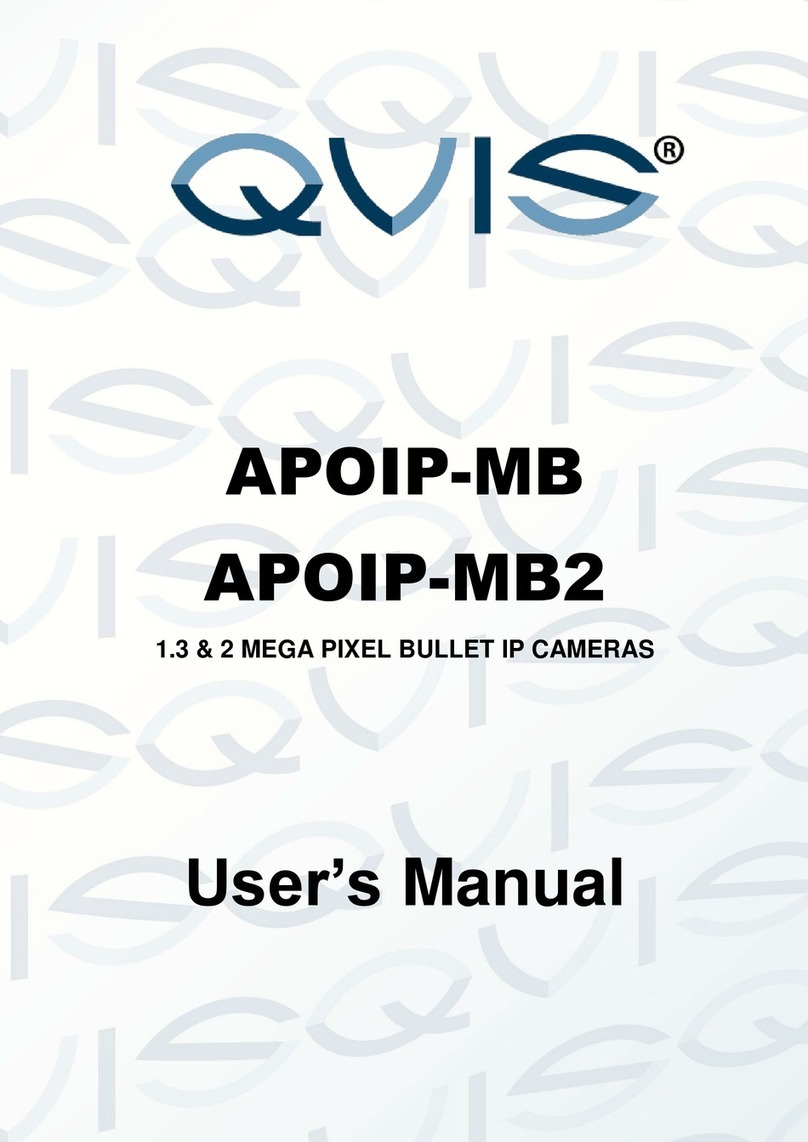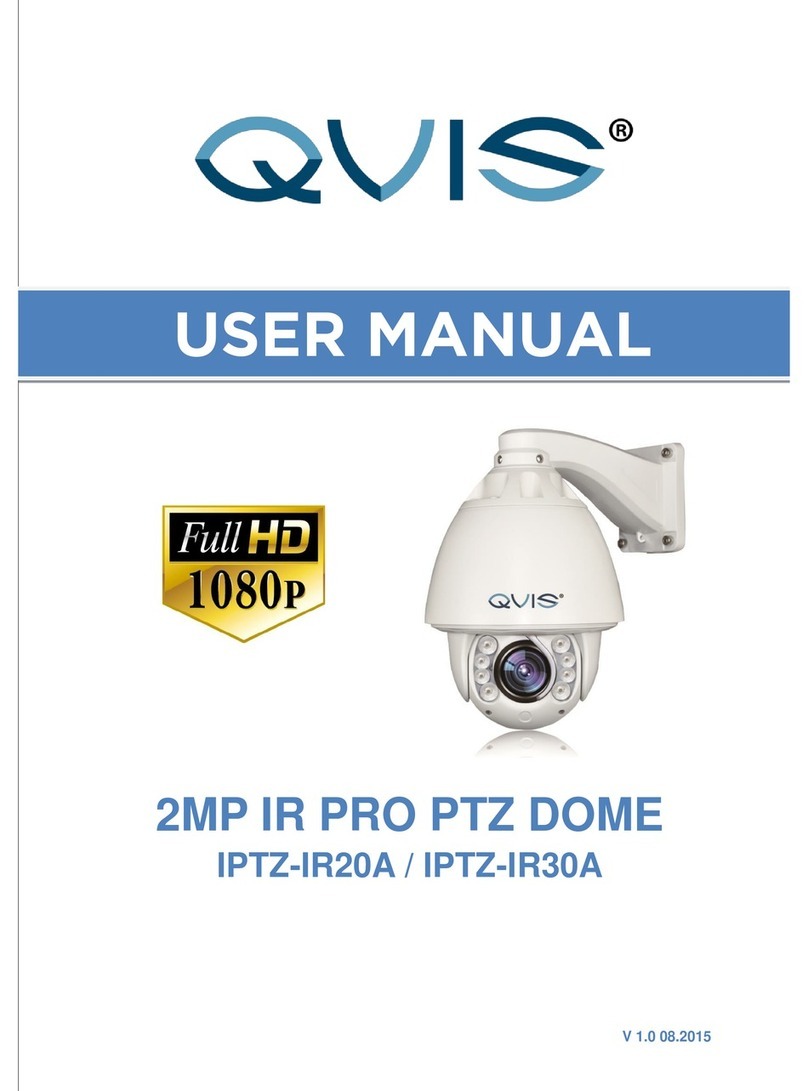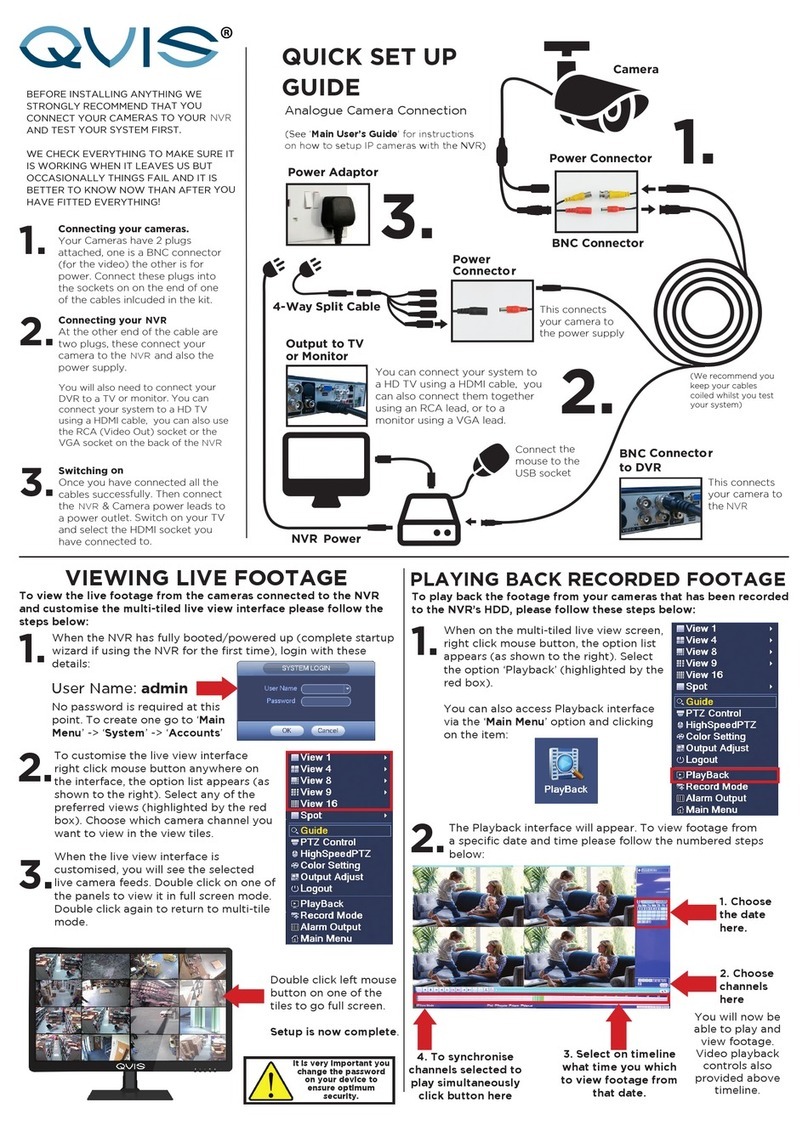© Copyright Qvis ®. All documentation rights reserved. 5
5. Environment
This product should be installed in a cool, dry place away from direct
sunlight, inflammable, explosive substances and etc.
Please keep it away from environments that contain electromagnetic
radiation or objects that produce it.
Please keep sound ventilation around the device at all times.
Do not allow the water and other liquid to penetrate into the device if
casing has been compromised. This series product complies with the IP66
standard specified in the Degrees of Protection Provided by Enclosure.
Ensure lightning surge protection is in place to make sure you fully protect
camera circuitry from electrical overload.
Please make sure the CCD (CMOS) component is away from the radiation
of the laser beam device. Otherwise it may result in CCD (CMOS) optical
component damage.
It is recommended that the grounding studs of the product should be
grounded, so to further enhance the reliability of the camera.
Avoid shooting very bright objects directly into the camera’s CCD (such as
the sun or light fittings), and avoid fixating the camera lens on bright static
object for long time, as it will cause Irreparable damage to the camera’s
CCD.
6. Daily Maintenance
Please shut down the device and then unplug the power cable before you
begin any maintenance work.
Do not touch the CCD (CMOS) optic component. Please use an air jet to
clean the dust off the lens surface. You can use the dry cloth with some
alcohol or mild detergent to clear if necessary.
When the camera is not in use please put the dustproof cap to protect the
CCD (CMOS) component.
Do not use volatile solvent such as the benzene, paint thinner or detergent
with the ability to abrade surfaces. It may result in lens damage or
adversely affect the device’s performance.
7. Accessories
Always use all the accessories recommended by manufacturer.
Before installation, please open the package and check that all the
components are included. Contact your local retailer/vendor ASAP if
something is missing.