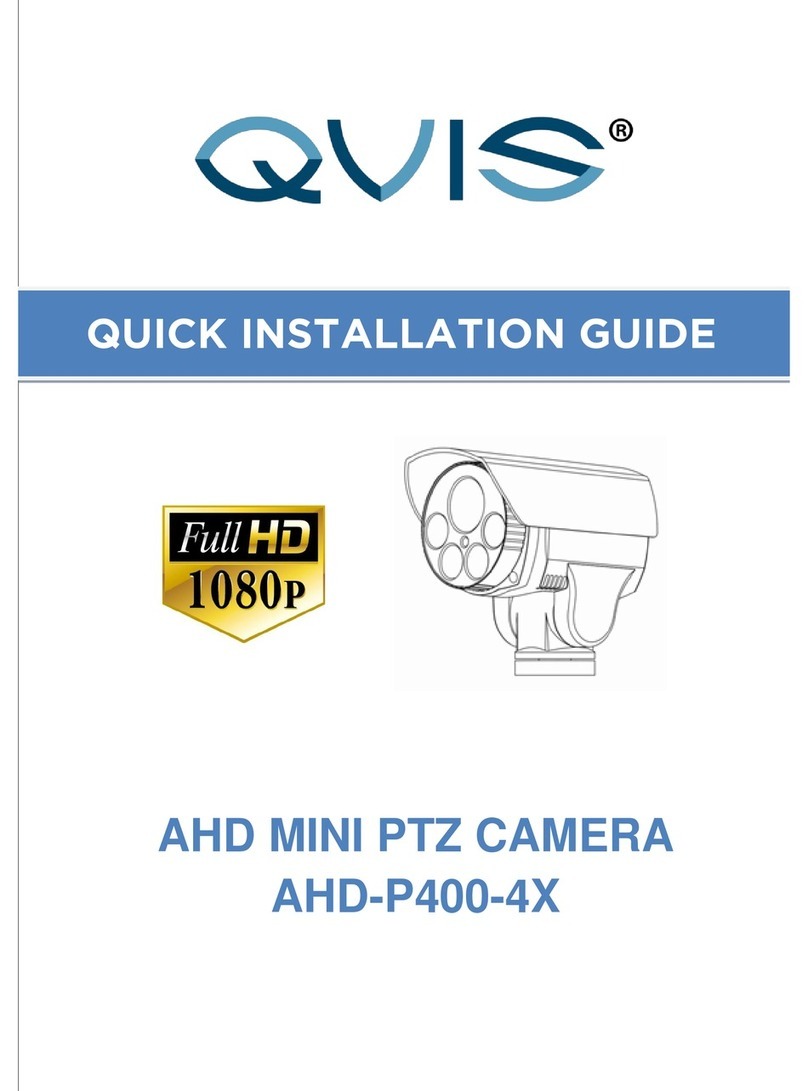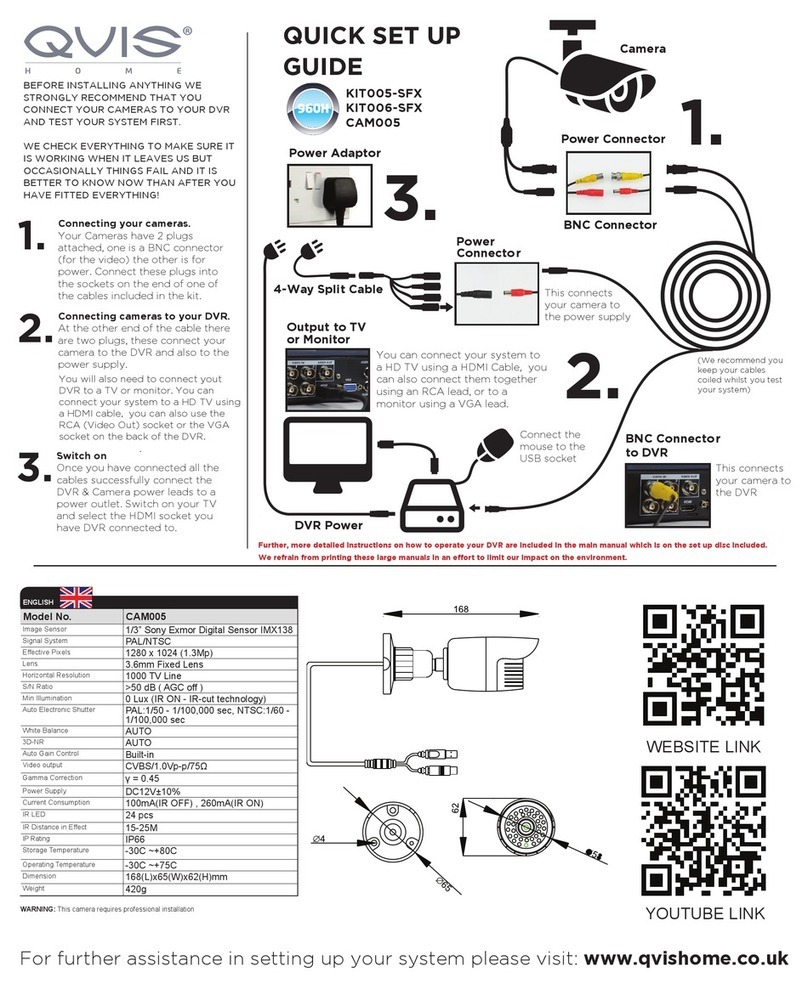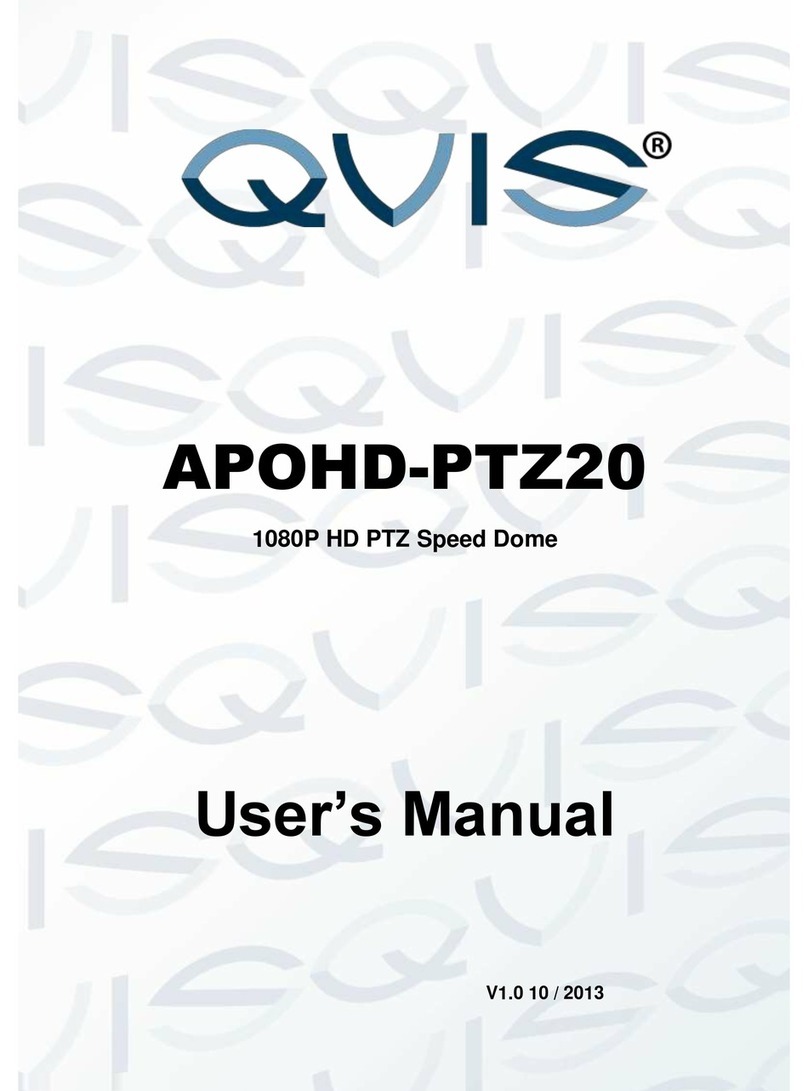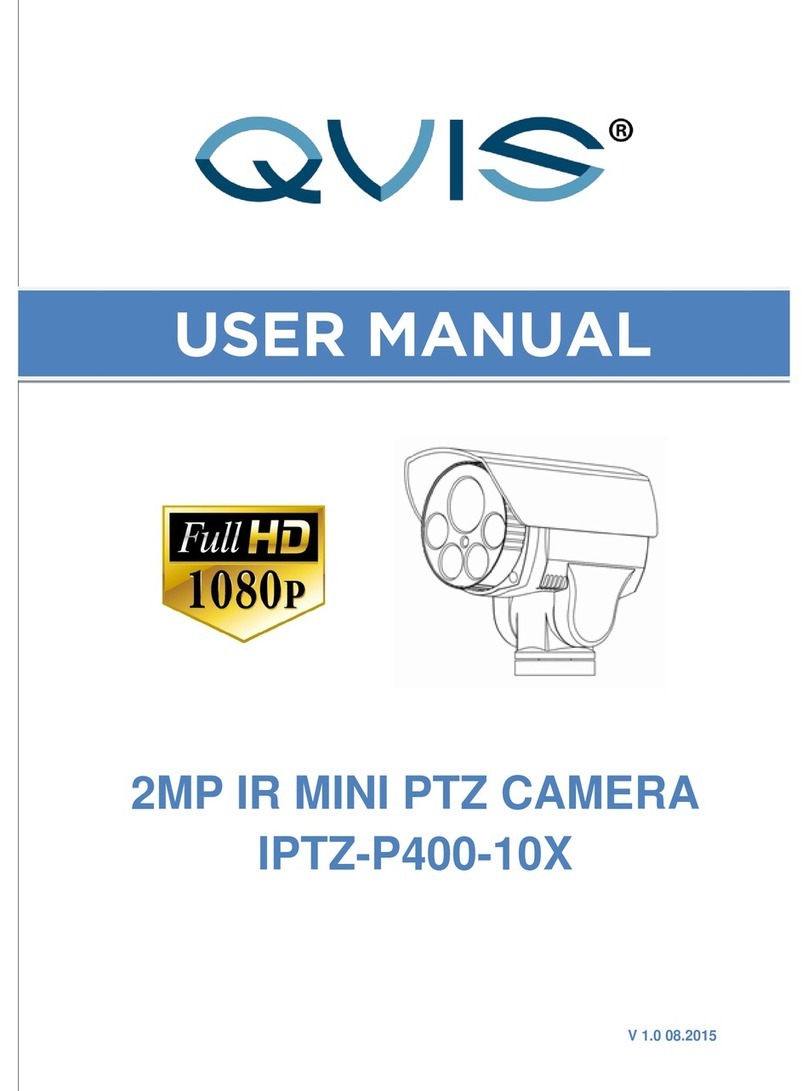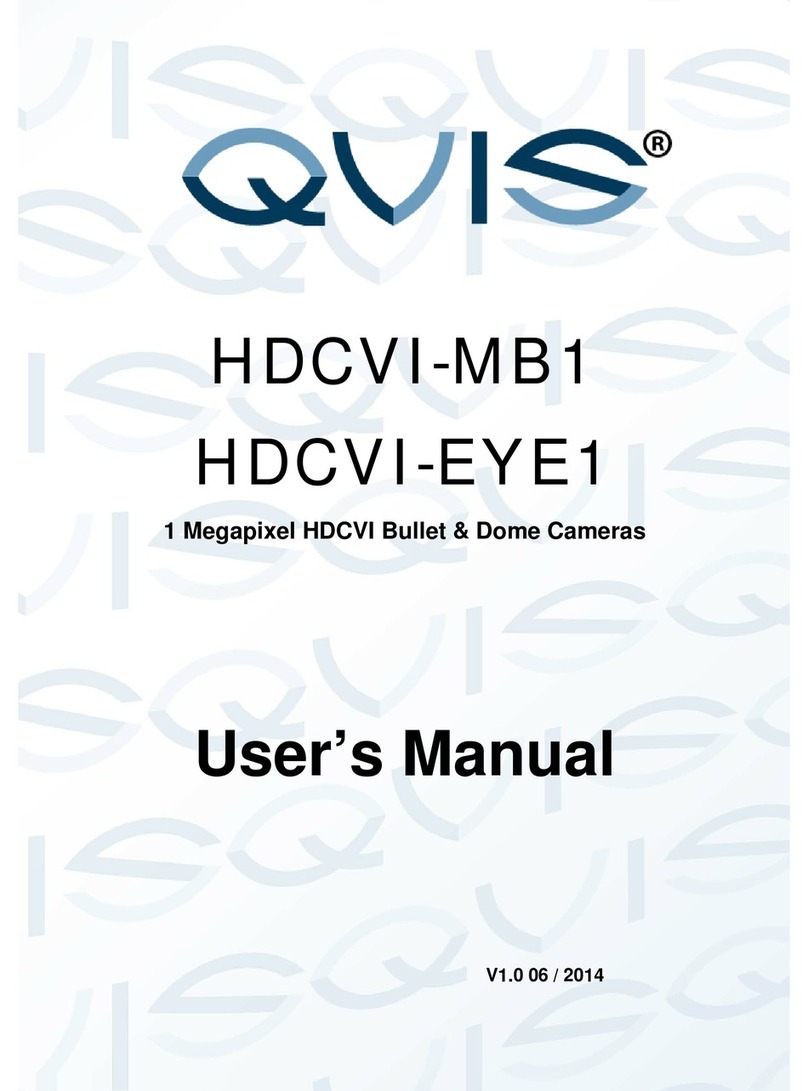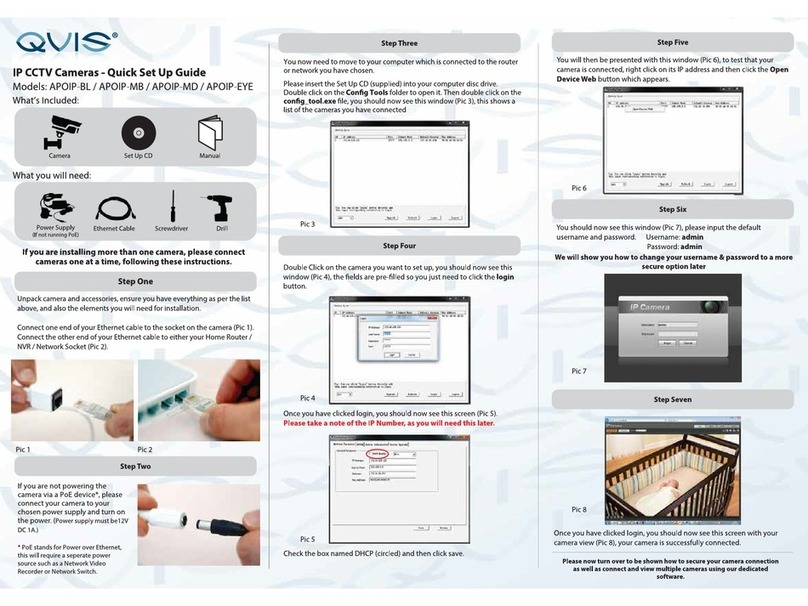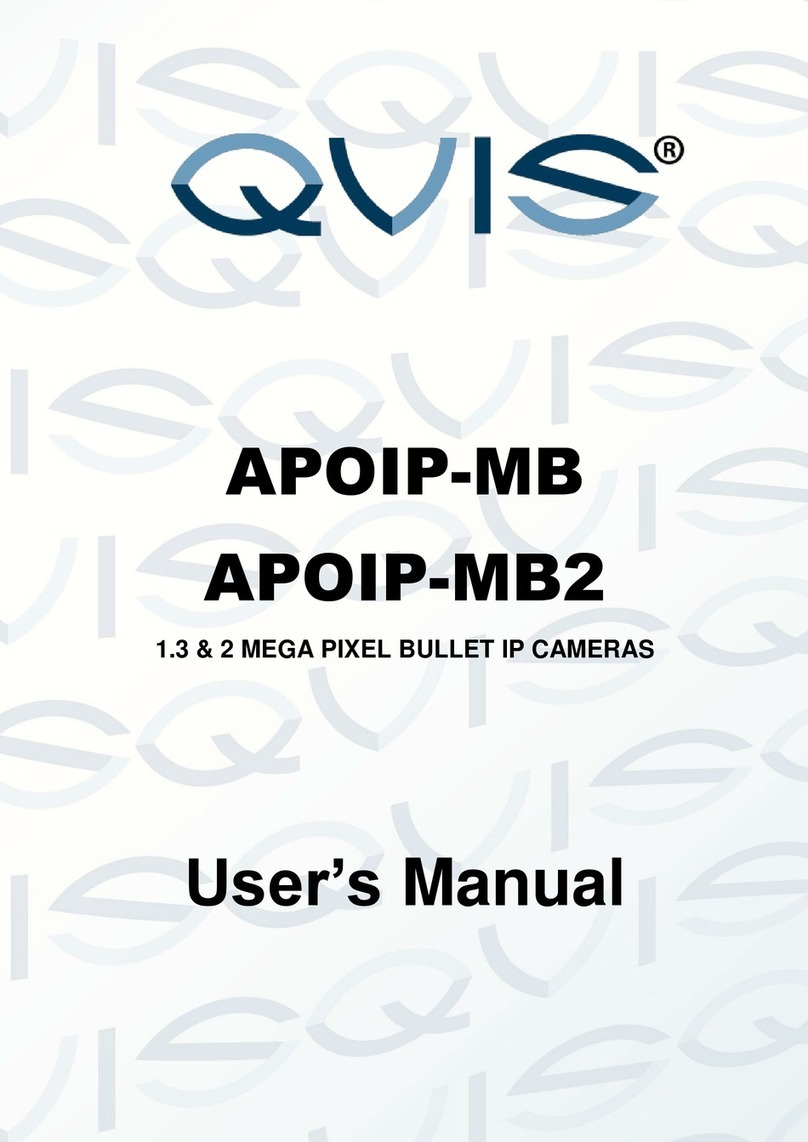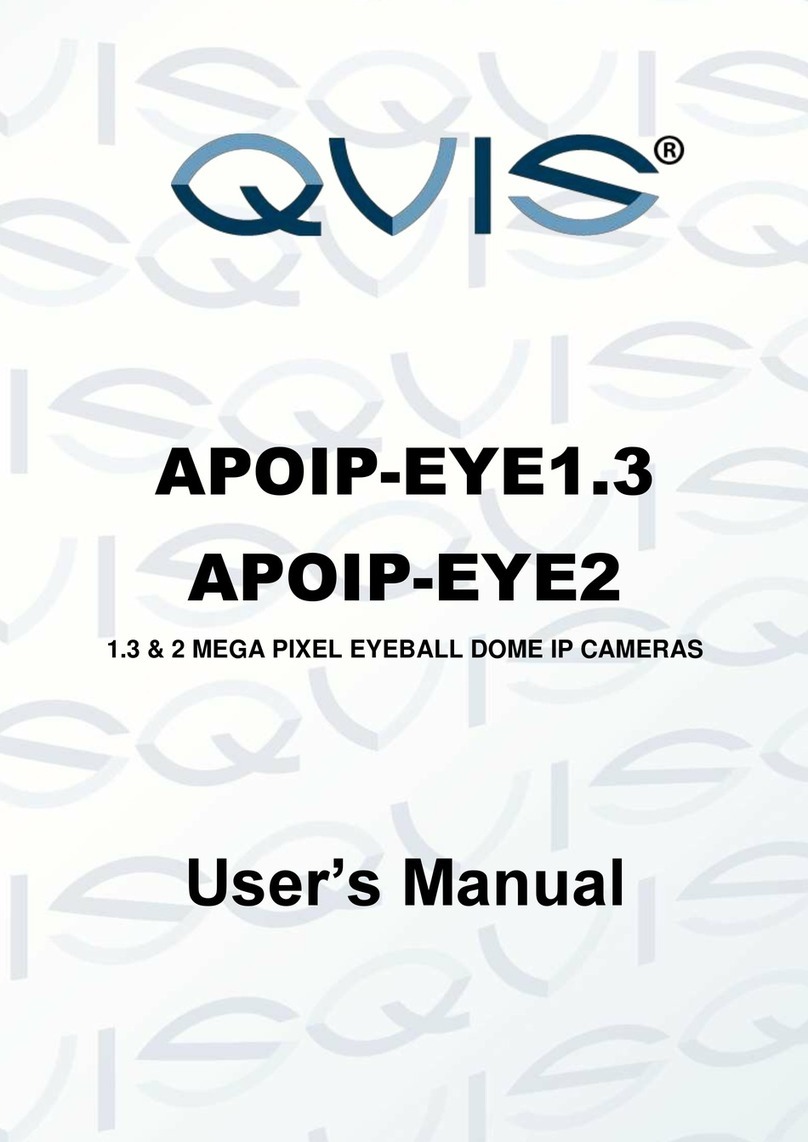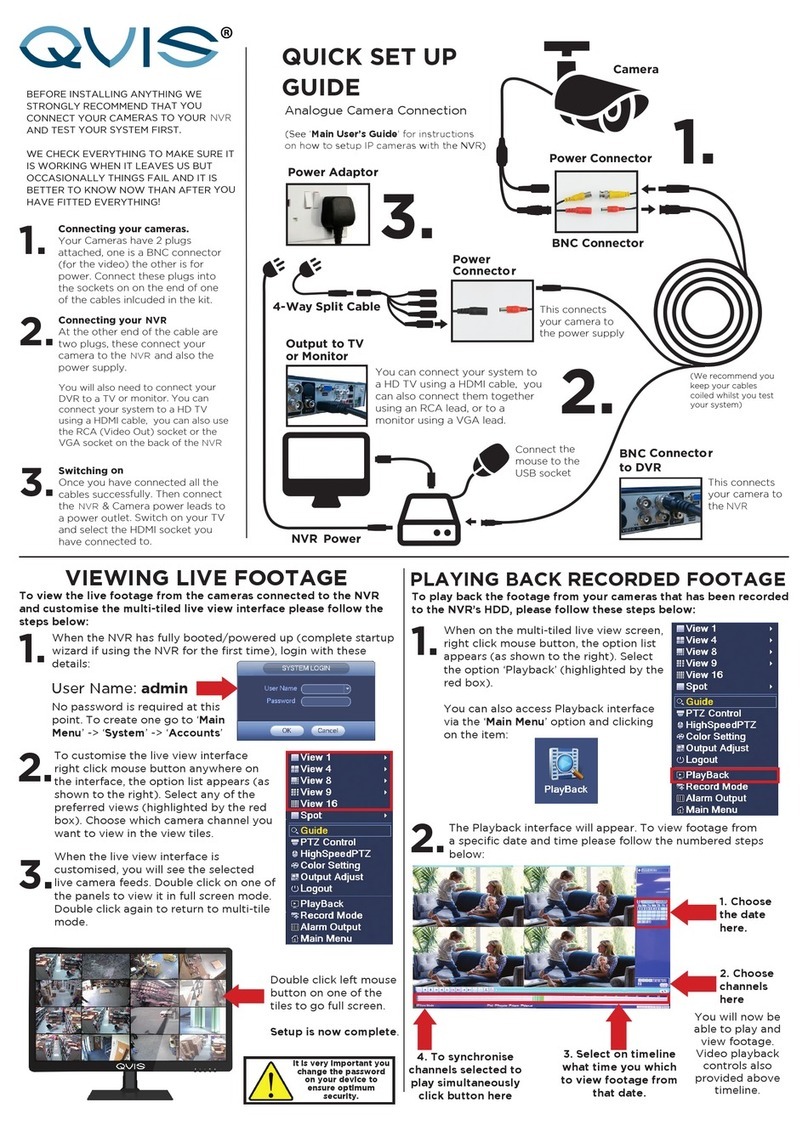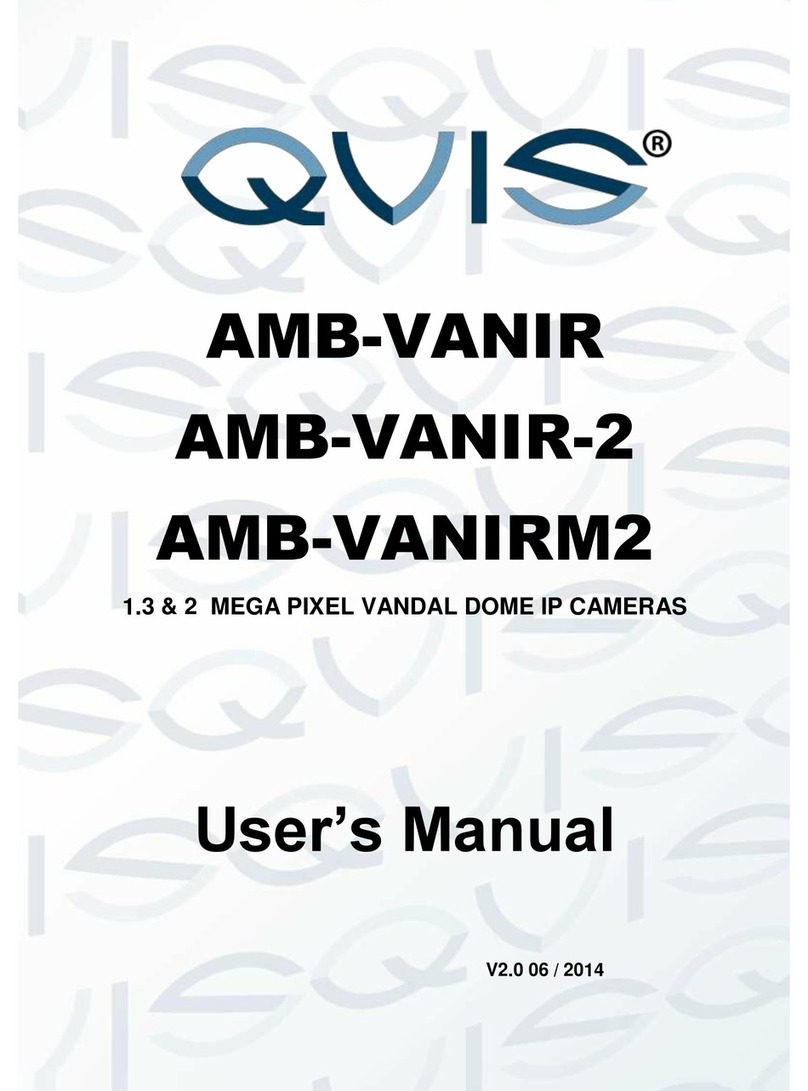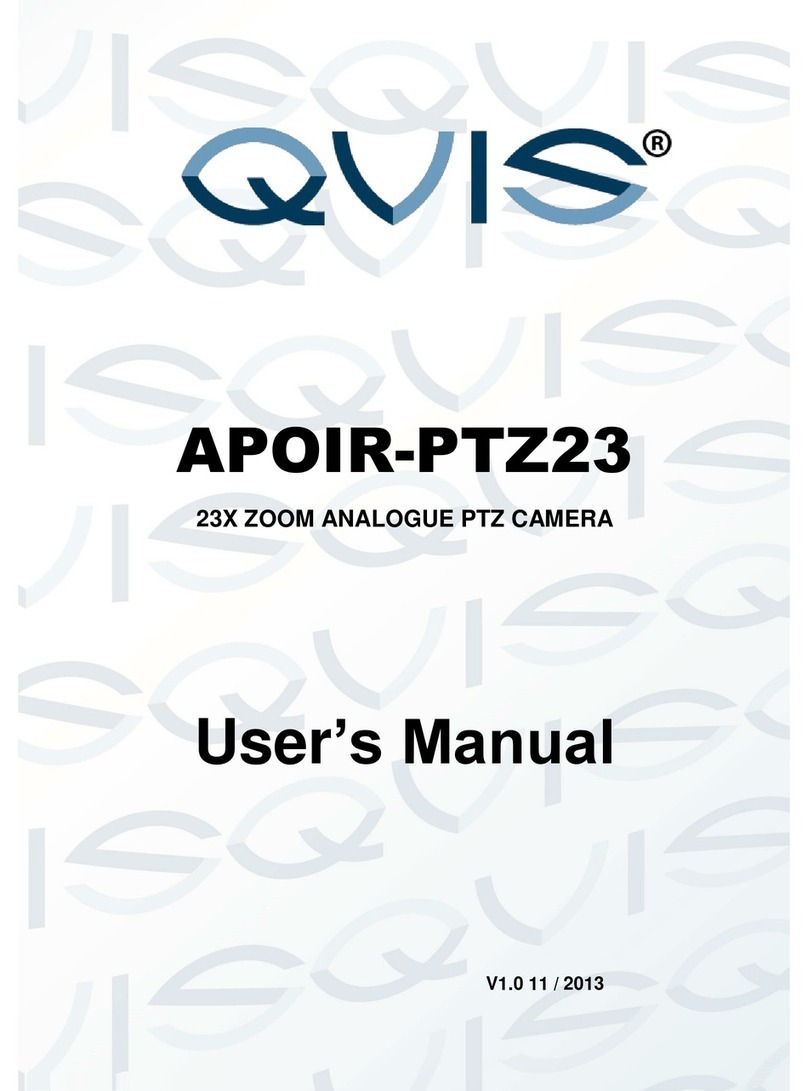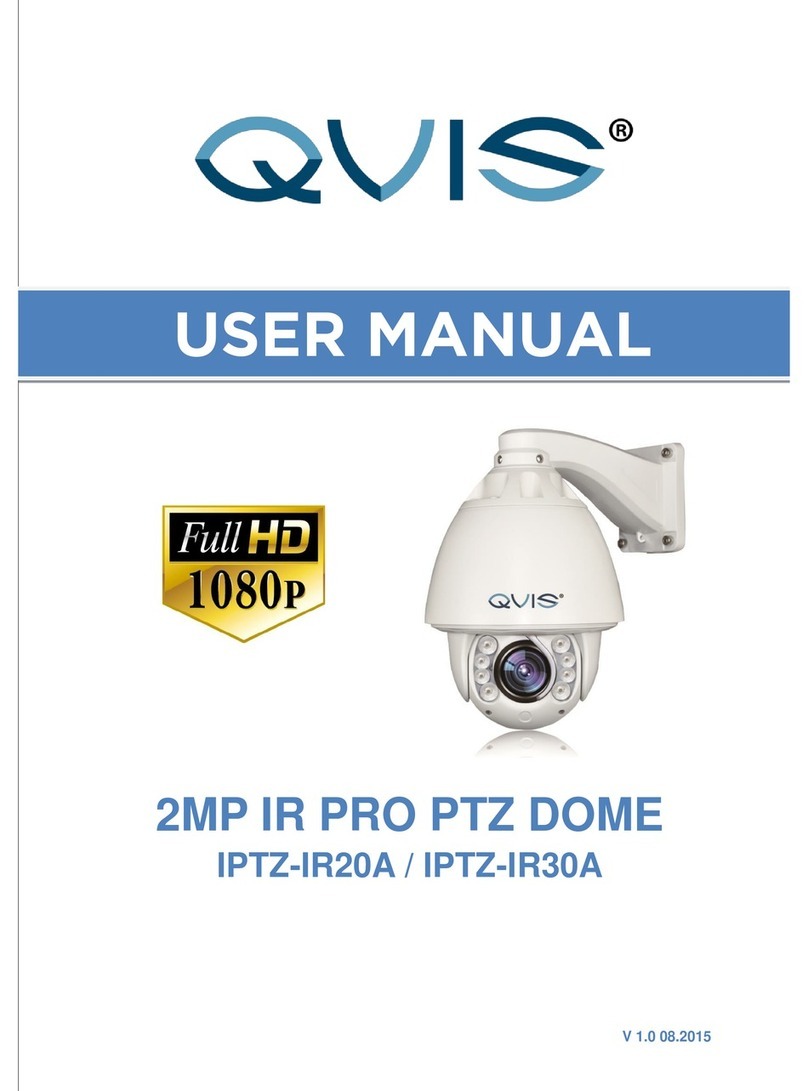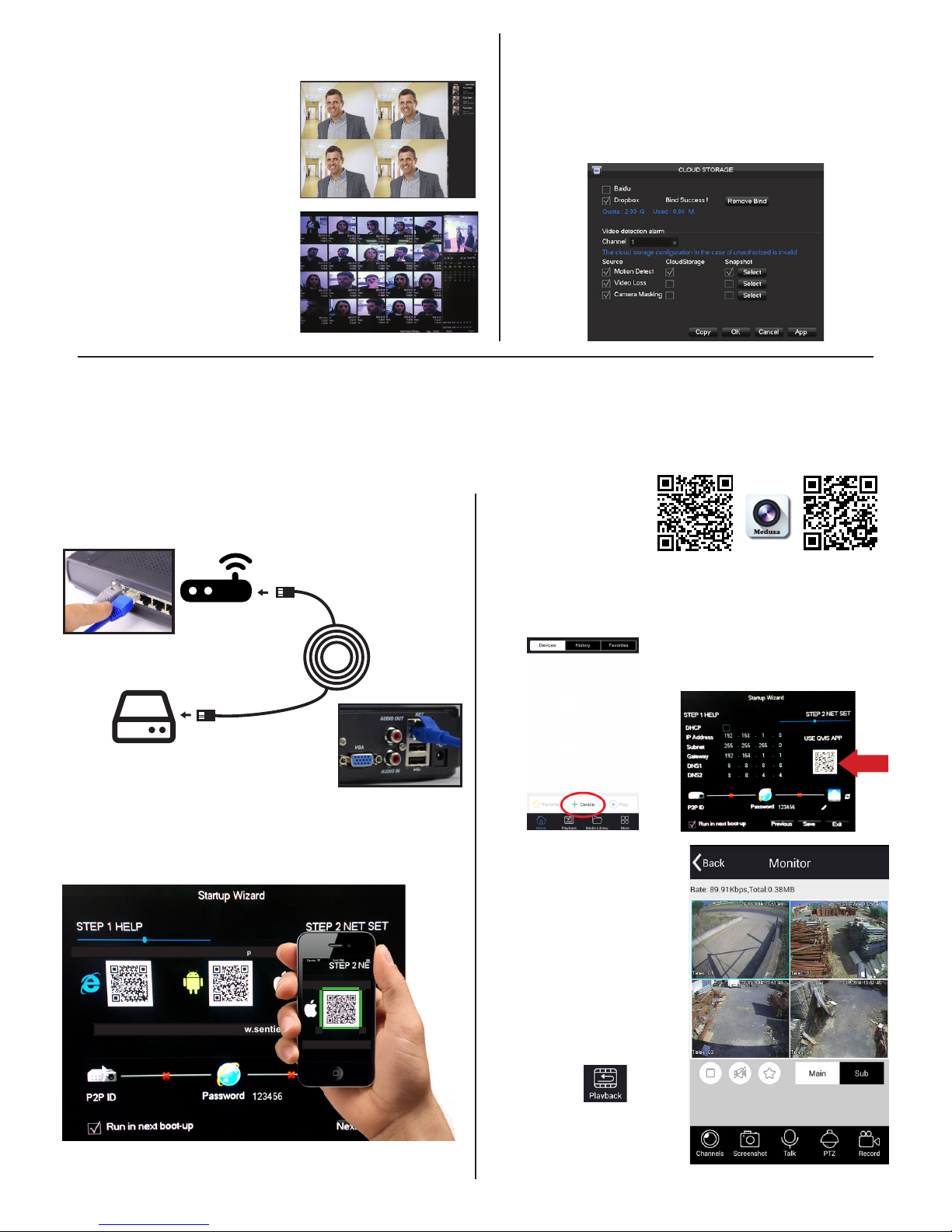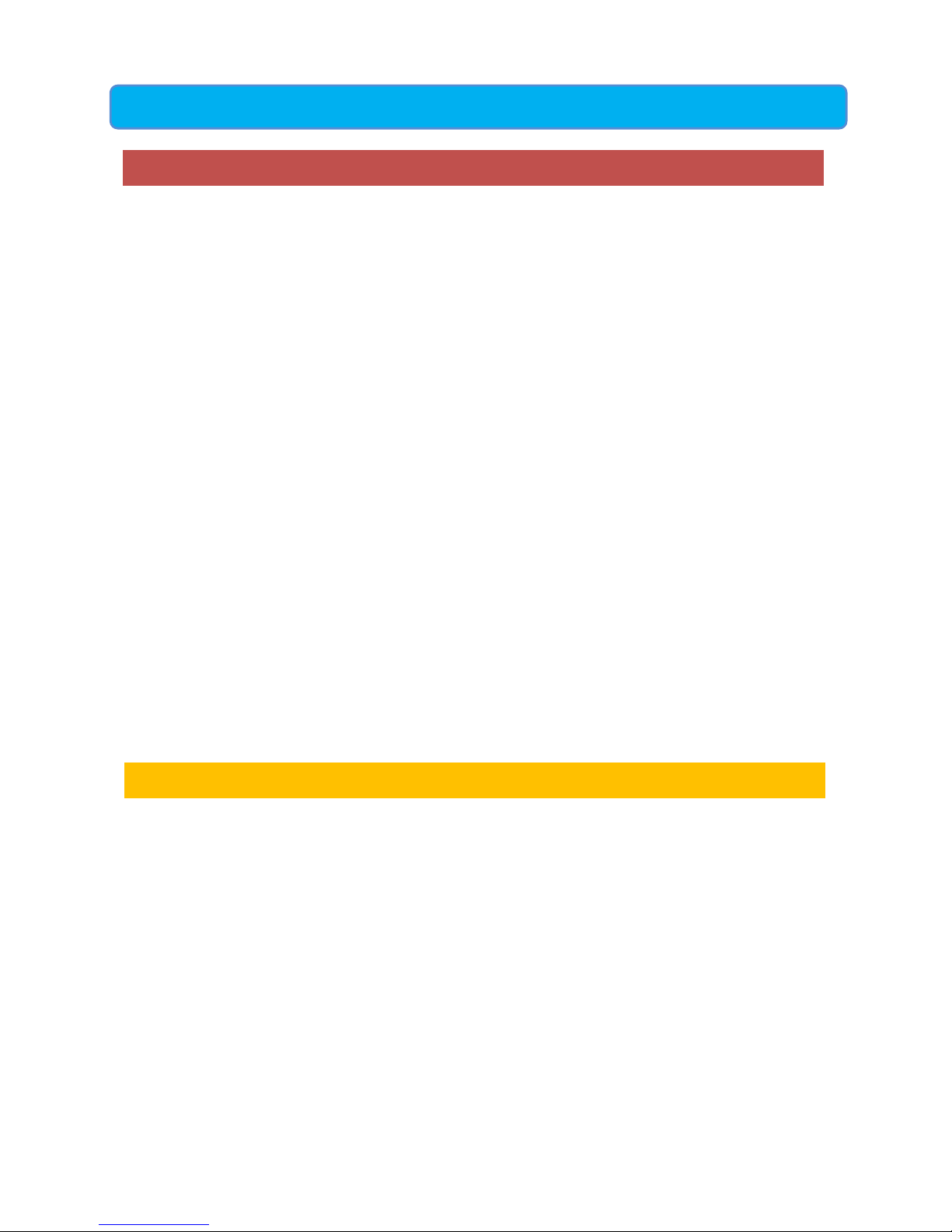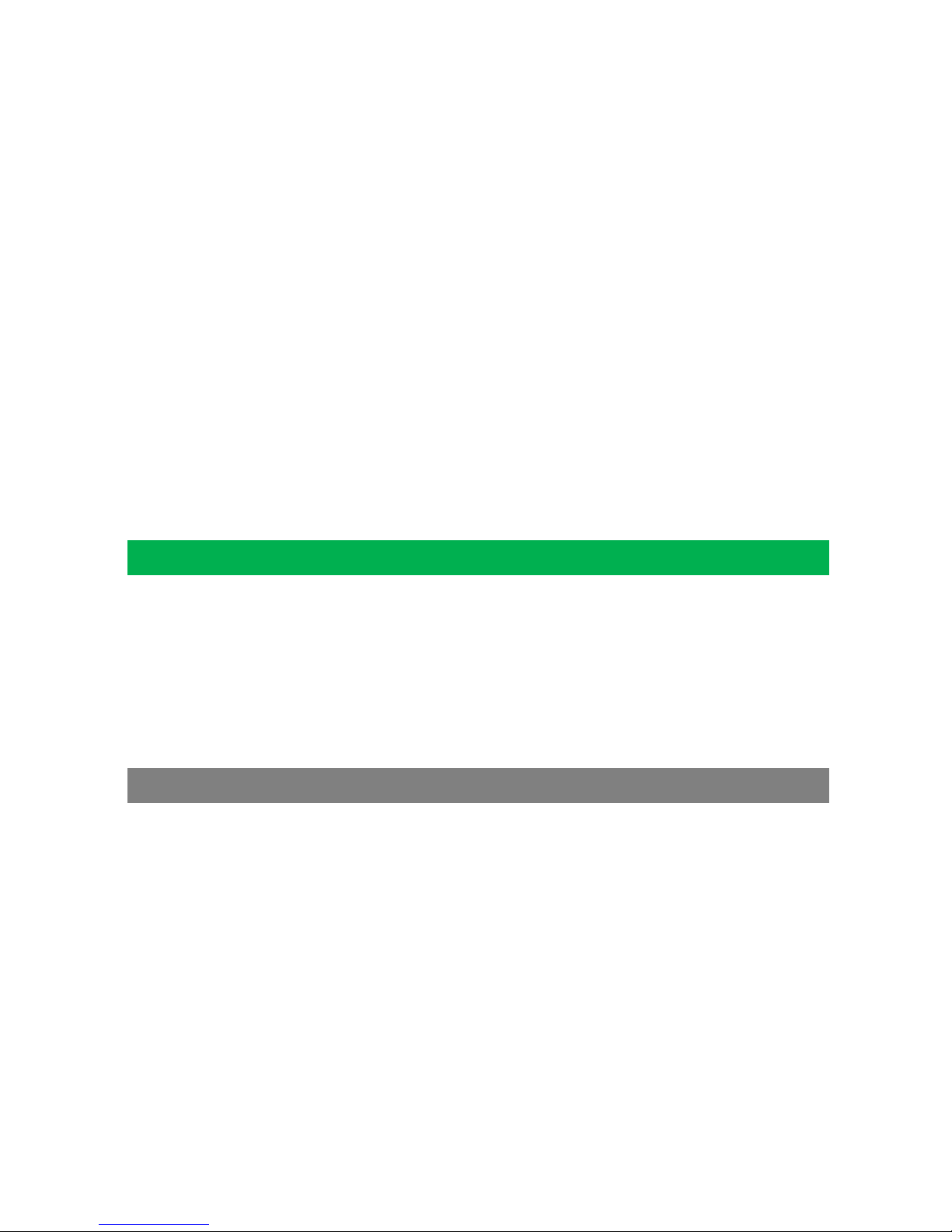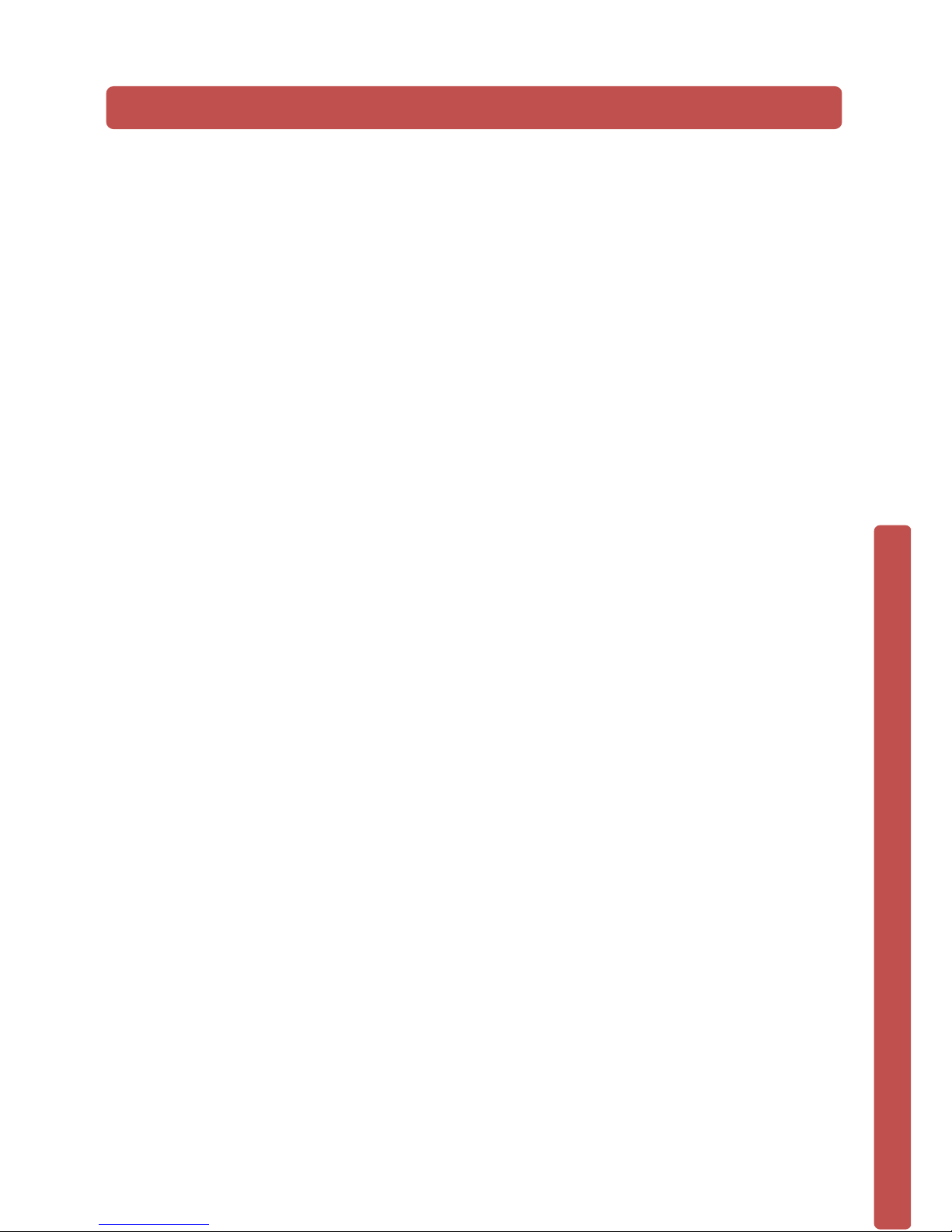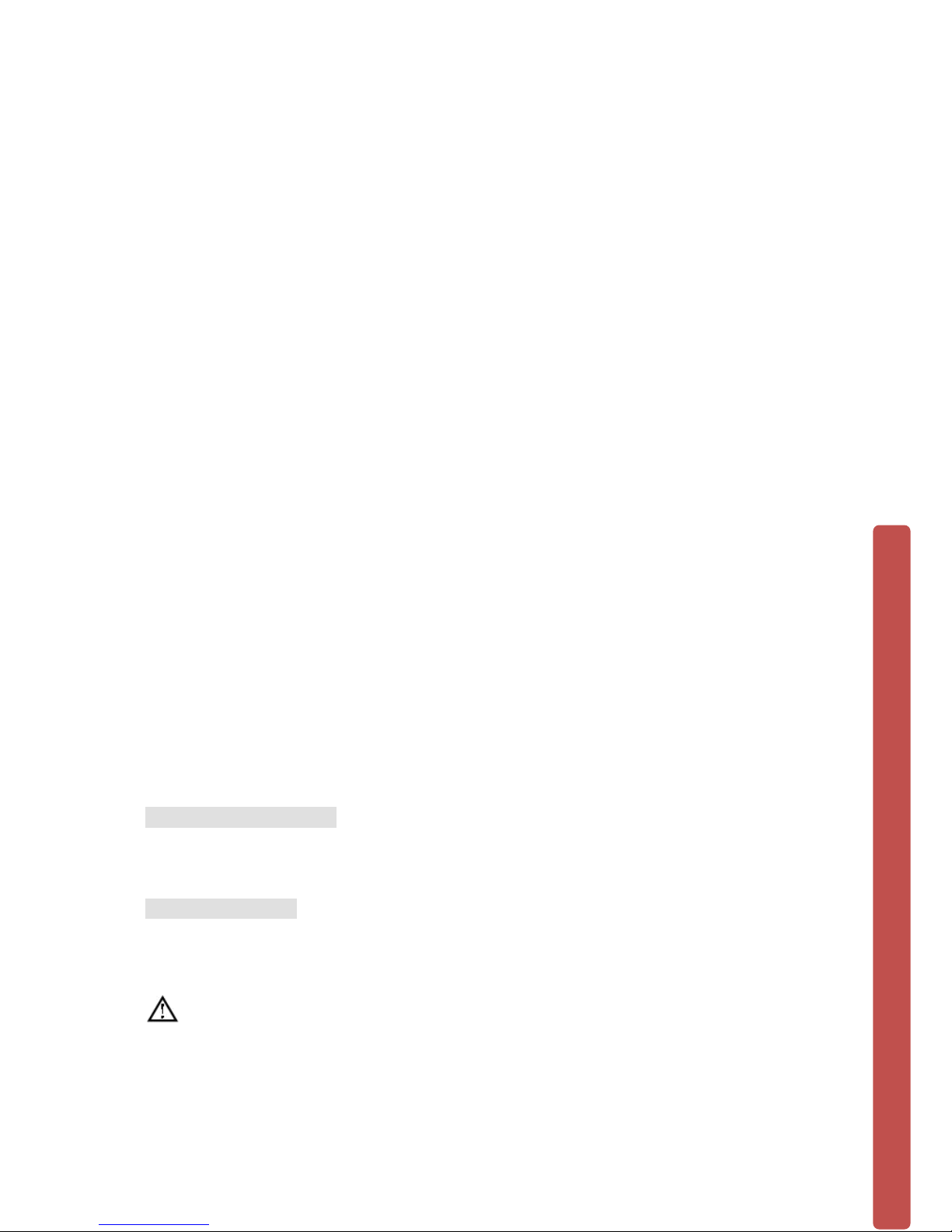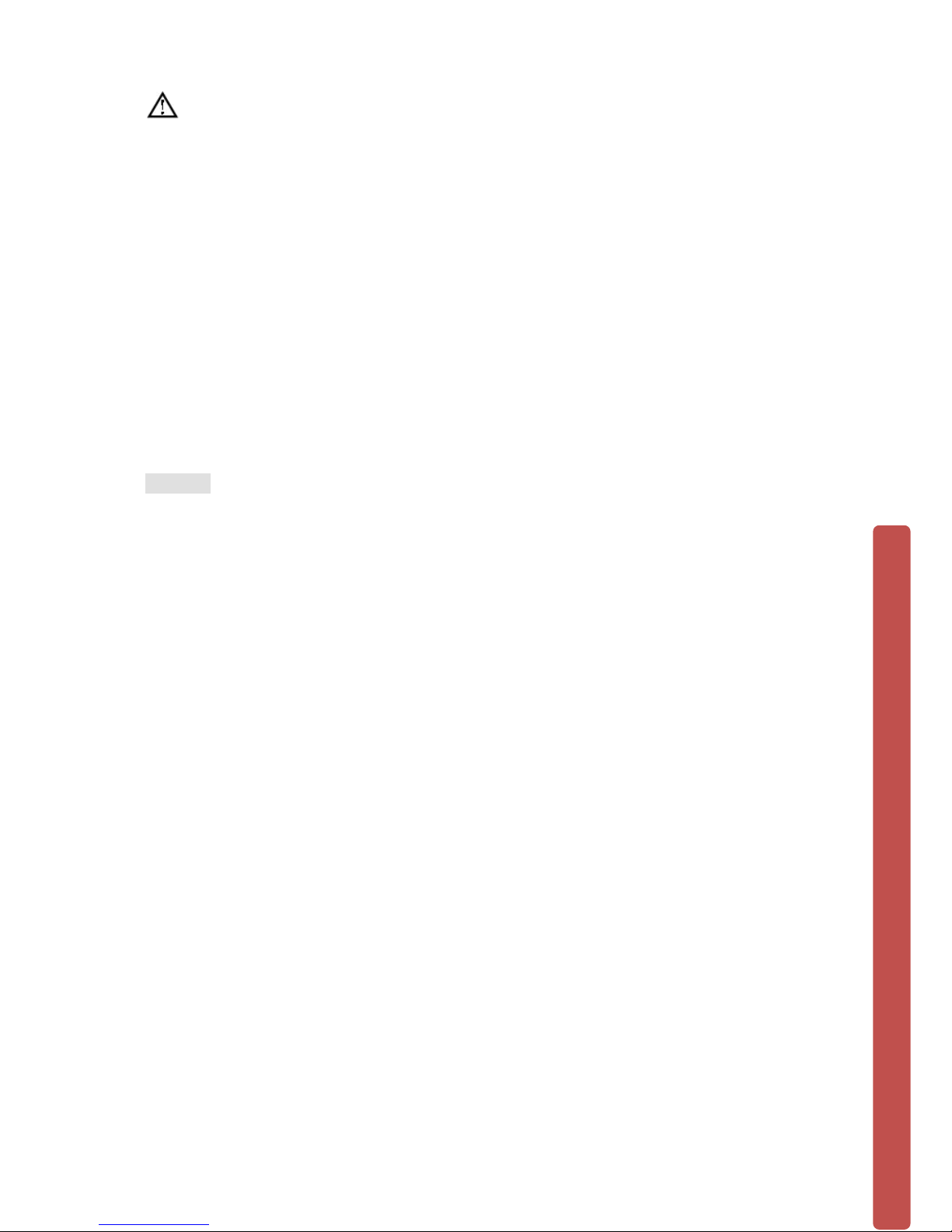Software Setup
To complete the facial detection setup you will need to switch on
the the DVR and set the detection areas (the rst thing you may
see on the monitor screen will be the P2P Setup Wizard, please turn
over for the instructions for this). Follow the steps below:
Continued next page
Enter main menu (right click)
• Face: to set face detection
parameters
• Face Search: to search face
images and video data stored on
the DVR.
• Storage: to set cloud storage
function (save face snapshots
remotely).
Face - setting the detection area
Enter main menu and set face
detection parameters.
Red: Detection area
Once set, the device only detects
the faces in the detection area.
False positives and underreporting
can be effectively reduced by
setting the detection area correctly.
Blue: Minimum face
This means the minimum face
detection area. When the face is
smaller than minimum detection
area, it cannot be detected.
Yellow: Maximum face
This means the maximum face
detection area. When the face is
more than the maximum detection
area, it cannot be detected.
BNC Connector
Power Connector
Camera
Output to TV
or Monitor
BNC Connecto r
to DVR
Power Adaptor
4-Way Split Cable
Power
Connecto r
BEFORE INSTALLING ANYTHING WE
STRONGLY RECOMMEND THAT YOU
CONNECT YOUR CAMERAS TO YOUR DVR
AND TEST YOUR SYSTEM FIRST.
WE CHECK EVERYTHING TO MAKE SURE IT
IS WORKING WHEN IT LEAVES US BUT
OCCASIONALLY THINGS FAIL AND IT IS
BETTER TO KNOW NOW THAN AFTER YOU
HAVE FITTED EVERYTHING!
QUICK SET UP
GUIDE
This connects
your camera to
the DVR
This connects
your camera to
the power supply
Connect the
mouse to the
USB socket
(We recommend you
keep your cables
coiled whilst you test
your system)
1.
2.
3.
Connecting your cameras.
Your Cameras have 2 plugs
attached, one is a BNC connector
(for the video) the other is for
power. Connect these plugs into
the sockets on the end of one of
the cables included in the kit.
1.
Switch on
Once you have connected all the
cables successfully connect the
DVR & Camera power leads to a
power outlet. Switch on your TV
and select the HDMI socket you
have DVR connected to.
3.
Connecting your DVR.
At the other end of the cable there
are two plugs, these connect your
camera to the DVR and also to the
power supply.
.
2.
DVR Power
You can connect your system to
a HD TV using a HDMI Cable, you
can also connect them together
using an RCA lead, or to a
monitor using a VGA lead.
The face detection feature can tolerate an angle error of up to 45
degrees. Clear facial images will decrease the chance of an omission
from the face capture list.
Horizontal Angle Vertical Angle
The horizontal angle is the angle
between the camera and the
horizontal direction away from
the face pointing at the camera.
The limit should be below 45
degrees. It is recommended not
to exceed 30 degrees.
The vertical angle means the
angle above and between
camera and person’s face.
The limit should be below 45
degrees. It is recommended not
to exceed 30 degrees.
The proportion of the face
inside the screen is a critical
factor for face detection. The
minimum height of the face
should be more than 8% of the
screen and the recommended
height is 20% of the screen.
Baring in mind the above
requirements, you can gure out
how to choose the lens according
to the size of the camera’s
sensor.
You will also need to connect yout
DVR to a TV or monitor. You can
connect your system to a HD TV using
a HDMI cable, you can also use the
RCA (Video Out) socket or the VGA
socket on the back of the DVR.
Further, more detailed instructions on how to operate your DVR are included in the main manual which is on the set up disc included.
We refrain from printing these large manuals in an effort to limit our impact on the environment.
KIT005-SFX
KIT006-SFX
CAM005