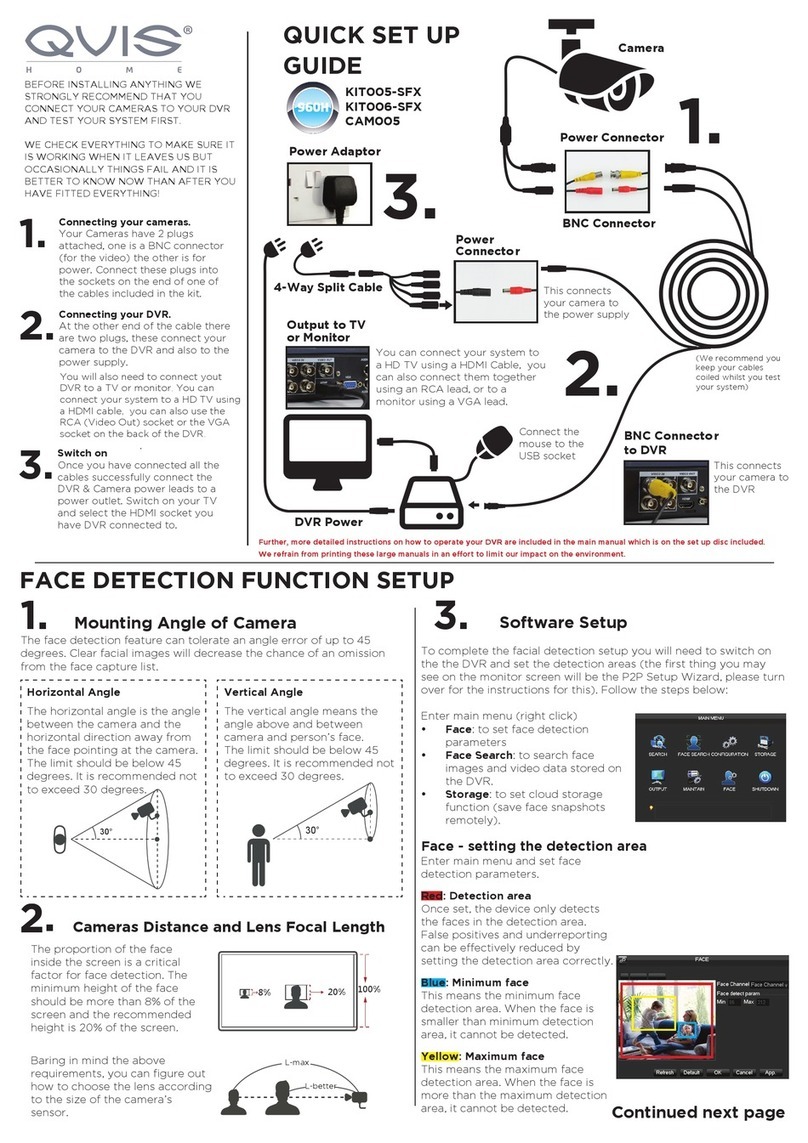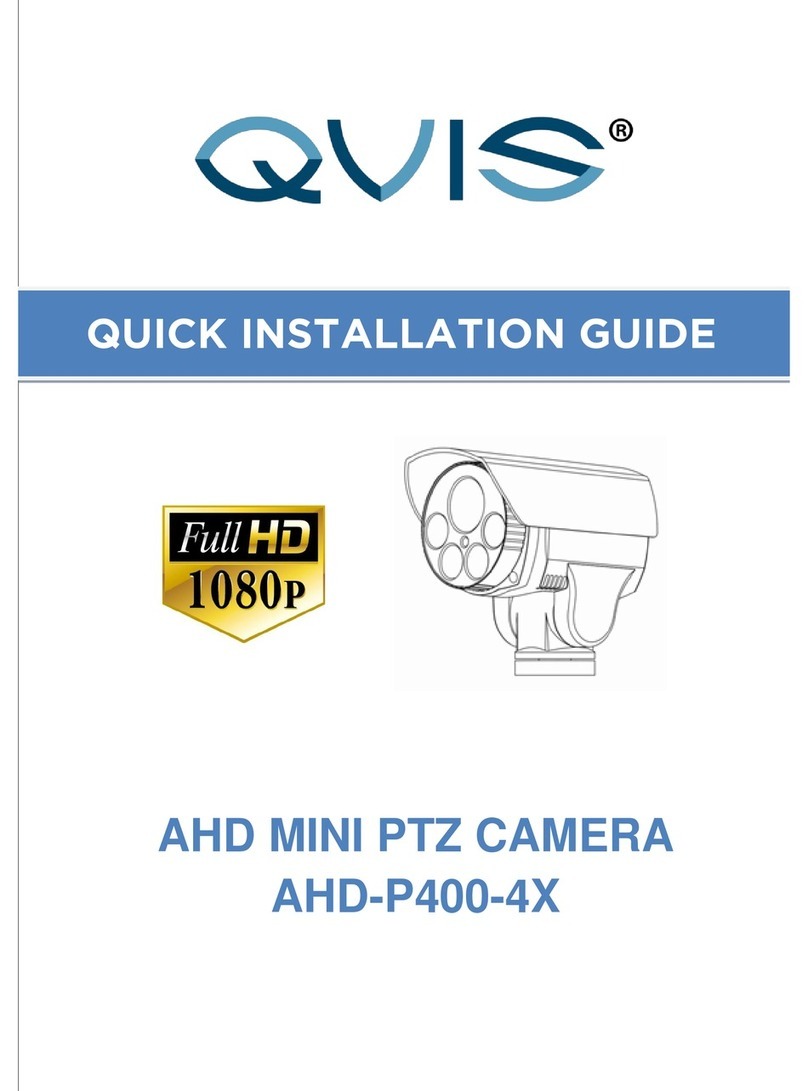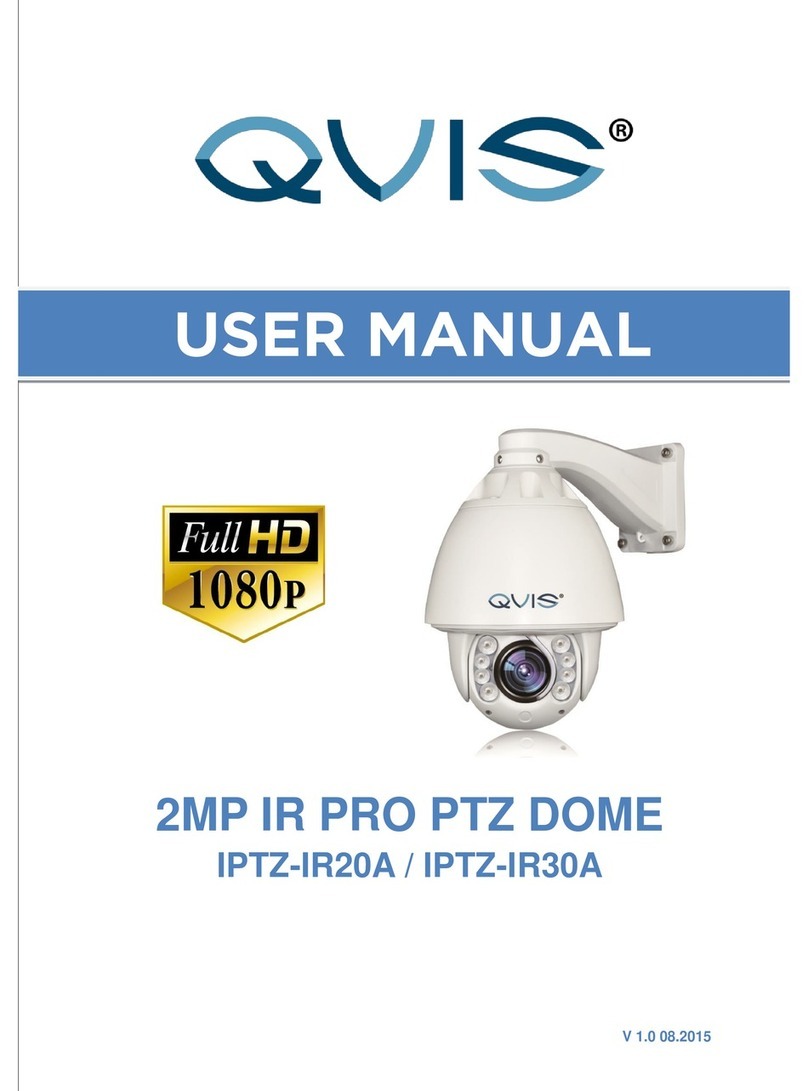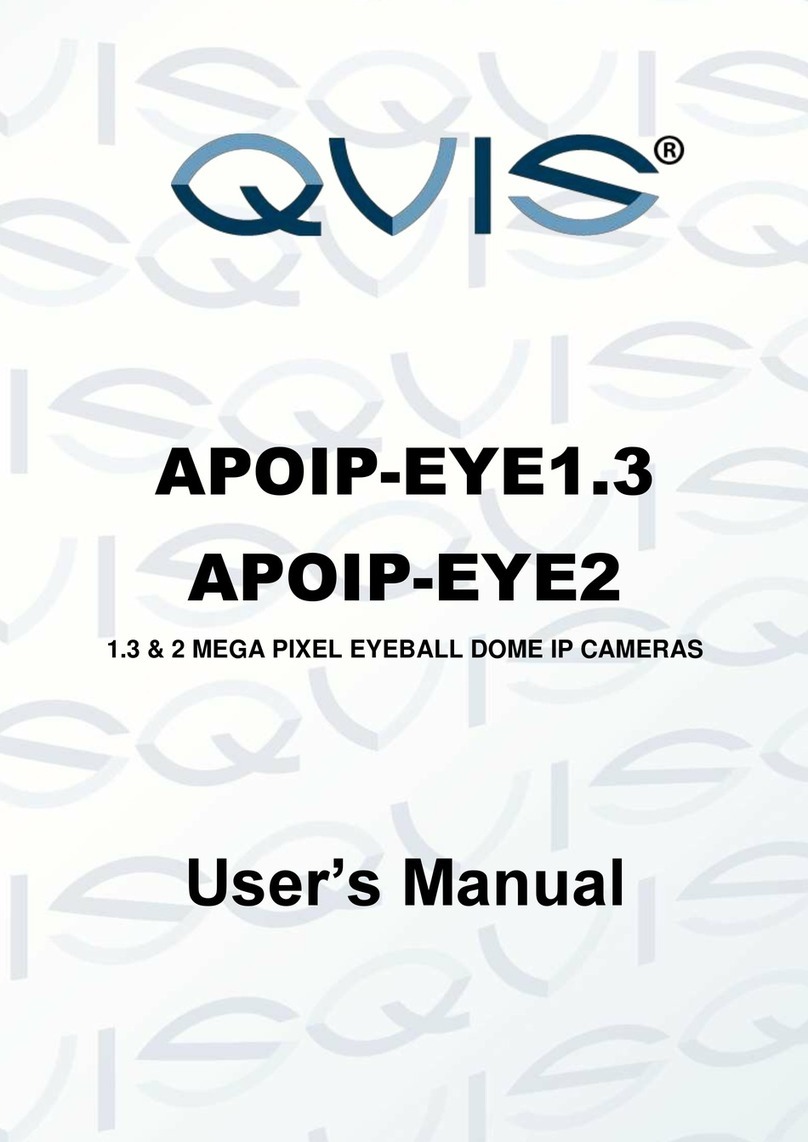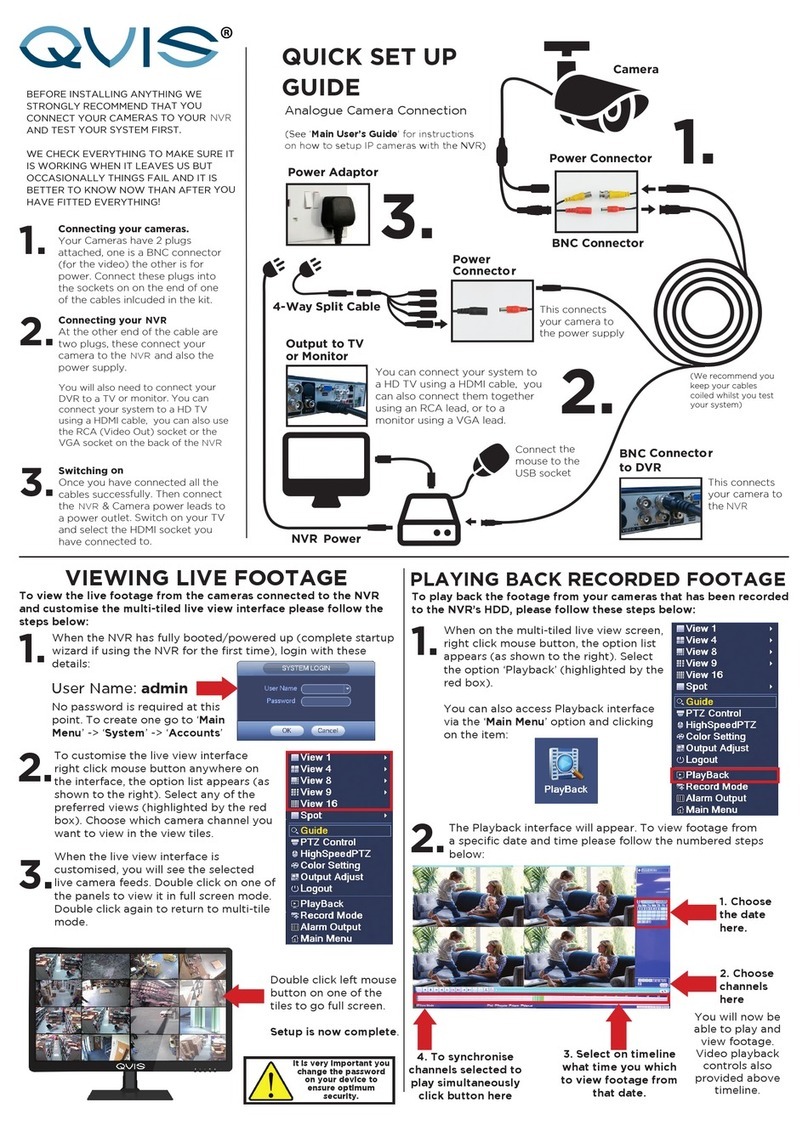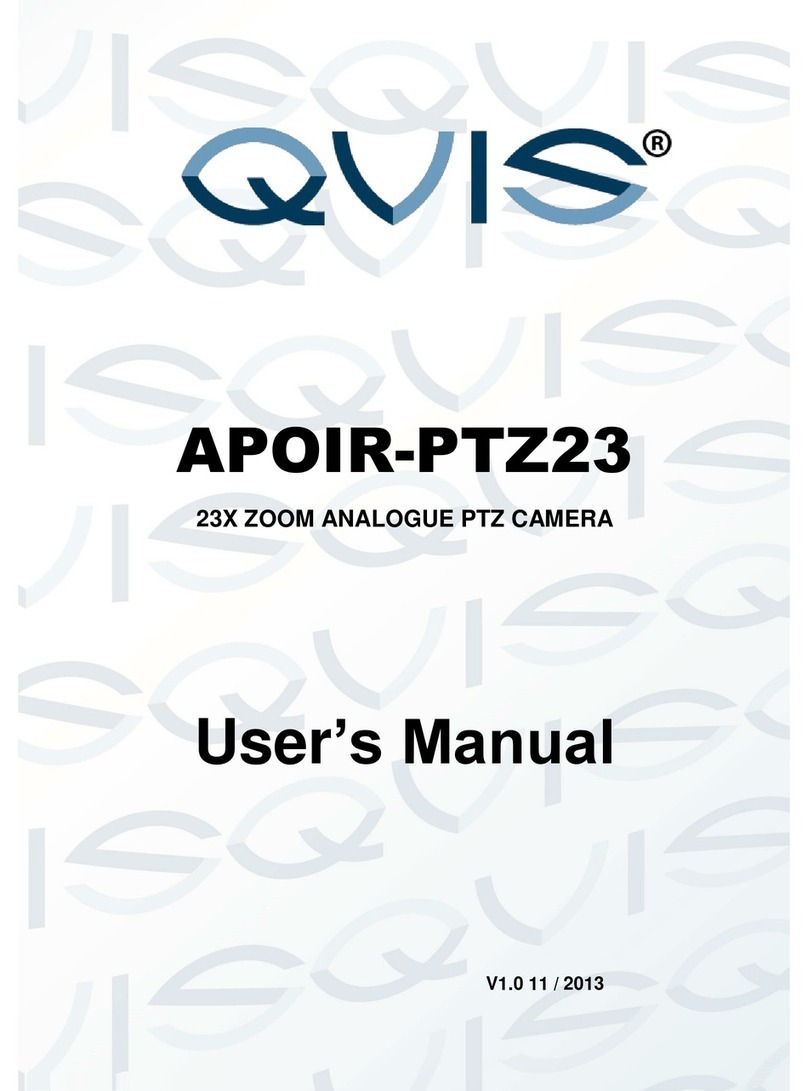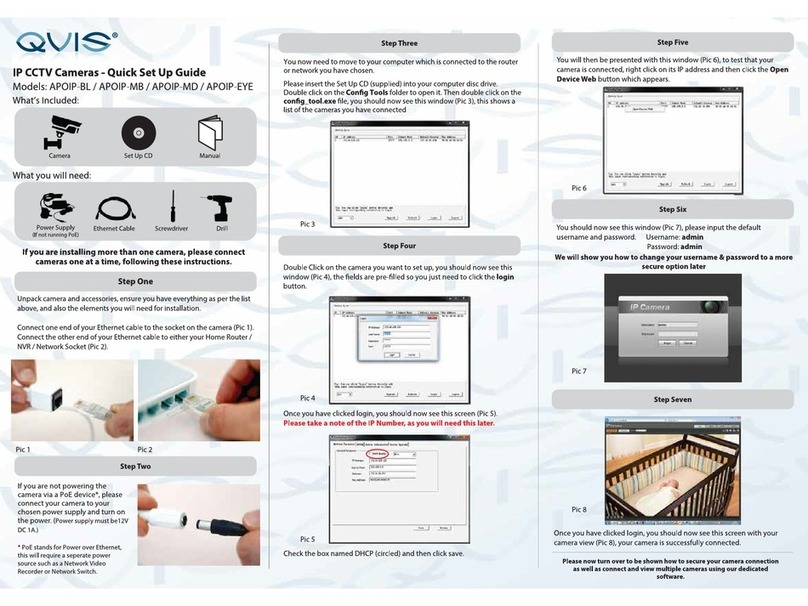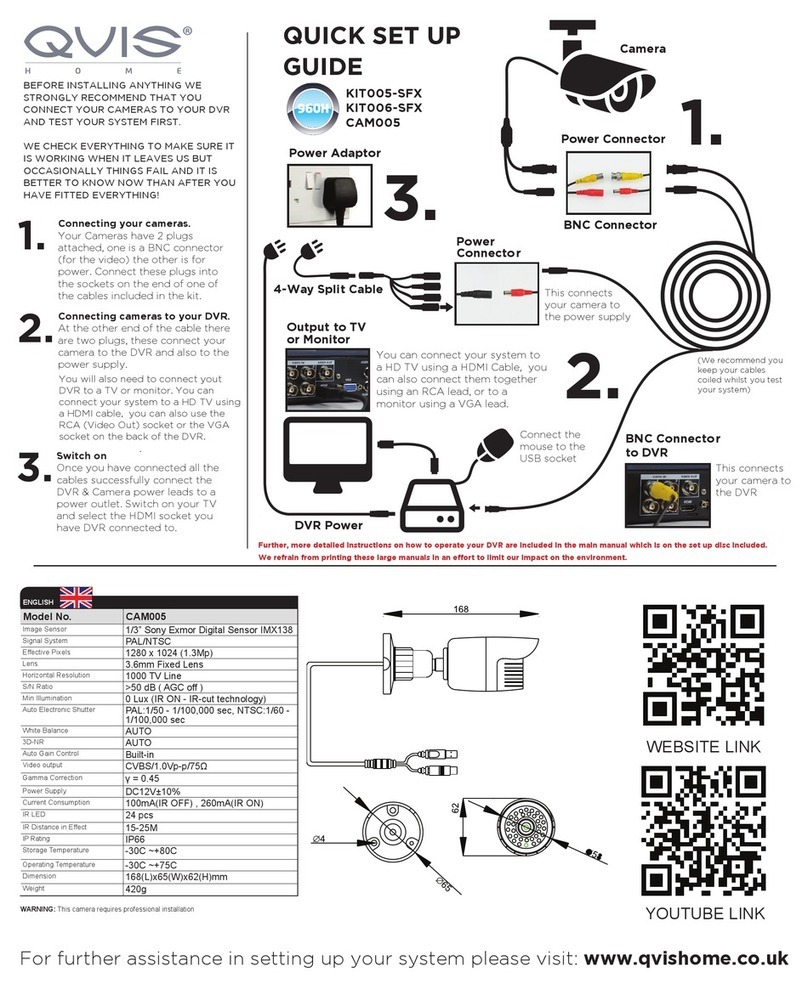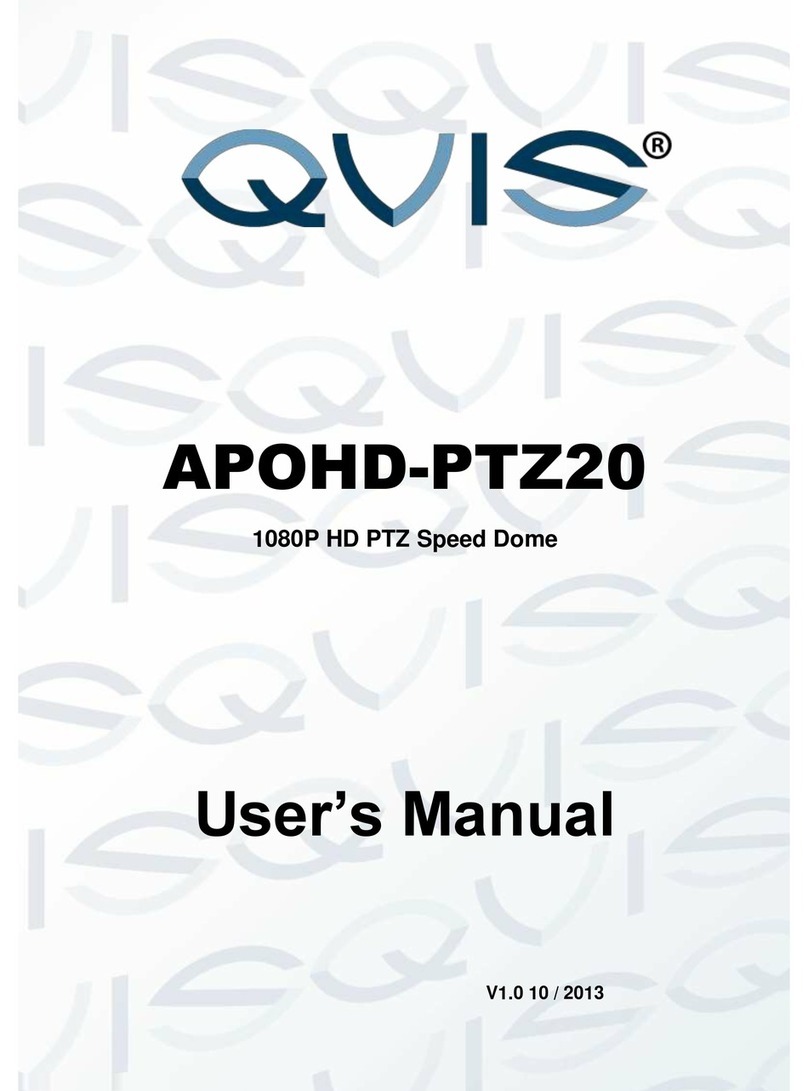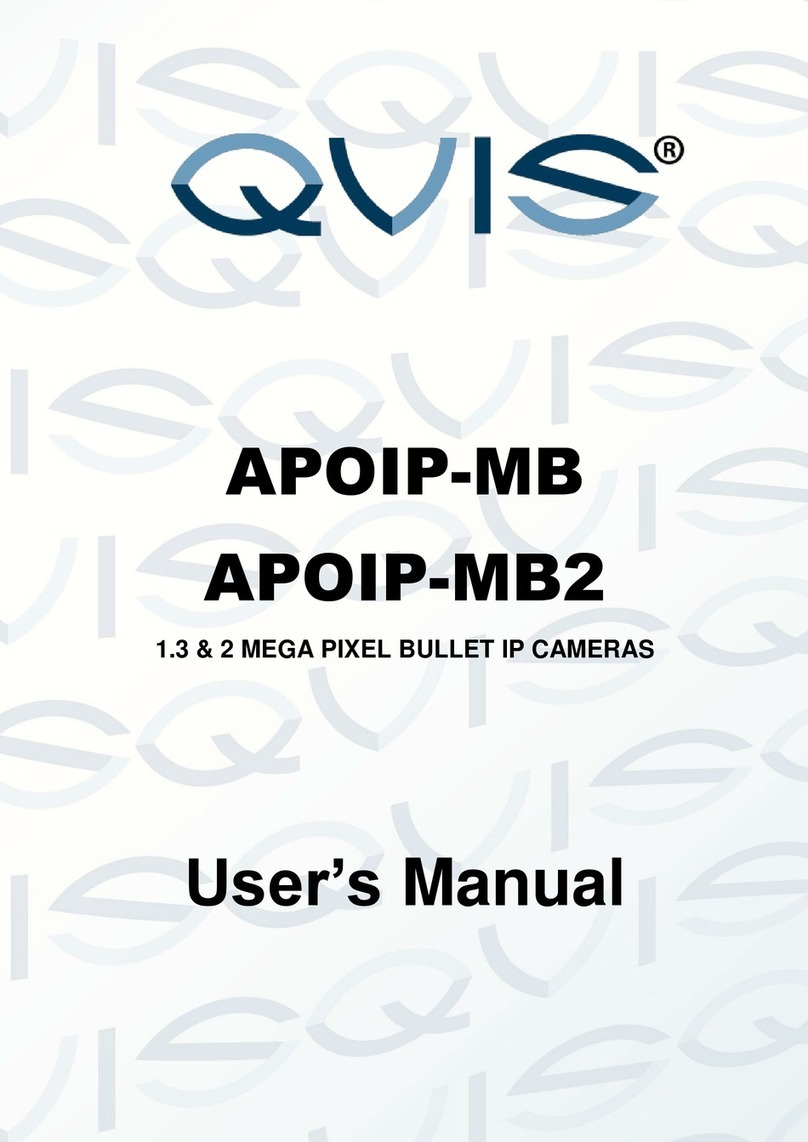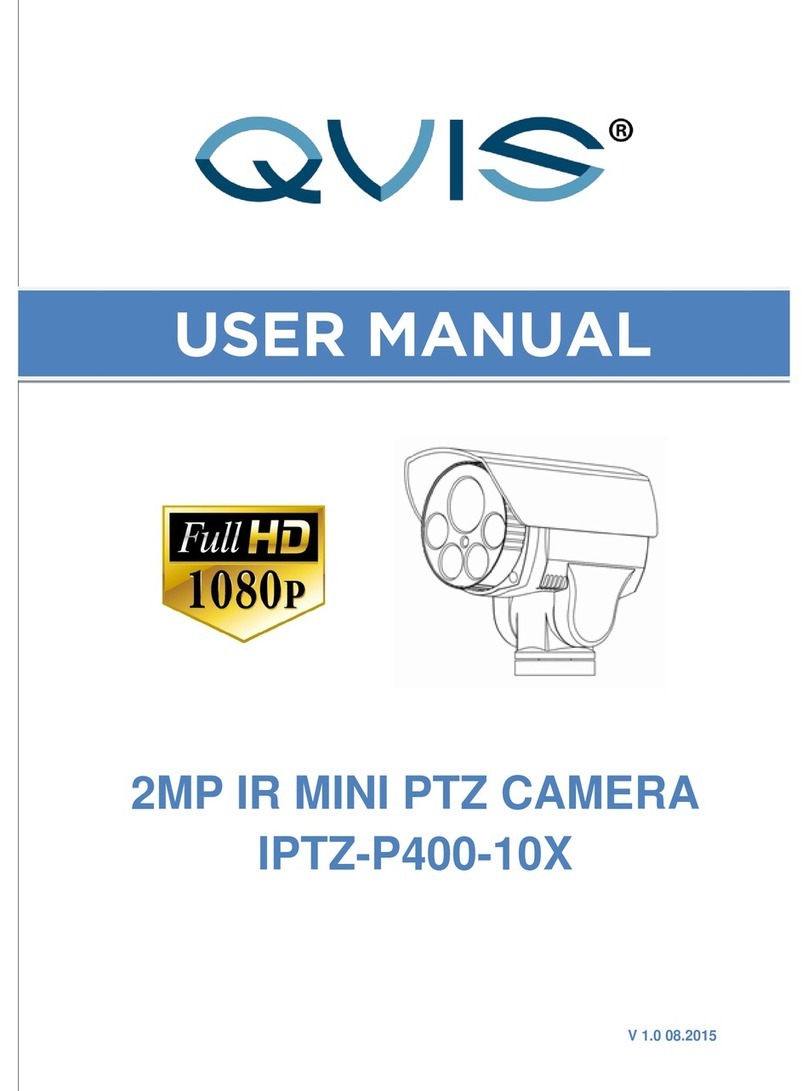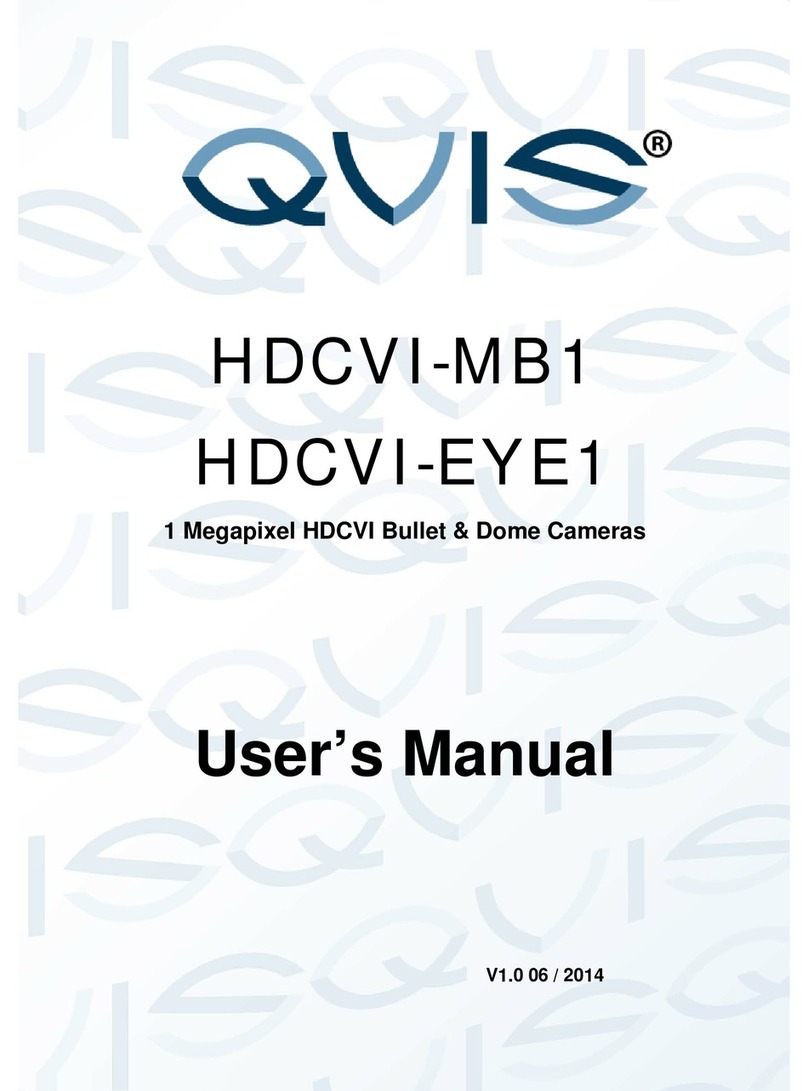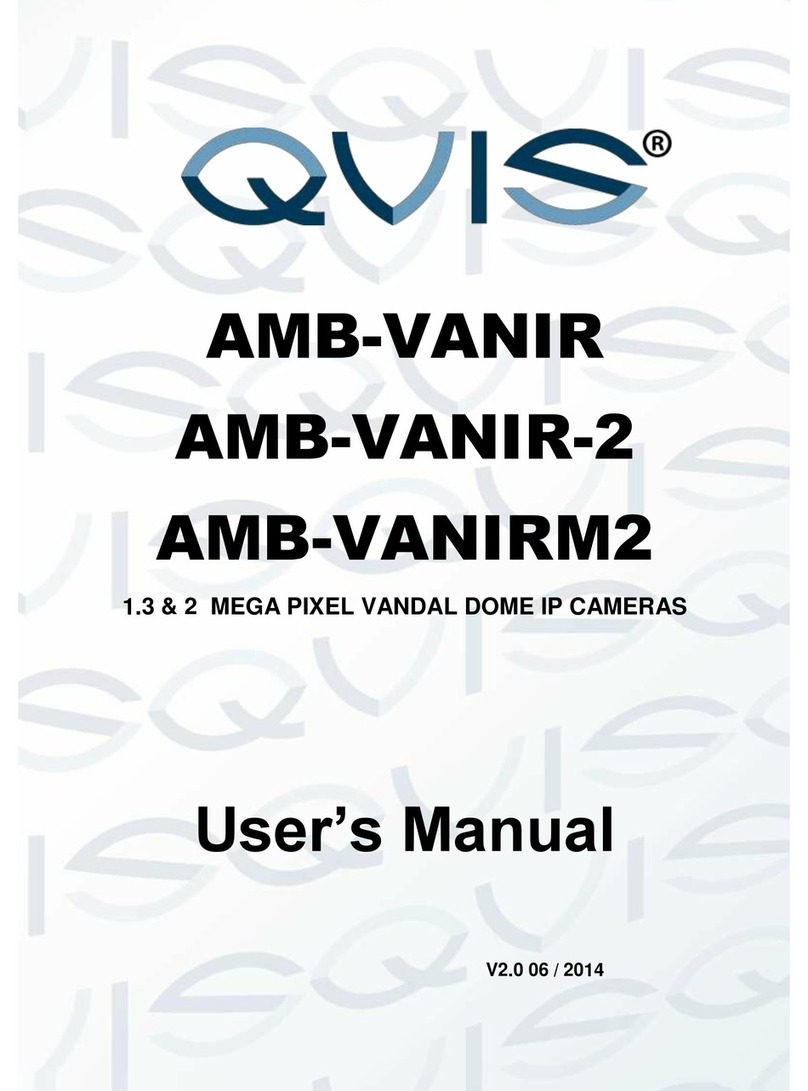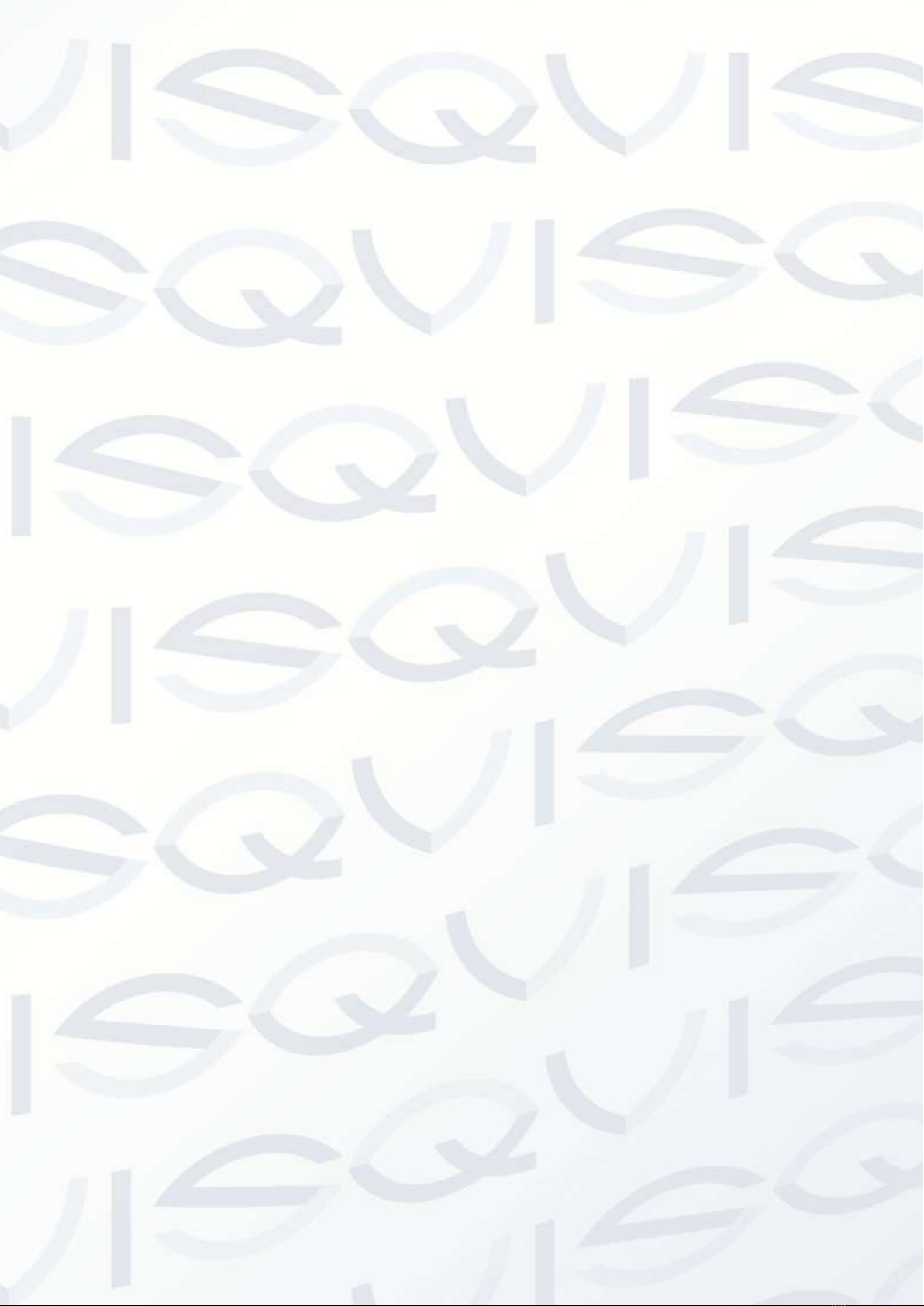© Copyright Qvis® All documentation rights reserved.
Table of Contents
1FEATURES AND FUNCTIONS ................................................................................................1
1.1 General Introduction .......................................................................................................................................................... 1
1.2 Features .............................................................................................................................................................................. 1
1.2.1 On-Screen Menu........................................................................................................................................................... 1
1.2.2 Support multiple protocols ........................................................................................................................................... 1
1.2.3 Proportional Pan and Tilt.............................................................................................................................................. 1
1.2.4 On-screen Tips.............................................................................................................................................................. 1
1.2.5 Preset Setup and Call................................................................................................................................................... 1
1.2.6 Auto Scan....................................................................................................................................................................... 2
1.2.7 Auto Touring .................................................................................................................................................................. 2
1.2.8 Auto Pattern................................................................................................................................................................... 2
1.2.9 Privacy Masking............................................................................................................................................................ 2
1.2.10 Action on Alarm ........................................................................................................................................................ 2
1.2.11 Auto Flip..................................................................................................................................................................... 2
1.2.12 Self-diagnosis............................................................................................................................................................ 2
1.2.13 Day/Night Mode (B/W & Color Mode) ................................................................................................................... 2
1.2.14 Auto Focus ................................................................................................................................................................ 2
1.2.15 Backlight Compensation.......................................................................................................................................... 3
1.2.16 Pan Tilt and Zoom.................................................................................................................................................... 3
1.2.17 3D Intelligent Location............................................................................................................................................. 3
1.2.18 Idle Status.................................................................................................................................................................. 3
1.2.19 Image Stabilizer/Flip ................................................................................................................................................ 3
1.3 Specifications ..................................................................................................................................................................... 4
1.3.1 Performance Specifications......................................................................................................................................... 4
1.3.2 Technical Specifications............................................................................................................................................... 5
2QUICK CONFIGURATION TOOL.............................................................................................6
2.1 Overview ............................................................................................................................................................................. 6
2.2 Operation............................................................................................................................................................................. 6
3WEB OPERATION ...................................................................................................................9