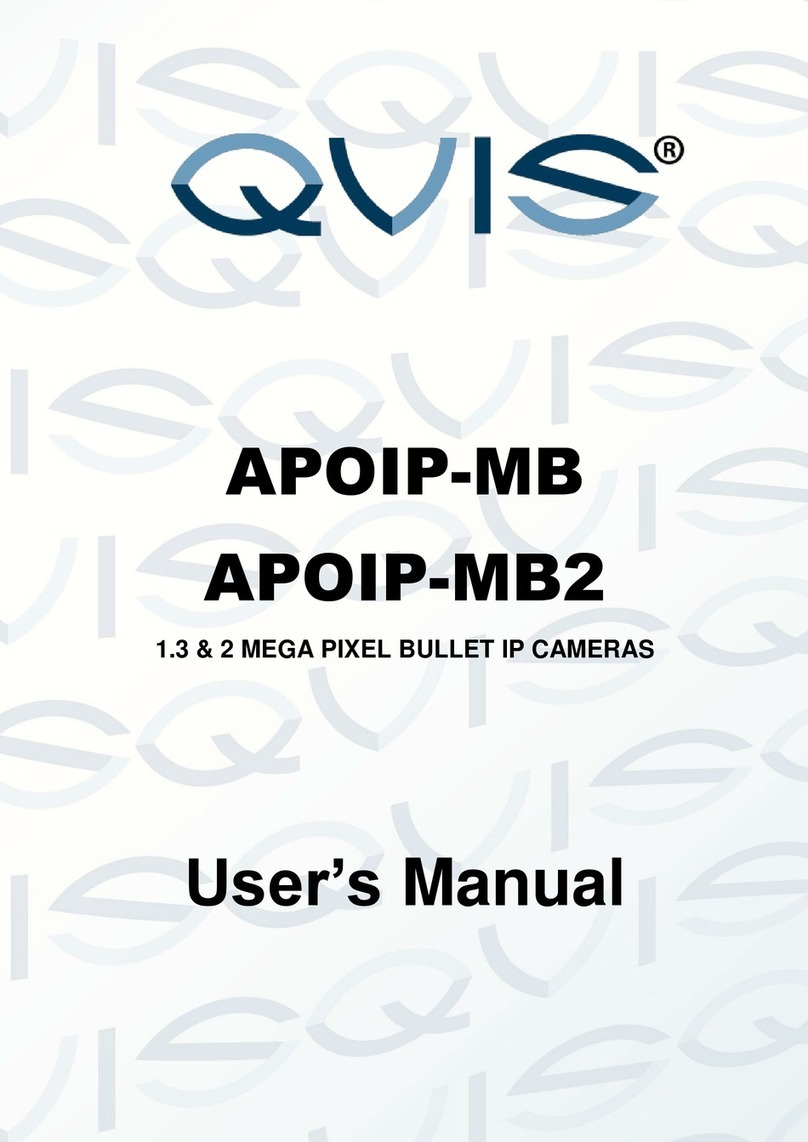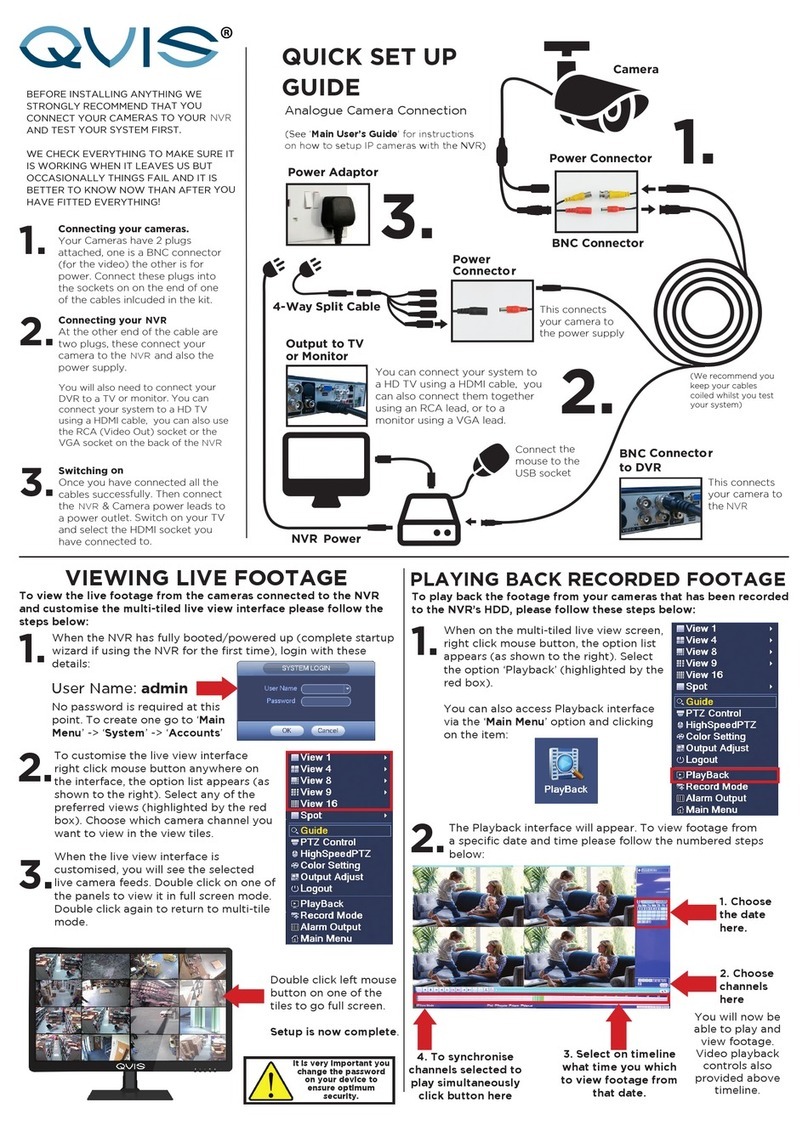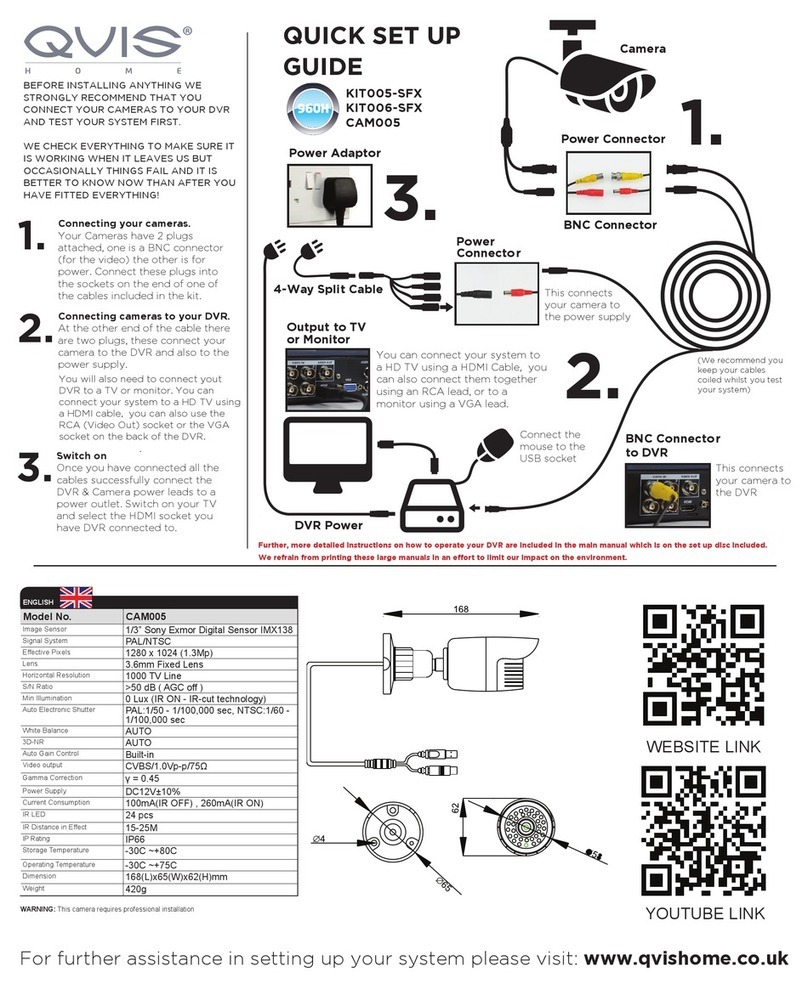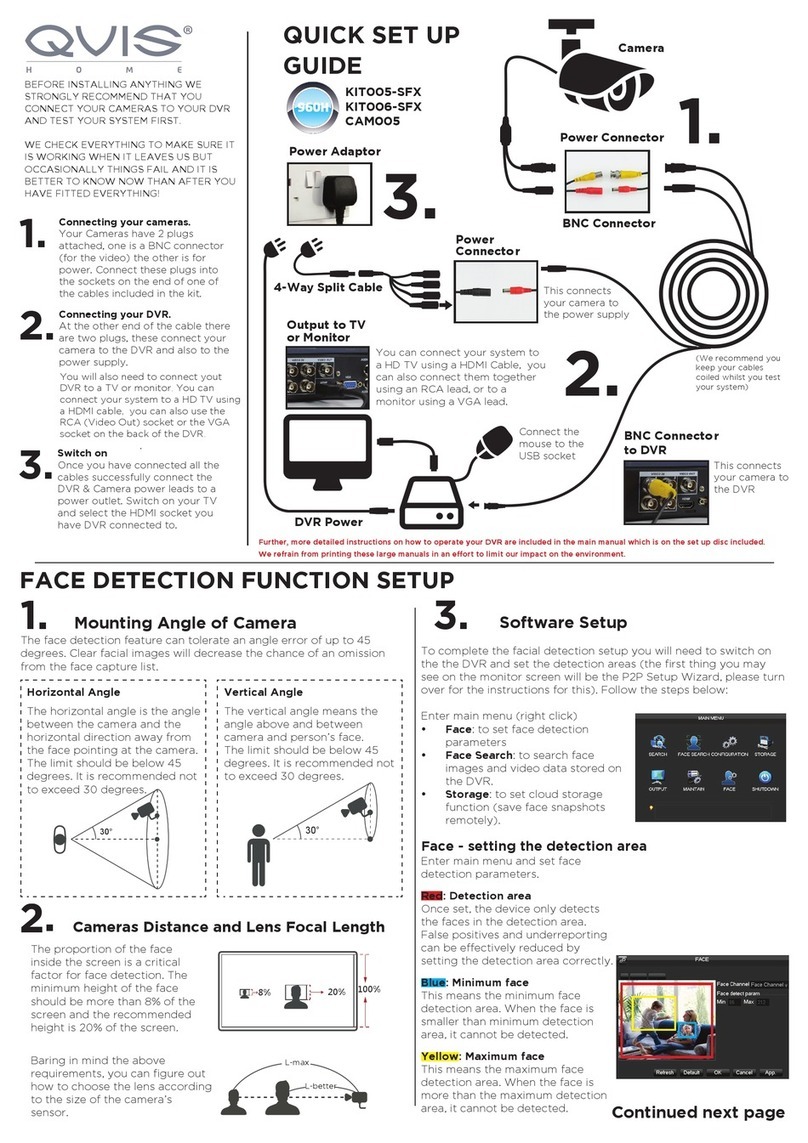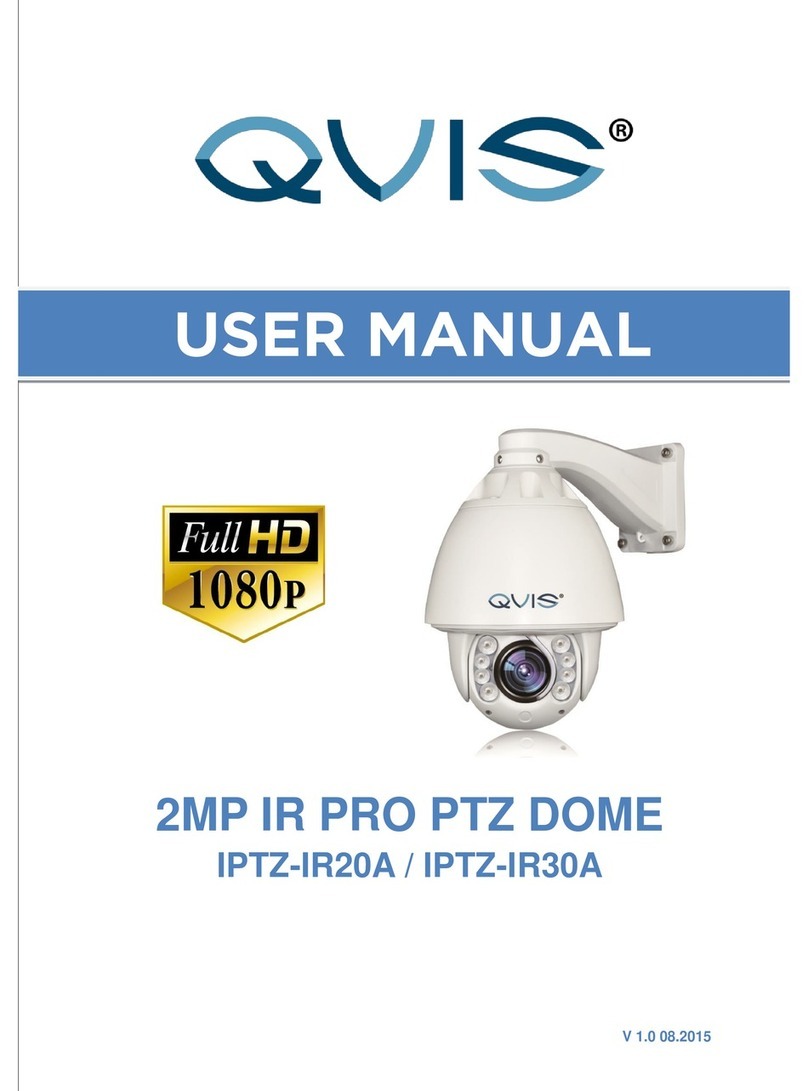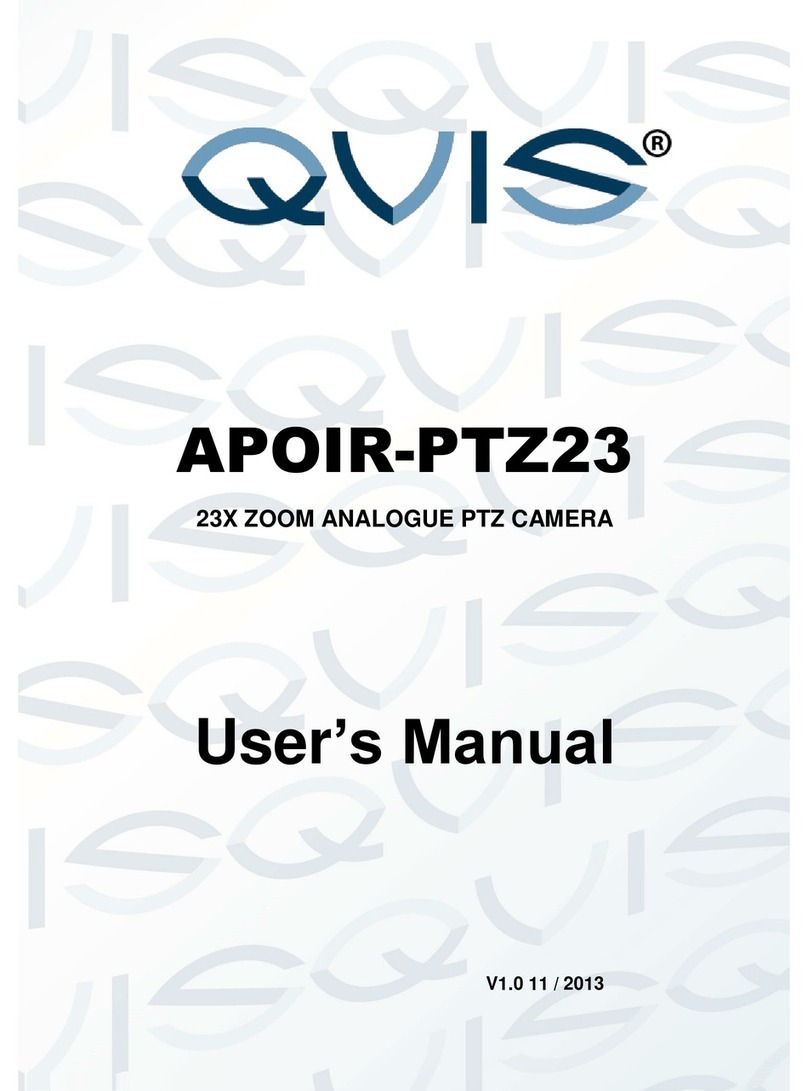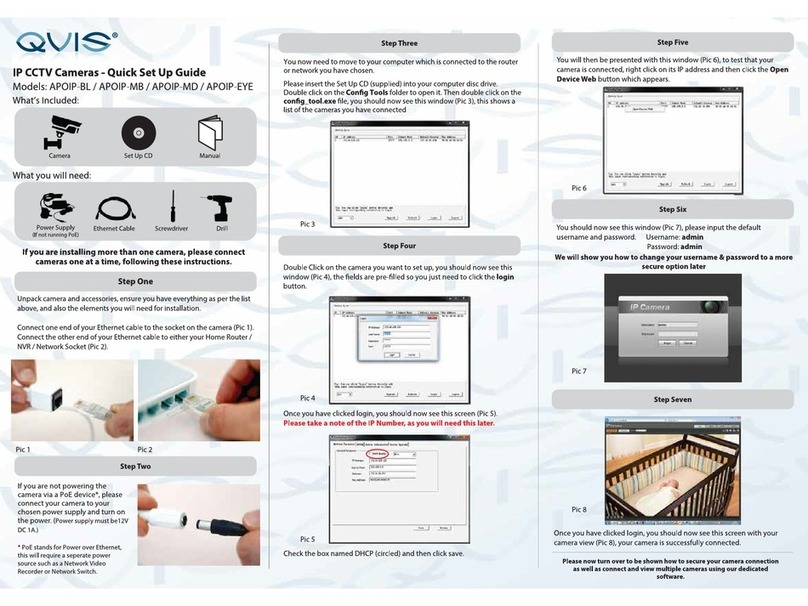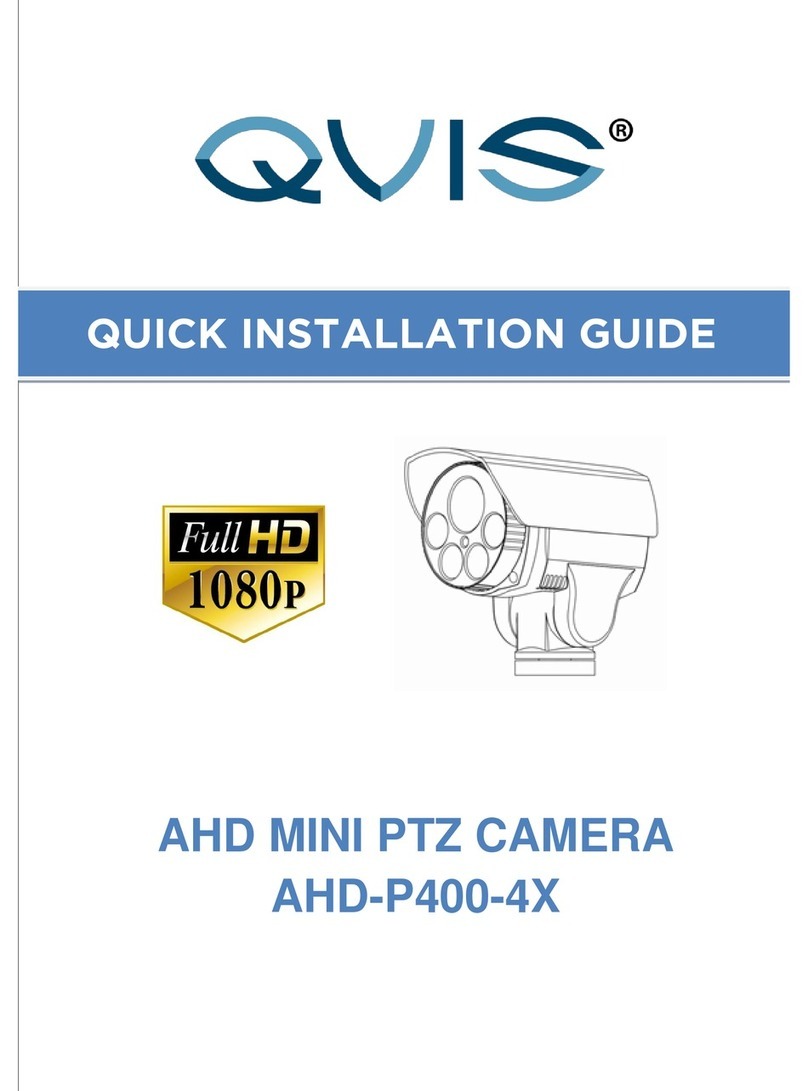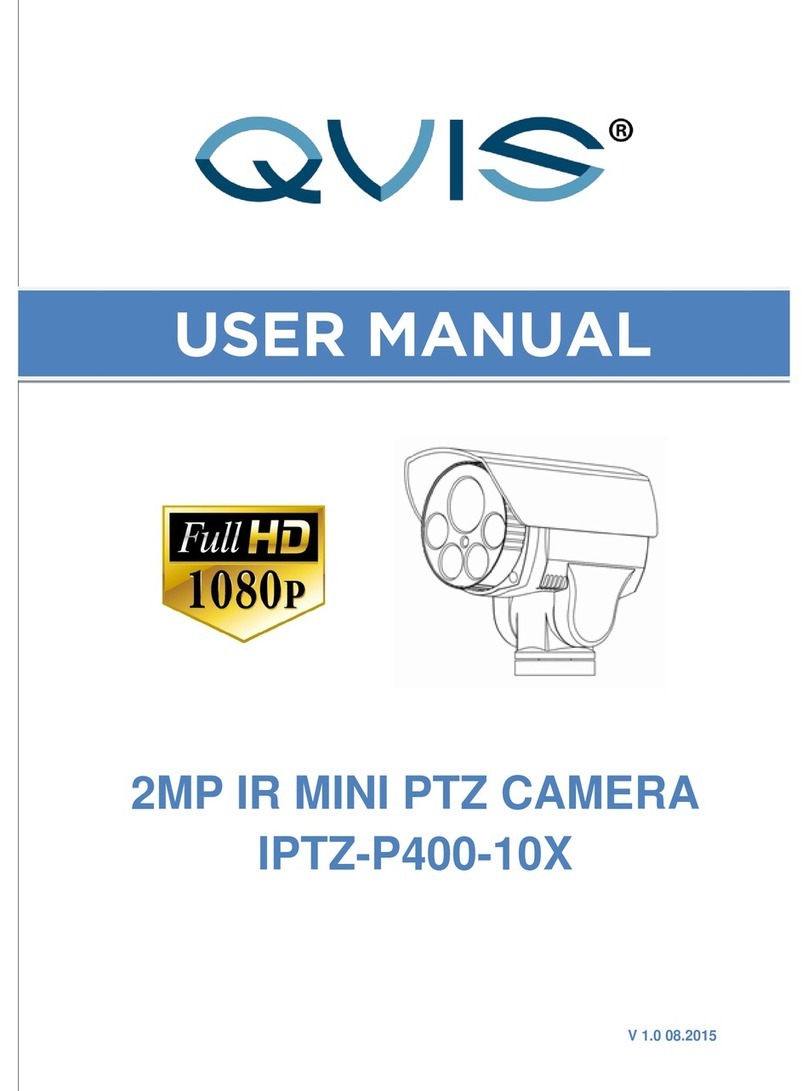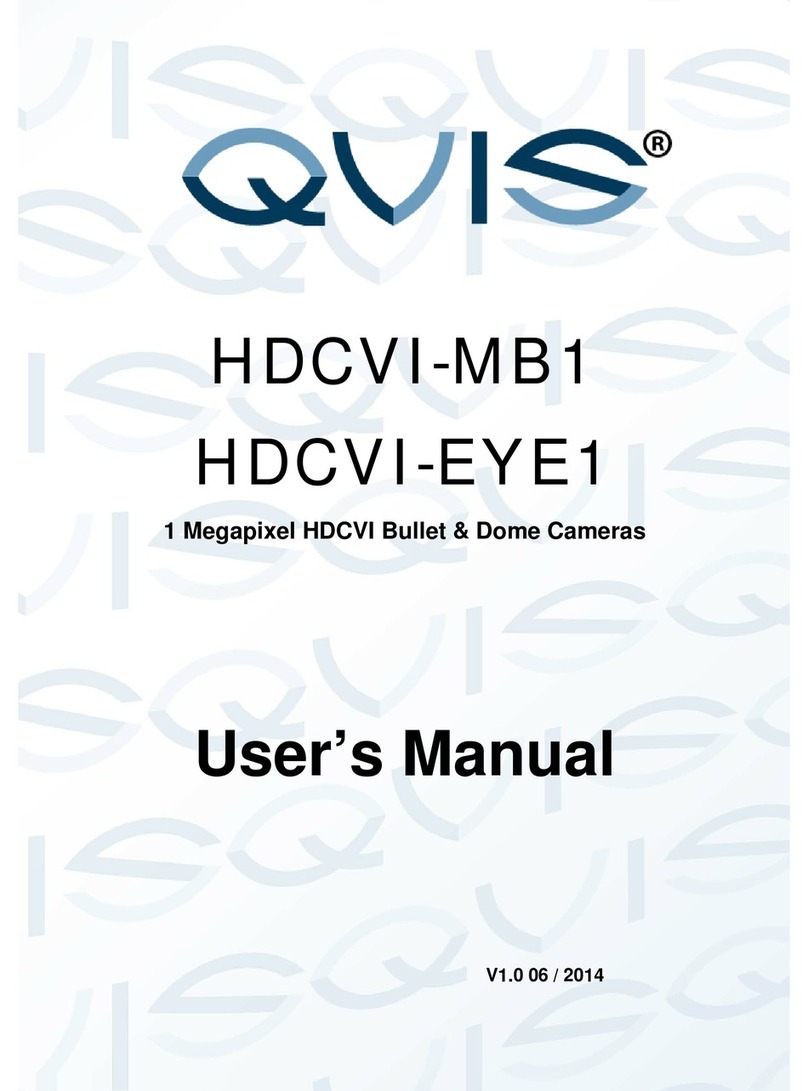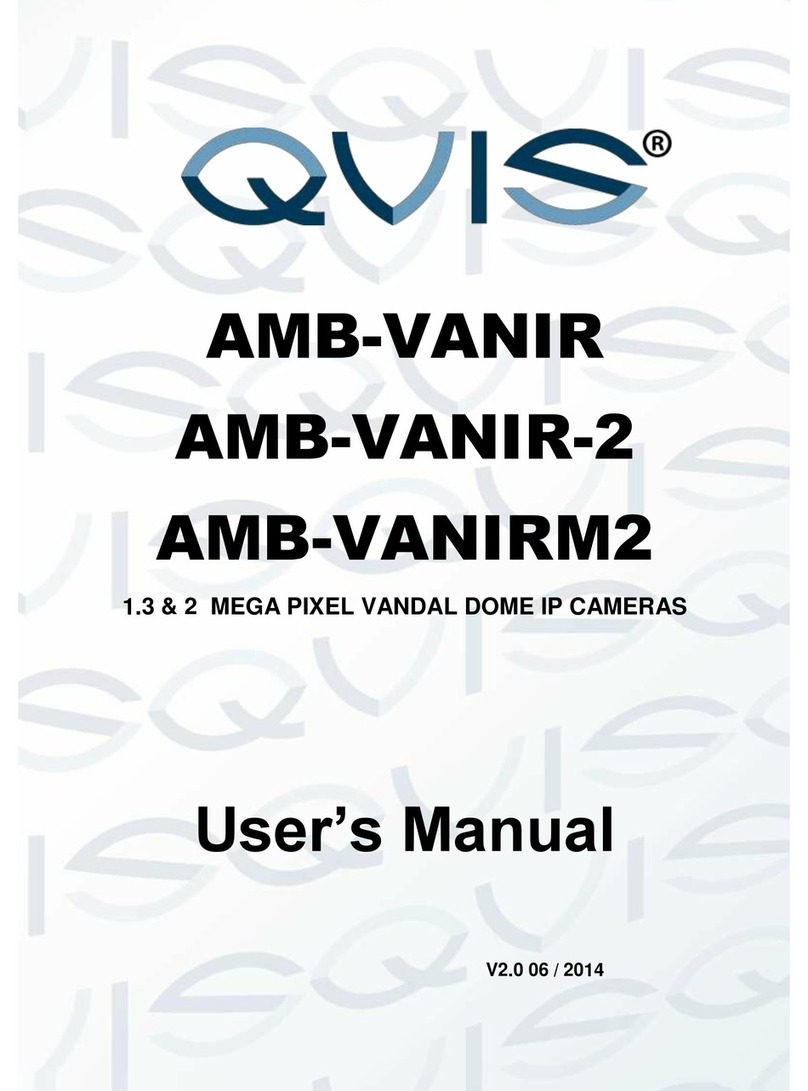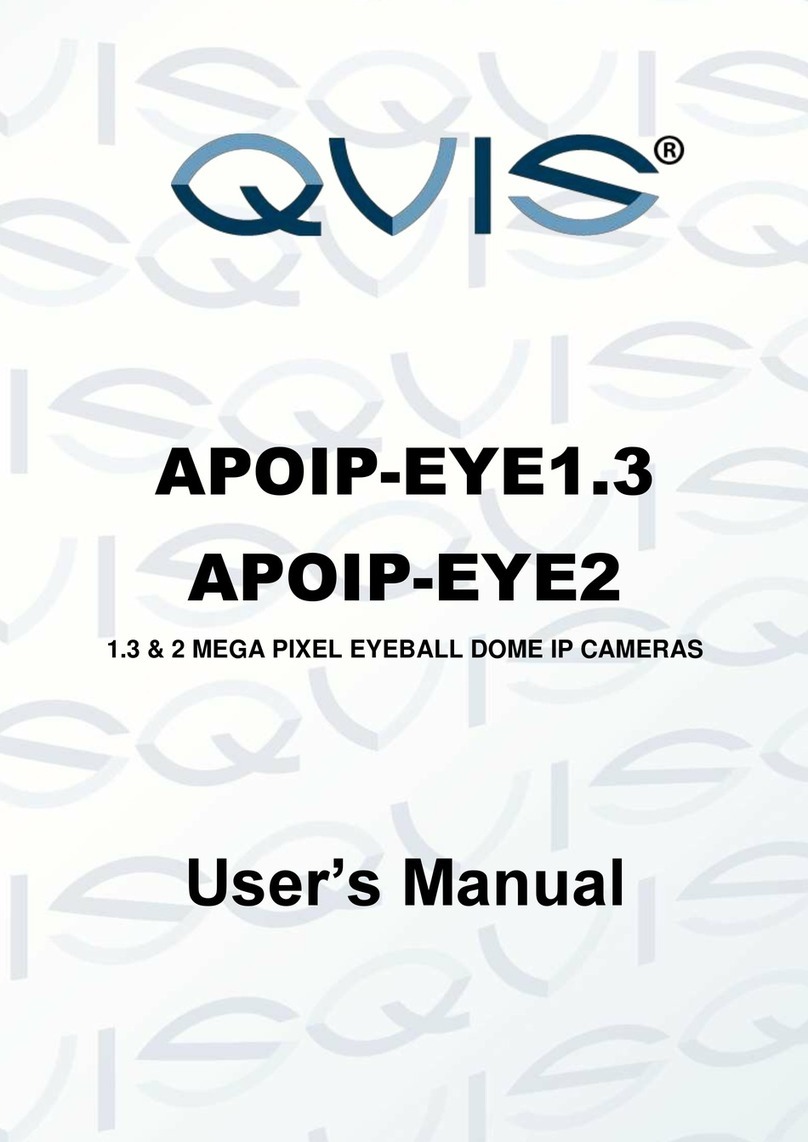1Features and Functions
1.1 General Introduction
This network camera integrates traditional camera and network video technology. It adopts both audio and video
data collection and transmission simultaneously. Because of inbuilt internal hardware it can connect to a network
directly without any auxiliary device. When you want to access the camera, you can use a web browser running
off the network at the client-end. Due to its multiple functions it allows for various use in many environments
such office, bank, road & traffic monitoring, etc.
This series network camera product uses the latest industry standard H.264 video and G.711a audio
compression technology, which guarantees the best audio and video quality whilst reducing file sizes. Using the
Sony IMX122 digital imaging chipset the camera can record in full 1080P HD resolution so that you can capture
highly detailed widescreen video images. This will allow you to monitor your premises in finer detail and can
interpret incidents caught on camera much quicker.
The PTZ operational functions allows for smooth full 360 degree rotation and 180 degree tilt movements. The
camera’s interface will allow you full control over the image quality and telemetry settings with up to 255 presets
that can be programmed in. You can also be able to program up to 8 tour patterns so that it can perform a fully
customised and extensive scan of the location it is installed within.
It supports real-time monitor and listening at the same time via the inbuilt microphone. If you want to
communicate with a person(s) in view of the camera it also supports dual-way bidirectional talk. The built-in
protection enclosure and waterproof design conforms to the IP 66 level. It has a sound waterproof function
suitable for use in the outdoor environments.
1.2 Features
20x Optical zoom
1/3” 2 Megapixel Exmor CMOS
H.264 & MJPEG dual-stream encoding
Max 25/30fps@1080p resolution
WDR(DWDR), Day/Night(ICR), DNR (2D&3D),Auto iris, Auto focus, AWB, AGC,BLC
Multiple network monitoring: Web viewer, CMS & PSS
Max 400 °/s pan speed, 360° endless pan rotation
Up to 255 presets, 5 auto scan, 8 tour, 5 pattern
Built-in 7/2 alarm in/out
Support intelligent 3D positioning with DH-SD protocol
Micro SD memory
IP67
Easy installation