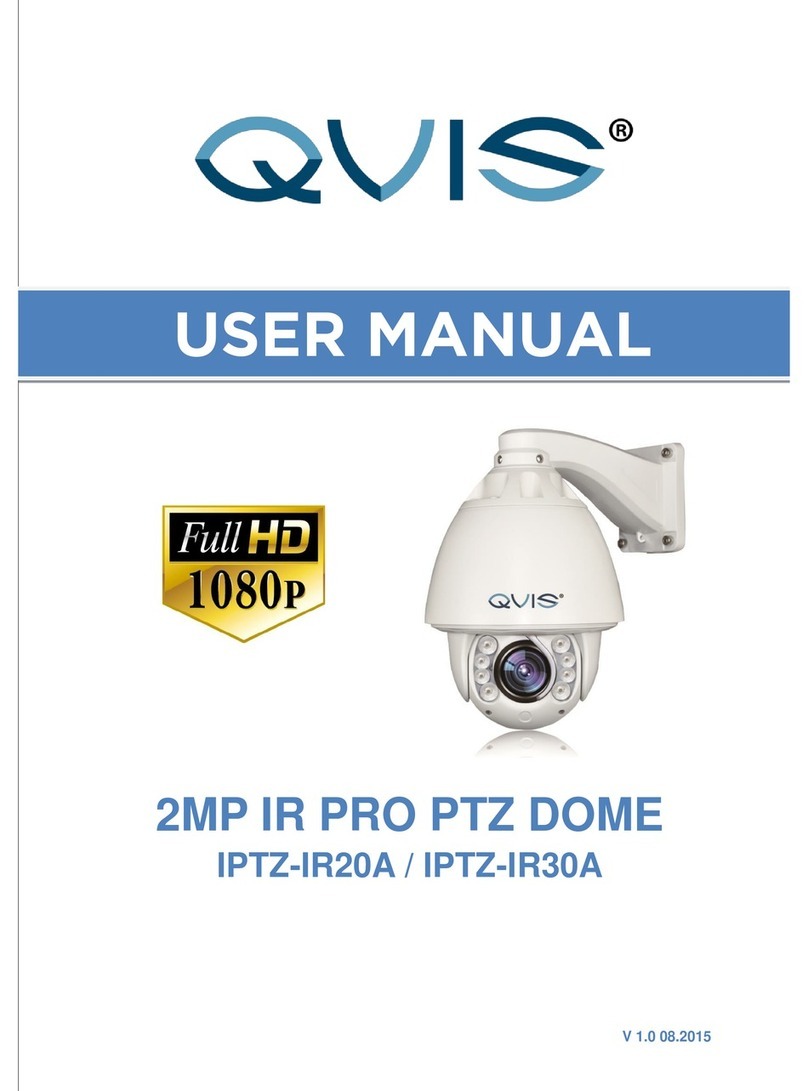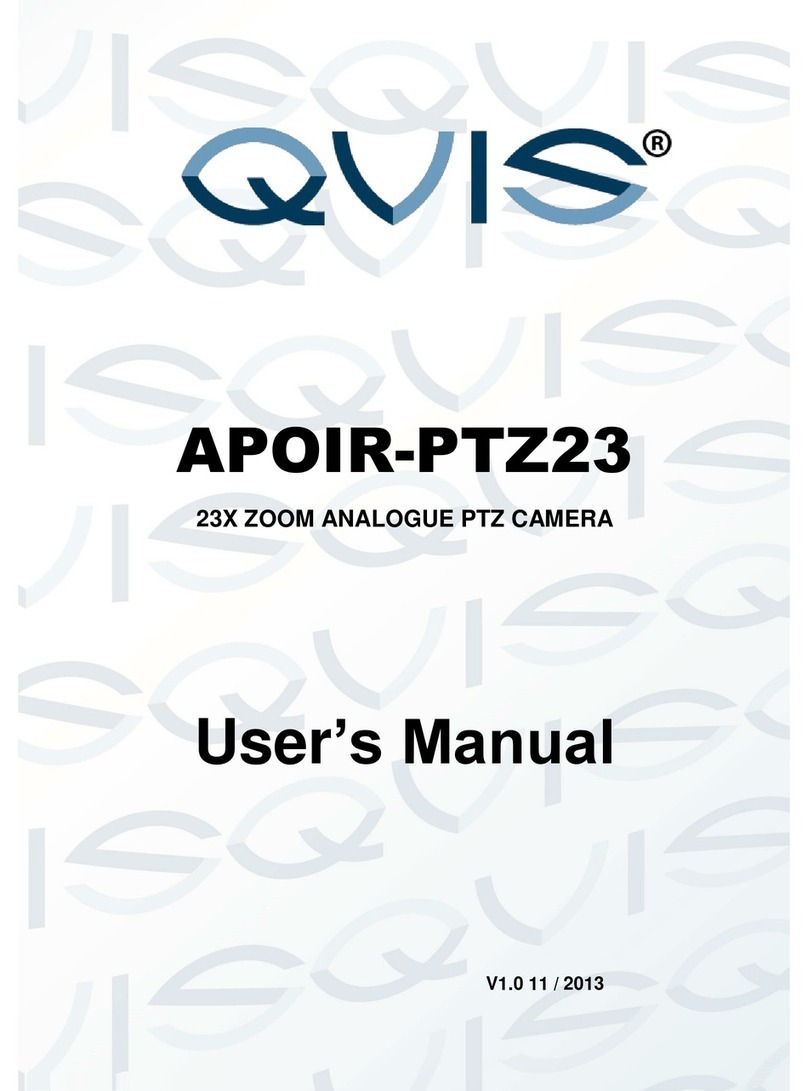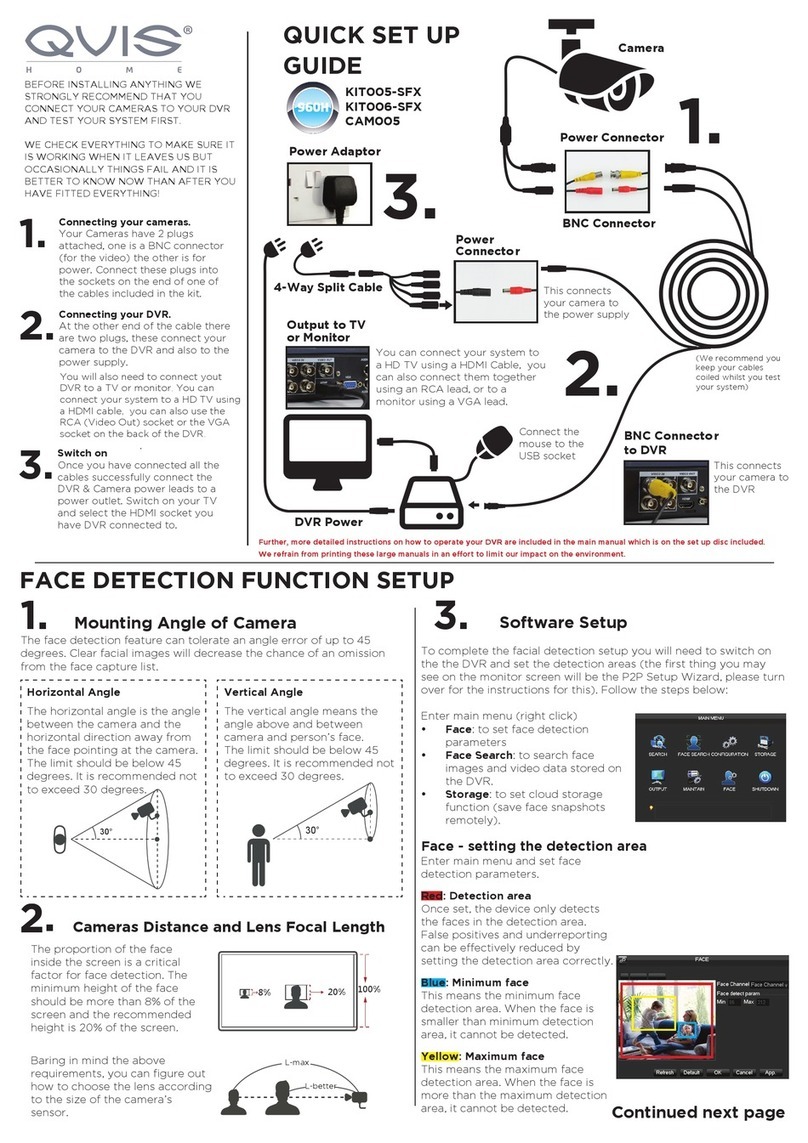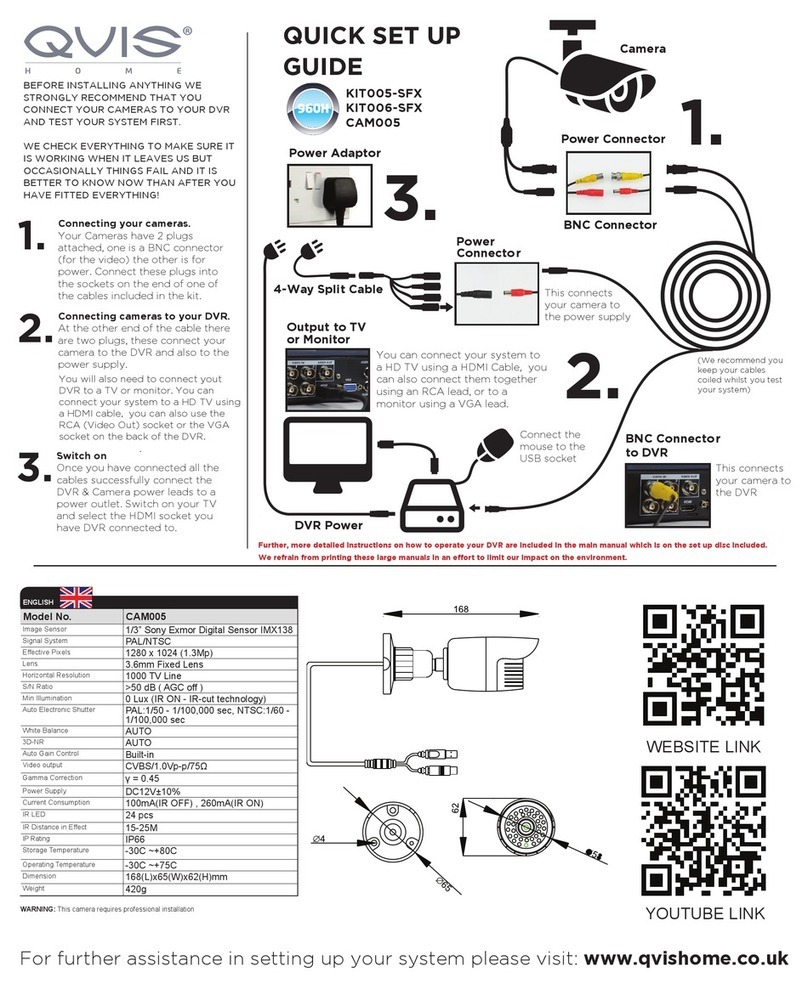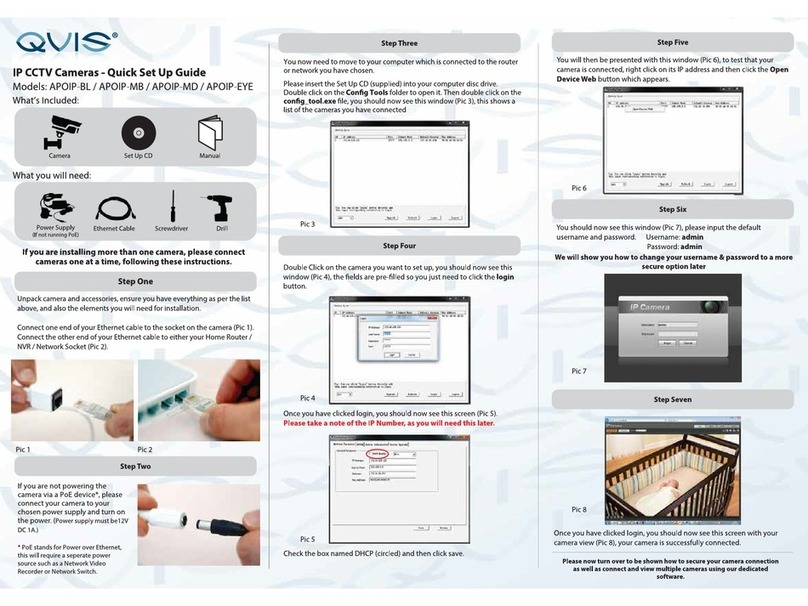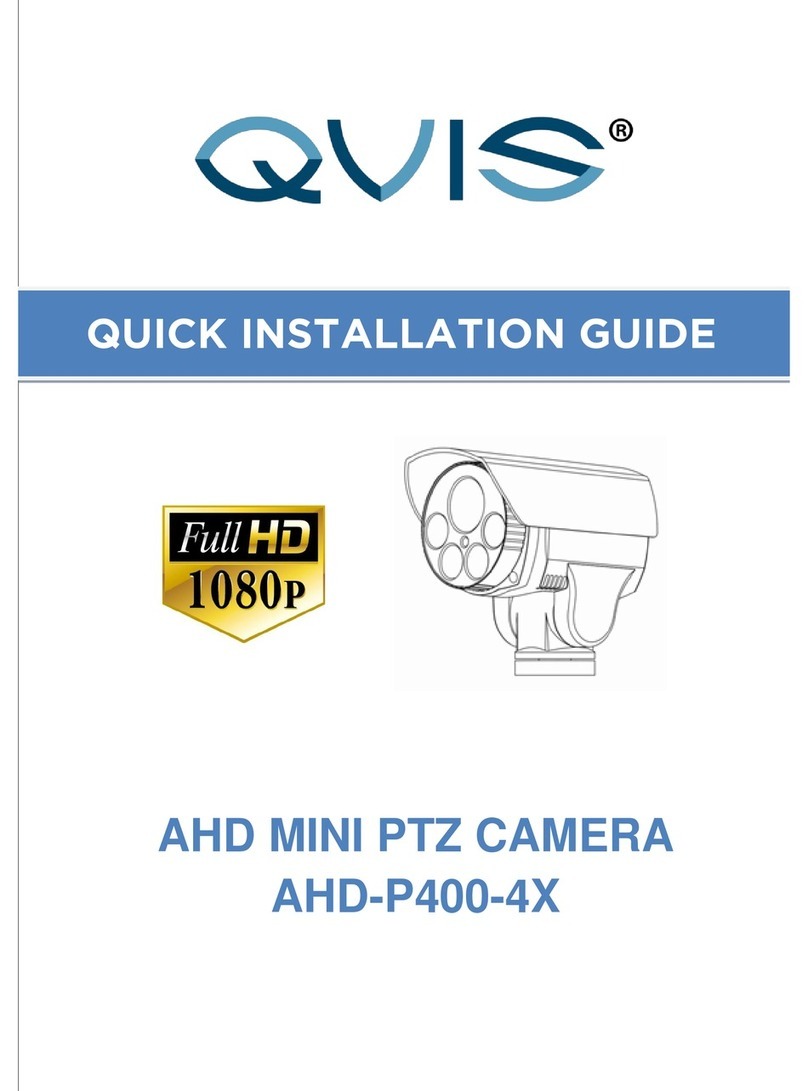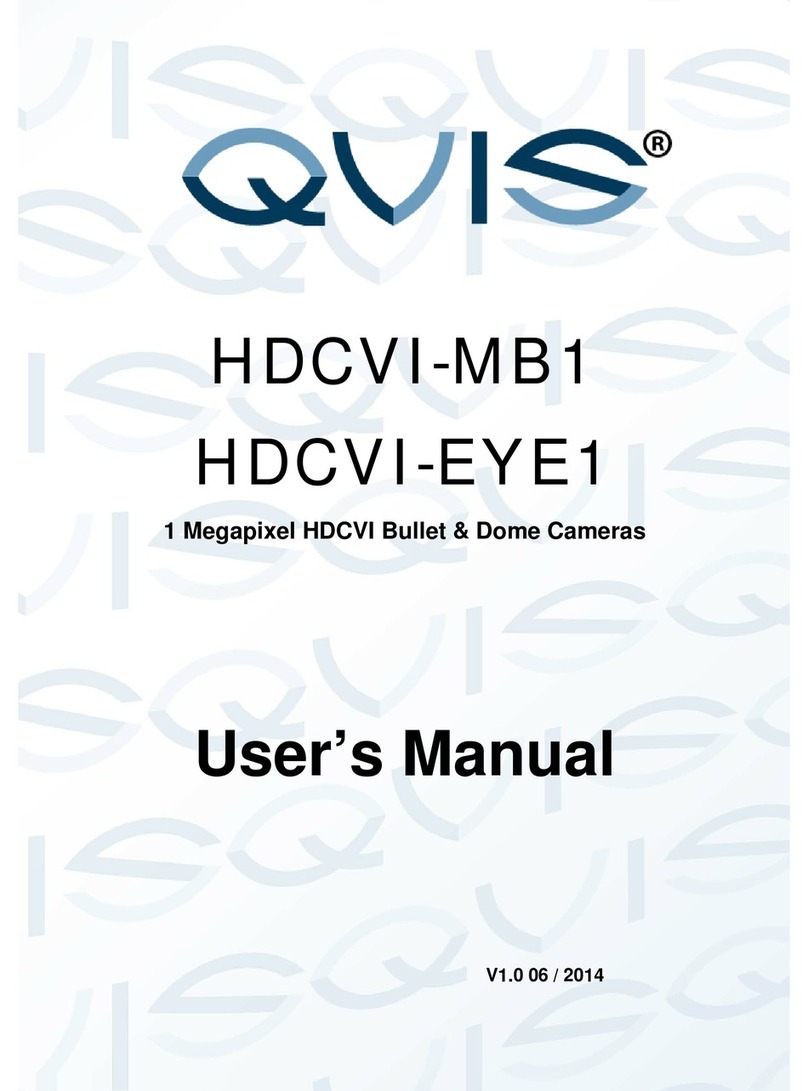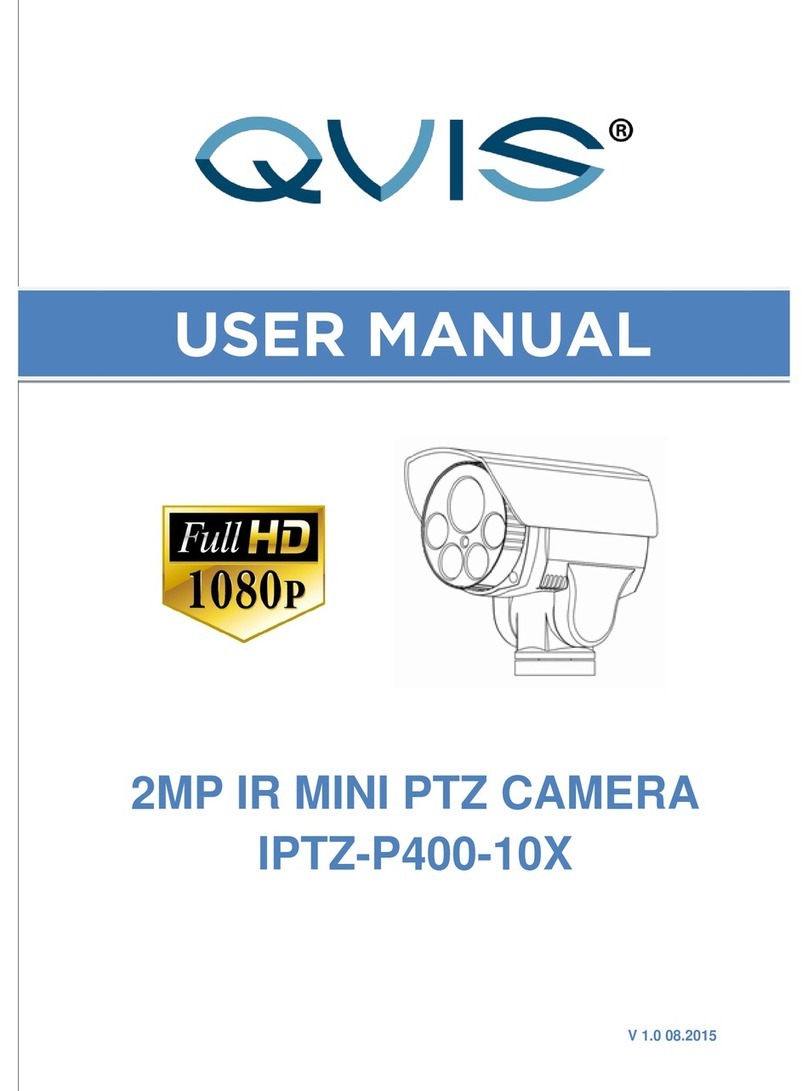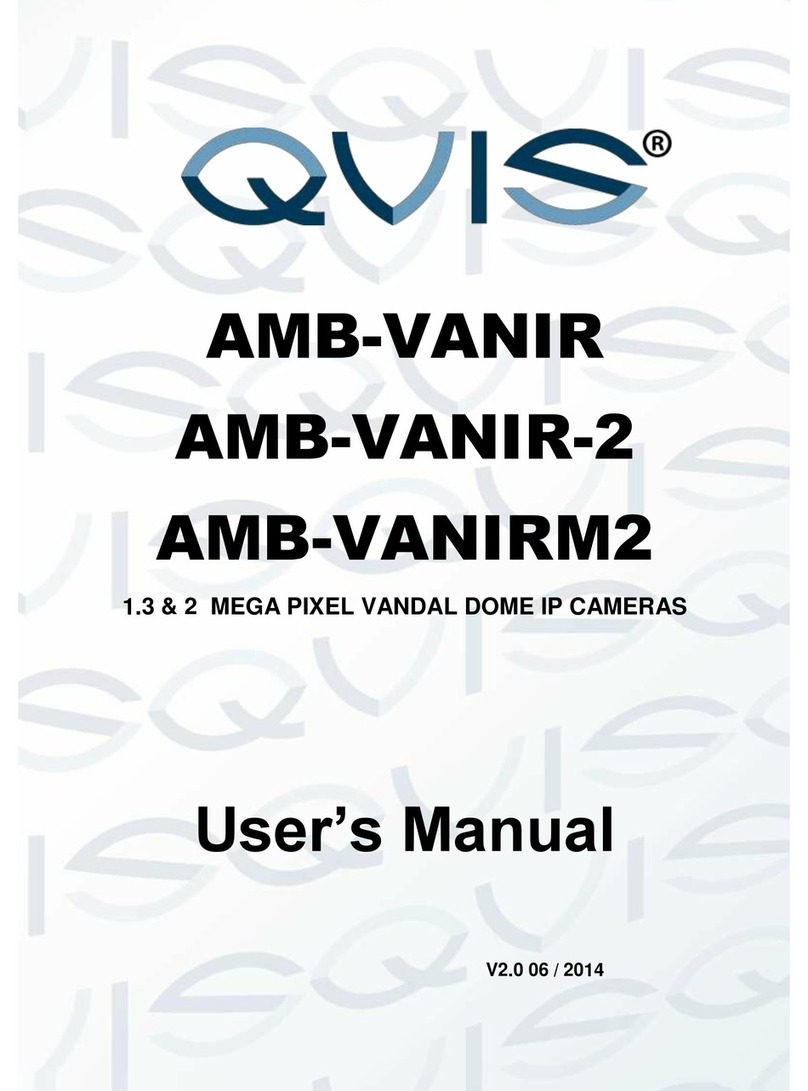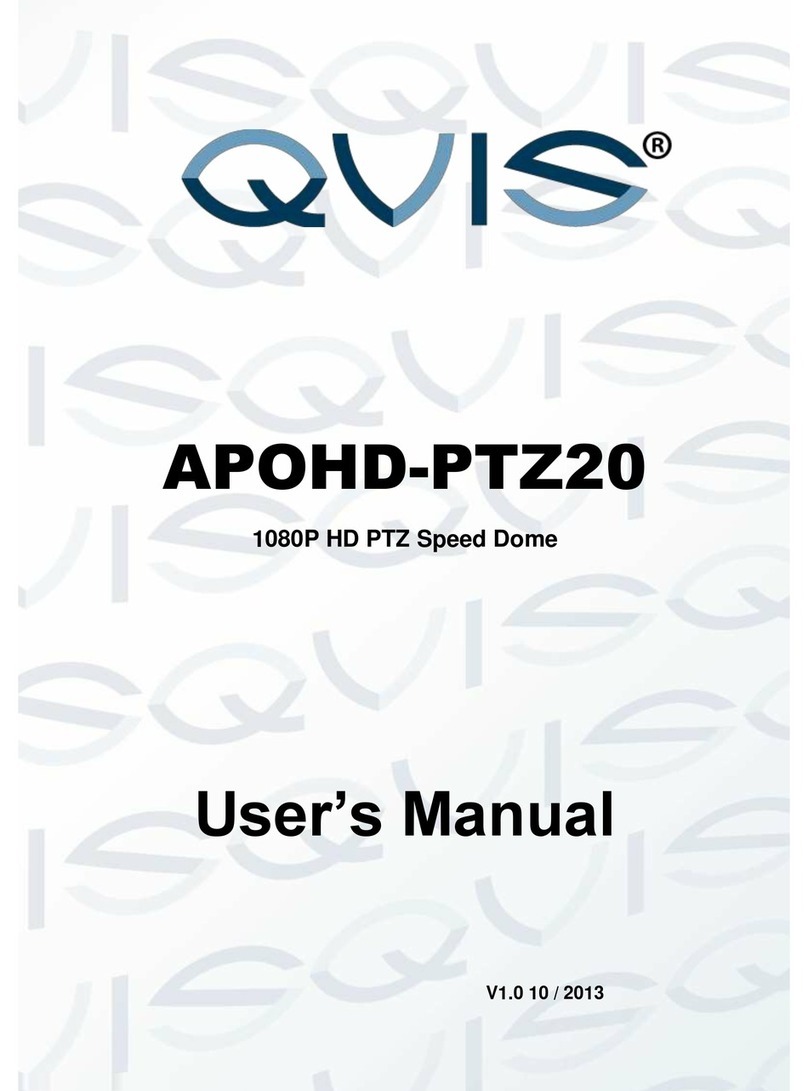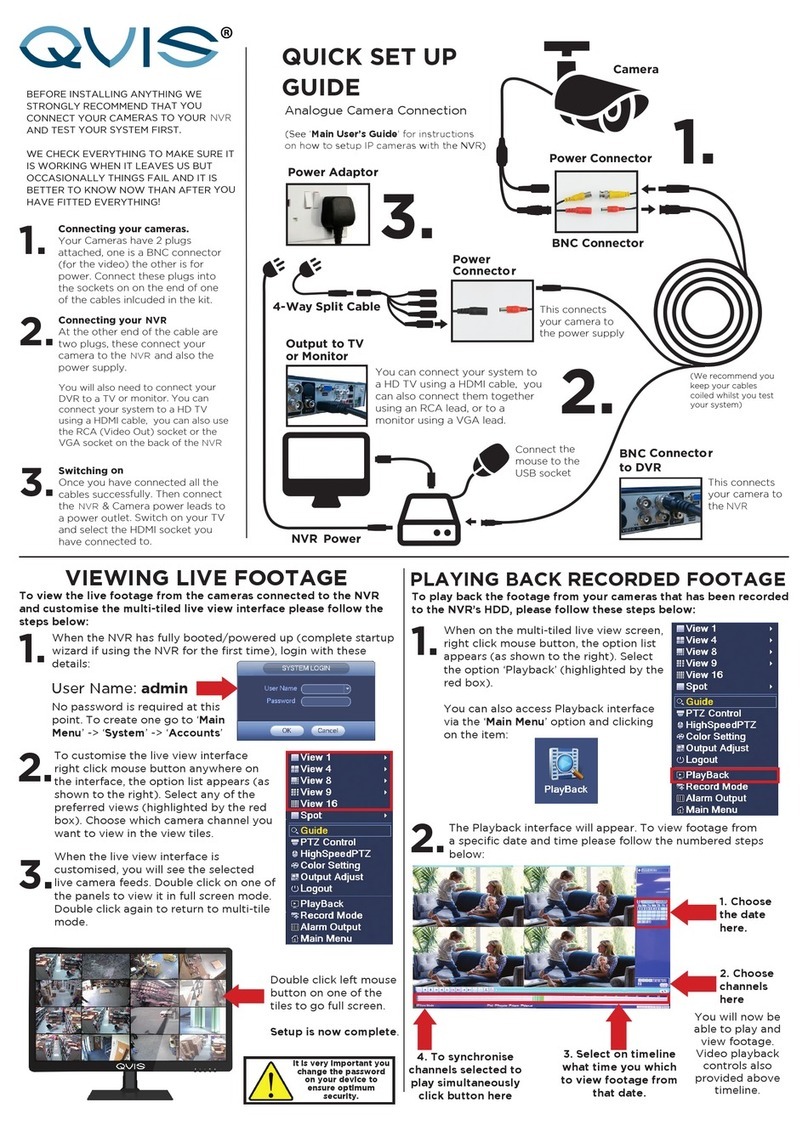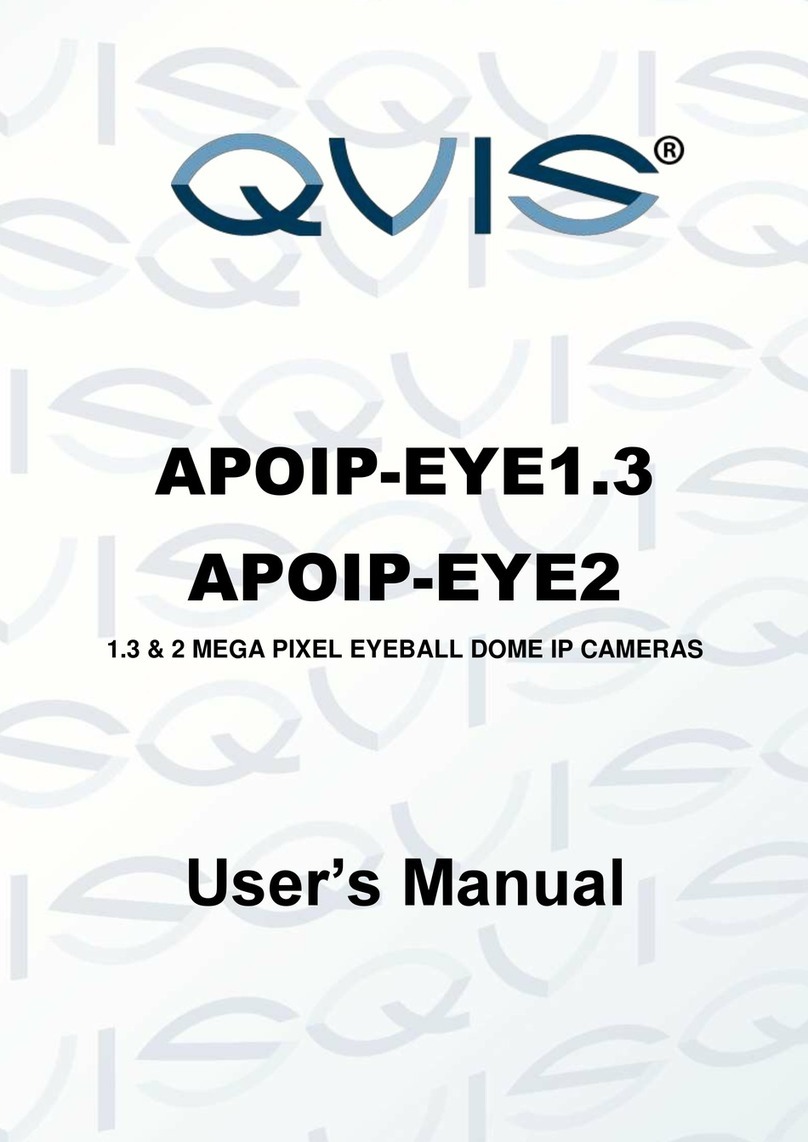Important Safeguards and Warnings
1.Electrical safety
All installation and operation here should conform to your local electrical safety codes.
The power supply shall conform to the requirement in the SELV (Safety Extra Low Voltage) and
must make sure that the limited power source is rated 12V DC or 24V AC.
Please note: Do not connect two power supplying sources to the device at the same time; it
may result in device damage!
We assume no liability or responsibility for all the fires or electrical shock caused by improper
handling or installation.
We are not liable for any problems caused by unauthorized modification or attempted repair.
2.Transportation Security
Please ensure that the product does not endure heavy stresses, violent vibration or contact with
water during transportation, storage and installation.
Please use the original packing material (or the material of the same quality) if you need to return it
to vendor.
3.Installation
Do not apply power to the product before completing installation.
Do not put object(s) on the product.
Please install a proper power cut-off device during the installation connection.
4.Qualified engineers needed
All the examination and repair work should be done by the qualified service engineers. We are not
liable for any problems caused by unauthorised modifications or attempted repair.
5. Environment
This product should be installed in a cool, dry place away from direct sunlight, inflammable,
explosive substances and etc.
Please keep it away from environments that contain electromagnetic radiation or objects that
produce it.
Please keep sound ventilation around the device at all times.
Do not allow the water and other liquid to penetrate into the device if casing has been
compromised. This series product complies with the IP66 standard specified in the Degrees of
Protection Provided by Enclosure.
Ensure lightning surge protection is in place to make sure you fully protect camera circuitry from
electrical overload.