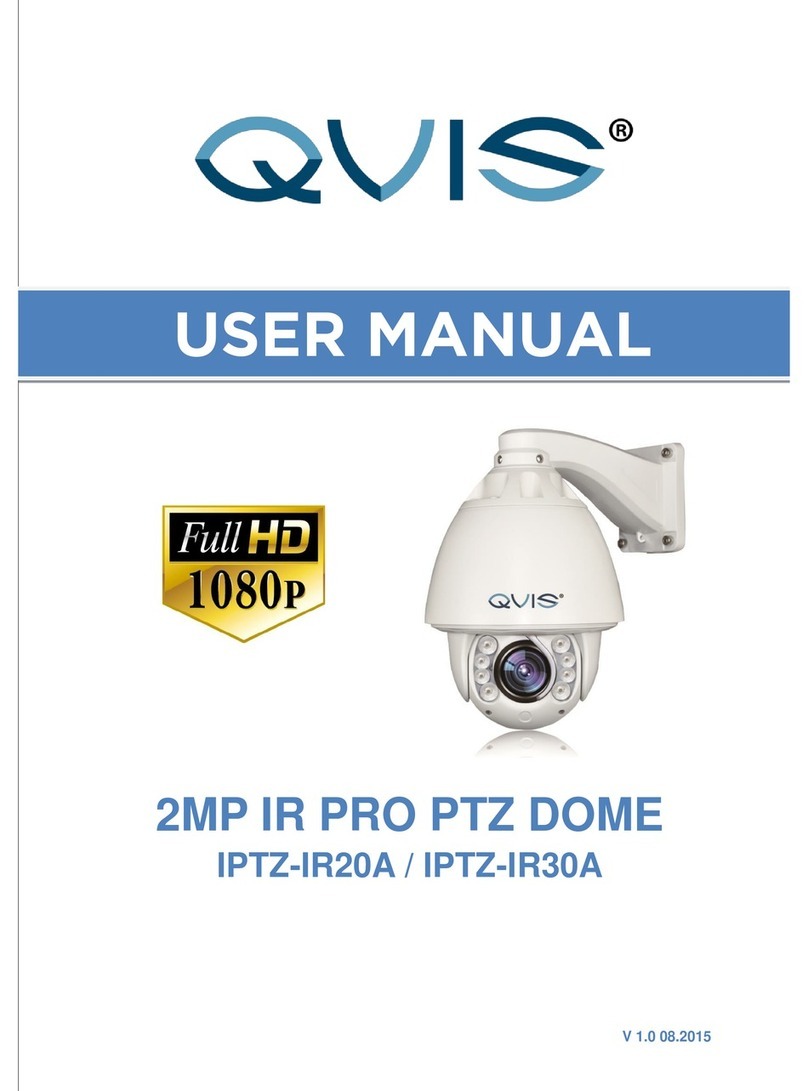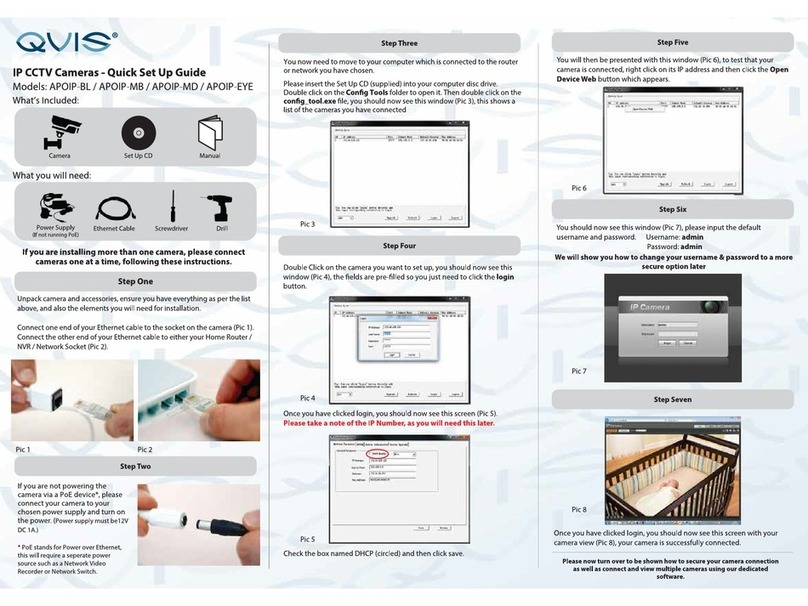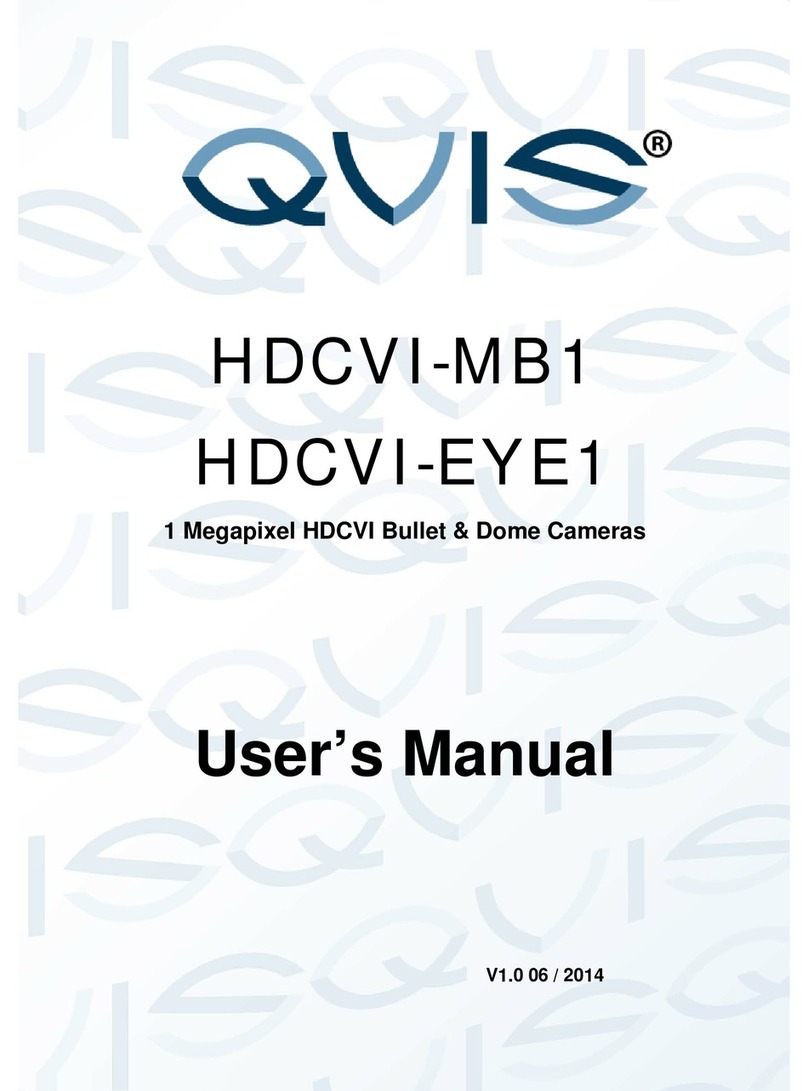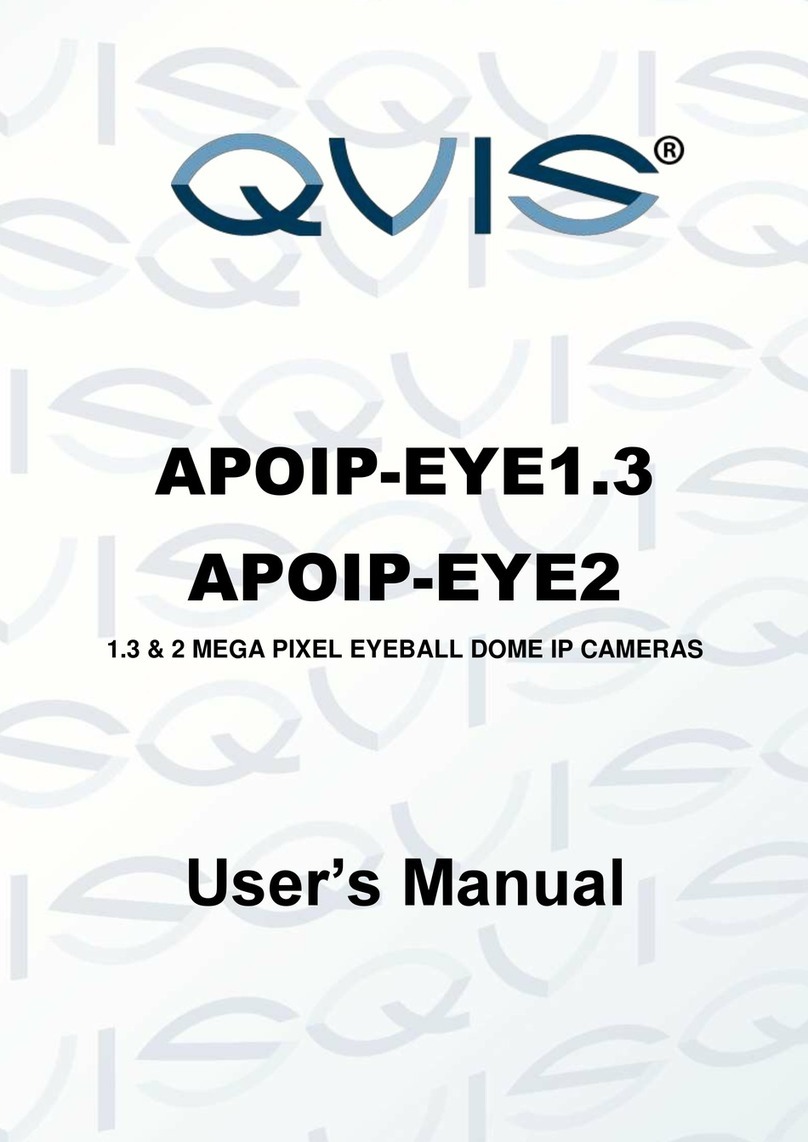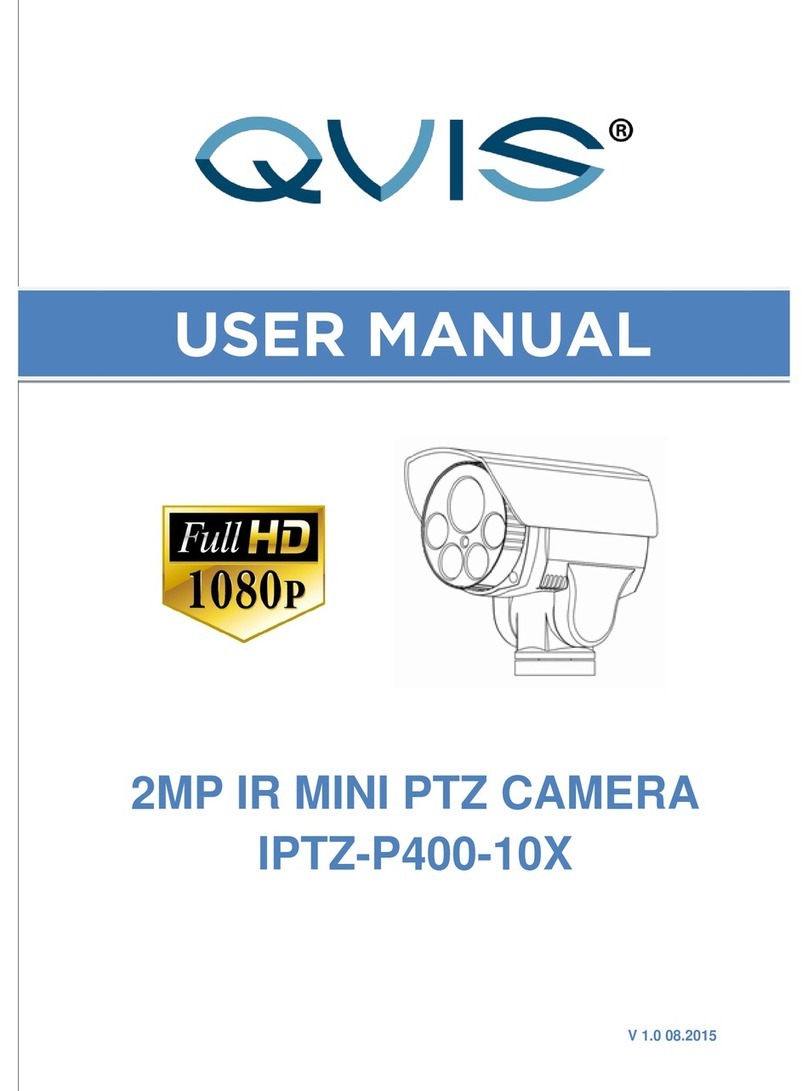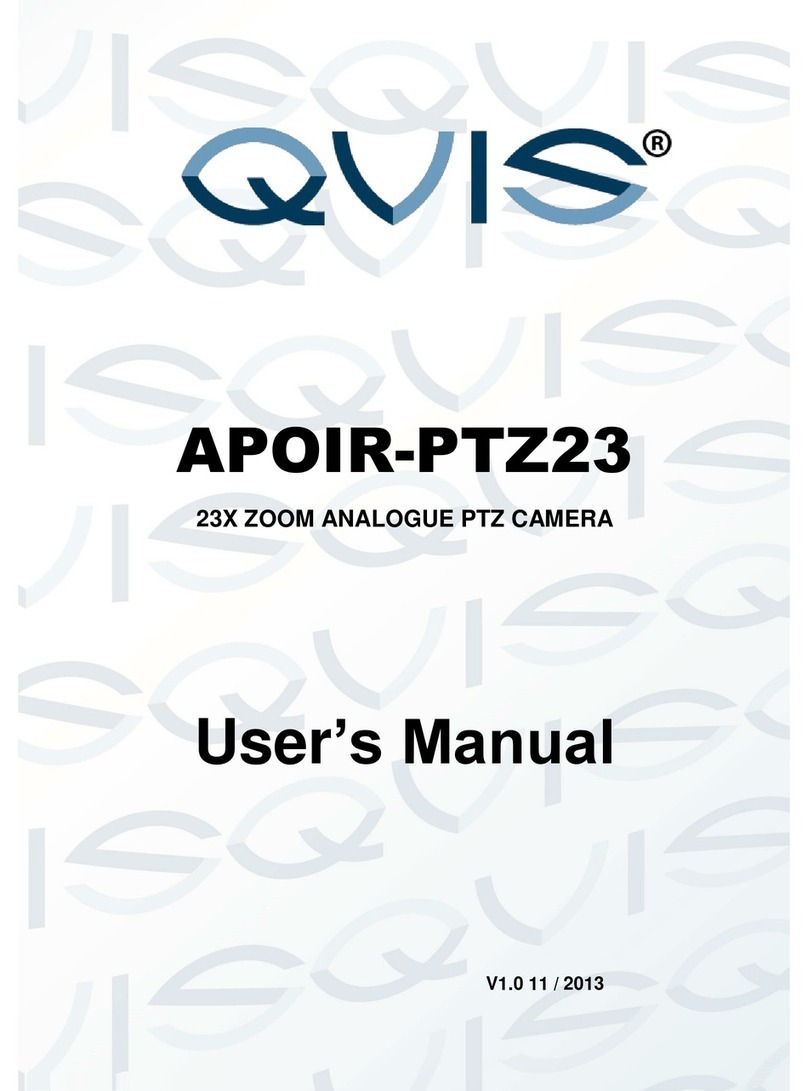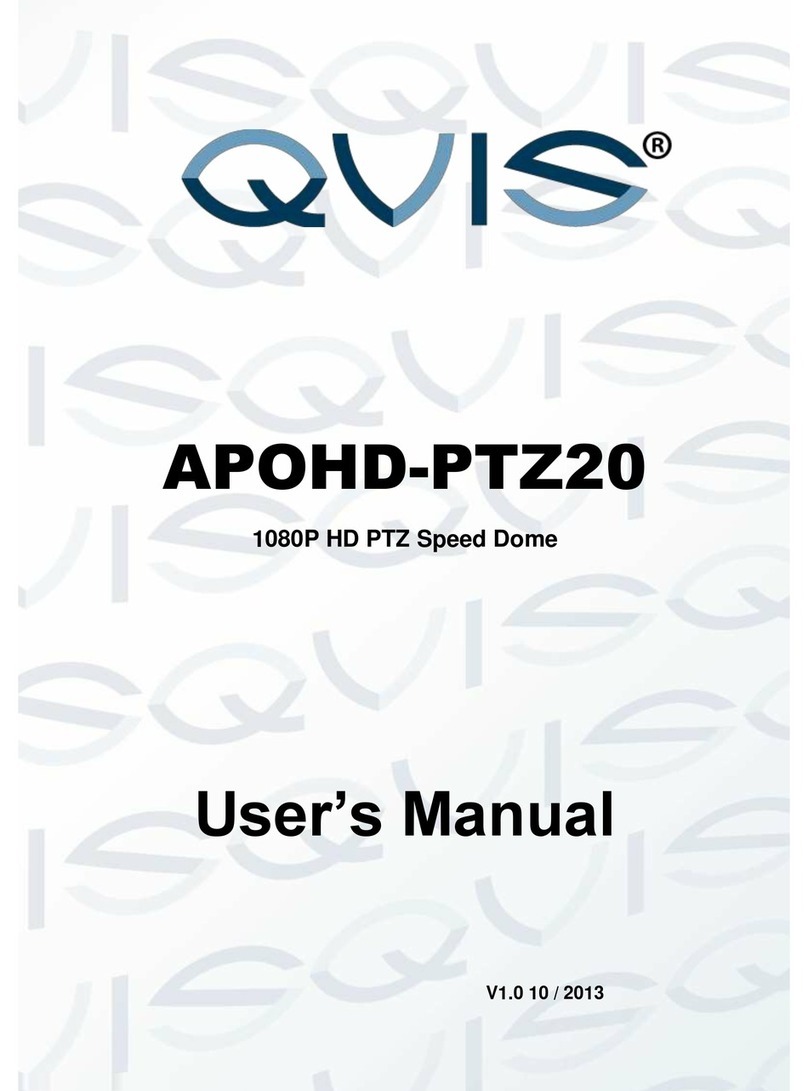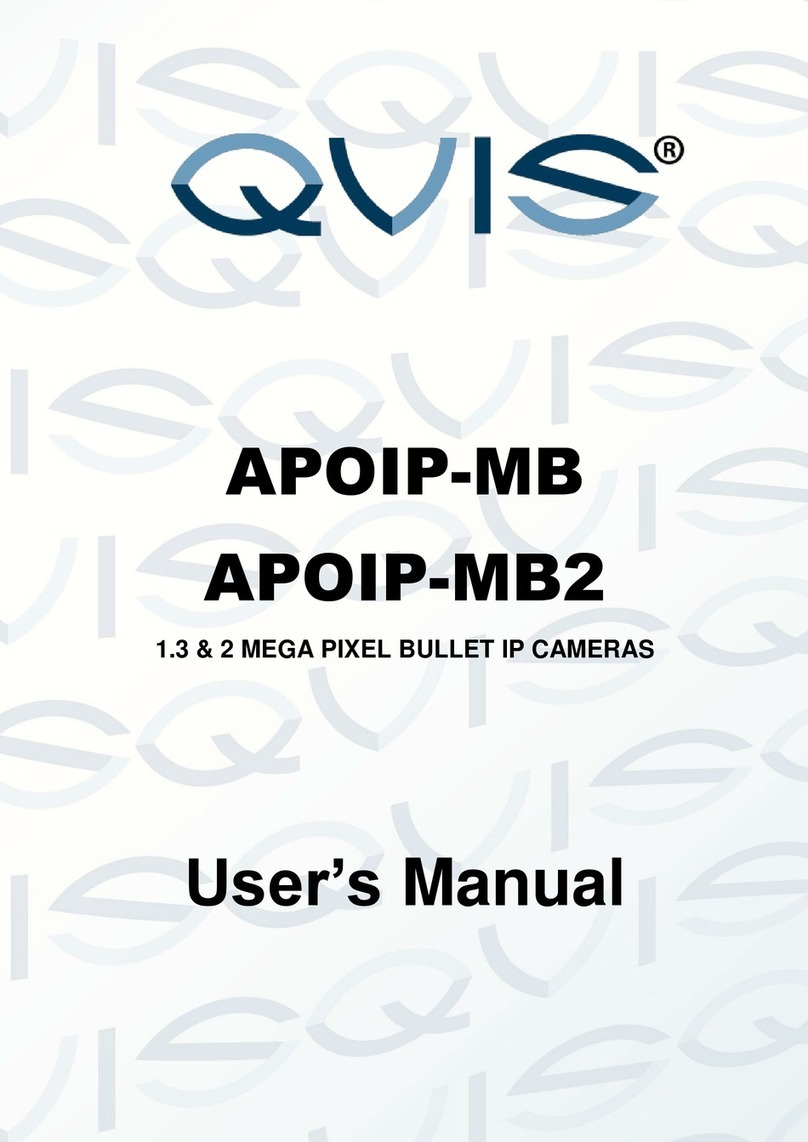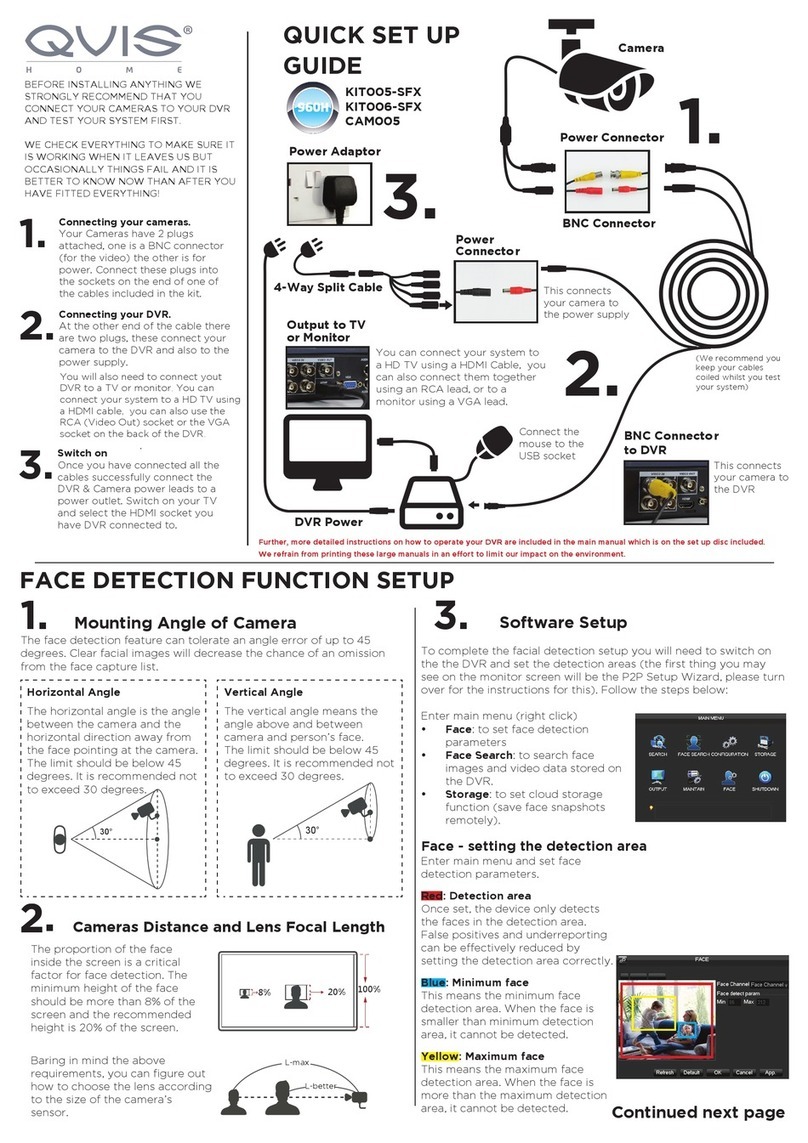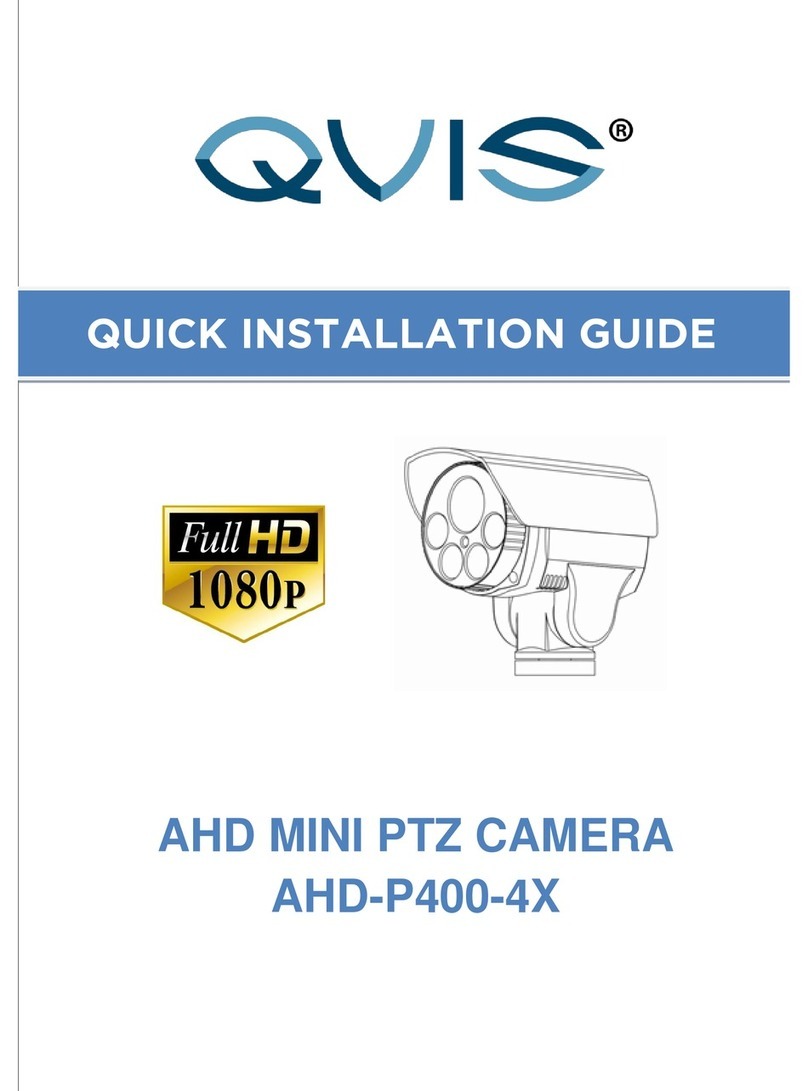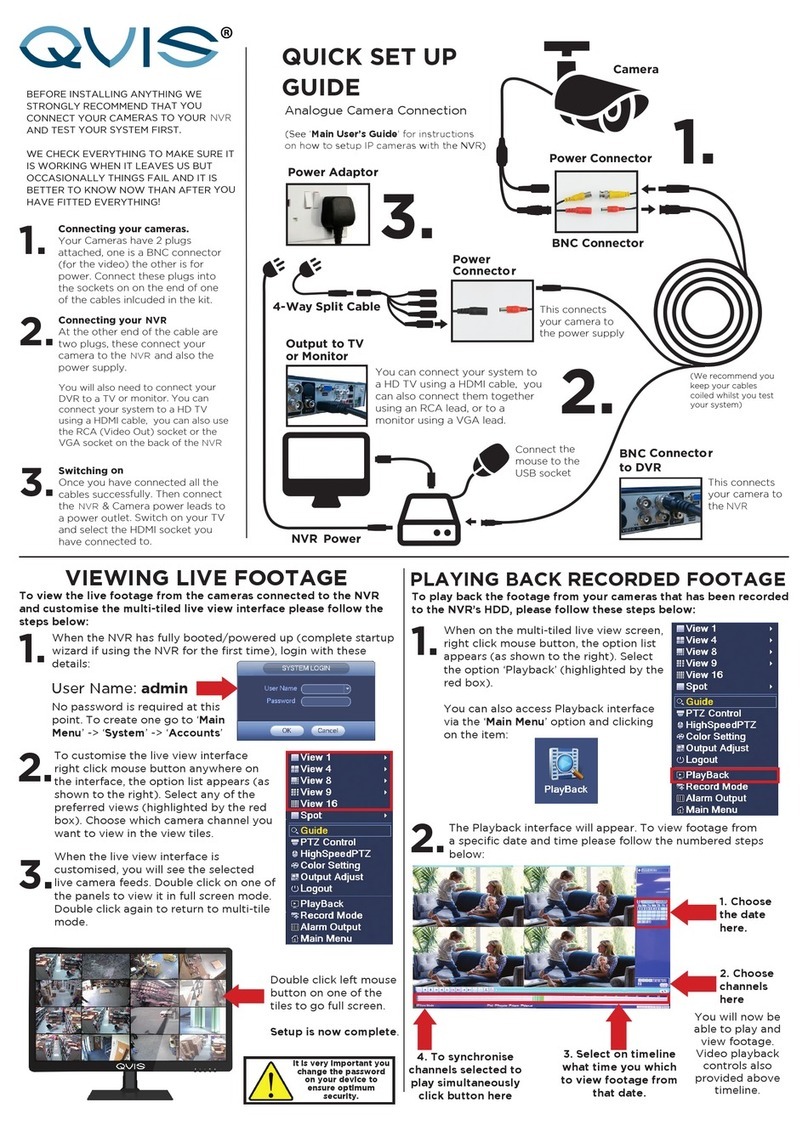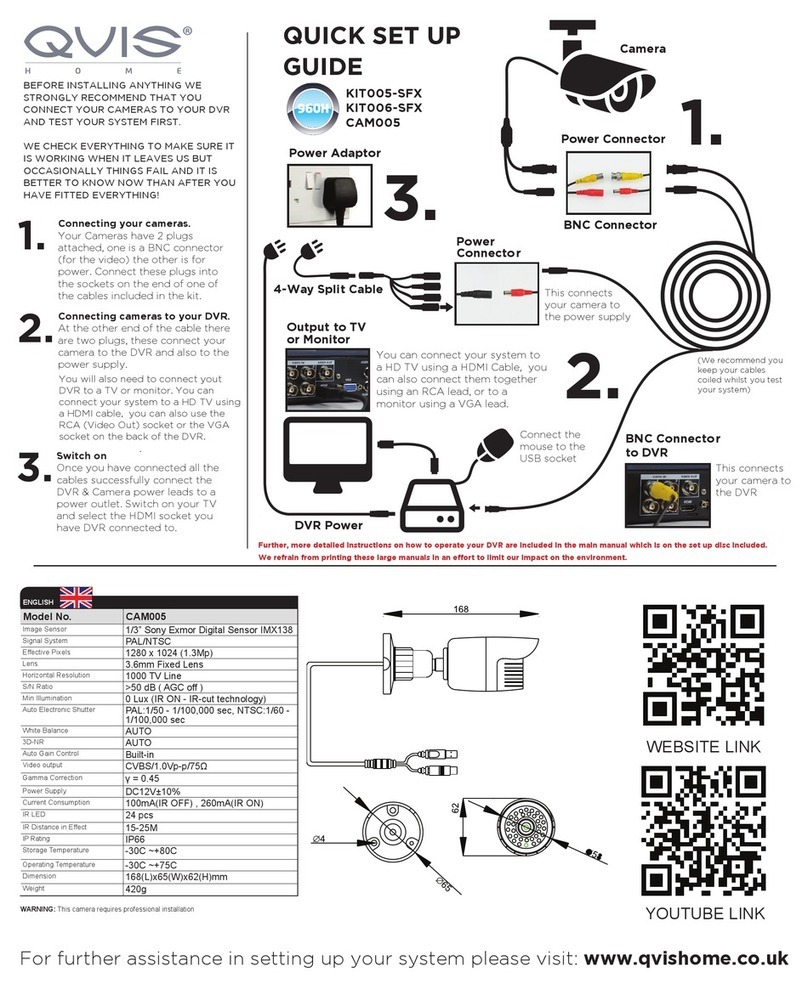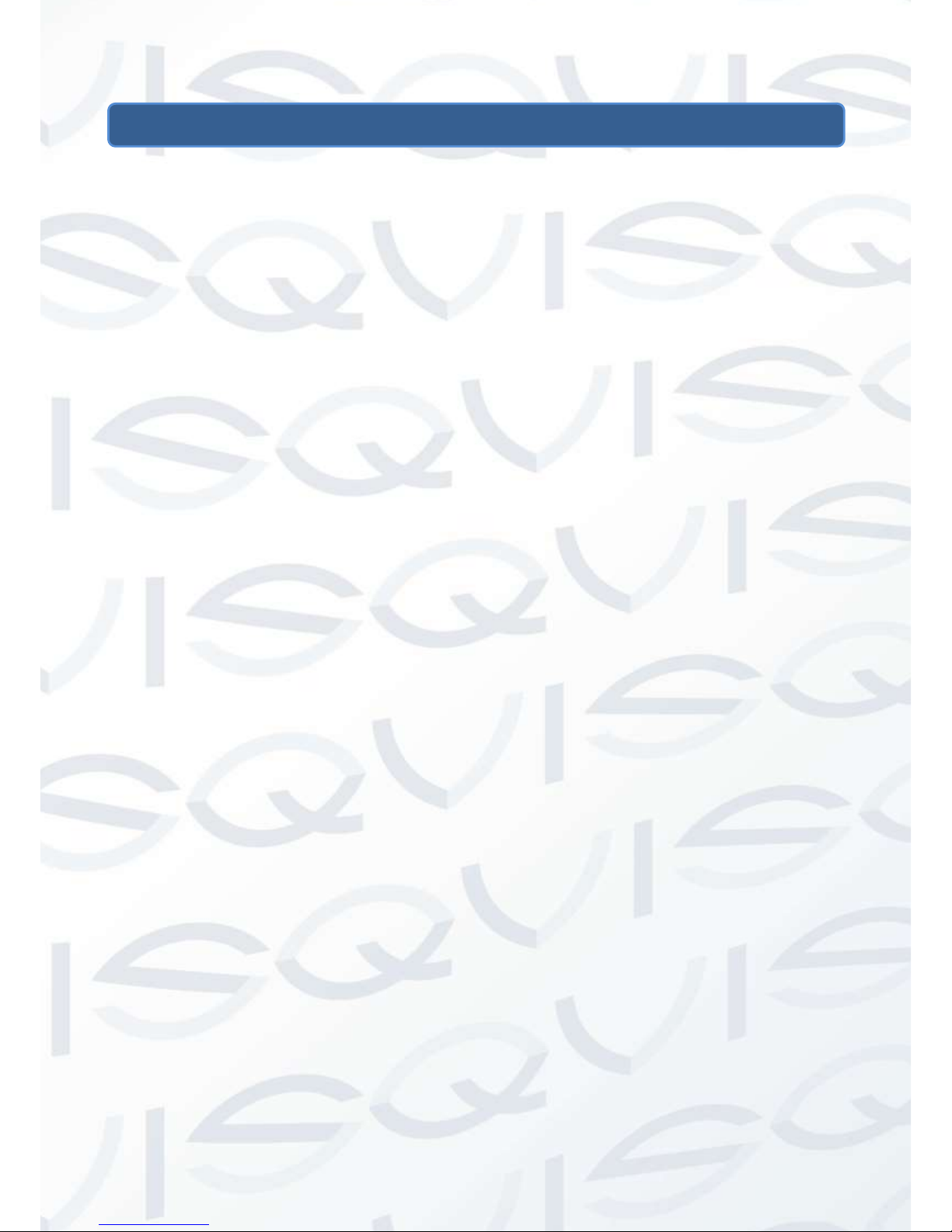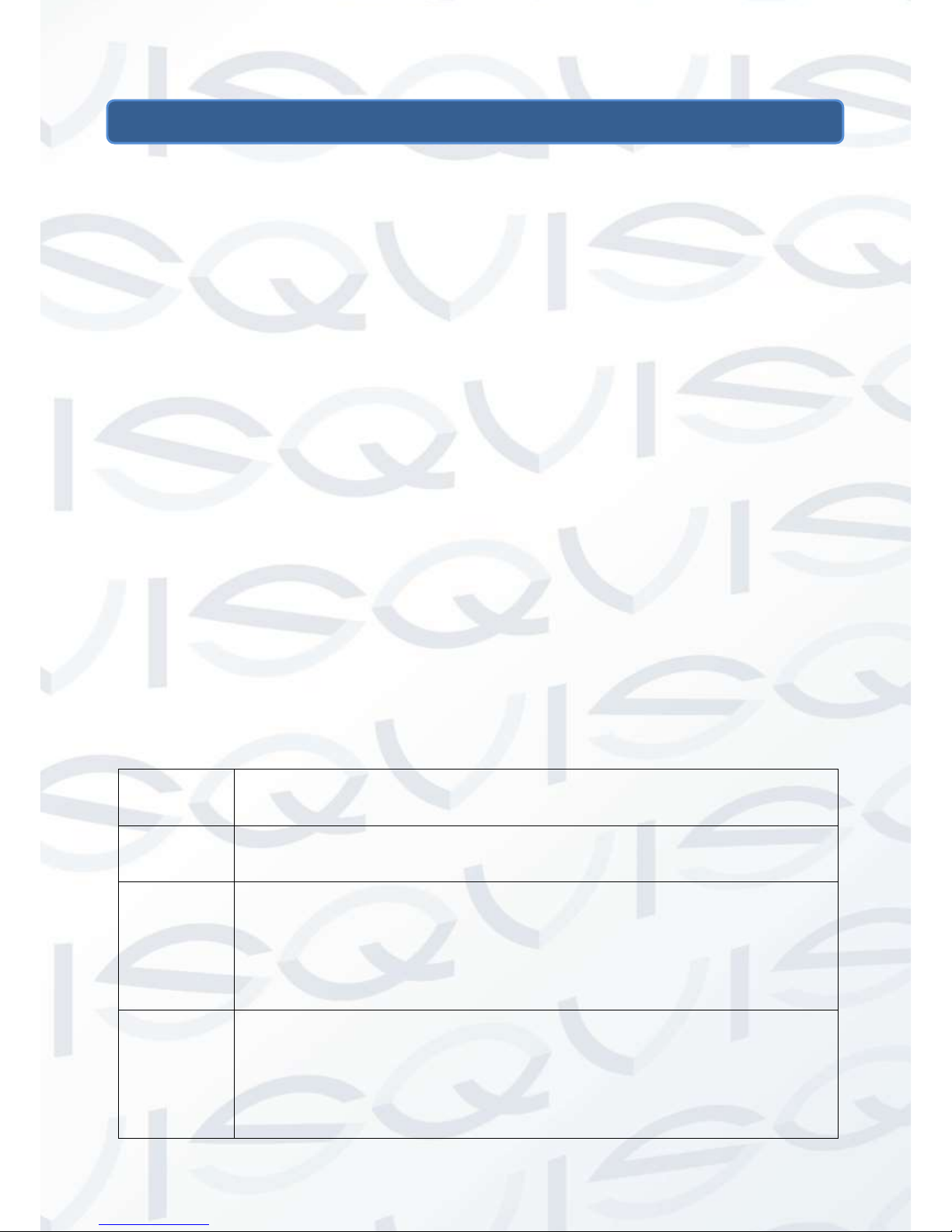Table of Contents
1General Introduction.....................................................................................................1
1.1 Overview...........................................................................................................1
1.2 Features............................................................................................................1
1.3 Specifications....................................................................................................2
1.3.1 Performance...............................................................................................2
2Structure.......................................................................................................................5
2.1 Dimensions.......................................................................................................5
2.2 Port Description.................................................................................................6
2.3 Bidirectional talk................................................................................................9
2.3.1 Device-end to PC-end.................................................................................9
2.3.2 PC-end to the Device-end...........................................................................9
2.4 Alarm Setup....................................................................................................10
3Installation ..................................................................................................................12
3.1 Device Installation Introduction .......................................................................12
3.2 Device Installation Steps.................................................................................13
3.2.1 General Installation...................................................................................13
3.2.2 Lens pan rotation angle setup...................................................................15
3.2.3 Lens tilt rotation angle setup.....................................................................15
3.2.4 Image pan rotation angle setup (Non-motorised Cameras only)...............15
3.2.5 Manual Zoom Lens Focus Operation........................................................16
3.2.6 Side Cable Exit.........................................................................................16
3.2.7 Cable Connection.....................................................................................17
3.3 Micro SD Card Installation ..............................................................................18
4Quick Configuration Tool............................................................................................19
4.1 Overview.........................................................................................................19
4.2 Operation........................................................................................................19
5Web Operation ...........................................................................................................22
5.1 Network Connection........................................................................................22
5.2 Login and Logout ............................................................................................22
6FAQ............................................................................................................................25