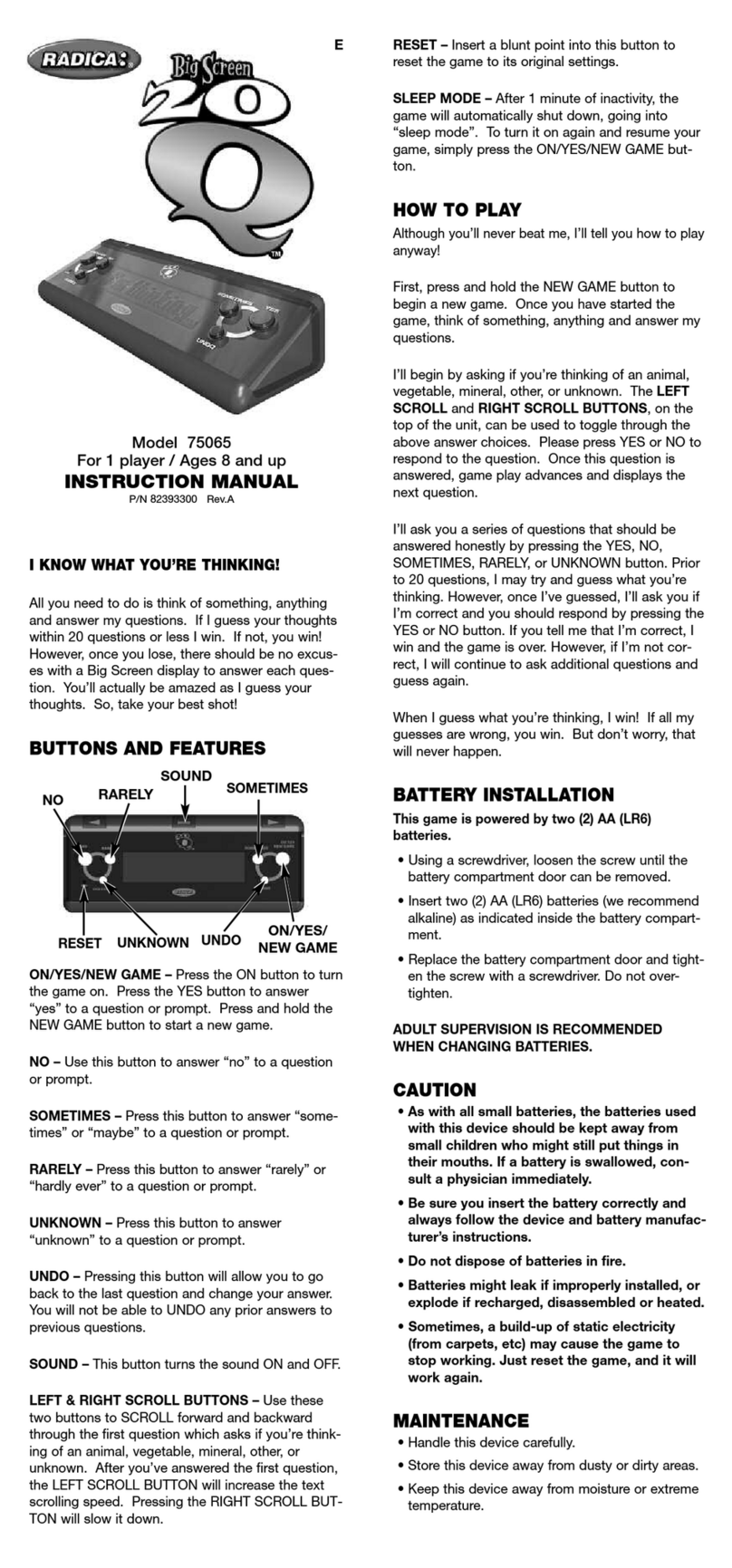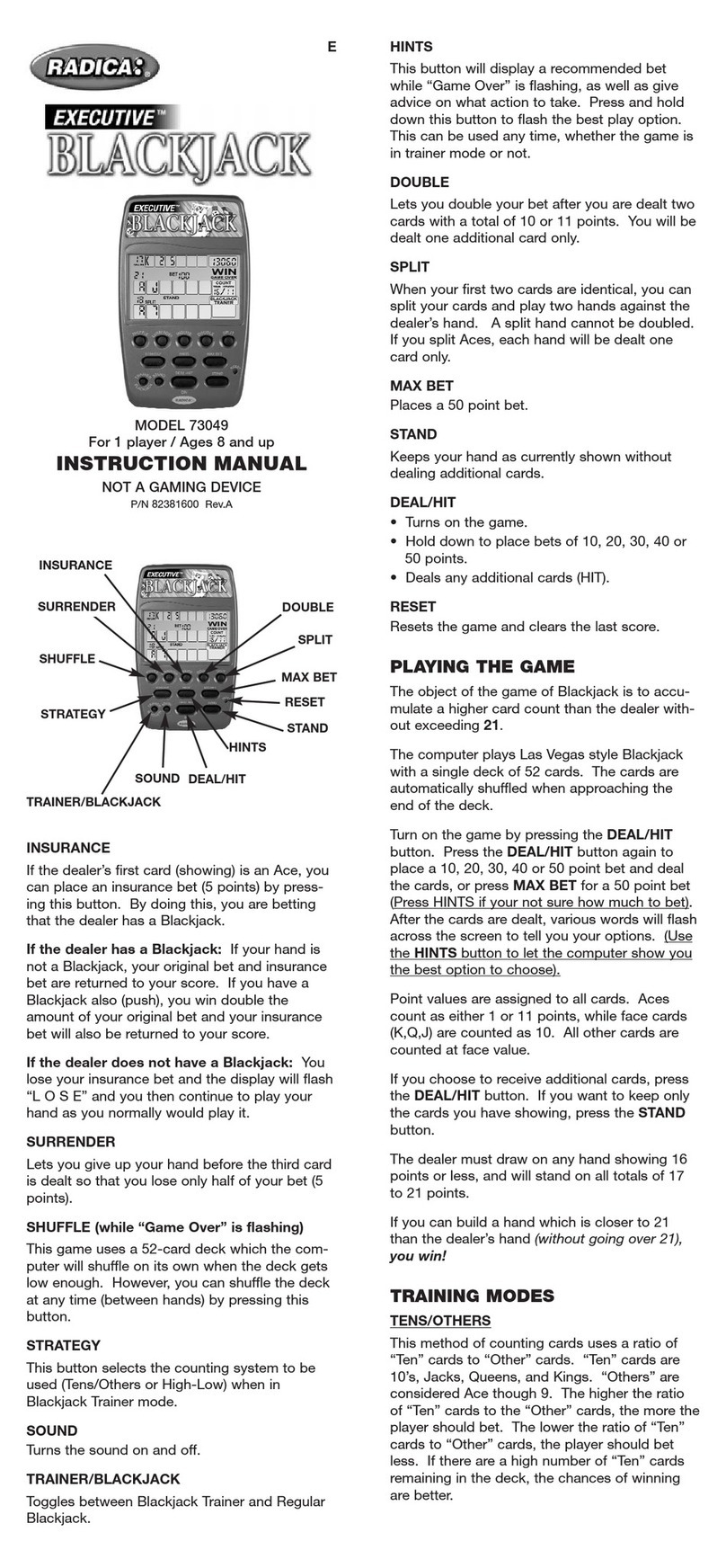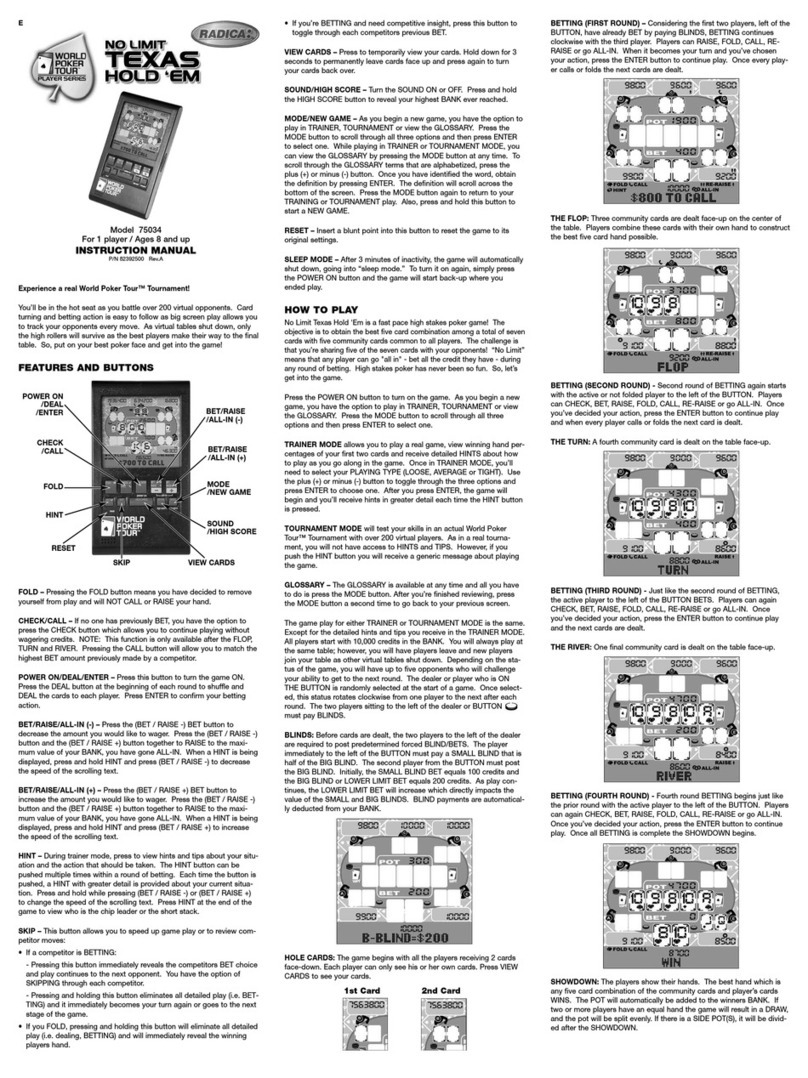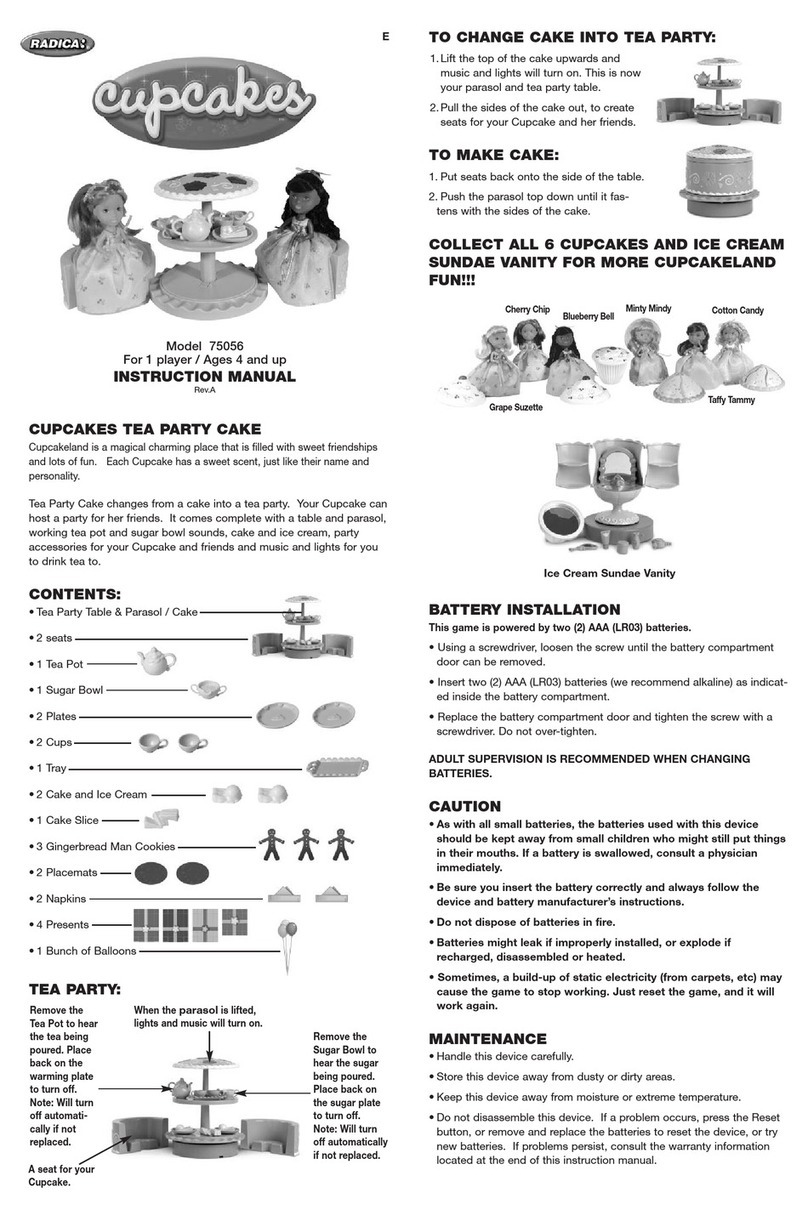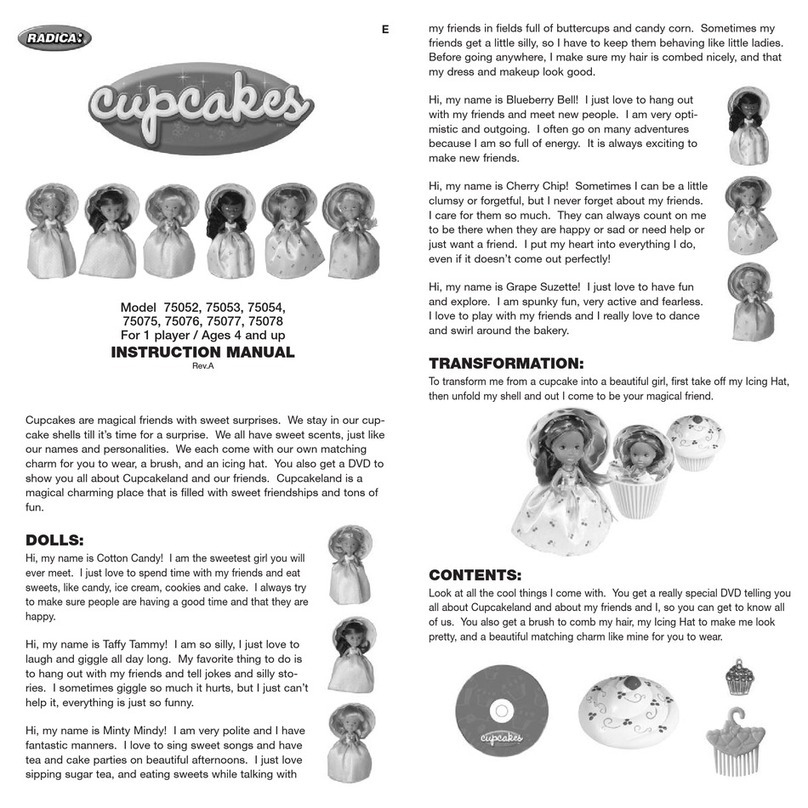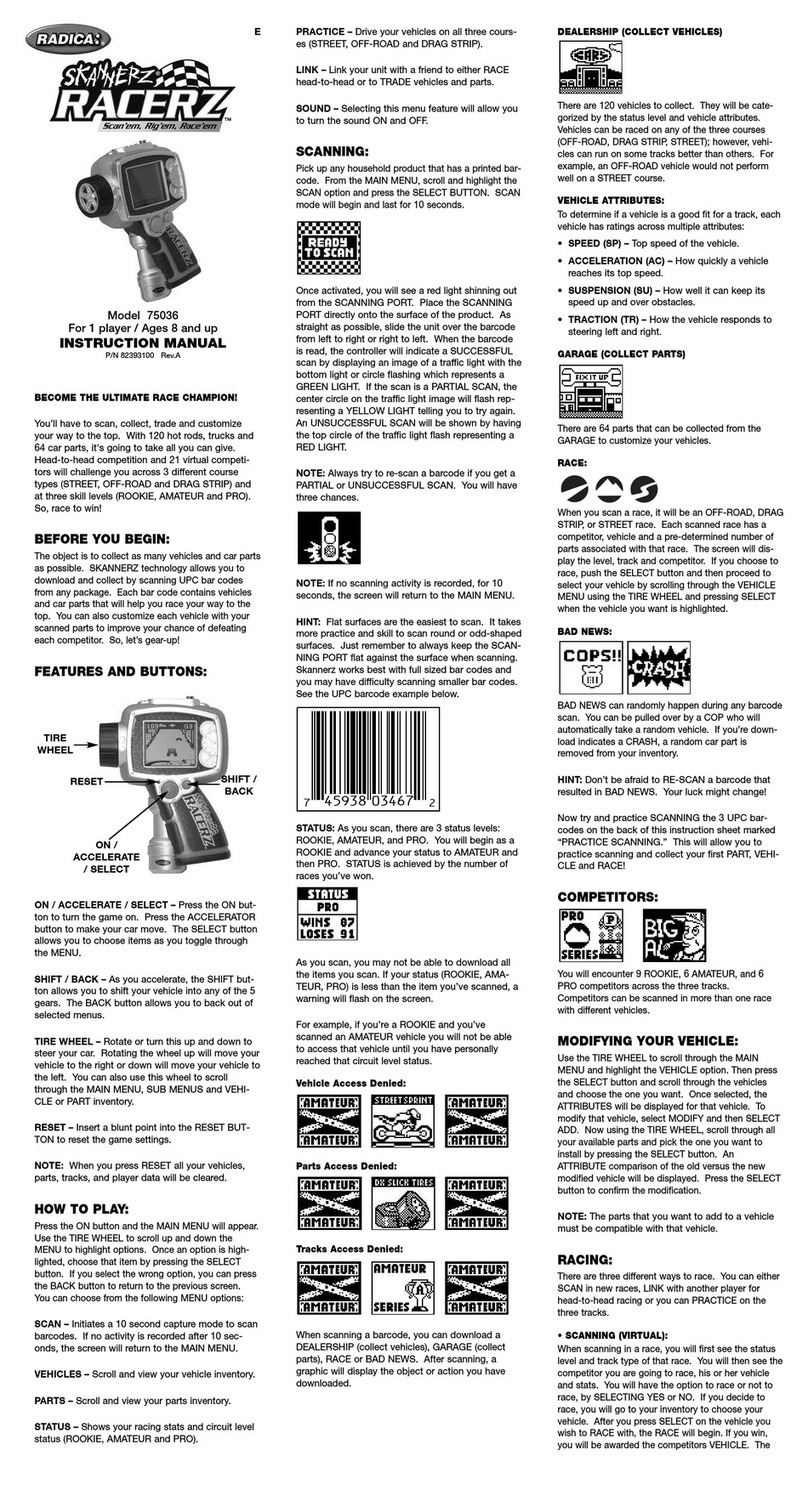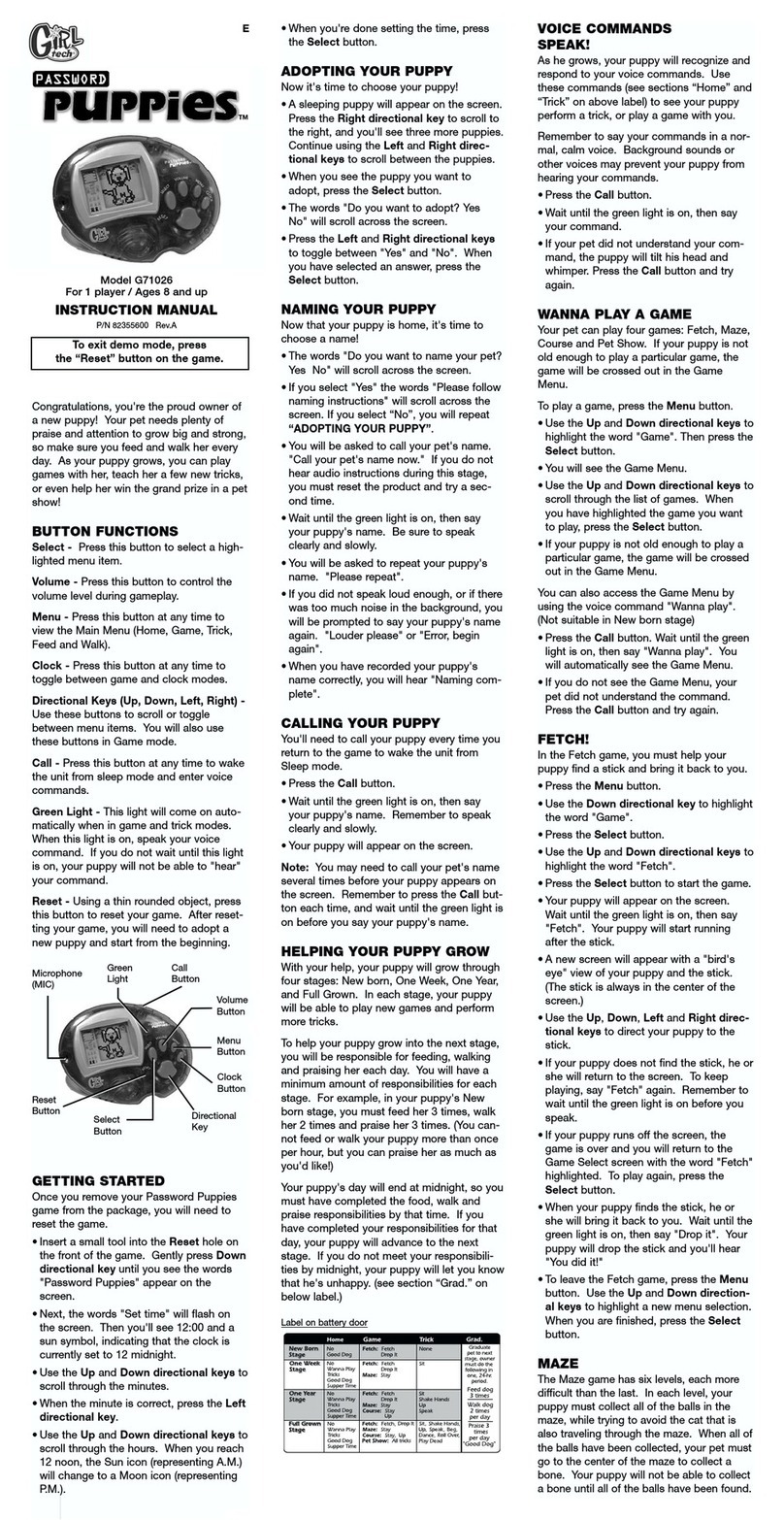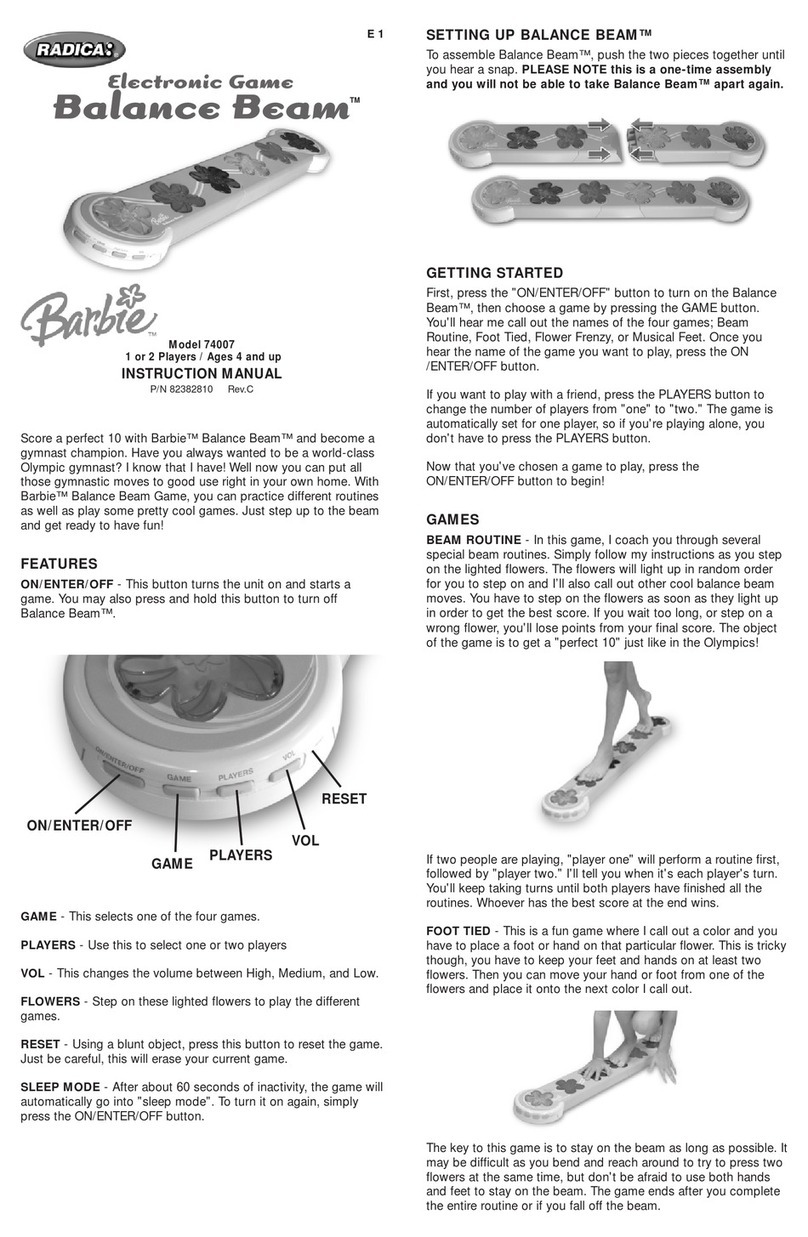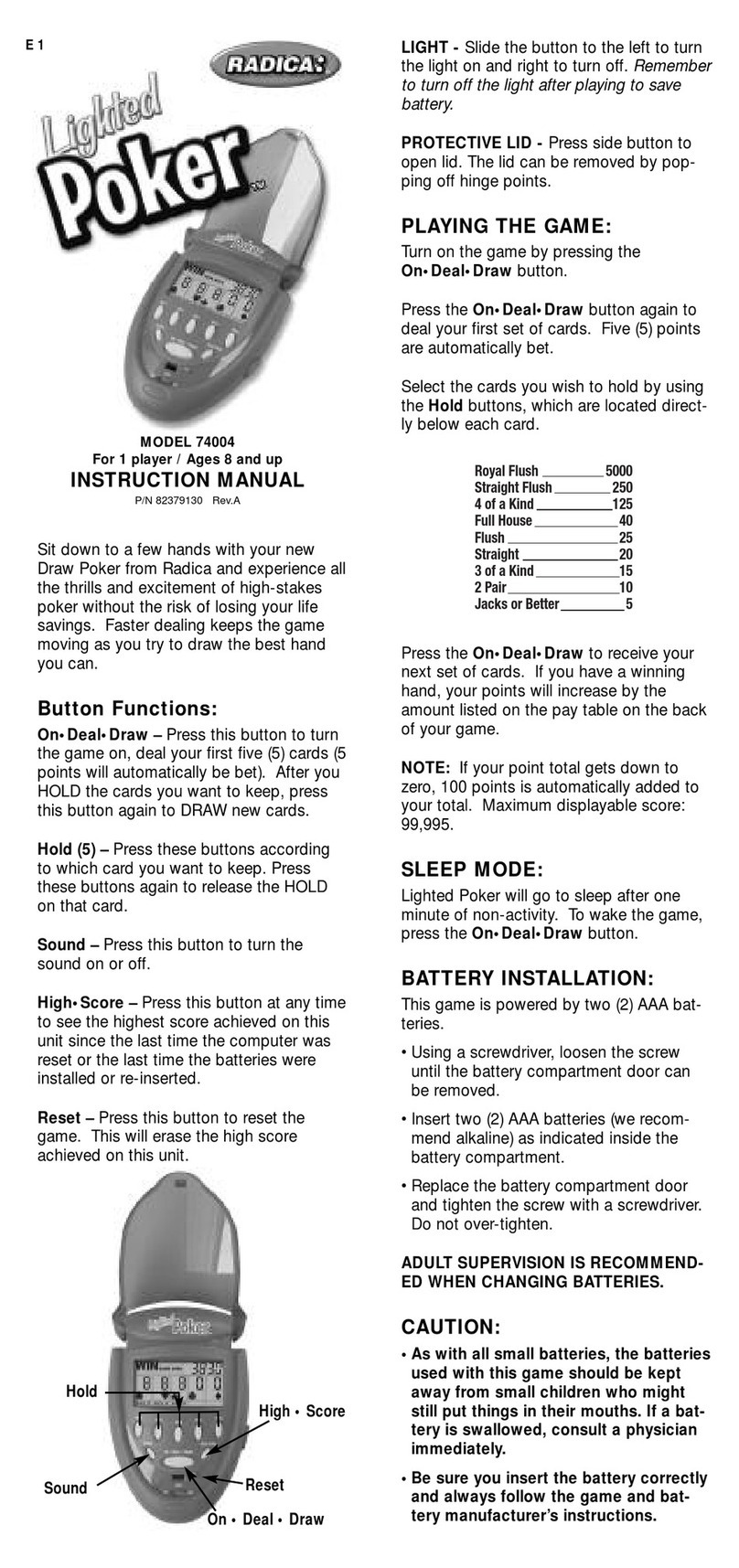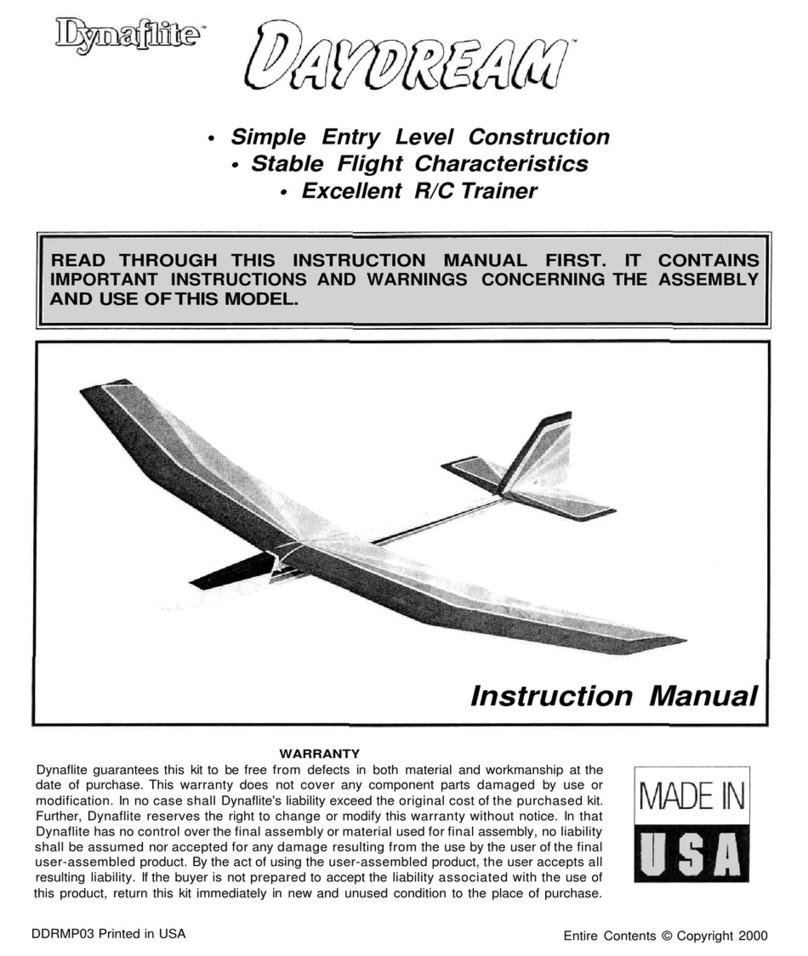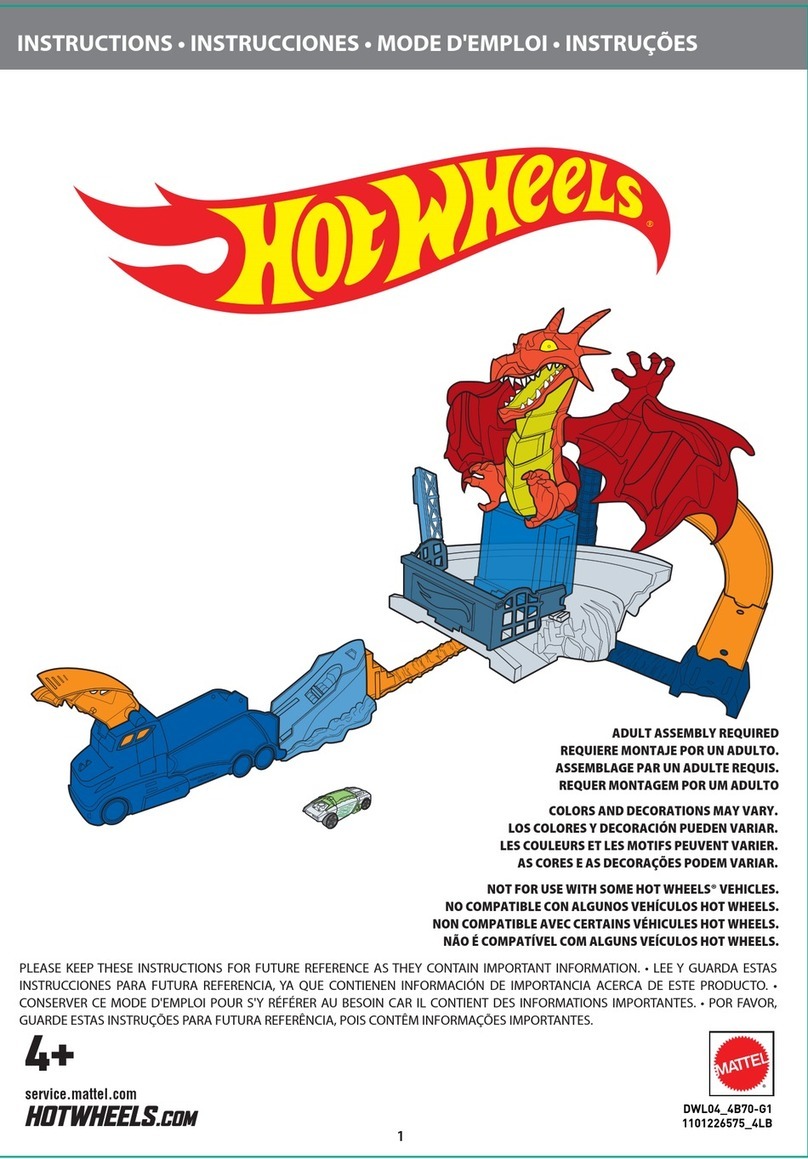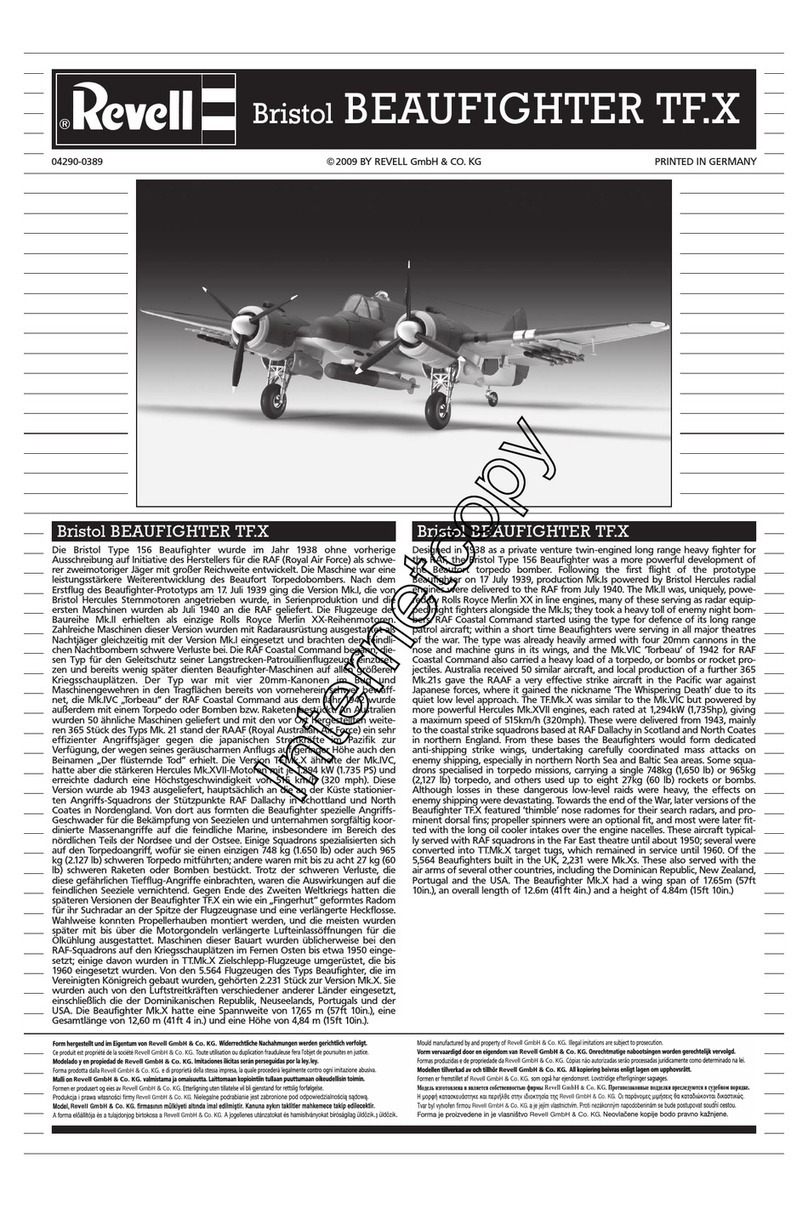Conquer
In the Conquer game, victory is achieved by defeating the opponent’s ‘King’ monster:
• Player(s) place their monsters in all 4 corners of the selected game map.
• The monster placed on the ‘crown square’ (highlighted on the board) is automatically
declared the king.
• Each player then takes turns moving their monsters and starting a Dual.
•
If a player defeats their opponent’s ‘King’ monster then they are declared the victor.
Infected
In an Infected game a monster is deemed to be infected with a magical plague
until it defeats another monster in a duel. Every turn a monster has plague counts
against that team’s score:
• Player(s) place their monsters on opposite sides of the selected game map.
• After all monsters have been place, one monster is randomly chosen to be infected
– this is indicated by an animated icon floating over its head.
• The Health, Reload and Force stats of the monster that is currently infected are
doubled so that the monster becomes very powerful.
• Each player then takes turns moving their monsters and starting a Dual.
•
The infected monster’s task is to hunt down a rival monster and engage it in a Duel:
- If the infected monster wins the Duel then the rival monster is removed from the
board as normal and one of the opponent’s team is randomly declared infected.
-
If the infected monster loses the Duel then their monster is removed from the board
and another member of their team is randomly declared infected.
- If a team’s monsters have all been defeated then the game ends and the team with
the highest score is declared the winner.
• Both teams start with 20 points, as displayed on the display:
- Every turn a point is removed from the team with the infected monster.
- If a team’s score hits 0 then the opposing team is declared the victor.
Skull Scramble
In the Skull Scramble game, victory is achieved by moving a magic skull to the opposite
team’s edge of the battle map:
• Player(s) place their monsters on opposite sides of the selected game map. In addi-
tion a skull ‘marker’ is placed at the centre of the board.
• Each player then takes turns moving their monsters and starting a Dual.
• If a monster ends its turn on the square bearing the skull then that monster is consid-
ered to be ‘holding the skull’ – an animated skull icon now appears above its head.
• If the monster holding the skull is defeated in a Duel, the victorious monster now
takes possession of the skull.
•
If the monster holding the skull successfully reaches the opposite team’s goal square
(i.e the corner square on that player’s side of the board; this square is highlighted on
the board for emphasis) then their team is declared the winner.
Upgrading Statistics – Single Player
If the player defeats their opponent then they may be able to upgrade their stats.
•
There are only three stats that may be upgraded: Heath, Damage and Reload
•
To upgrade stats, the player must Duel and defeat an opponent with at least one stat
higher than their monster’s. In addition, only those stats may be upgraded (if there’s
more than one then the one to be upgraded is chosen randomly).
• The Difficulty level selected also affects stats upgrades:
- Easy – No upgrade
- Medium – 1 point upgrade
- Hard – 2 point upgrade (never beyond that monster’s Max stat value).
Upgrading Statistics – Two-Player
This is near identical to the single-player version: whoever wins the dual gets one of
their stats (chosen randomly) upgraded by a single point.
Player Colors
So that each player can quickly and easily identify which monster is theirs during a Bat-
tle or a Duel, each monster is tinted slightly different:
• Player 1 – All the monsters have a blue color, and during the game this player is
referred to as the ‘Blue Player’.
• Player 2 – All the monsters have a red color, and during the game this player is
referred to as the ‘Red Player’.
Note: when monsters are viewed on the Bestiary screen and during duals, they are
seen in their ‘true colors’.
Options
On this screen the player can select from the following options:
• Battle Animation On/Off – If this is set to ‘On’, the player sees monsters move from
square to square on the battleground; if this is set to ‘Off’ then monsters ‘snap move’
from square to square.
• Music Volume – Music Volume is represented by a bar, the length of which can be
altered using the [D-Pad] to change the volume.
• Sound FX Volume – Sound FX Volume is represented by a bar, the length of which
can be altered using the [D-Pad] to change the volume.
Items
In addition to collecting monsters, scanning certain UPC codes gives the player items:
Items can be used during any battle game at the beginning of a player’s turn. Pressing
[B] while on the Battle screen brings up an Options menu, one of which is ‘Use Item’.
Highlight this option with the [D-Pad] and selecting it with [A] brings up an overlay
• The player cycles between items with the [D-Pad] – as this happens, the monitor
read-out changes to explain what the item does – and when the desired one is high-
lighted it can be selected by pressing [A].
• There are three ‘classes’ of item:
- Defensive – These items affect the player’s monsters:
- After selecting a defensive item, the screen returns to the Battle map.
-
With the [D-Pad] the player guides a cursor onto one of their monsters.
- Once the desired monster is highlighted, pressing [A] activates the item.
- Offensive – These items affect the opponent’s monsters:
- After selecting an offensive item, the screen returns to the Battle map.
-
With the [D-Pad] the player guides a cursor onto an enemy monster.
- Once the desired monster is highlighted, pressing [A] activates the item.
- Environmental – These items affect all monsters on the battle map. Once the item
is selected its effects apply immediately.
• There are 20 items the player can collect and then use in Battle.
- Health Potions ( Defensive) – When the player uses this item on a monster, the
monster’s health is restored to full.
- Boots Of Speed (Defensive) – When the player uses this item, the monster can
move up to 5 spaces on the Battle map. If the monster engages in a Duel, their
arena speed is also increased. Boots Of Speed’s effect lasts for a single turn.
-
Book Of The Dead (Offensive & Defensive; Battle only) – When this item is used,
a defeated monster from each team is resurrected. The player who used the Book
chooses the monsters both from their own team and the opponent’s.
-
Ring Of Strength (Defensive) – When the player uses this item on a monster, the
monster’s Force doubles. The effects of the Ring last for a single turn.
- Vortex (Offensive & Defensive) – When the player uses this item they can teleport
any monster to any space on the Battle map. Note: monsters that are currently
holding a flag (in Capture The Flag) or a skull (in Advance) cannot be teleported.
- Lightning Bolt (Offensive) – When the player uses this item on an opponent’s
monster, its health is reduced by 50%.
- Spider’s Web (Offensive) – When the player uses this item on an opponent’s
monster, the monster is not able to move on the Battle map (this effect does not
carry over into Duels). The effect lasts for three turns.
- Aura Of Confusion (Offensive) – When the player uses this item on an opponent’s
monster, the monster’s controls are reversed during Duels (i.e. pressing [Up]
makes the monster go down, pressing [Down] makes the monster go up, pressing
[Left] makes the monster go right, and pressing [Right] makes the monster go left.)
The effects last for a single turn.
- Gravity Hex ( Environmental) – When this item is used, all flying monster are
immobilized on the Battle map (on both armies). Furthermore, if a flying monster
engages in a Duel while the effects of a Gravity Hex are in place, the monster’s
speed is reduced and it essentially becomes ground-moving (i.e. it now takes
damage from things like lava pools, etc). The effect lasts for three turns.
- Meteor Shower (Environmental; Battle only) – When this item is used, a meteor
shower occurs. The meteor shower causes damage to a random number of mon-
sters from either team. Once selected, the meteor shower is instant.
- Horn Of Plenty (Defensive) – Raises the Health of every monster in the player’s
army by 50%.
- Titan Armour (Defensive) – Boosts the selected monster’s stats to their Max
value for a single turn/rest of Duel (note that Health remains boosted)
- Gauntlets of Dexterity (Defensive) – Doubles the monster’s Reload Rate for a
single turn/rest of Duel.
-
Dwarven Ale (Offensive) – Gives a monster High Inertia for a single turn/rest of Duel.
-
Magic Rune (Environmental; Battle only) – Gives Magic monsters a combat ‘boost’
against Tech monsters and doubles their usual boost against Power monsters. Lasts
for three turns, can only be played on the Battle board.
-
Tech Upgrade (Environmental; Battle only) – Gives Tech monsters a combat ‘boost’
against Power monsters and doubles their usual boost against Magic monsters. Lasts
for three turns, can only be played on the Battle board.
-
Power Surge (Environmental; Battle only) – Gives Power monsters a combat
‘boost’ against Magic monsters and doubles their usual boost against Tech mon-
sters. Lasts for three turns, can only be played on the Battle board.
- Chaos Storm (Environment; Battle only) – Reverses the
Magic>Power>Technology combat advantage triangle for three turns.
- Glyph Of Warding (Defensive) – Protects a monster from harm for a turn (where
they can not be attacked on the Battle board) or for a limited time during a Duel.
Can’t be used on a monster carrying a flag or a skull.
- Stones of Henge (Environmental; Battle only) – Causes a random number of
pillars to erupt on the Battle board for three turns; any monsters standing on a
pillared square cannot move or attack, and monsters cannot move into squares
with pillars on.
•
While most of the items may only be used once (without re-scanning the item), the player
is able to store up to 5 Health Potions. The number collected is shown by a small number
overlaying the icon, which decreases every time a Health Potion is used.
•
If the player highlights a monster which is still under an item’s effect, an icon in the
monitor display indicates this (i.e. if a monster has an Aura Of Confusion cast on it, a
small icon indicating this will appear whenever it is highlighted).
• A monster can only be under the effects of one item at a time – an item’s effect
supersedes that of any previous items.
TROUBLE SHOOTING
TV
To locate your auxiliary channel, which is usually not 3 or 4, but a gaming channel found
between 2 and 99 (example 2, 1, 0, 99), first try 00 to see if it is the auxiliary channel.
Channels downwards from 3 until a Line 1 or Line 2, Video 1 or Video 2, Front, Aux,
AV, etc., appears on screen, then push the power button on the game and it should
automatically come on if you have selected the correct channel. If this does not work,
another way to determine your auxiliary channel is to take a look at your television
remote. There may be a button on the remote that may take you directly to the correct
channel. The buttons you are looking for may be labeled Input, AUX, AV, Line, TV/Video,
or Video. If your remote has one of these buttons, turn your television back to Channel
3 and select that button. The power button on the game should be turned on in order
for the game to appear on the television. If your television remote does not have any of
these buttons, and channel 00 is not working, you may need to search the main menu
for a way to determine your auxiliary channel. If none of these methods have helped
you locate your auxiliary channel, you may need to check your owner’s manual and/or
contact a local television repair company.
VCR
When connecting to a VCR, you must first start with a blue background showing on
your television screen. To obtain a blue screen, try inserting a videotape into the VCR,
let it start to play, then hit the stop button. This may give you a blue screen, then you
can channel down to your auxiliary channel. If the blue screen still does not appear, try
entering your TV and/or VCR main menu and see if it gives you options to select a blue
screen background. Many times if you enter the main menu on your television you can
change the setting from cable to video and display a blue screen. Also if you have an
older television, you may locate a hidden door on your television that has color, picture,
horizontal, vertical, and cable, antennae buttons. If your television includes this panel,
you can select the antennae/cable button and see the blue screen appears. If you have
tried all of these options and are still unsuccessful connecting the console, then you may
need to check your VCR owner’s manual or contact the manufacturer to find out how to
set up your VCR for console games.
Remember, you can’t play our games through a cable box or satellite, so if you own one
of these make sure it is turned off before connecting the game. You can connect our
games through DVD players with the same connection as a VCR.
If you still have difficulty with setup or operation of your game, please call our players
helpline mentioned at the end of this manual.
If you choose to use an AC Adapter we suggest the following :
Recommended Adaptor Output :
-Voltage: 6 Volts DC
-Current: 300 mA (minimum)
Polarity: Negative Center
Plug Size: 5.5 mm outside diameter, 2.1 inside diameter.
AC Adapters are available at most electronic stores.
If you use the product with a transformer, regularly examine for damage to the cord,
plug, enclosure and other parts. In the event of any damage, do not use the toy with
the transformer.
CAUTION
• As with all small batteries, the batteries used with this device should be kept
away from small children who might still put things in their mouths. If a bat-
tery is swallowed, consult a physician immediately.
• Be sure you insert the battery correctly and always follow the device and bat-
tery manufacturer’s instructions.
• Do not dispose of batteries in fire.
• Batteries might leak if improperly installed, or explode if recharged, disassem-
bled or heated.
•
Sometimes, a build-up of static electric (from carpets, etc) may cause the game
to stop working. Just reset the game by switching the power button off for a few
seconds and it will work again.
•
The unit may malfunction when there is radio interference on the power line and
signal line. The unit will revert to normal operation when the interference stops.
• In an environment with radio frequency interference, the product may mal-
function and require user to reset the product.
MAINTENANCE
• Handle this device carefully.
• Store this device away from dusty or dirty areas.
• Keep this device away from moisture or extreme temperature.
• Do not disassemble this device. If a problem occurs, press the Reset button, or
remove and replace the batteries to reset the device, or try new batteries. If prob-
lems persist, consult the warranty information located at the end of this instruction
manual.
• Use only the recommended battery type.
• Do not mix old and new batteries.
• D
o not mix alkaline, standard (carbon-zinc) or rechargeable (nickel-cadmium)
batteries.
• Do not use rechargeable batteries.
• Do not attempt to recharge non-rechargeable batteries.
• Remove any exhausted batteries from the device.
• Do not short-circuit the supply terminals.
• Insert batteries with the correct polarity.
• This product is not suitable for children under 36 months.
• Use only with the recommended transformer type.
• Disconnect the transformer before cleaning the console or controller.
• The transformer is not a toy.
•
Transformers used with the toy are to be regularly examined for damage to the
cord,plug, enclosure and other parts. In the event of such damage, the toy must not
be used with this transformer until the damage has been repaired.
• The toy is not to be connected to more than one power supply.
• Packaging should be kept as it contains important information.
Please retain this for future reference.
This device complies with Part 15 of the FCC Rules. Operation is subject to the fol-
lowing two conditions: (1) this device may not cause harmful interference and (2) this
device must accept any interference received, including interference that may cause
undesired operation.
WARNING: Changes or modifications to this unit not expressly approved by the party
responsible for compliance could void the user’s authority to operate the equipment.
NOTE : This equipment has been tested and found to comply with the limits for a Class B
digital device, pursuant to Part 15 of the FCC Rules. These limits are designed to provide
reasonable protection against harmful interference in a residential installation. This
equipment generates, uses and can radiate radio frequency energy and if not installed
and used in accordance with the instructions, may cause harmful interference to radio
communications. However, there is no guarantee that interference will not occur in a
particular installation. If this equipment does cause harmful interference to radio or tel-
evision reception, which can be determined by turning the equipment off and on, the user
is encouraged to try to correct the interference by one or more of the following measures:
• Reorient or relocate the receiving antenna.
• Increase the separation between the equipment and receiver.
• Connect the equipment into an outlet on a circuit different from that to which the
receiver is connected.
• Consult the dealer or an experienced radio TV technician for help.
6-MONTH LIMITED WARRANTY FOR USA
(This product warranty is valid in the United States and Canada only)
Radica Games Limited warrants this product for a period of 6 months from the original
purchase date under normal use against defective workmanship and materials (bat-
teries excluded). This warranty does not cover damage resulting from accident,
unreasonable use, negligence, improper service or other causes not arising out of
defects in material or workmanship. Radica Games Limited will not be liable for any
costs incurred due to loss of use of this product or other incidental or consequential
costs, expenses or damages incurred by the purchaser. Some states do not allow the
exclusion or limitation of incidental or consequential damages, so the above limitations
may not apply to you. This warranty gives you specific legal rights and you may also
have other legal rights, which vary from state to state.
During this 6-month warranty period, the game will either be repaired or replaced (at
our option) without charge to the purchaser when returned prepaid with proof of date
of purchase to: Radica USA, Ltd., 13628-A Beta Road, Dallas, Texas 75244, USA.
Please remove the batteries and wrap the unit carefully before shipping. Please include
a brief description of the problem along with your return address and mail it postage
prepaid.
IMPORTANT: Before returning the unit for repair, test it with fresh alkaline batteries.
Even new batteries may be defective or weak and low battery power is a frequent cause
of unsatisfactory operation.
6 MONTH PRODUCT WARRANTY FOR UK
(This product warranty is valid in the United Kingdom only)
All products in the RADICA® range are fully guaranteed for a period of 6 months from
the original purchase date under normal use, against defective workmanship and
materials (batteries excluded). This warranty does not cover damage resulting from ac-
cident, unreasonable use, negligence, improper service or other causes not arising out
of defects in material or workmanship.
In the unlikely event that you do experience a problem within the first 6 months, please
telephone the Technical Support team: Tel. 0871 222 8278. Calls are charged at 10p
per minute and will show up on your standard telephone bill. Helpline hours are
2pm-11pm, Monday to Friday.
IMPORTANT: Always test the product with fresh alkaline batteries. Even new batteries may
be defective or weak and low battery power is a frequent cause of unsatisfactory operation.
THIS WARRANTY IS IN ADDITION TO YOUR STATUTORY RIGHTS.