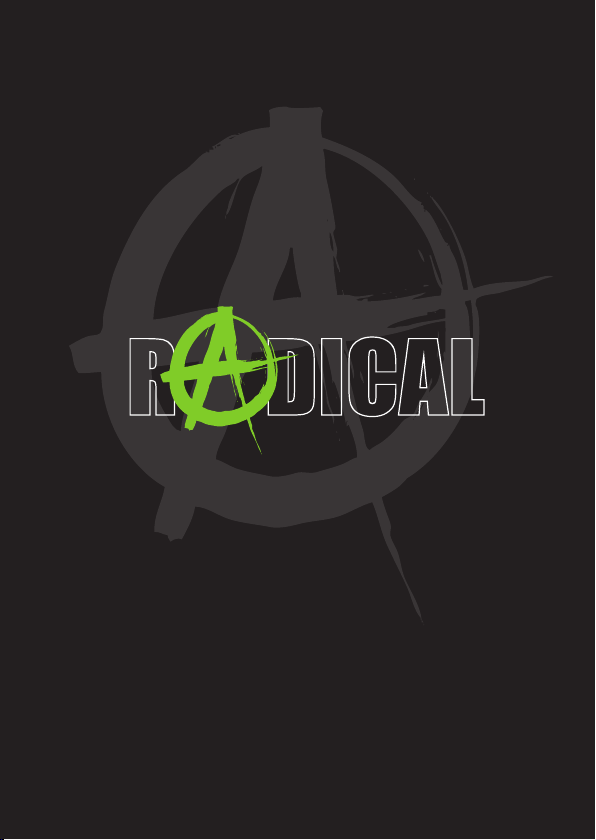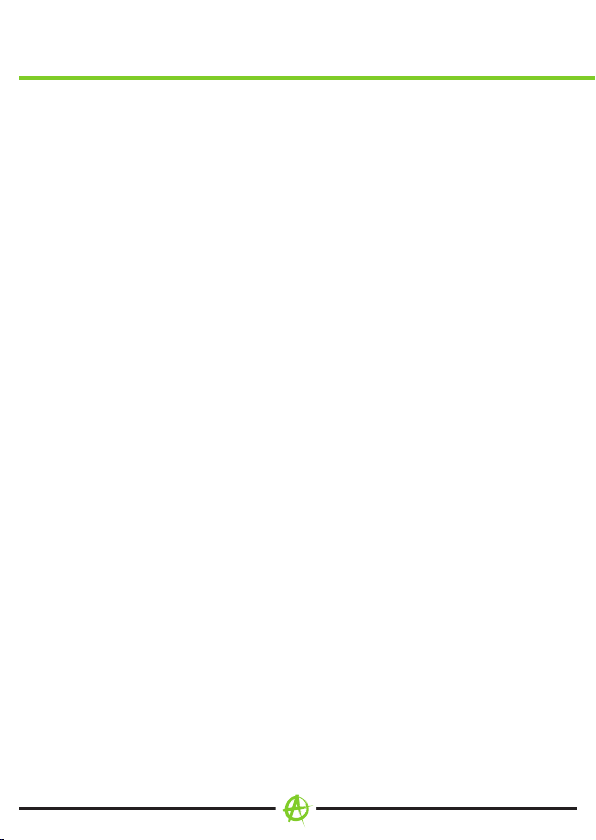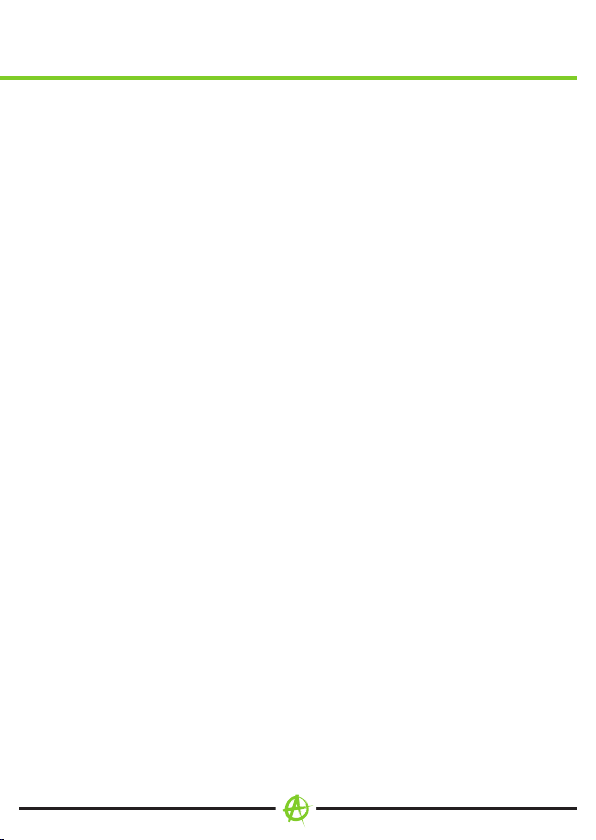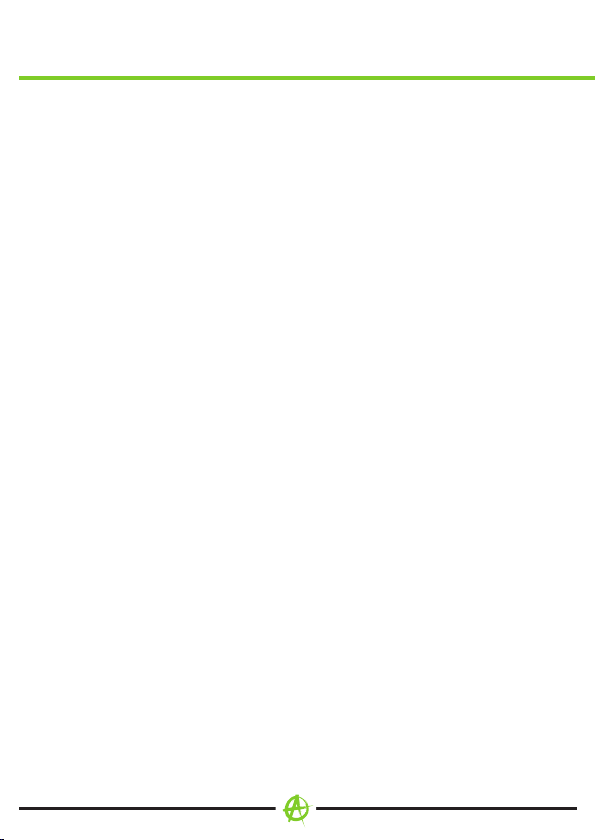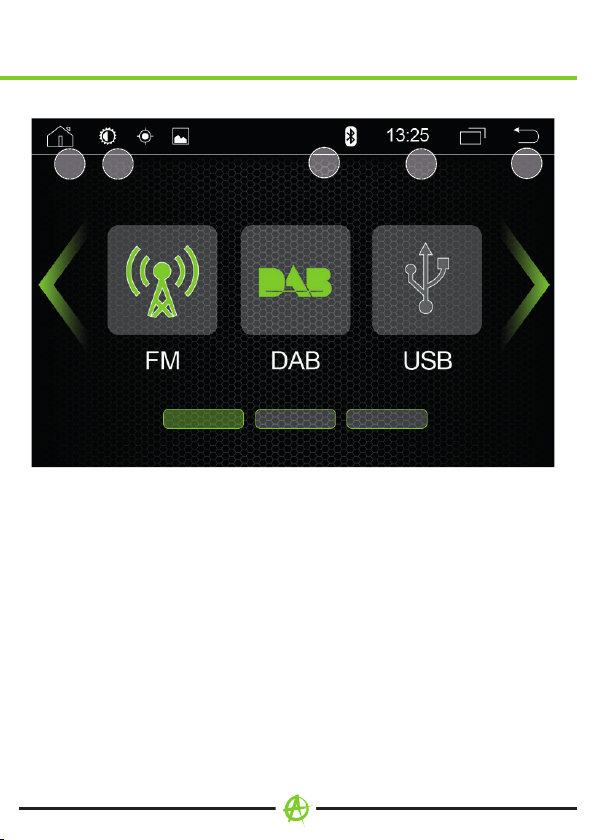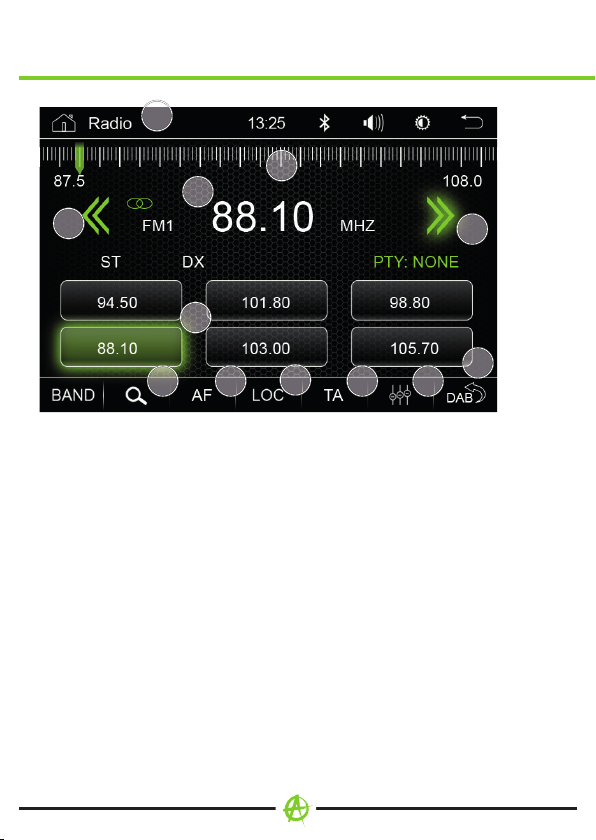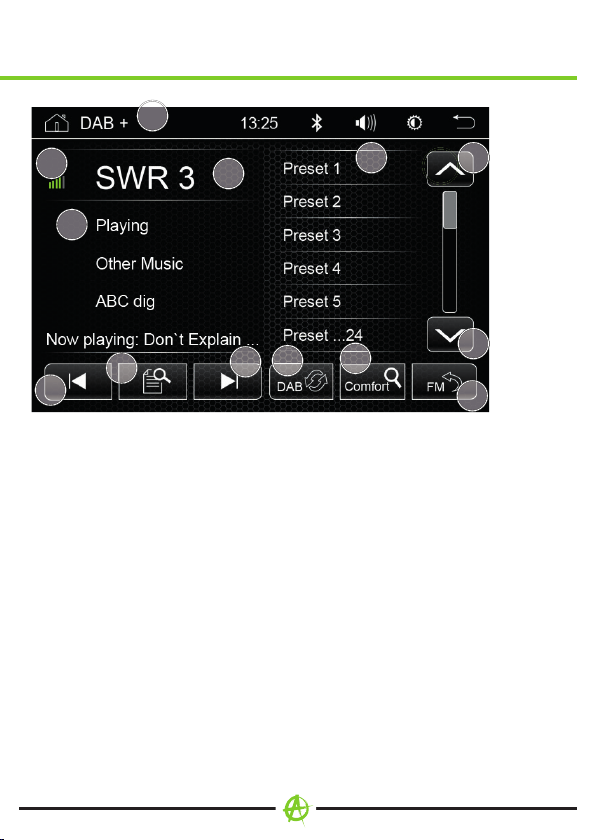4
SAFTY INFORMATION
Read the instructions entirely. Heed all warnings. Follow the instructions
given in this manual. Retain this manual. Whoever will use the unit should
have access to this manual.
This unit is designed to be functional in vehicles with 12 V DC battery and
negative ground.
Do not operate the unit in any other way than described. Failure to follow
the instructions as provided may void your warranty.
Do not disassemble or alter the unit in any way, as these actions will void
your warranty. Do not attempt to repair or to service the unit yourself.
Contact an authorized RADICAL dealer instead.
Don‘t expose the unit to hard impacts. A mechanical or electrical malfunction
of the unit could be the result.
Use only the original accessories that come with the device, which are
designed and manufactured for this particular model. Install the unit in
accordance to the mounting instructions given, using the supplied
mounting accessories. Keep in mind, acceleration forces during accidents
can be huge. Incorrectly mounted devices pose serious risks for driver and
passengers during an accident.
Protect the unit from water and other liquids that could enter the housing.
A short circuit or even a re could result.
Before you replace a defective fuse try to nd the cause for the short
circuit. Pay attention to the cables of the power supply! If the short circuit
does not result from a failure of the power supply or wiring, you can replace
the defective fuse with a new one (use identical Amperage value). If the
short circuit persists, contact an authorized RADICAL dealer.
When connecting this device to auxiliary units read the user‘s guide for
compatibility and notes on electrical connections. Do not try to connect
incompatible products.
Be careful not to drain the car battery while using the unit when the car’s
engine is off. Because the unit consumes a considerable amount of energy
and the battery gets charged only when the engine is running. If you drain
the battery too much, it might become impossible to start the engine later on.
According to trafc laws in different European countries, driving with
monitors showing movies in the viewing range of the driver is not permitted