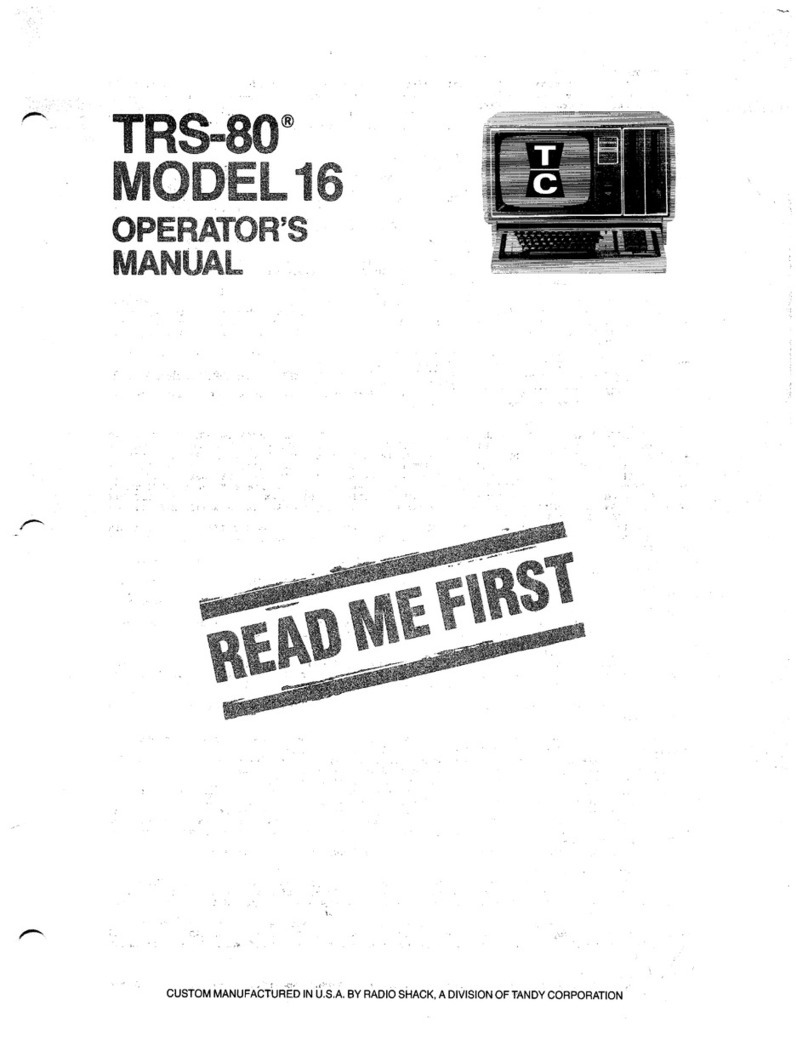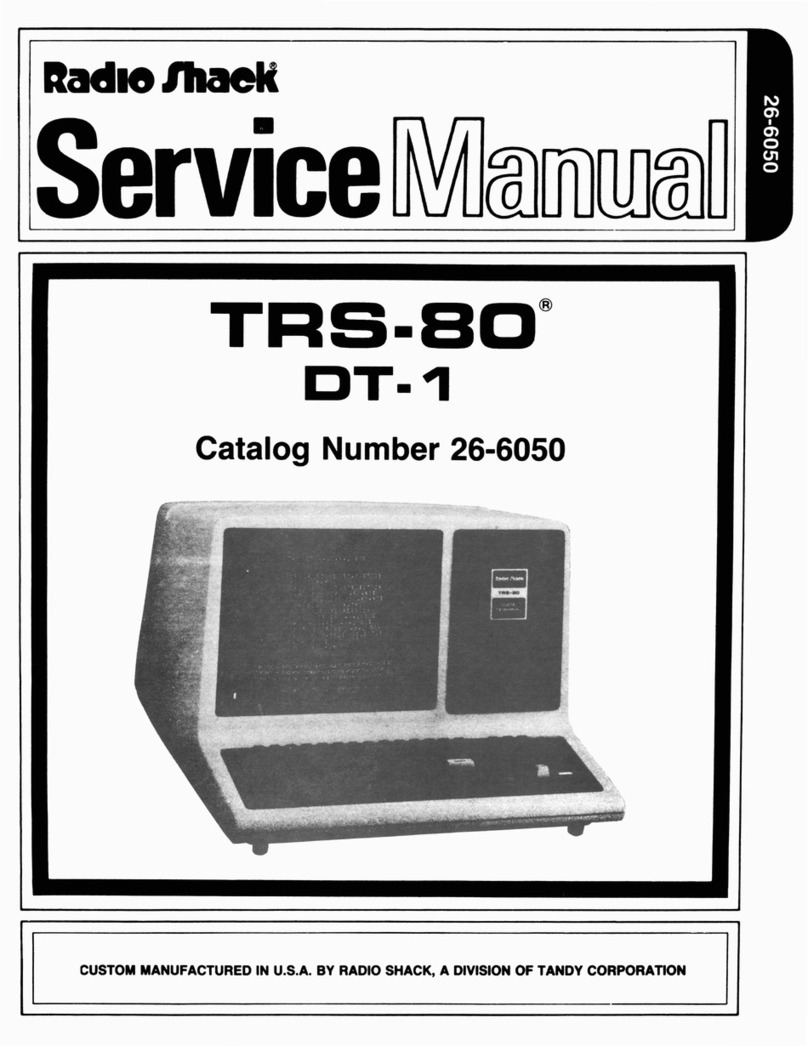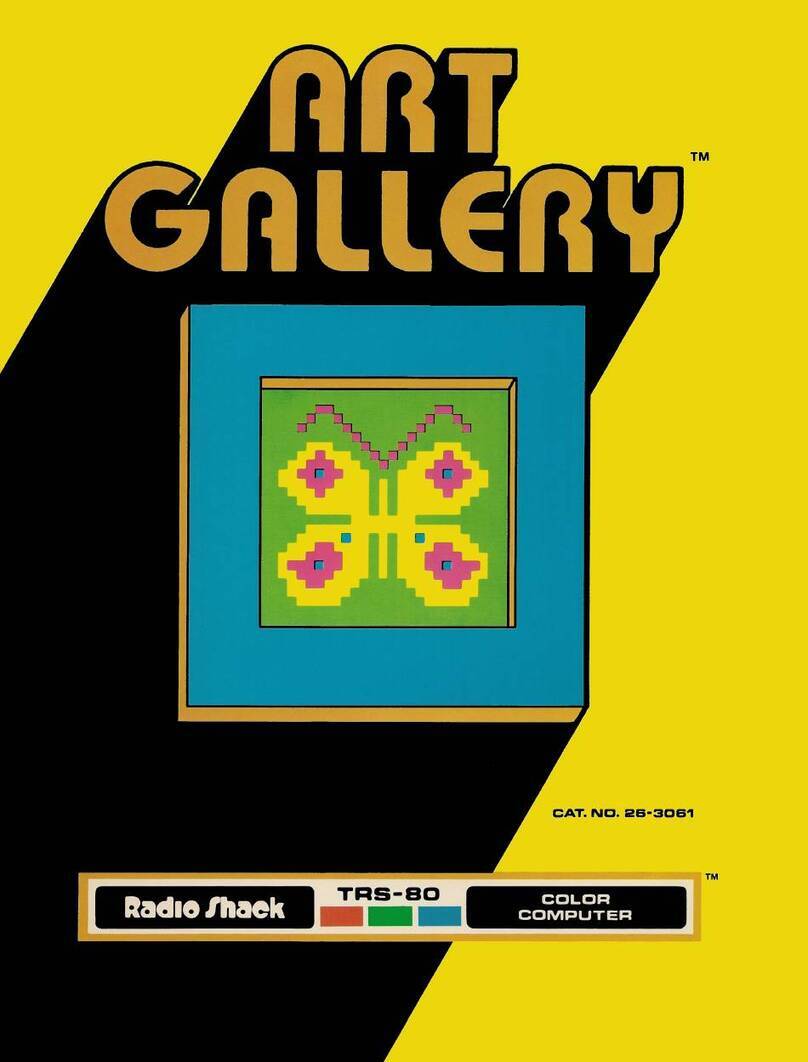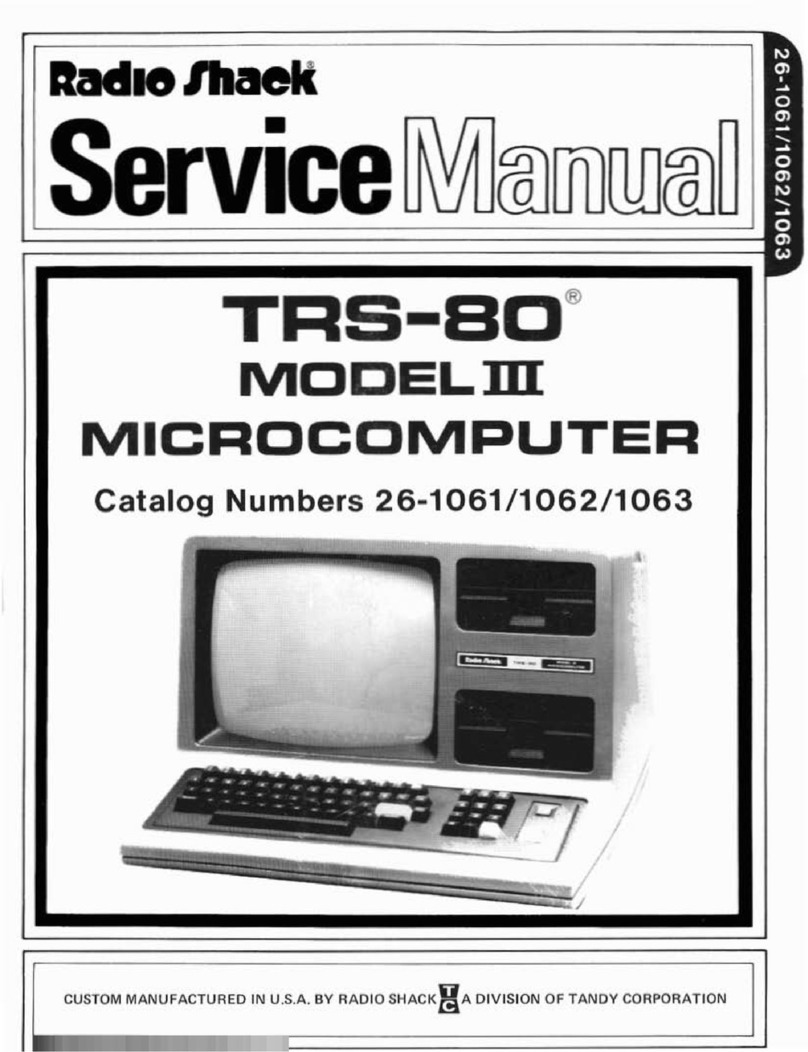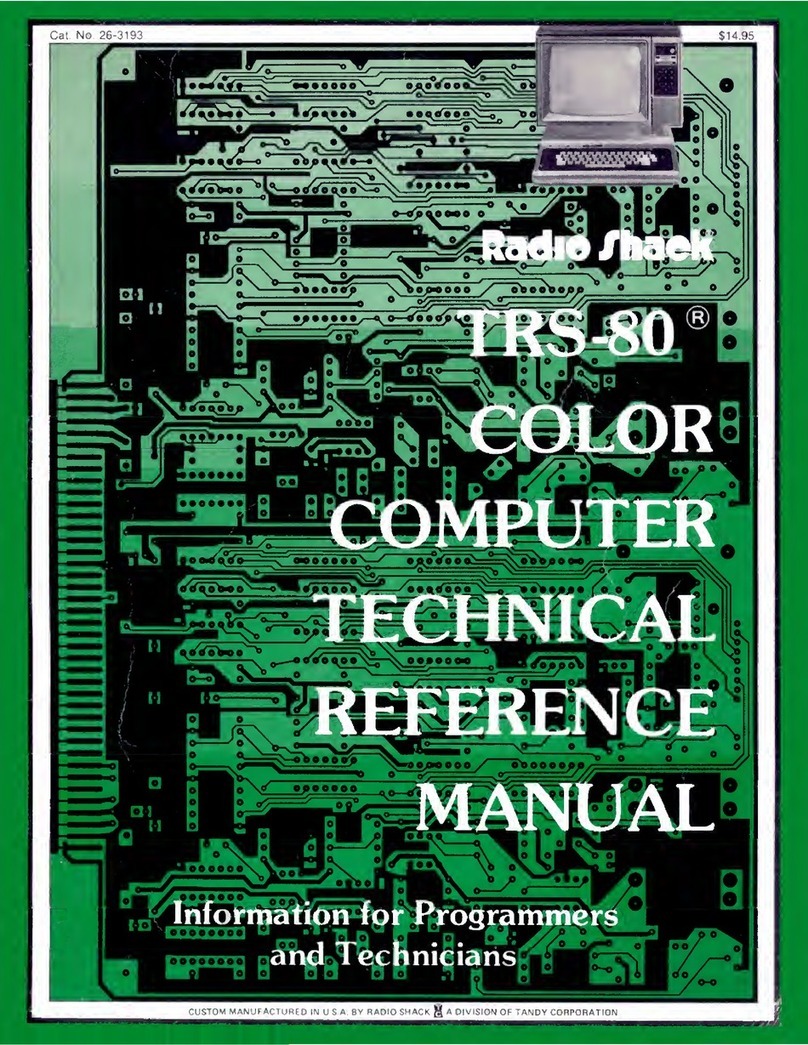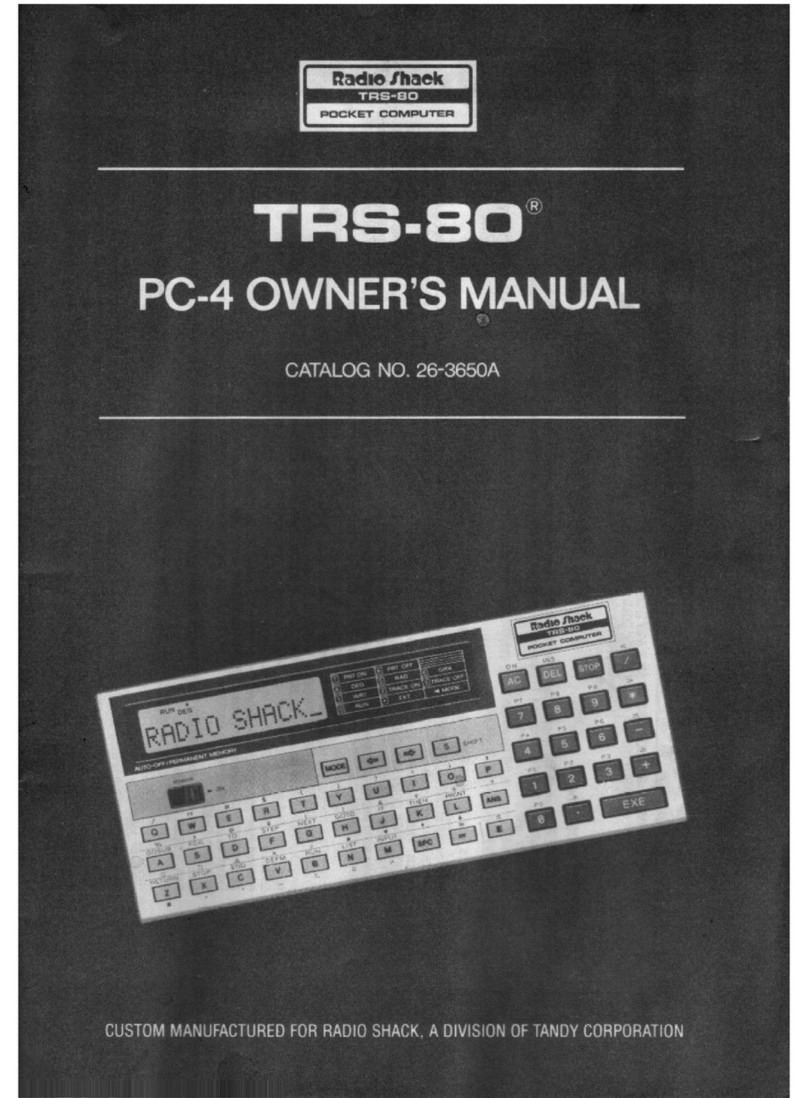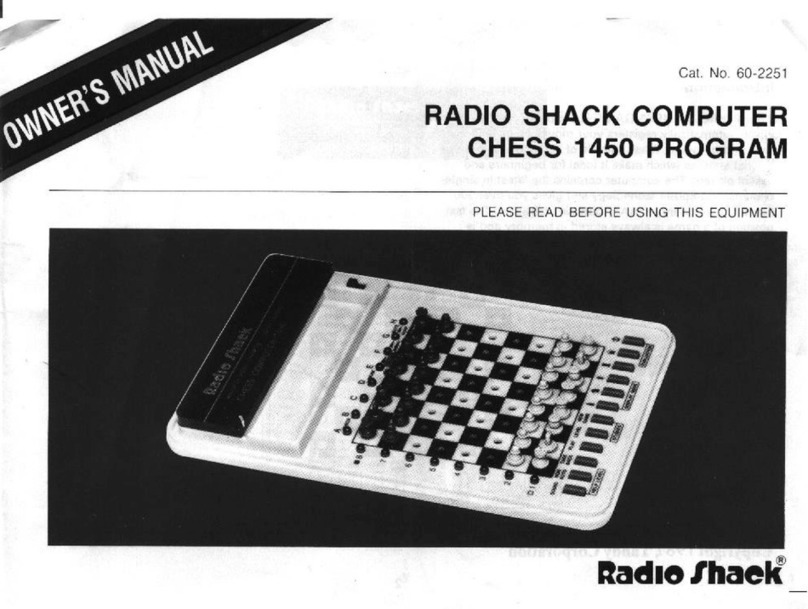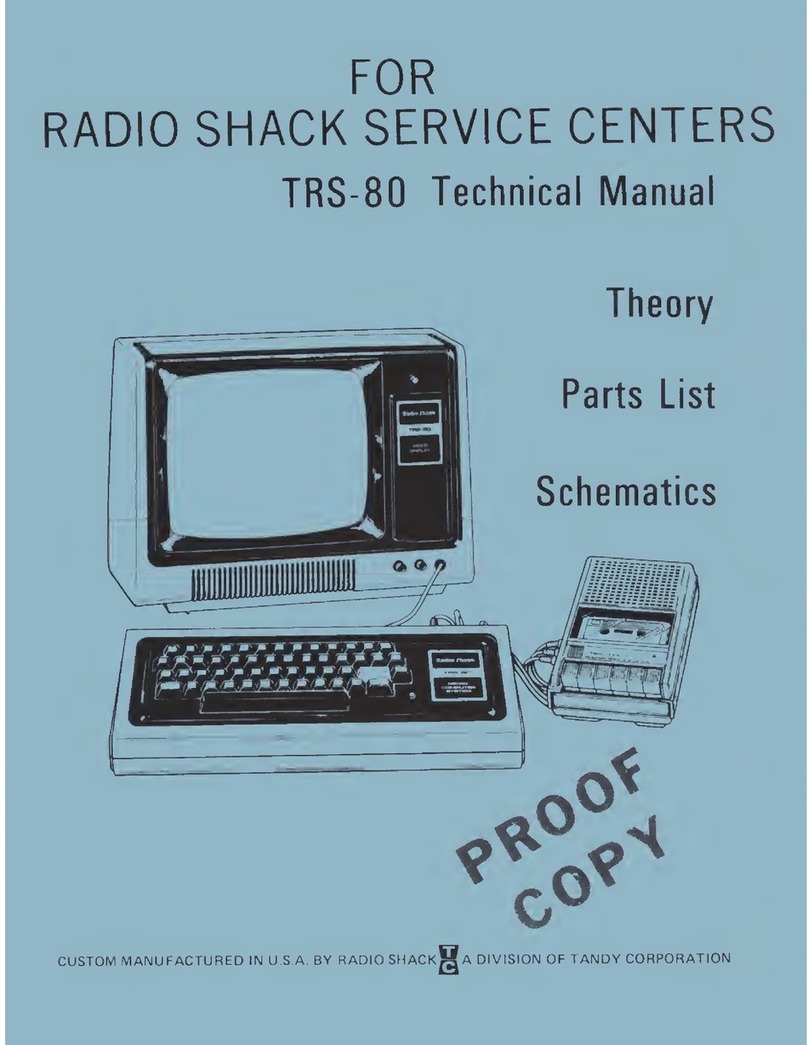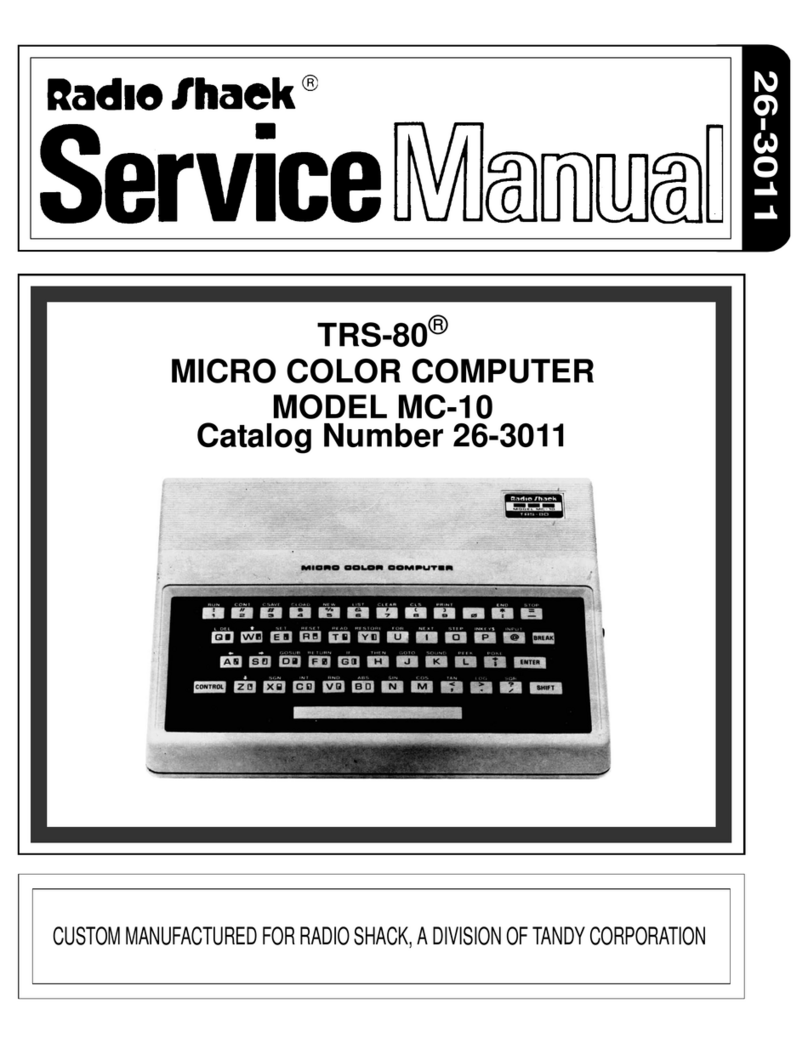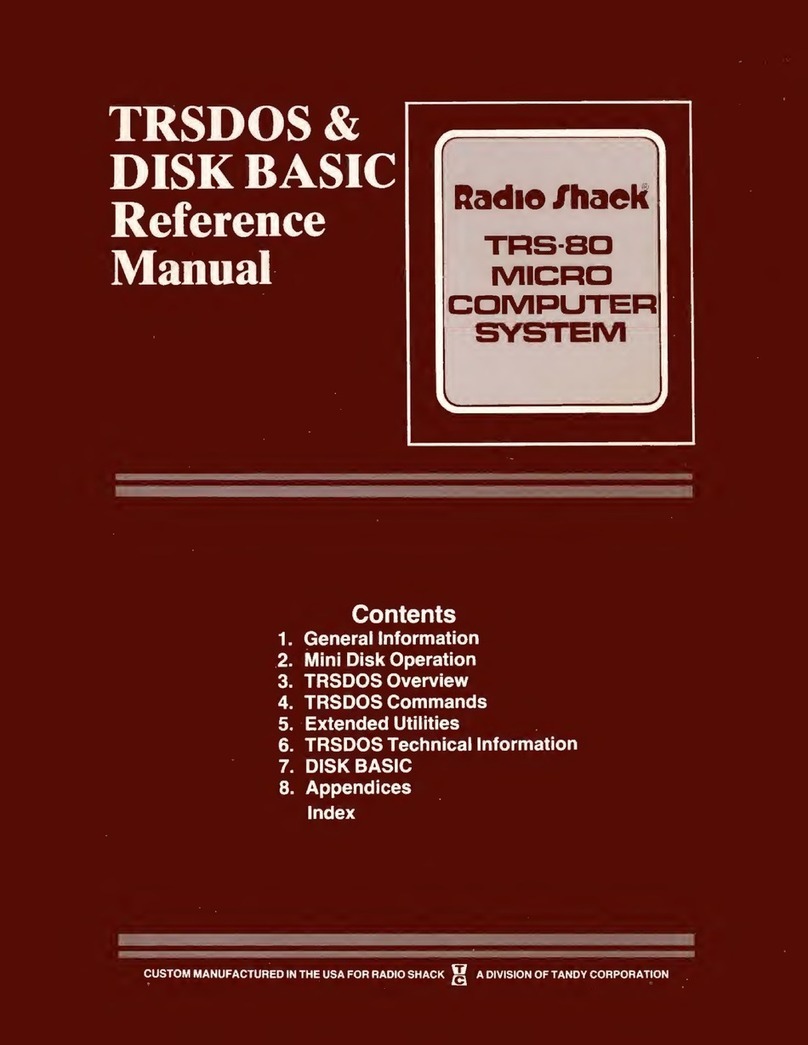To Our Customers. ..
The TRS-80® Model III Computer is avery powerful tool for business ,home and
recreation. Twenty years ago, this capability would have cost hundreds of times as
much as your Model III cost, and would have taken up an entire room.
In spite of its power and internal complexity ,the Model III can be quite simple to
operate. In fact, you can determine just how "technical" amachine you want it to
be.
At the simplest level of operation, you can use Radio Shack prepared cassette
programs .All you will need to know is how to load and run acassette program, and
how to operate the cassette recorder. If this is where you want to start, read
Chapters 1through 6in the Operation Section. You may also want to read about
CLOAD and SYSTEM in Chapter 16 in the Language Section.
If you want to write your own programs and you are abeginner, read Chapters 1
through 6in the Operation Section, then start reading the book, Getting Started
with TRS-80 BASIC. That, plus several other Radio Shack books, can guide you to
becoming aprogrammer in BASIC and Z-80 language ('
'machine code")
.
If you already know BASIC ,and especially if you have experience on aTRS-80
Model I, read the entire Operation Section of this manual, as well as the Appendix
which compares the Model Iand Model III. The Model III has many unique
features and some very important differences .Afew minutes spent before you
press (ENTER) could save you hours later.
About This Manual
This manual contains operating instructions and adescription of Model III BASIC. It
is arranged for easy reference, whether you are seeking simple or technical
information. Pages are numbered sequentially, and there is acomprehensive Index
at the end of the book.
If you are a beginner, don't worry about the technical parts in the Operation
Section. The beginning of each chapter is for you .(When you get to the POKE
statements ,you can skip ahead to the next chapter. ..)You don'tneed to read past
Chapter 6. Then, when you learn simple BASIC programming, you can return and
try out all the "goodies" packed into your Model III.
Very Important Note
Before you even plug in your Model III. read Chapters 2and 3—no
matter how much you think you know. This applies whether you
have acassette- or disk-based system
.
Remember, when all else fails, read the instructions!