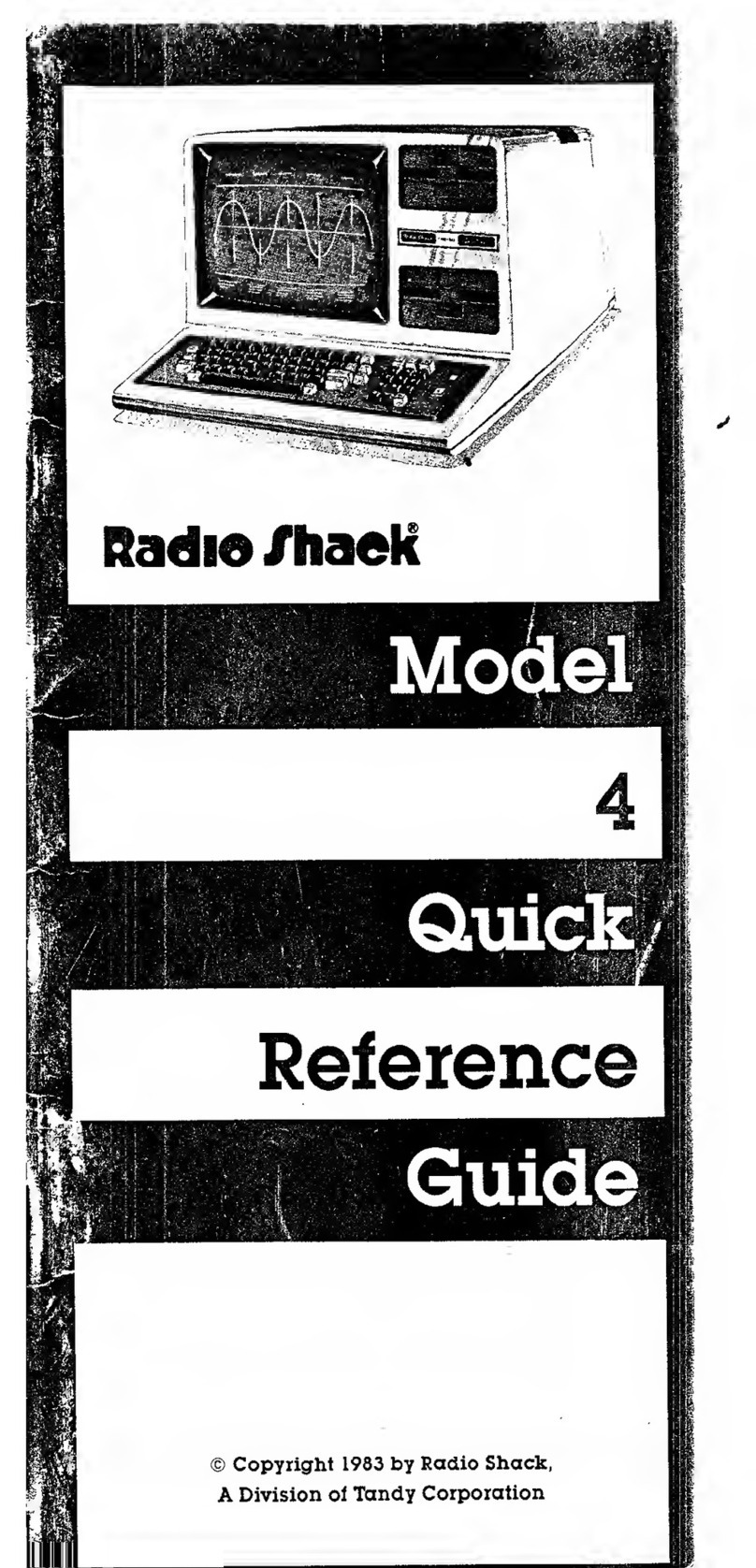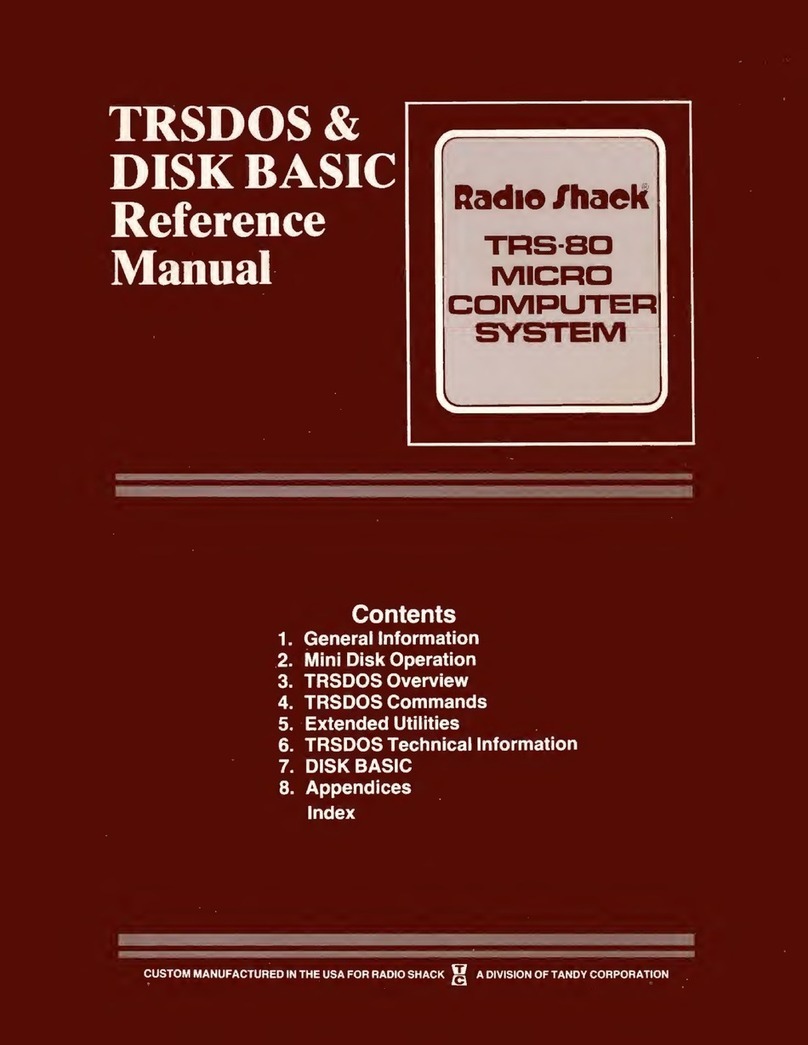Radio Shack TRS-80 III User manual
Other Radio Shack Desktop manuals

Radio Shack
Radio Shack TRS-80 User manual

Radio Shack
Radio Shack Tandy 1000 User manual
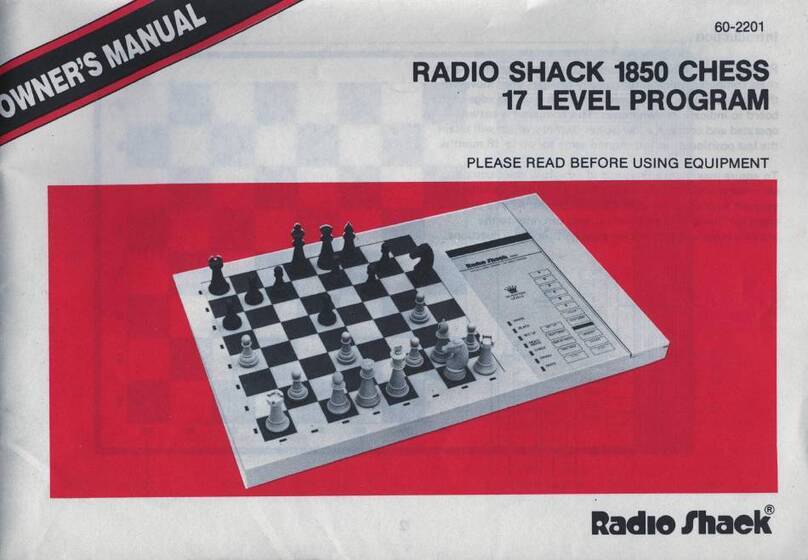
Radio Shack
Radio Shack 1850 User manual

Radio Shack
Radio Shack TRS-80 Model 16 User manual

Radio Shack
Radio Shack TRS-80 Model 4 User manual

Radio Shack
Radio Shack TRS-80 Model 12 User manual

Radio Shack
Radio Shack System 80 User manual
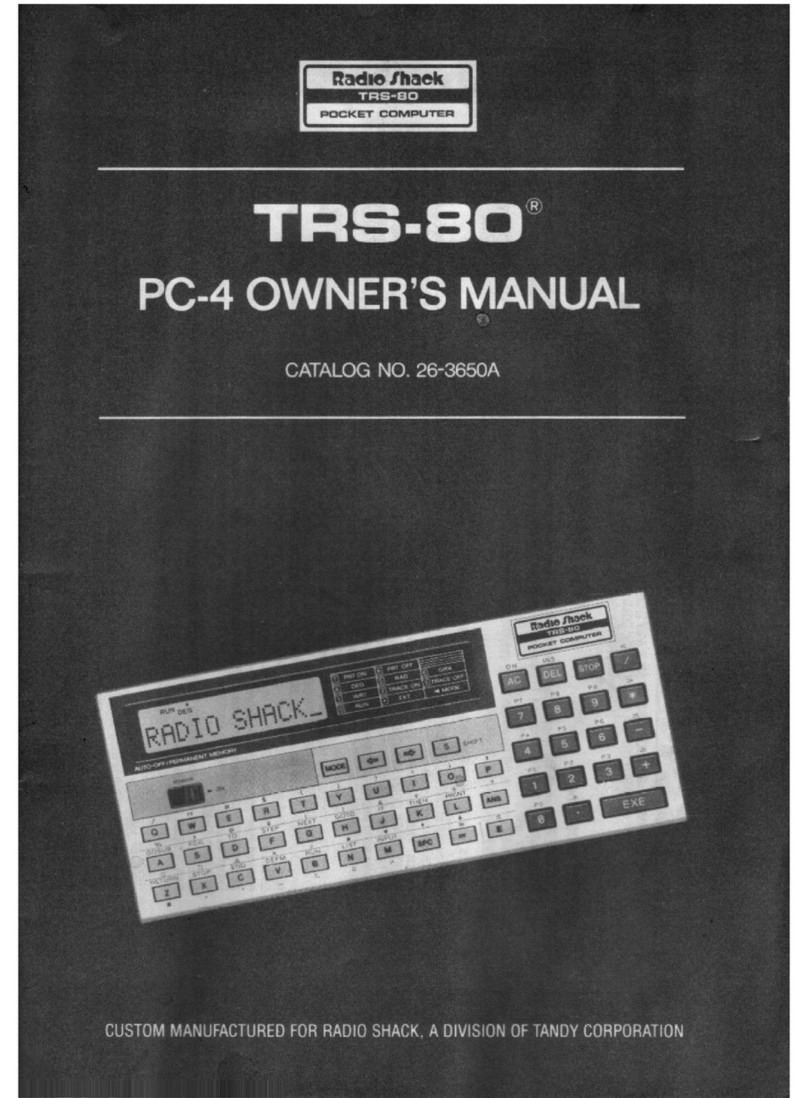
Radio Shack
Radio Shack TRS 80 PC-4 User manual

Radio Shack
Radio Shack TRS-80 Model 3 User manual

Radio Shack
Radio Shack TRS-80 III User manual

Radio Shack
Radio Shack TRS-80 Model 16B User manual

Radio Shack
Radio Shack TRS-80 User manual

Radio Shack
Radio Shack TRS-80 III User manual
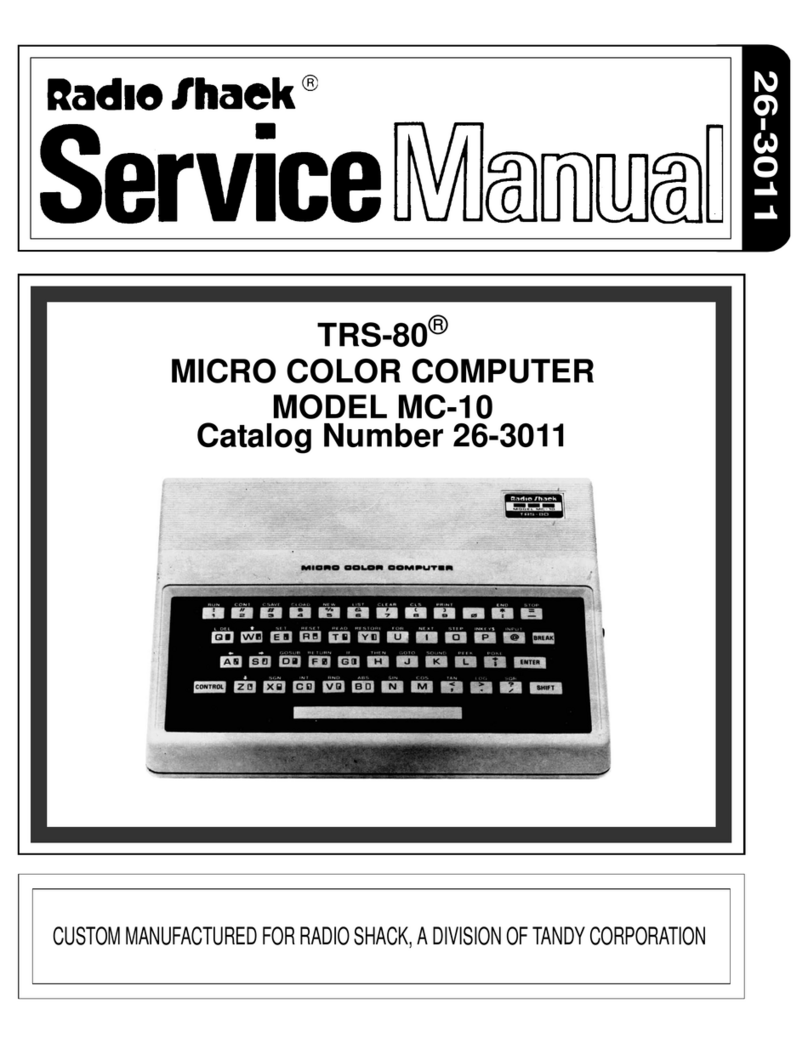
Radio Shack
Radio Shack TRS-80 User manual

Radio Shack
Radio Shack TRS-80 III User manual

Radio Shack
Radio Shack TRS-80 User manual
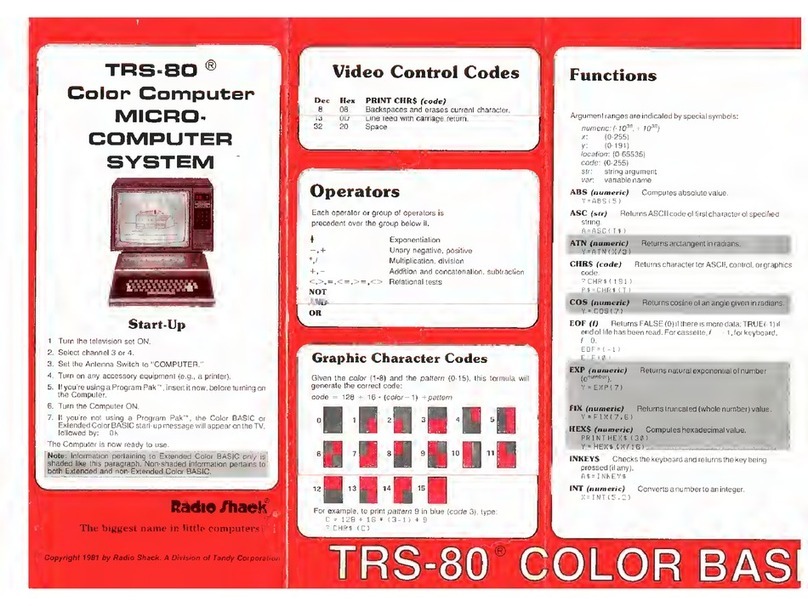
Radio Shack
Radio Shack TRS-80 Service manual
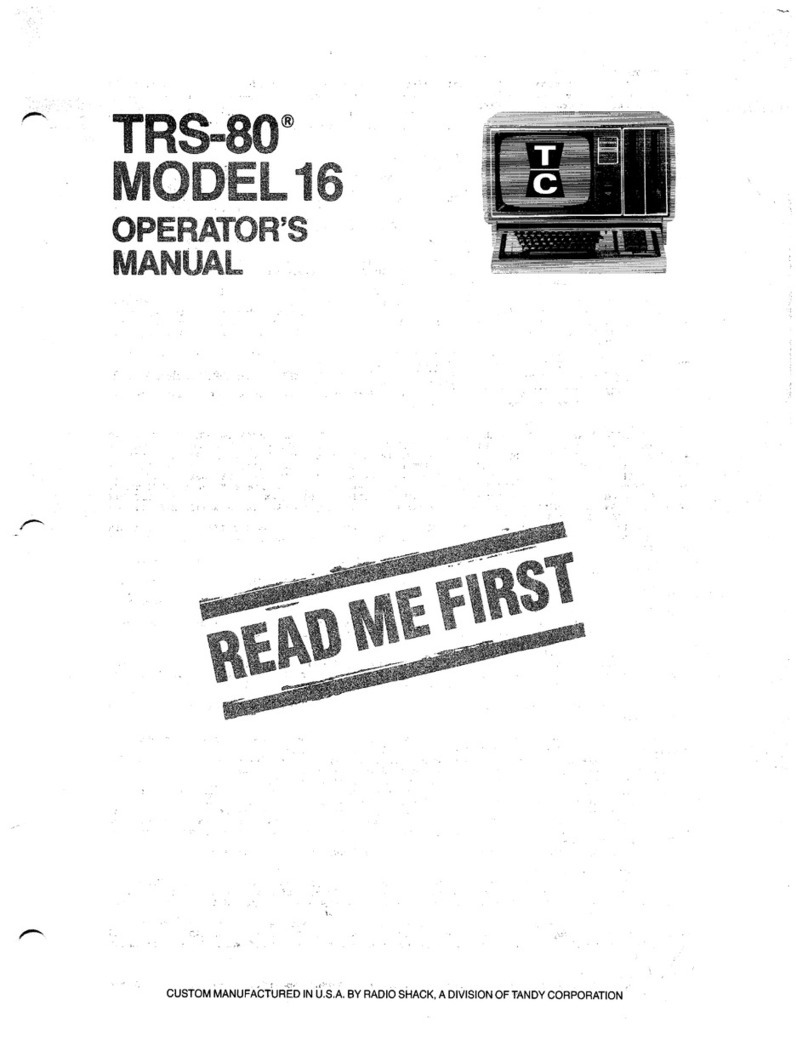
Radio Shack
Radio Shack TRS-80 Model 16 User manual
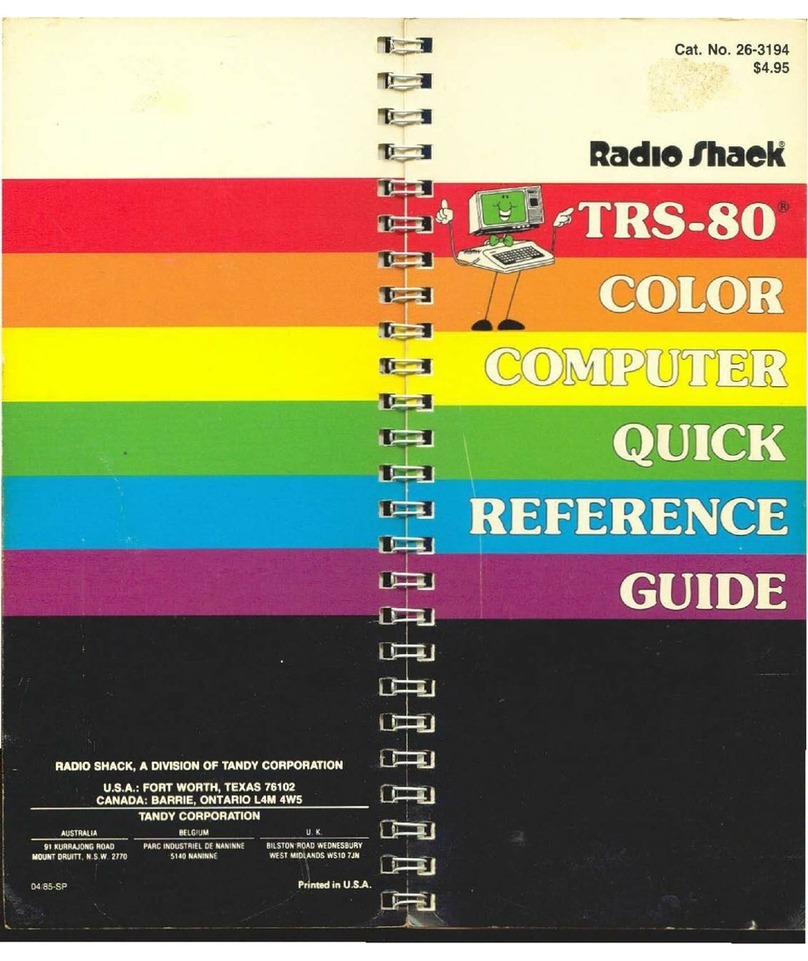
Radio Shack
Radio Shack TRS-80 User manual
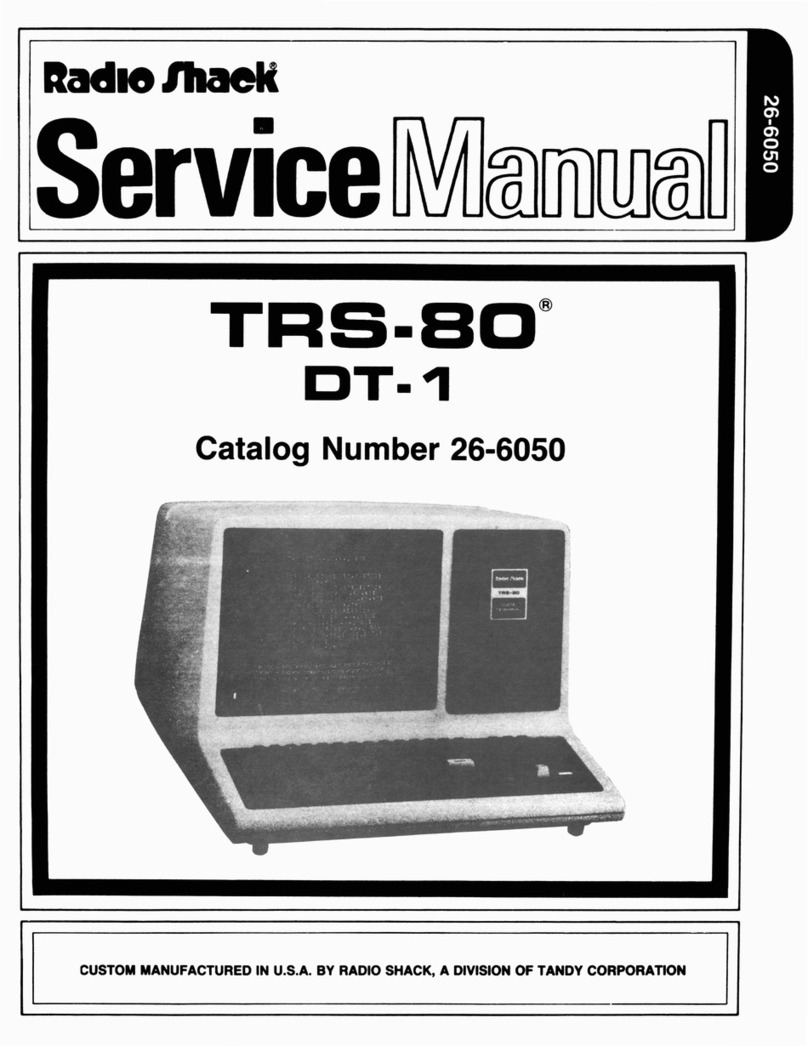
Radio Shack
Radio Shack TRS-80 User manual