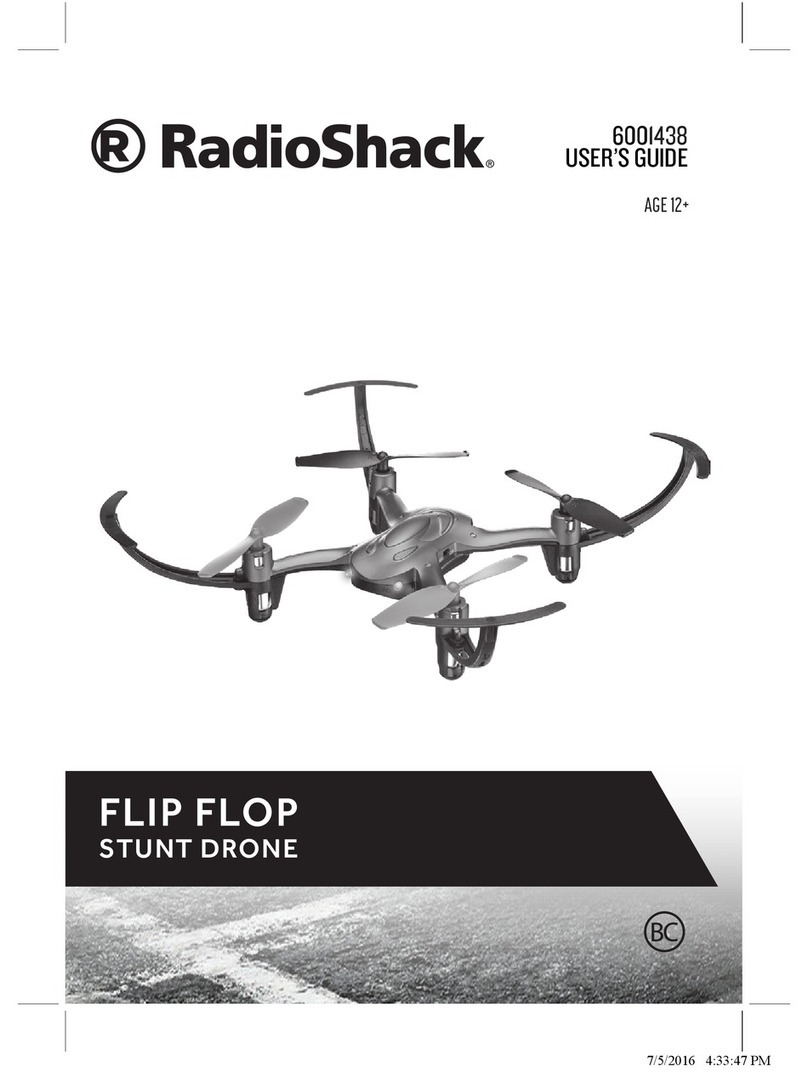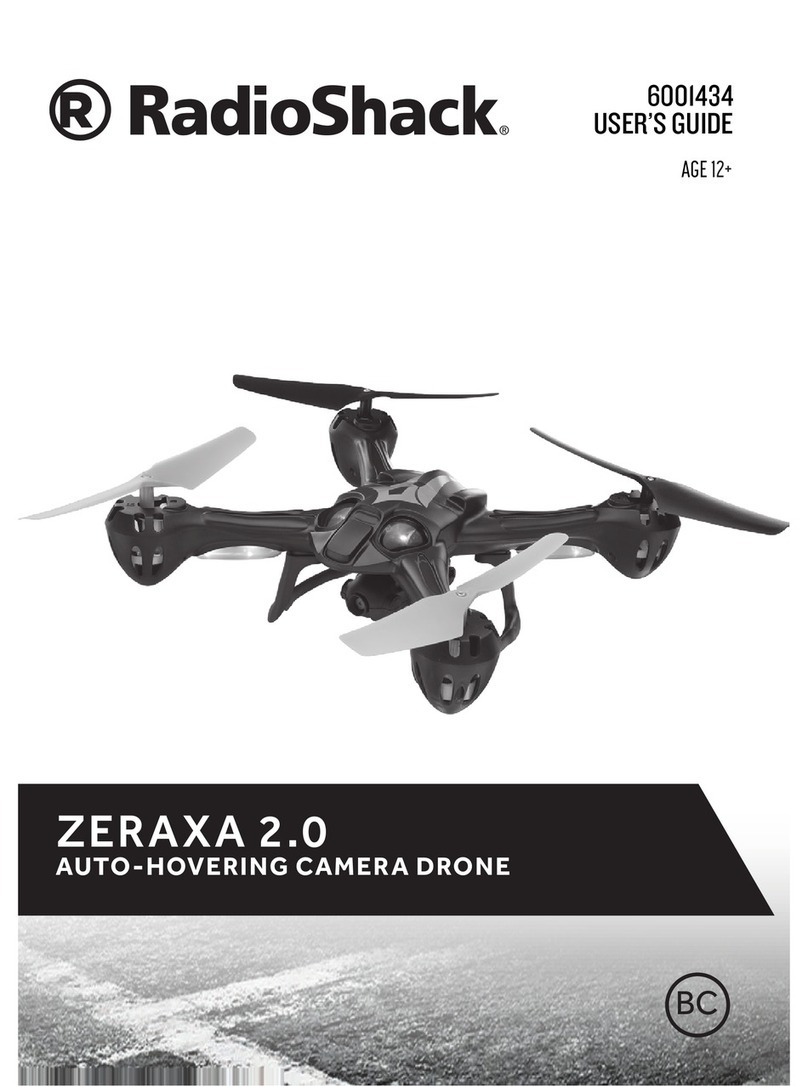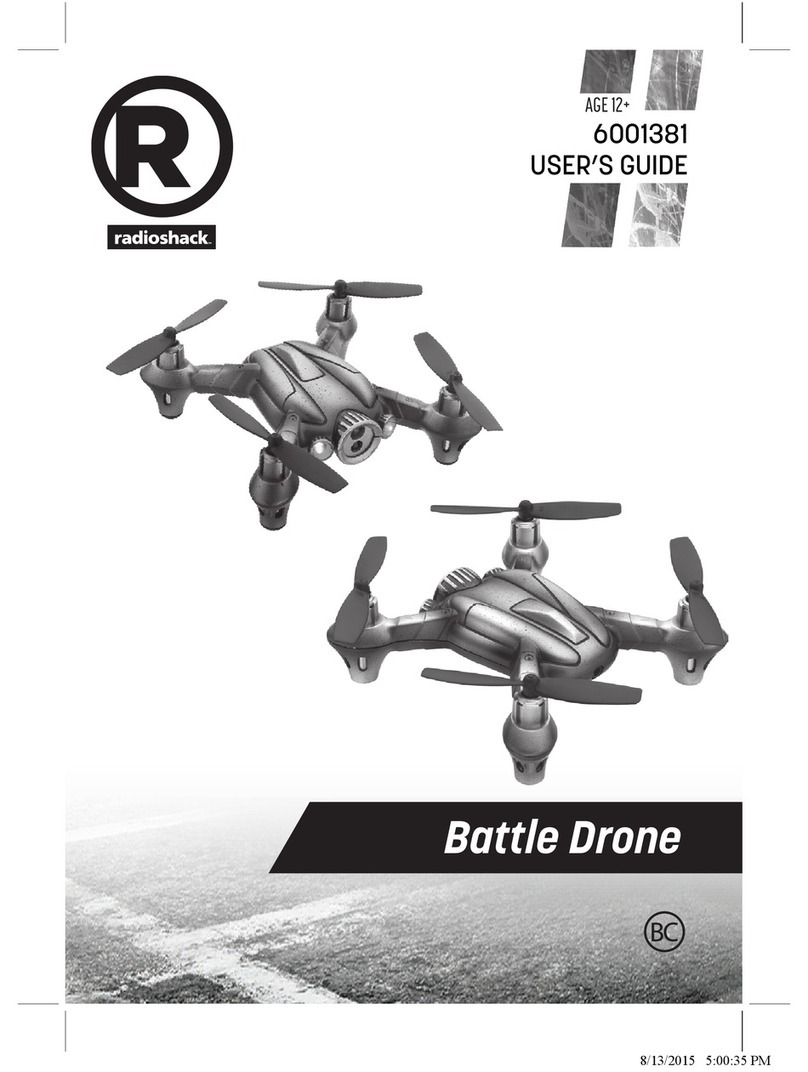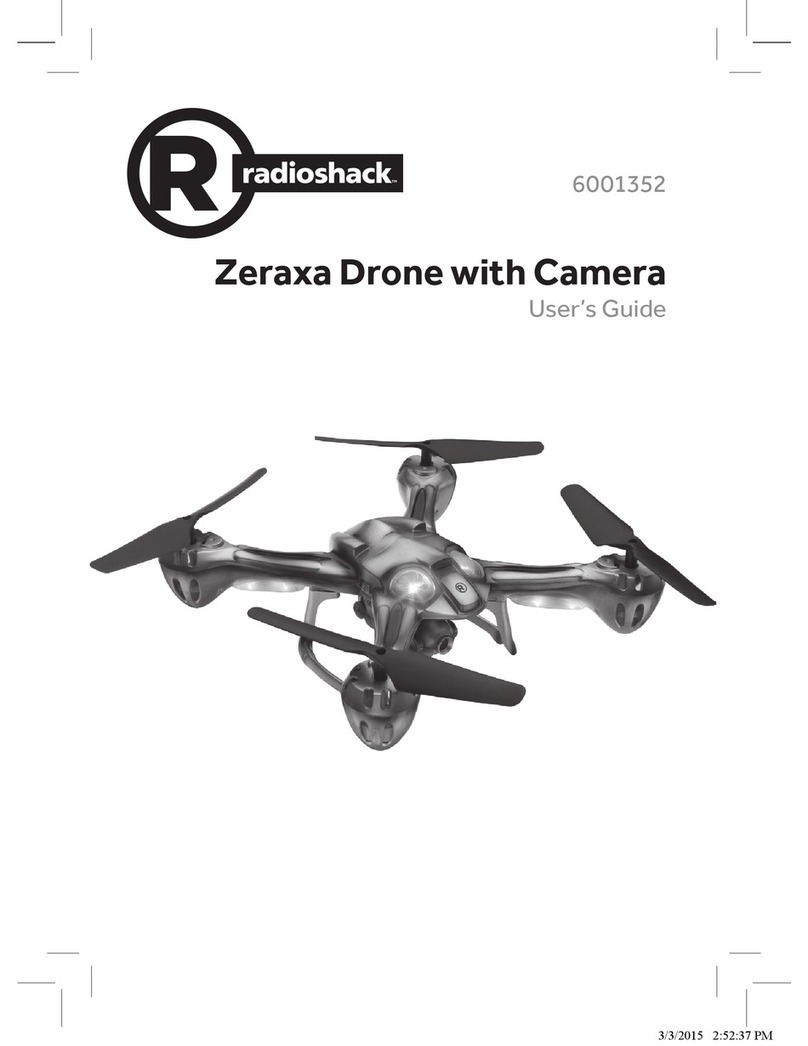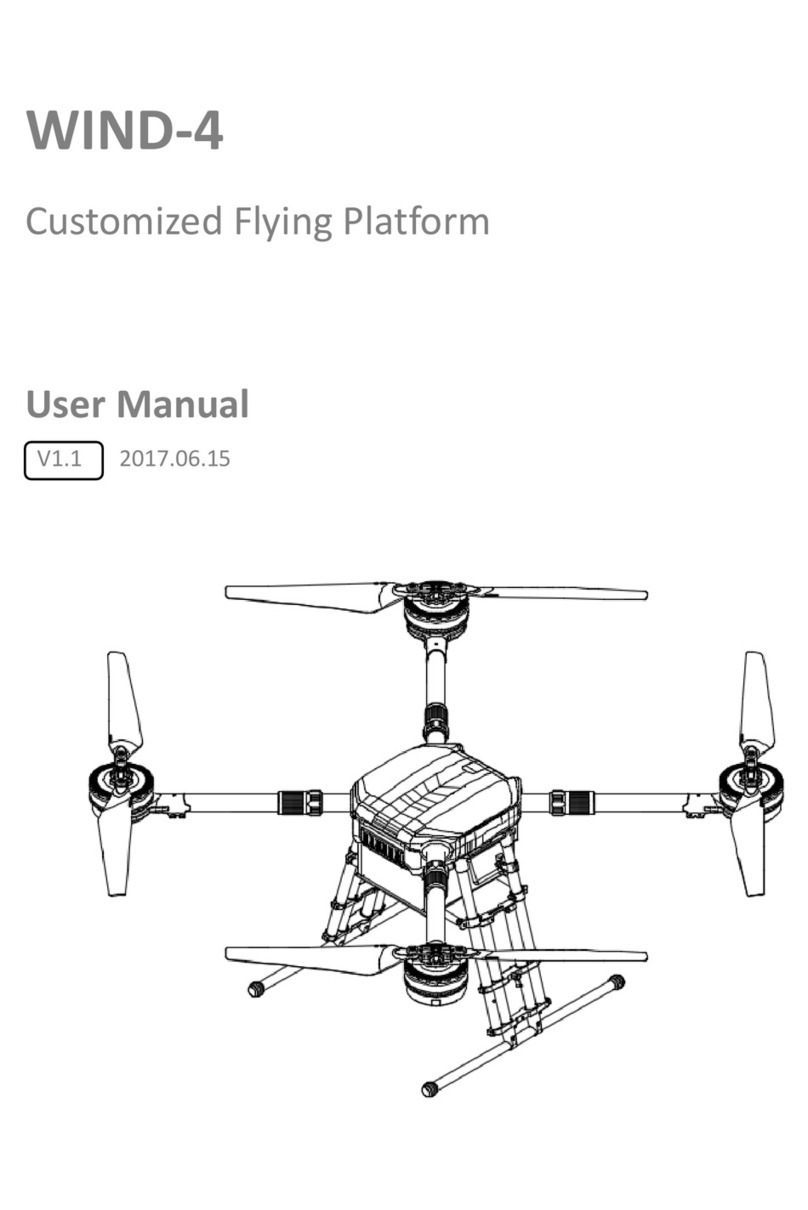Left/Right Slide Trim
Forward/Reverse
Movement Trim
Throttle Steering
Forward
Ascend
Slide
right
Turn
right
Slide
left
Turn
left
Push
(Stunt mode)
Push
(High/low
speed)
Descend
LED
Flashing=Searching
On=Paired
Backward
About Easy and Expert Fly Modes
This drone is designed with 2 play modes.
• Ex(Expert): select this mode when you are ready
to fly at a higher speed and perform stunts.
• Ez (Easy) for beginners and new drone owners.
This operates at a slower speed to help you focus
on basic navigation and develop a feel of the
throttle’ssensitivity.Bydefault,inEzmode,the
stunt and speed options are disabled to prevent
them from being accidentally activated.
• Whenpairingandflyingforthefirsttime,we
recommend you use Ez for practising your
takeoff, steering and landing skills.
Pairing
1. Place the drone on level ground.
2. Turn on the remote control to Ez or Ex. The
remotecontrol’sLEDflashes.
3. Move the throttle all the way up and then down
to pair the remote control with the drone. The
drone’sbladesremainstillduringpairing.When
paired,theLEDsonboththeremotecontrol
and drone light steadily.
Note:Ifpairingfails,turnoffthedroneandremote
control and repeat the steps above, or change
locations to avoid electrical interference.
Fly Your Drone
1. After pairing, with the drone on the ground,
move the throttle forward to ascend. To avoid
ground air turbulence, fly the drone at least 1
ft. (30cm) off the ground.
For advanced users: Hold the remote control with
one hand, resting your thumb on the throttle.
Toss the drone about 4 ft away from you, and
move the throttle forward to fly. The drone
adjusts itself automatically and flies smoothly.
2. Forspeedoptions,pairandflyinEx mode. Push
the steering control in to switch between high
speed (double beep) and low speed (single beep).
IMPORTANT: Ifyourdronecrashesupsidedown,
pull the throttle down and switch off the remote
control first. Never touch the drone when blades are
still moving.
Trim Your Drone
Move the throttle forward and see how the drone
reacts.
Forward/Reverse Movement Trim:Ifthe
drone tends to move forward, press f; if
it tends to move backward, press g.
Left/Right Slide Trim:Ifthedronetendstoslide
right, press f; if it tends to slide left,
press g.
Note: The remote control beeps when you press
a trim control but stops beeping when you reach
maximum trim adjustment.
Land Your Drone
1. Slowly move the throttle backward to descend.
Avoid moving the throttle too quickly, as it can
stop the blades instantly causing the drone to
crash.
2. After playing, turn off the remote control and
removethedrone’sbattery.
Perform Stunts
IMPORTANT: Make sure there is enough space for
the drone to perform stunts without crashing into
objects or people.
1. Push the throttle control in so that the remote
control beeps repeatedly to enter stunt mode.
2. Use the steering control to perform stunts:
• Front flip: Move steering forward
• Back flip: Move steering backward
• Barrel roll: Move steering right or left
3. The drone automatically exits stunt mode
after performing a stunt.
Using the Camera
1. InsertamicroSDcard(not
included) in the card slot as
shown. Push the SD card in
until it clicks.
2. During flight, press once
to take a photo, or press and hold to record
a video. Release the button to stop recording.
3. After flying, press on the SD card to eject it.
Note: Before inserting the SD card, make sure it has
enough free space. The SD card fits the slot only
one way. Do not force it.
Troubleshooting
Drone does not respond
• Make sure the drone and remote control are
switched on and paired.
• Dronebatterymaybelow.Fullychargethe
battery. See “Charge the Drone Battery”.
• Make sure the drone is within the control range
(65 ft./20 m) and in line of sight.
Drone difficult to control
• The throttle control is very sensitive. Use small, fine
movements to control.
• Practice in Ez (Easy)mode.
• Propellers may be deformed/ damaged. Adjust the
propellersbyhand.Ifyoucannotadjustthem,replace
with the spare propellers.
Drone swerves /runs erratically before take off
1. Withyourdroneandremotecontrolswitchedon
and paired (Ez or Ex mode), place the drone on
level ground.
2. Move the throttle all
the way down and the
steering forward at the
same time. Hold this
position until the drone
LEDsstarttoblinkrapidly.
Then release the controls.
3. TheLEDslightsteadily.Calibrationiscomplete
and you are now ready for takeoff.
See “Trim Your Drone” if necessary to further improve
control of your drone after calibration.
FLY SAFELY
• Adultsupervisionisrecommendedatalltimes.
• Flythedronesafely.Ifitcrashes,theSDcardmayfallout
and be lost.
• Keepeyes,hands,hair,andlooseclothingawayfrom
moving propellers.
• Donotflythedronenearoratotherpeopleoranimals.
• Whenflyingindoors,keepthedroneawayfromwalls,air
conditioning, air vents, fans, breakable objects, and other
obstacles.
• Whenflyingoutdoors,keepthedroneawayfrompower
lines, trees, weeds, and water.
• Donotflyyourdroneoverprivatepropertywhereyouare
not welcomed.
• Donotflyyourdronewhereemergencyrespondersare
working, or emergency aircraft are operating.
Ex/ OFF/ Ez
Expert/Off/Easymode