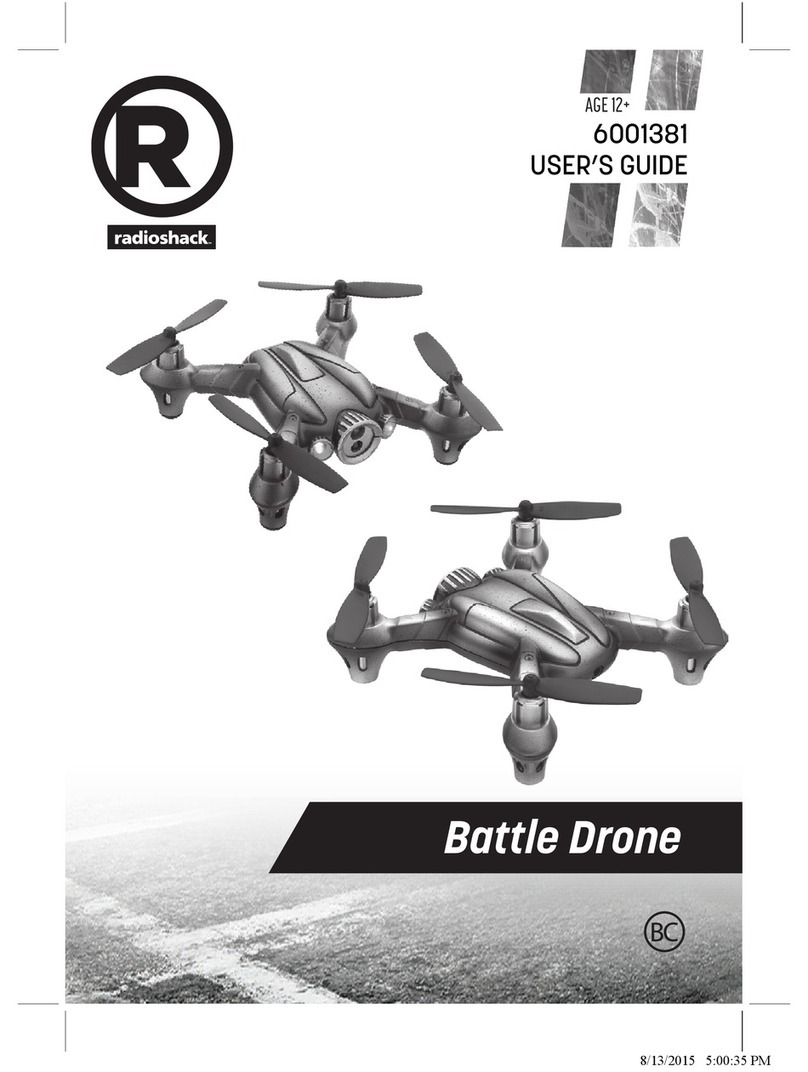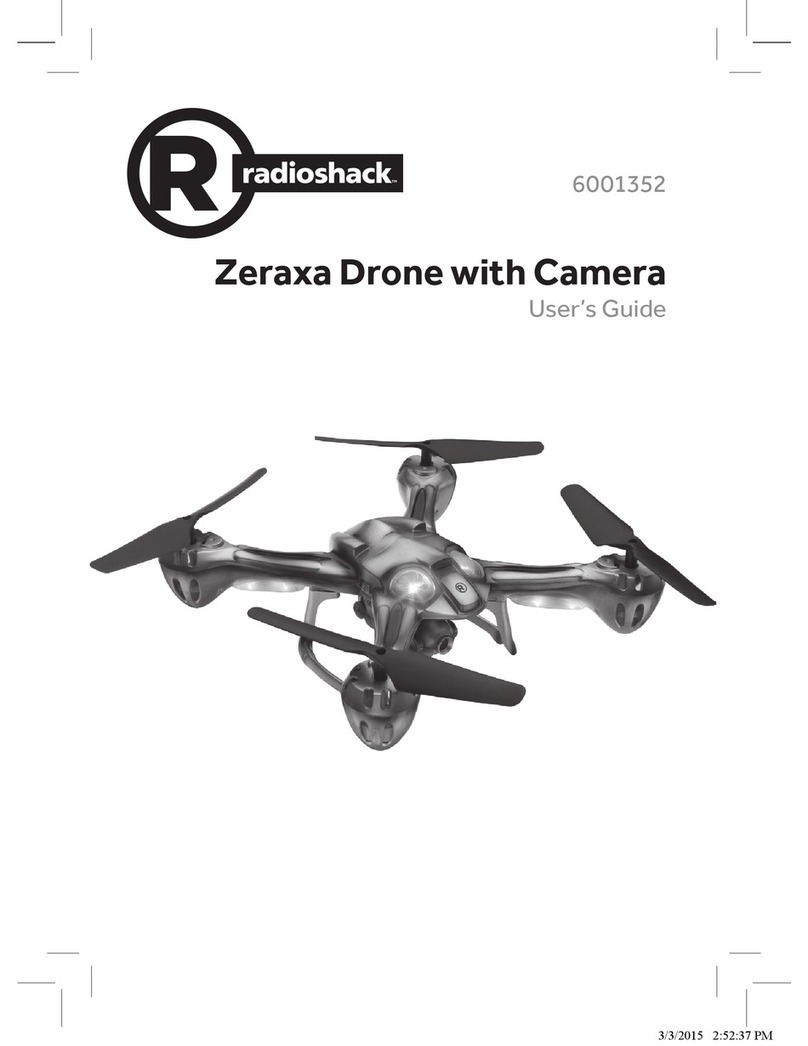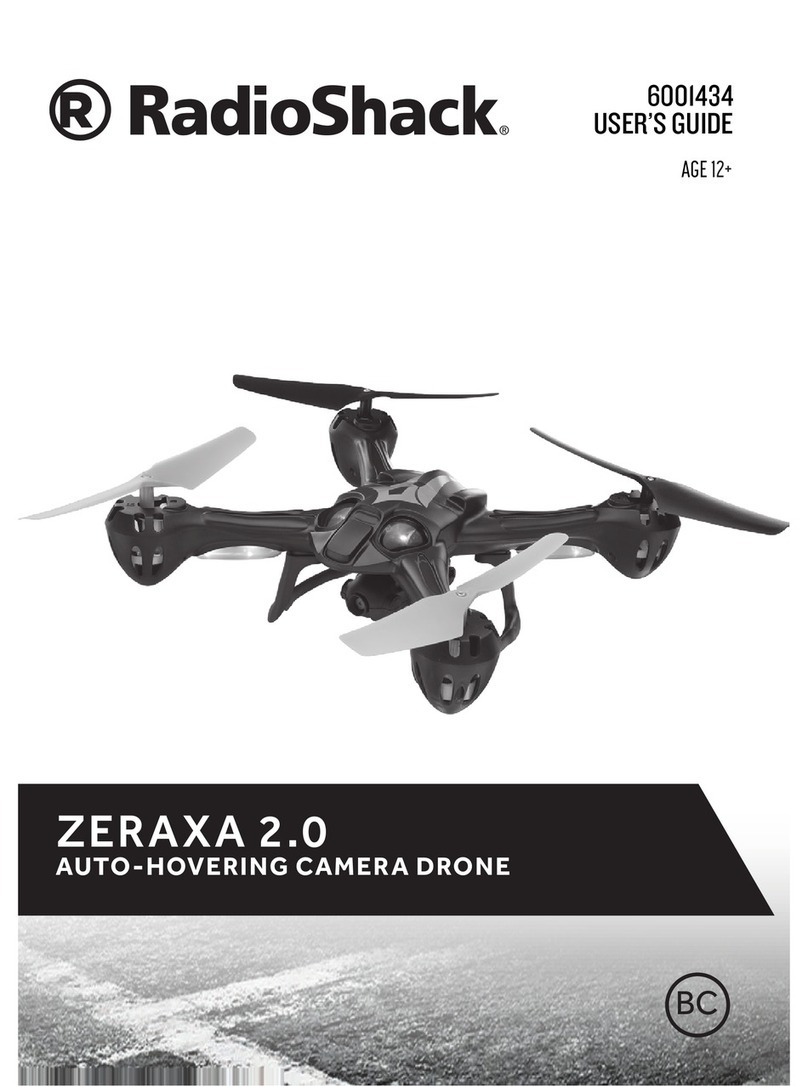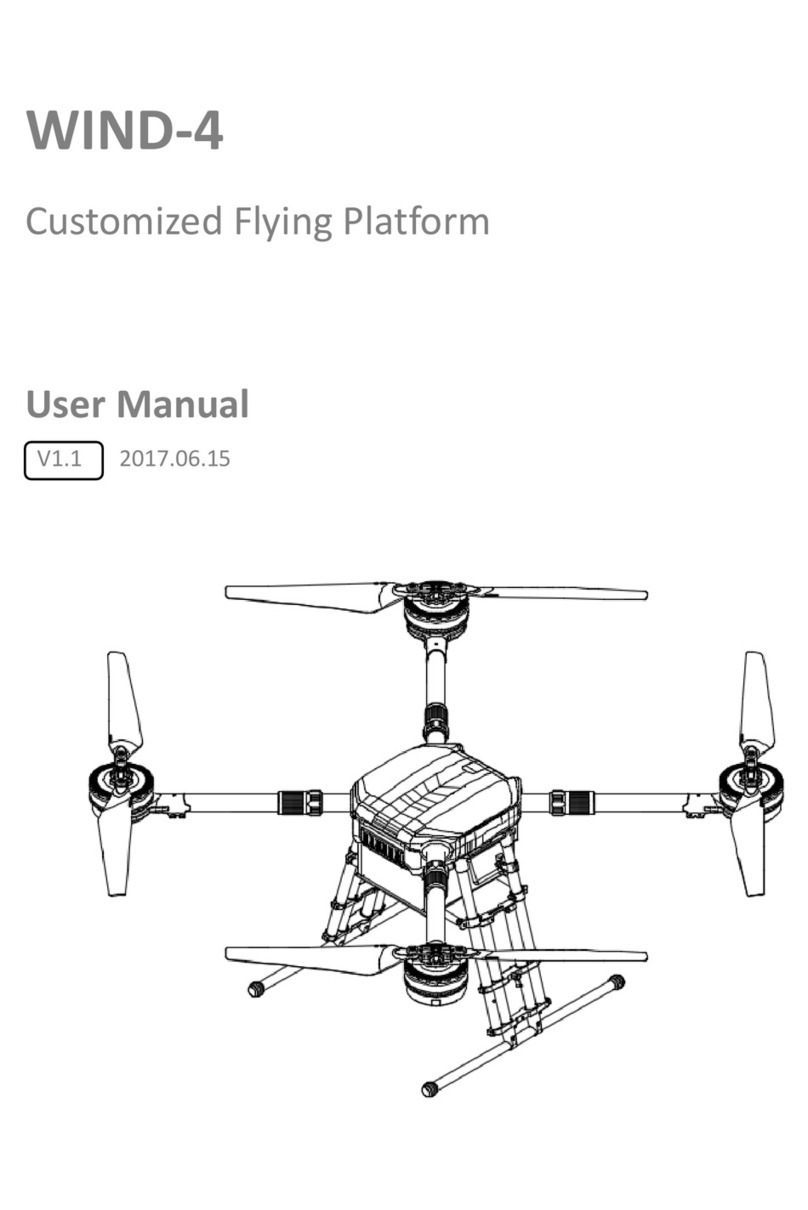8
3. Turn on the remote control to Ez or Ex . The remote control's LED
ashes.
4. Move the throttle all the way up and then down to pair the remote control
with the drone. The drone’s propellers remain still during pairing. When
paired, the LEDs on both the remote control and drone light steadily.
Note: If pairing fails, turn o the drone and remote control and repeat the
steps above, or change locations to avoid electrical interference.
Fly Your Drone
1. After pairing, with the drone on the ground, move the throttle forward to
ascend. To avoid ground air turbulence, y the drone at least 1 ft. (30cm)
o the ground.
2. For speed options, pair and y in Ex mode. Push the steering control in to
switch between high speed (double beep) and low speed (single beep).
IMPORTANT: If your drone crashes upside down, pull the throttle all the way
down. Wait till the propellers have stopped still before you handle the drone.
Land Your Drone
1. Slowly move the throttle backward to descend. Avoid moving the
throttle too quickly, as it can stop the propellers instantly and cause the
drone to crash.
2. When you nish playing, turn o the remote control and drone.
Perform Flip Stunts
CAUTION: Make sure there is enough space for the drone to perform stunts
without crashing into objects or people.
There are 2 ip styles:
•FLIP 180 for half-ips and to y upside down.
•FLIP 360 for a full single somersault
1. Press the desired FLIP button. The remote control
beeps repeatedly to indicate stunt mode activated.
2. Use the steering control to perform stunts:
•Front ip: Move steering forward
•Back ip: Move steering backward
•Barrel roll: Move steering right or left
3. The drone automatically exits stunt mode after performing a stunt.
•If you have selected FLIP 180 , the drone ies upside down and
continues to do so based on steering. To y right way up again,
repeat above stunt steps 1-2.