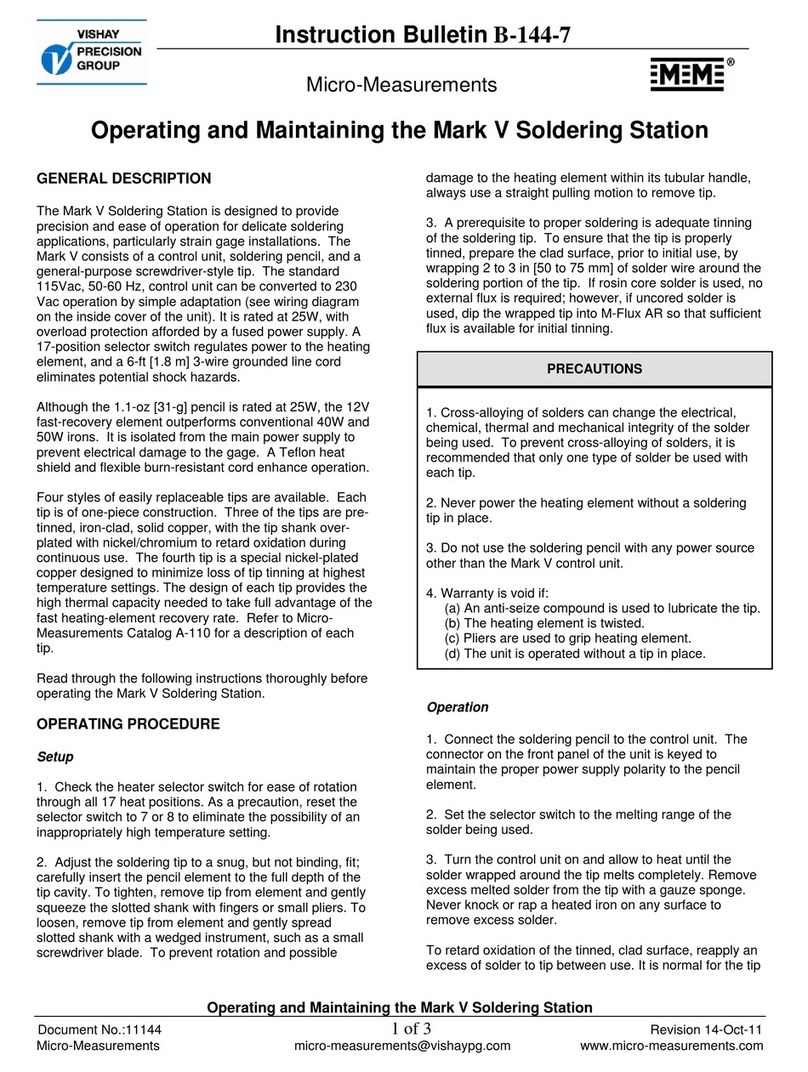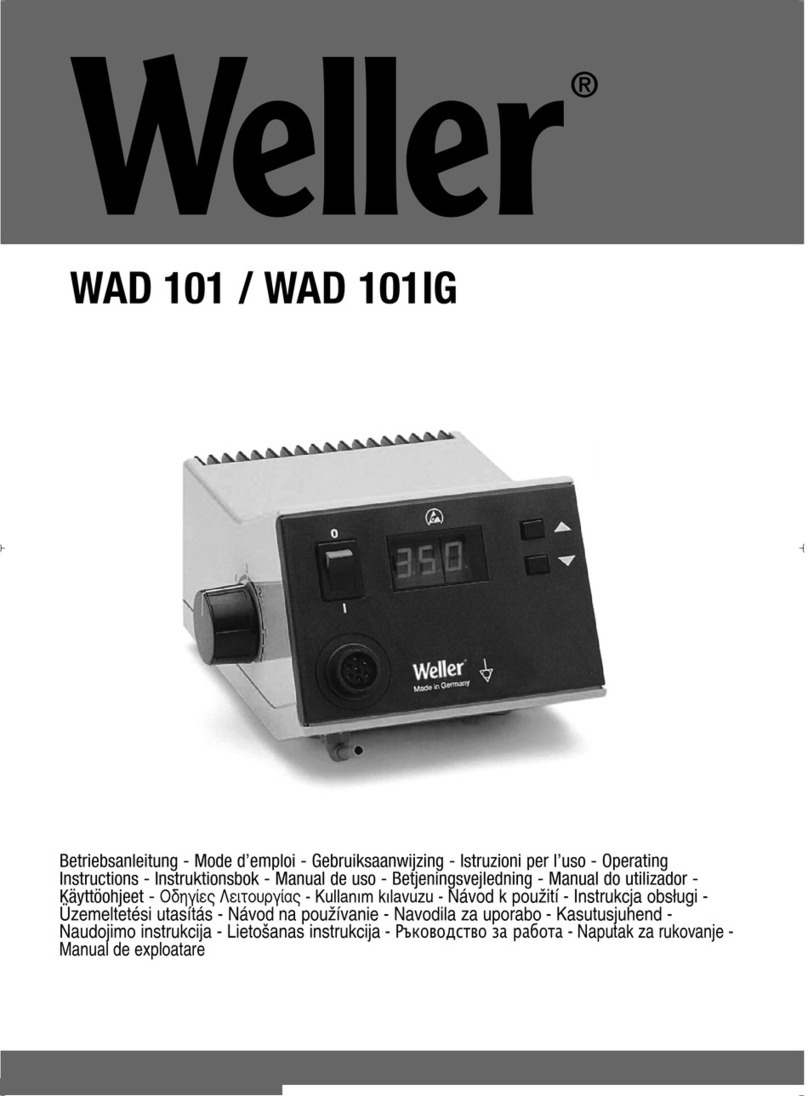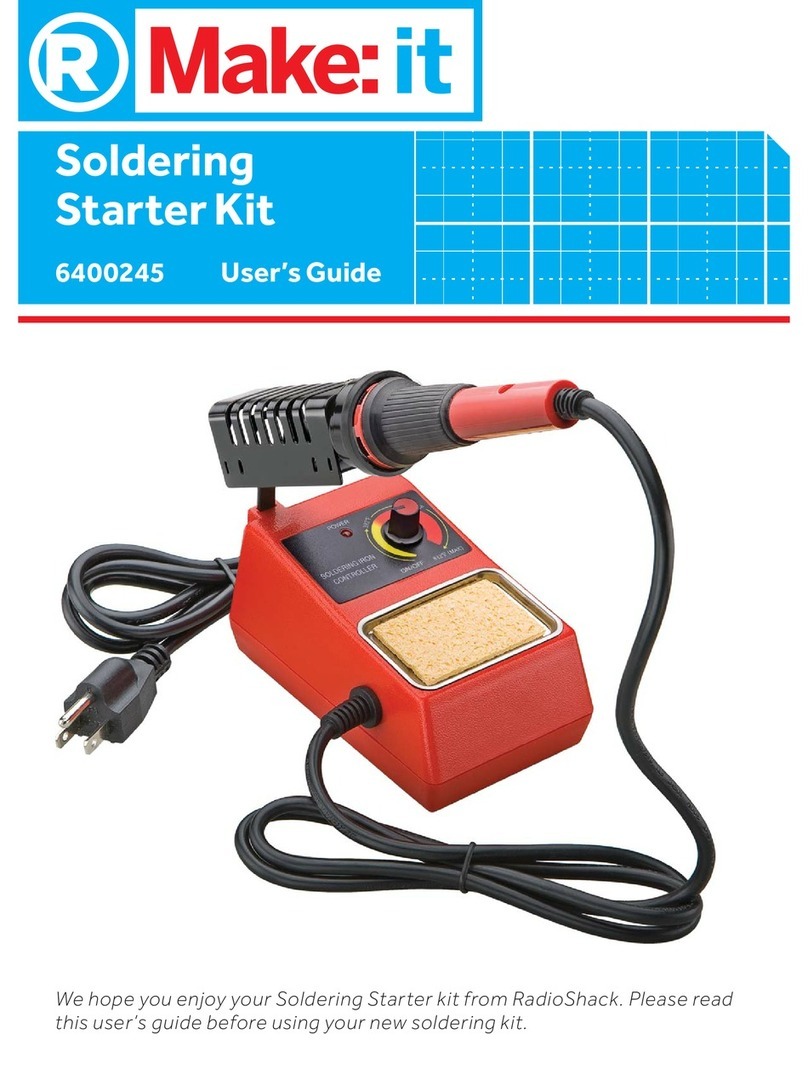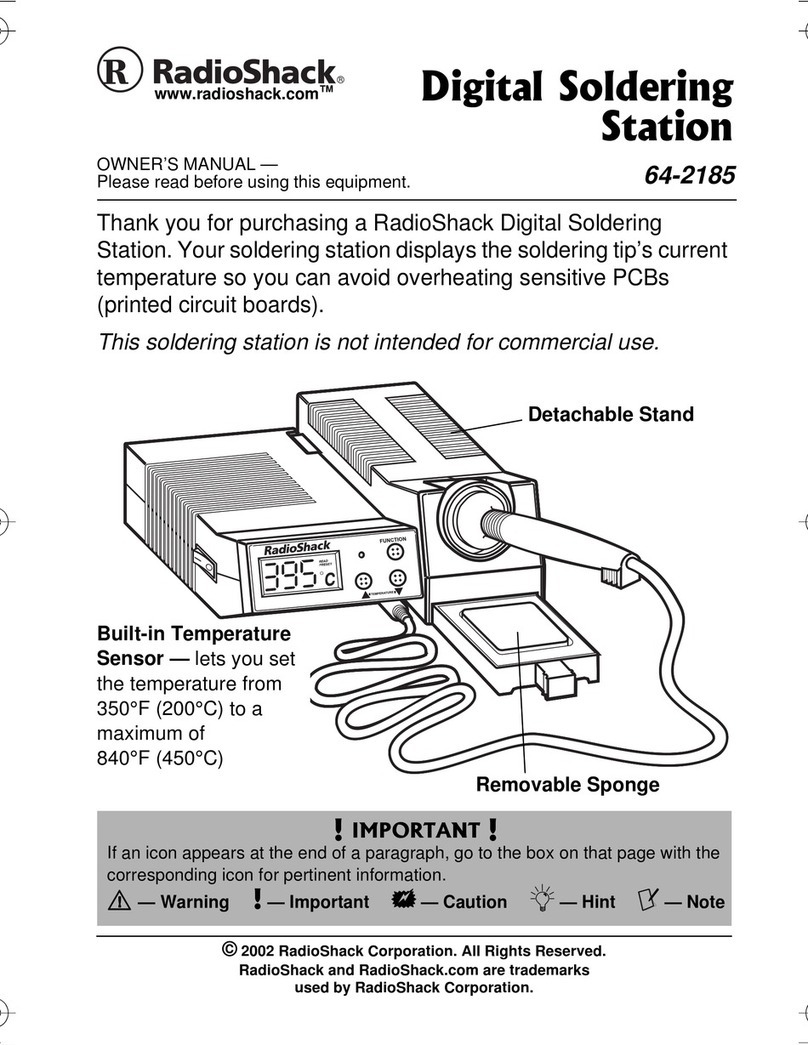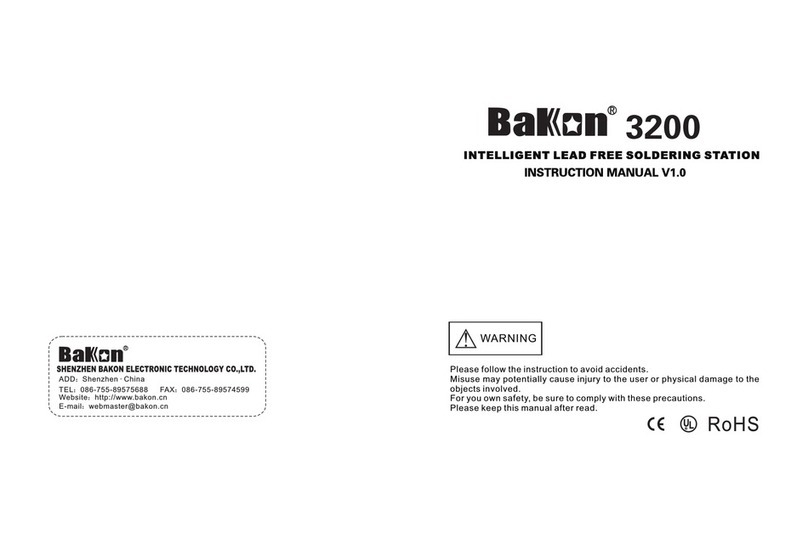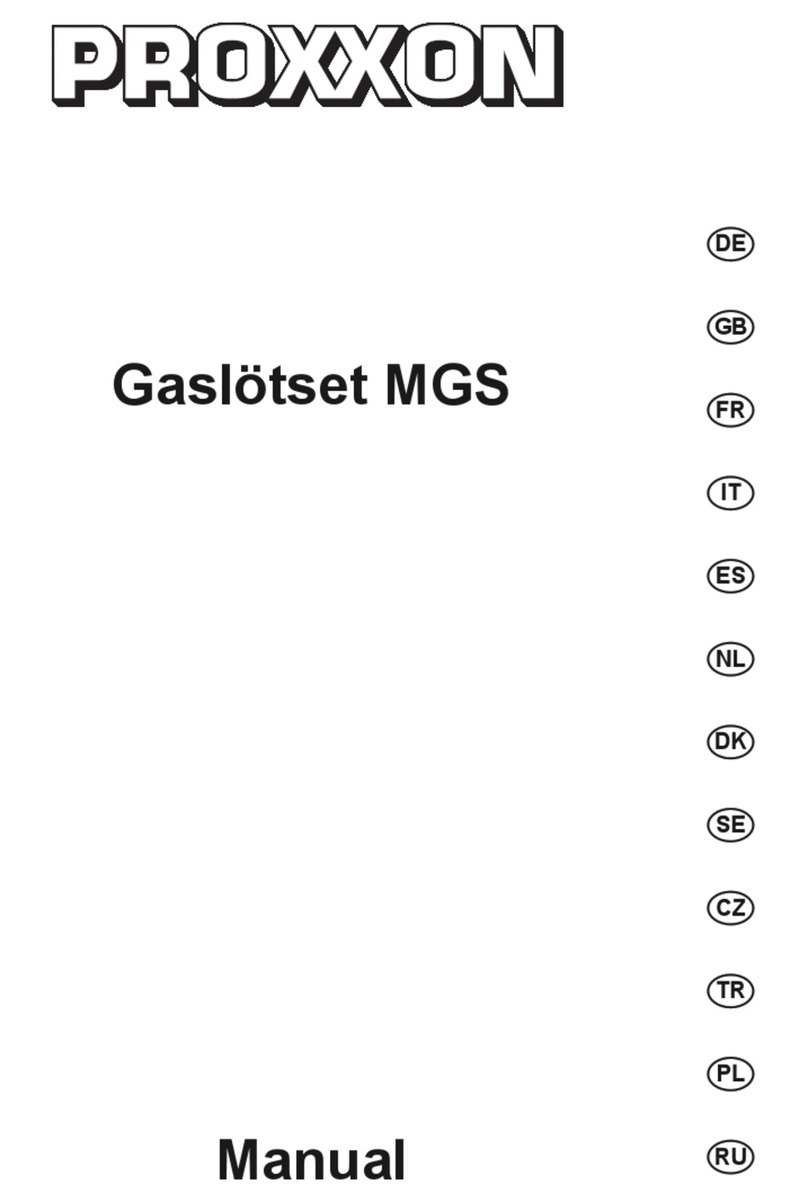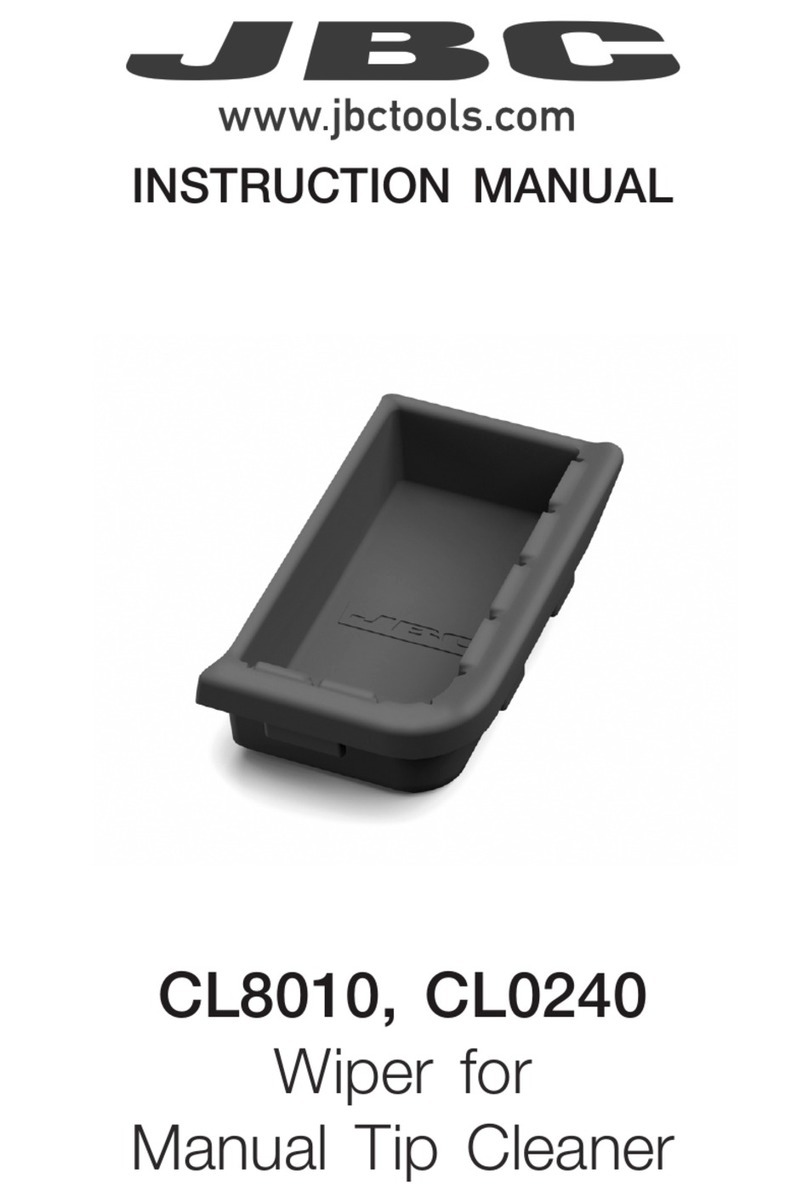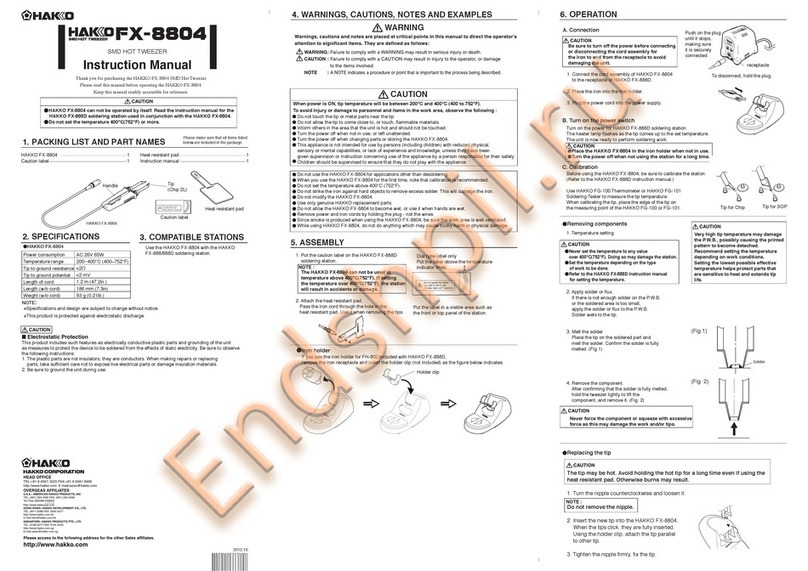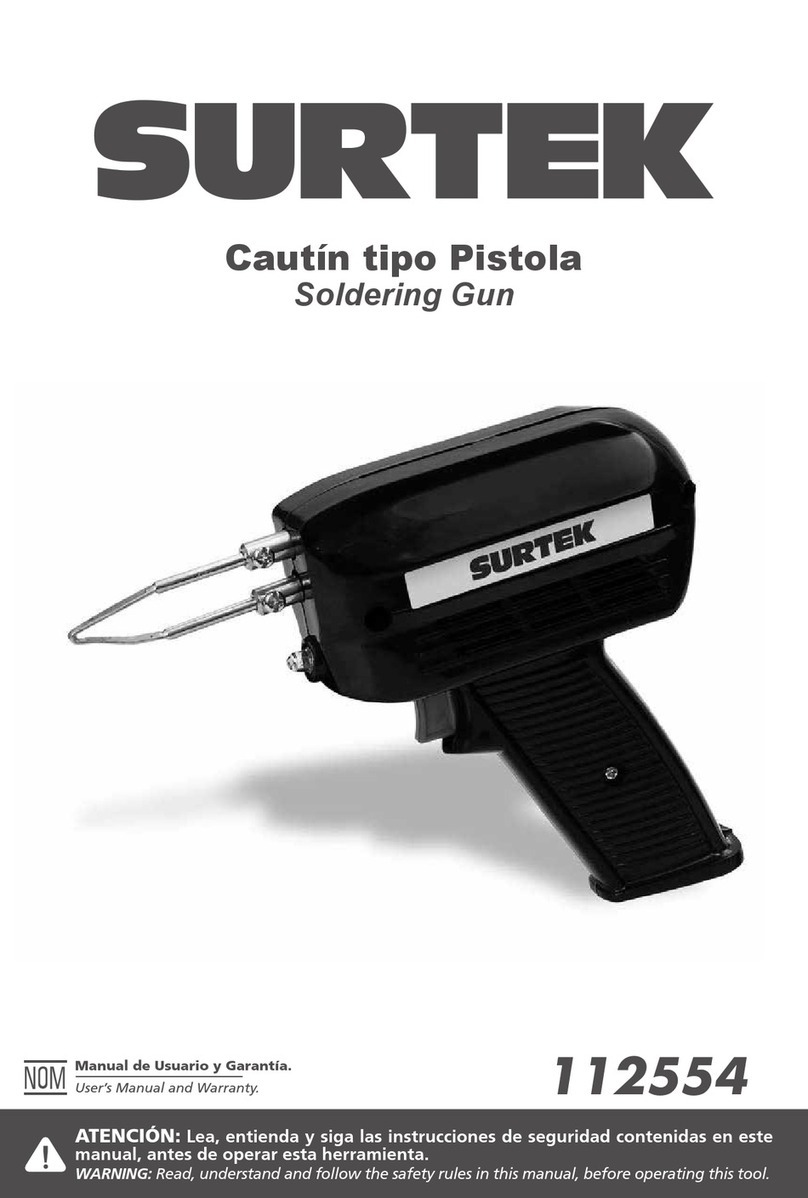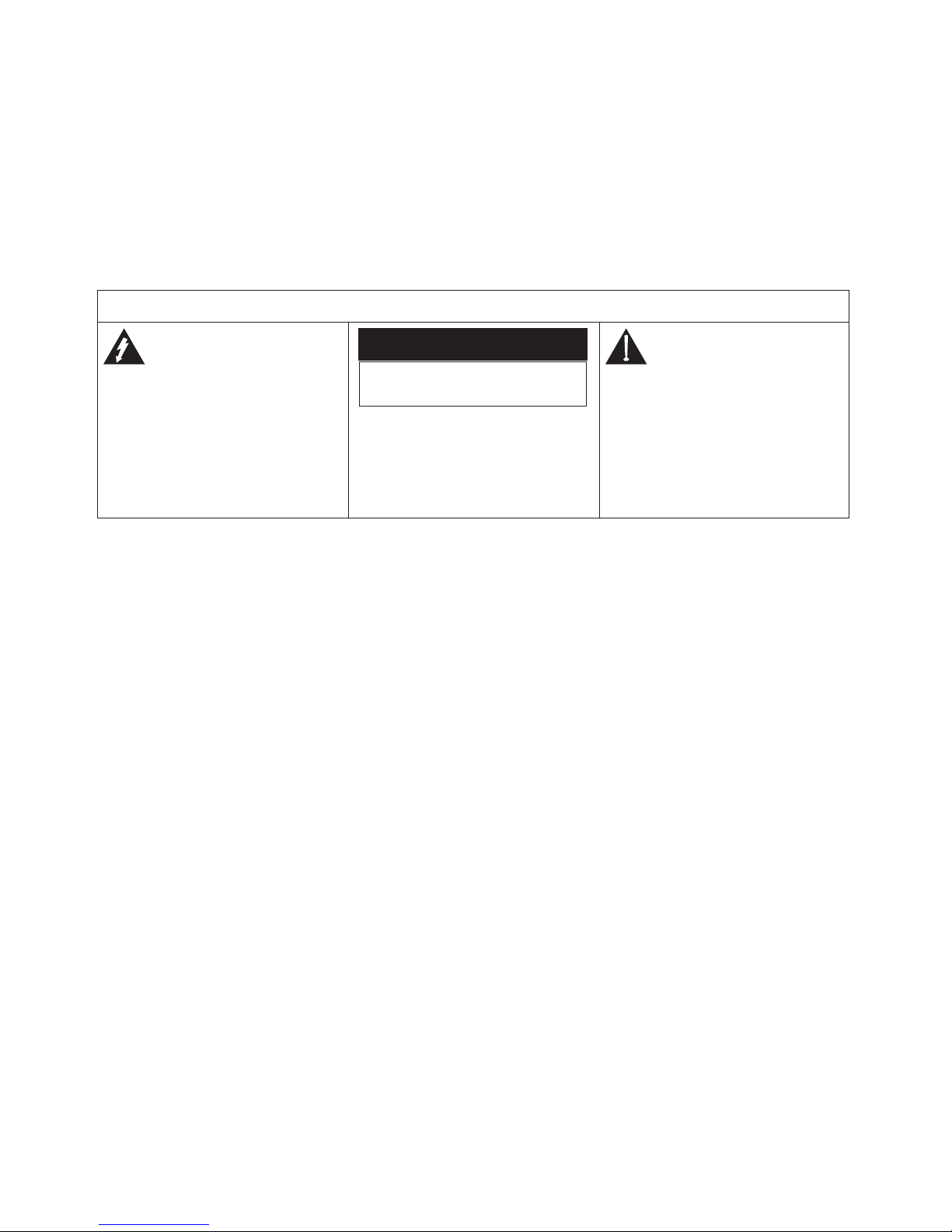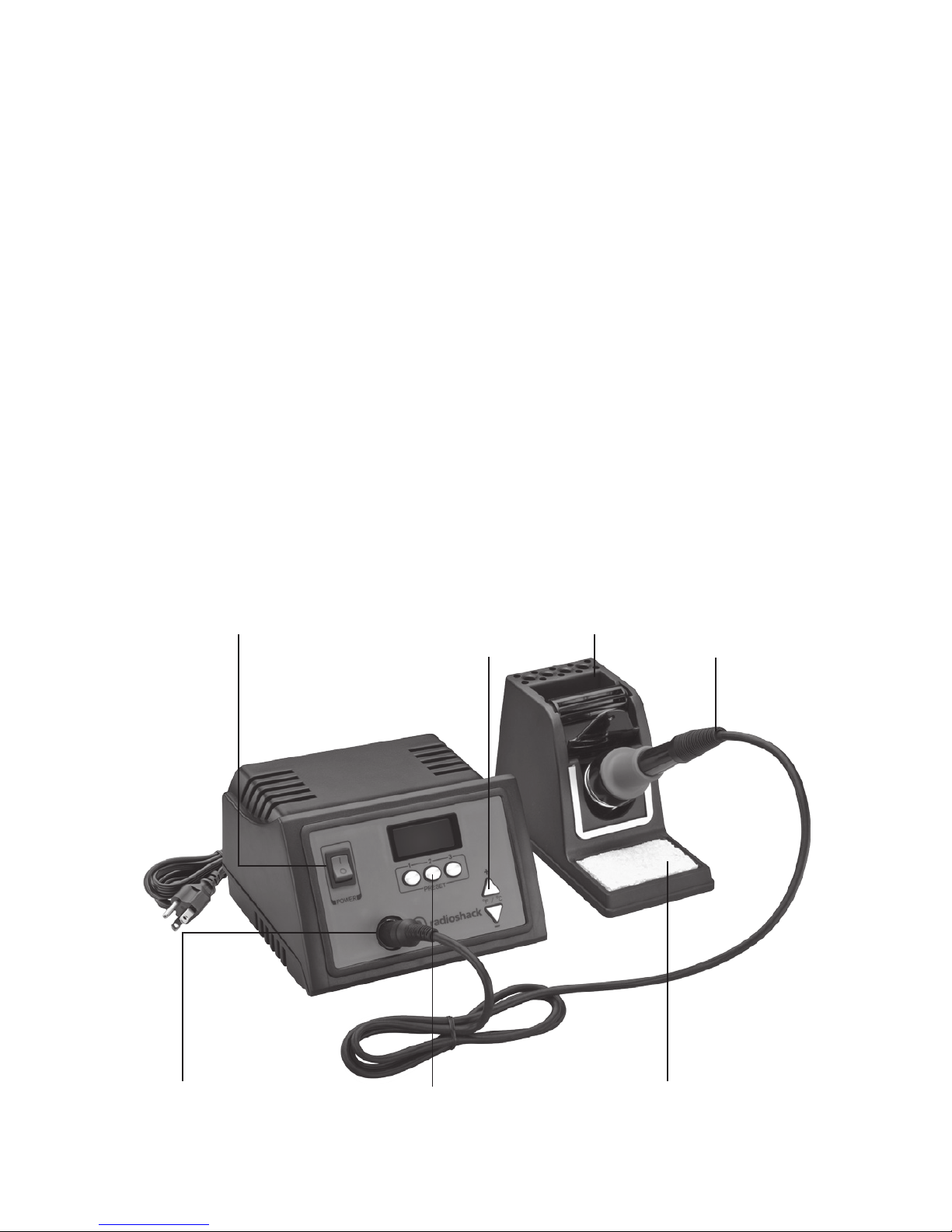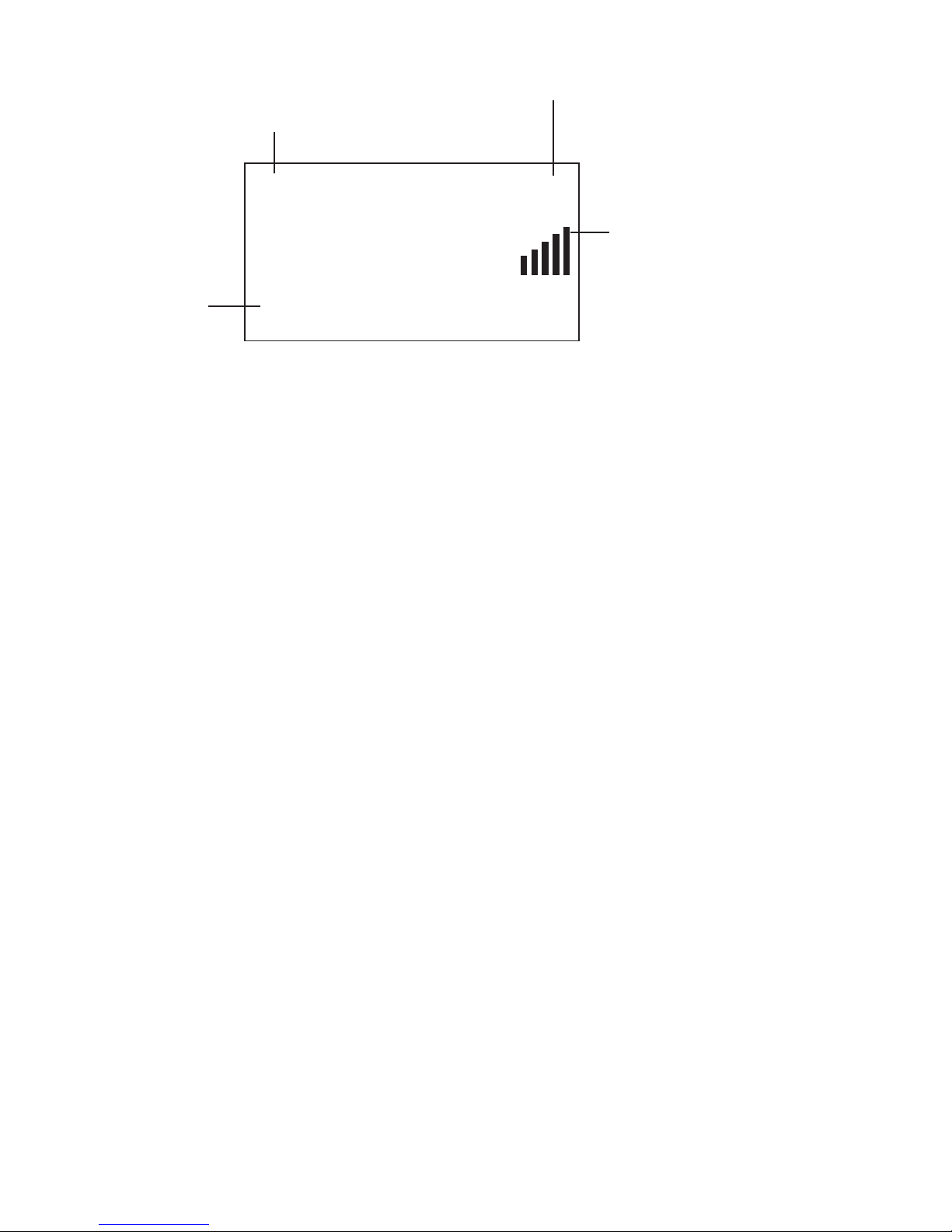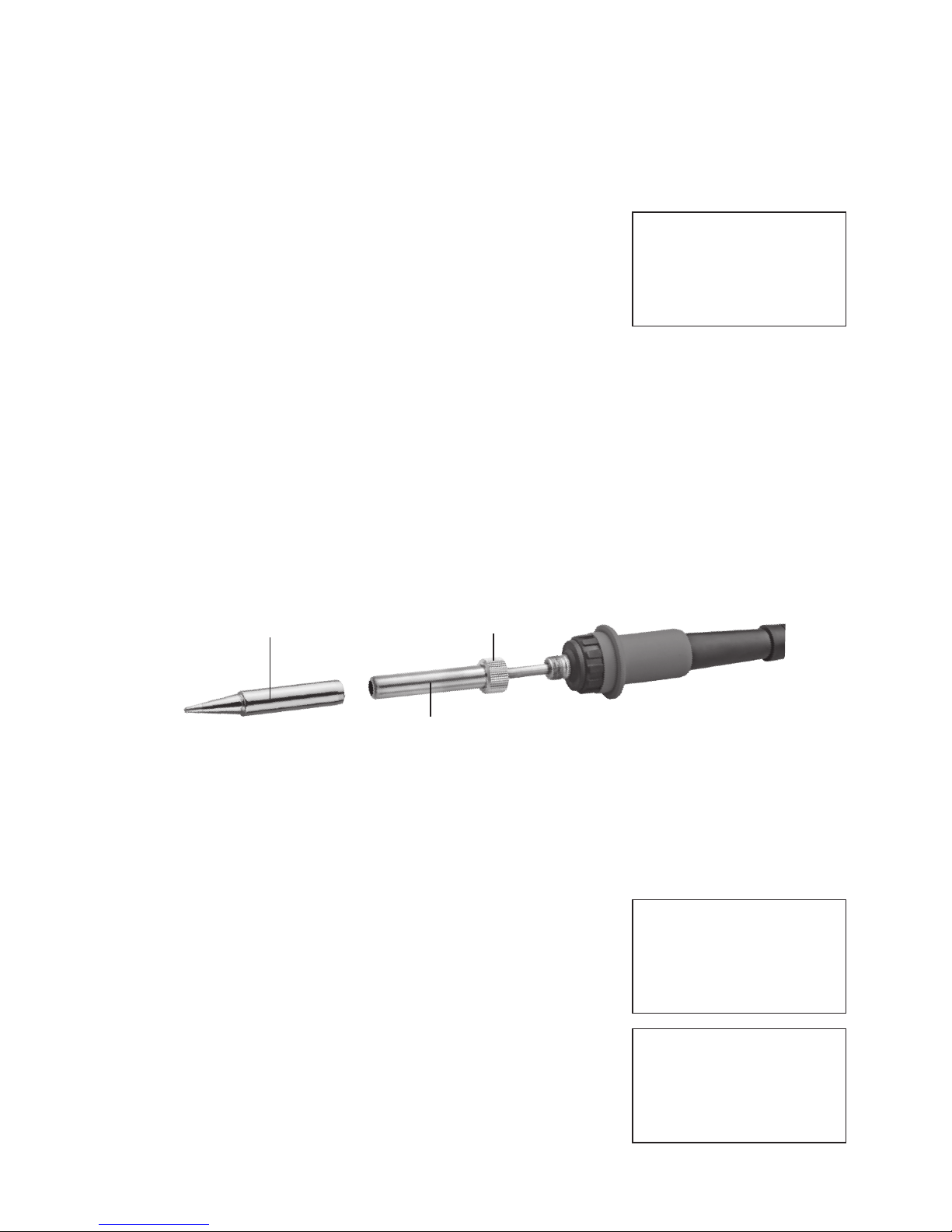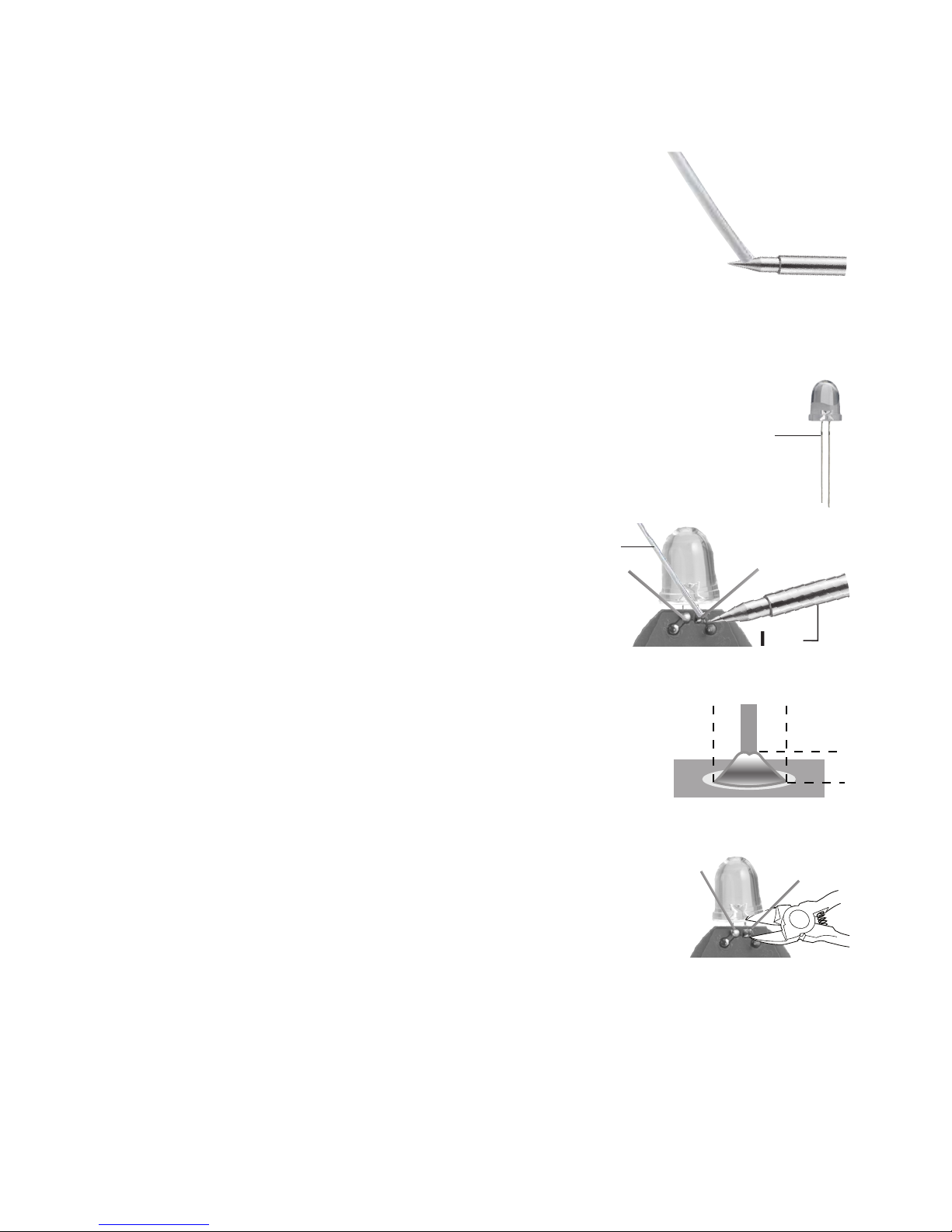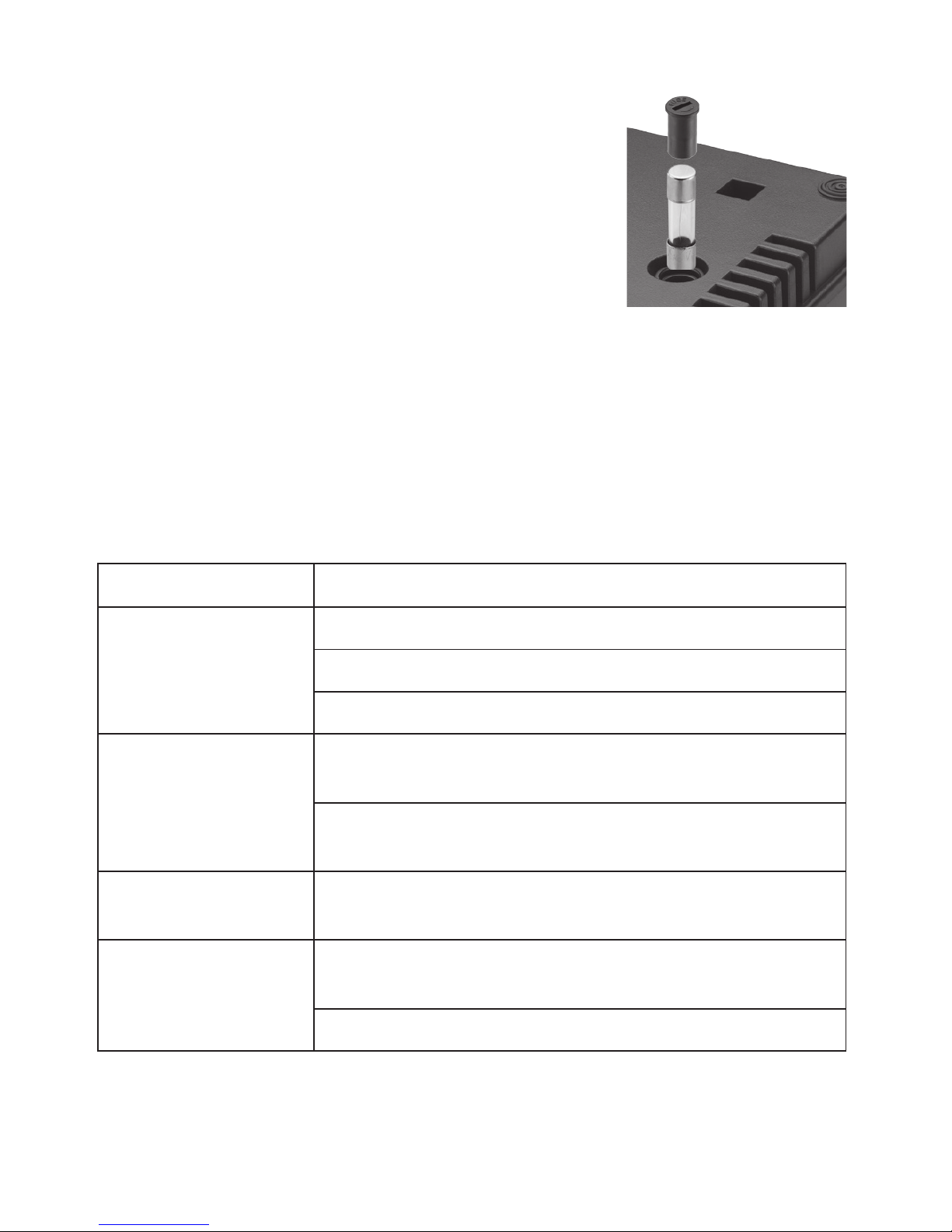8
02A16
6400266
Printed
in Taiwan
© 2016 General Wireless Operations Inc.
All rights reserved. RadioShack is a registered
trademark used under license by General
Wireless Operations Inc. dba RadioShack.
Specications
Output Power.......................................................................................................... 60W
Output Voltage..................................................................................................28V AC
Input Voltage................................................................................................... 120V AC
Temperature Setting Range.............................. 302°F (150°C) - 842°F (450°C)
Fuse Type............................................................................630mA slow-blow/250V
Dimensions (HWD) ................. 3.94 × 6.02 × 5.71 inches (100 × 153 ×145mm)
Specifications are subject to change and improvement without notice.
Actual product may vary from the images found in this document.
FCC Information
This equipment has been tested and found to comply with the limits for a Class
B digital device, pursuant to Part 15 of the FCC Rules. These limits are designed
to provide reasonable protection against harmful interference in a residential
installation. This equipment generates, uses, and can radiate radio frequency
energy and, if not installed and used in accordance with the instructions, may cause
harmful interference to radio communications. However, there is no guarantee that
interference will not occur in a particular installation. If this equipment does cause
harmful interference to radio or television reception, which can be determined
by turning the equipment o and on, the user is encouraged to try to correct the
interference by one or more of the following measures:
• Reorient or relocate the receiving antenna.
• Increase the separation between the equipment and receiver.
• Connect the equipment into an outlet on a circuit dierent from that to which
the receiver is connected.
• Consult the dealer or an experienced radio/TV technician for help.
If you cannot eliminate the interference, the FCC requires that you stop using
your product. Changes or modications not expressly by the party responsible for
compliance could void the user’s authority to operate the equipment.
This device complies with Part 15 of the FCC Rules. Operation is subject to the
following two conditions: (1) this device may not cause harmful interference, and (2)
this device must accept any interference received, including interference that may
cause undesired operation.
1-Year Limited Warranty
Go to www.radioshack.com/help for details.
RadioShack Customer Relations
300 RadioShack Circle, Fort Worth, TX 76102
www.radioshack.com