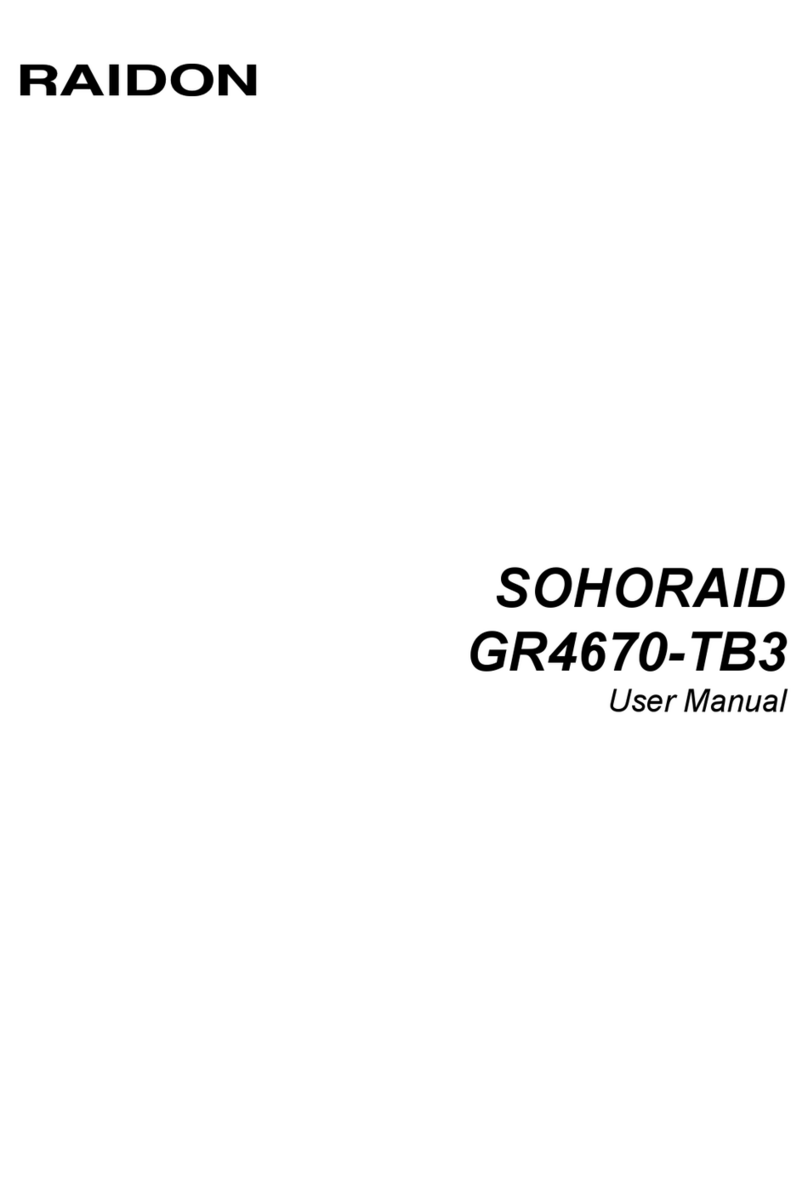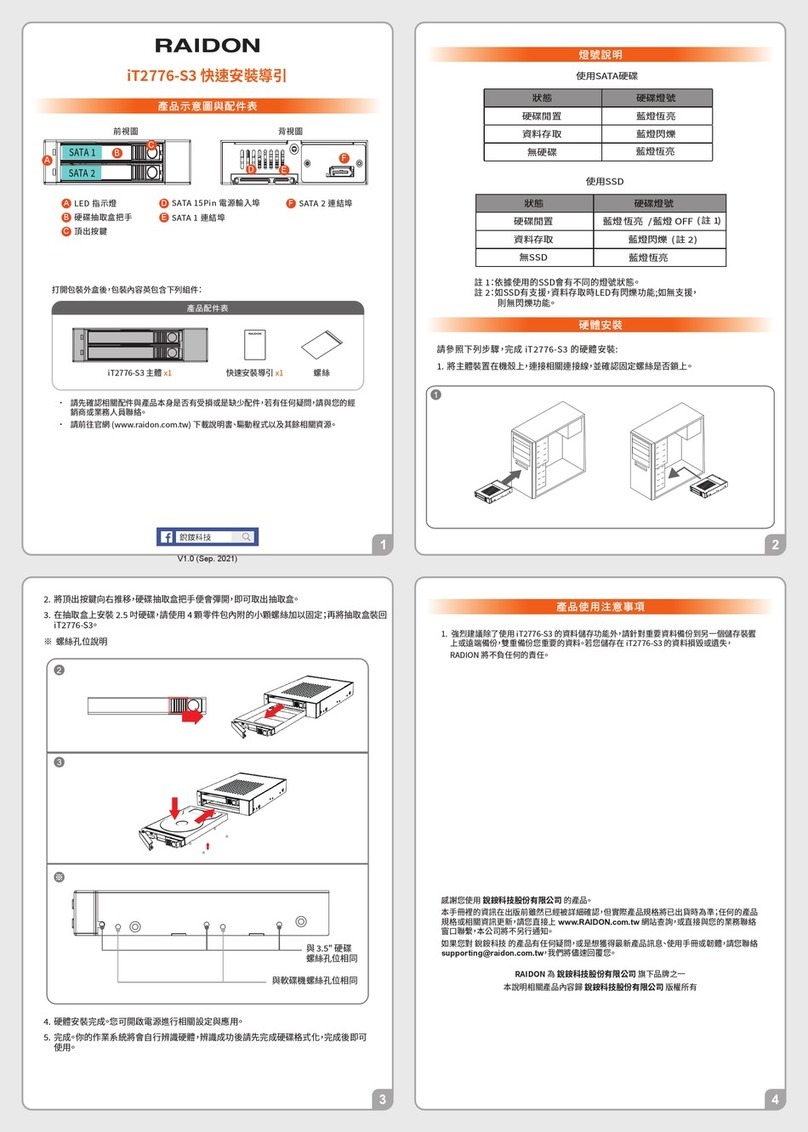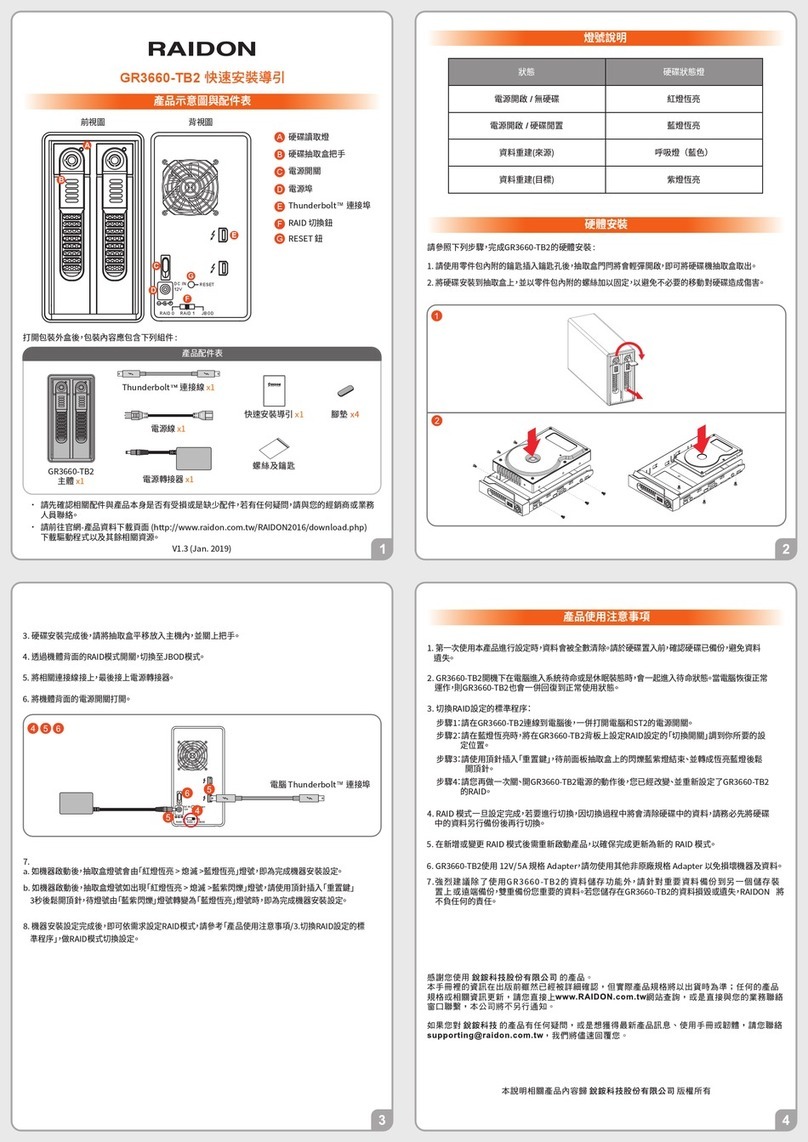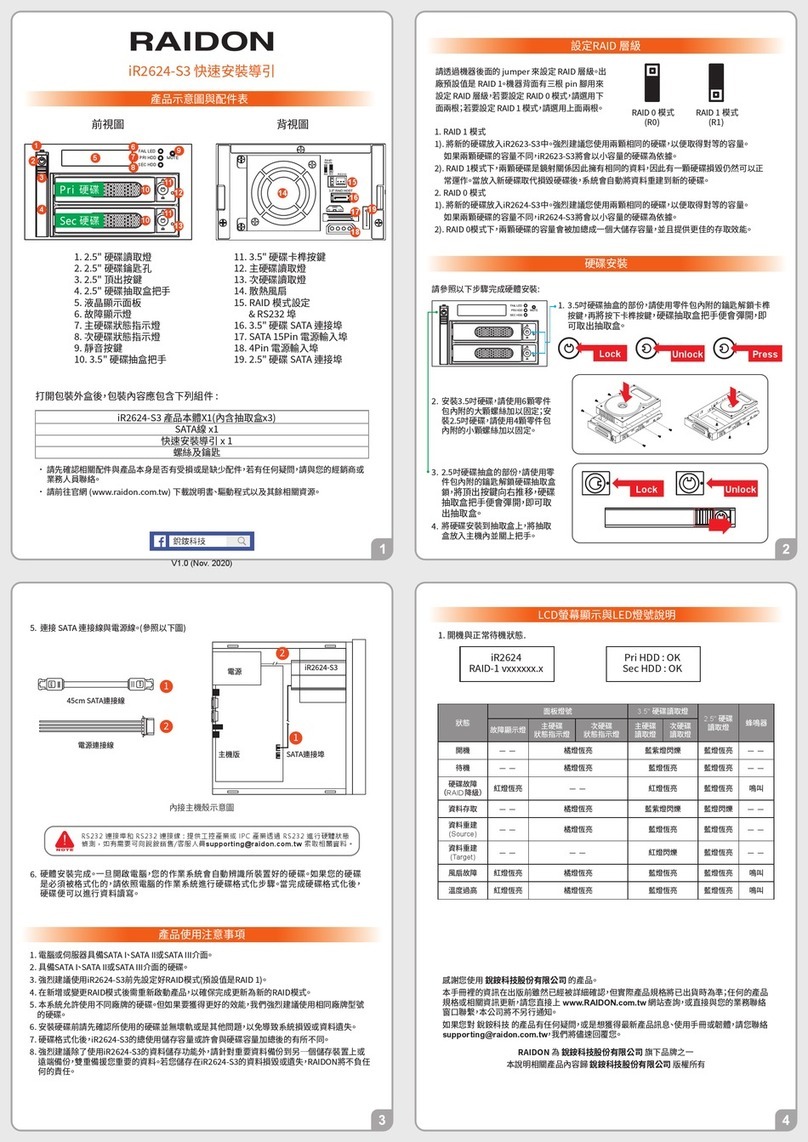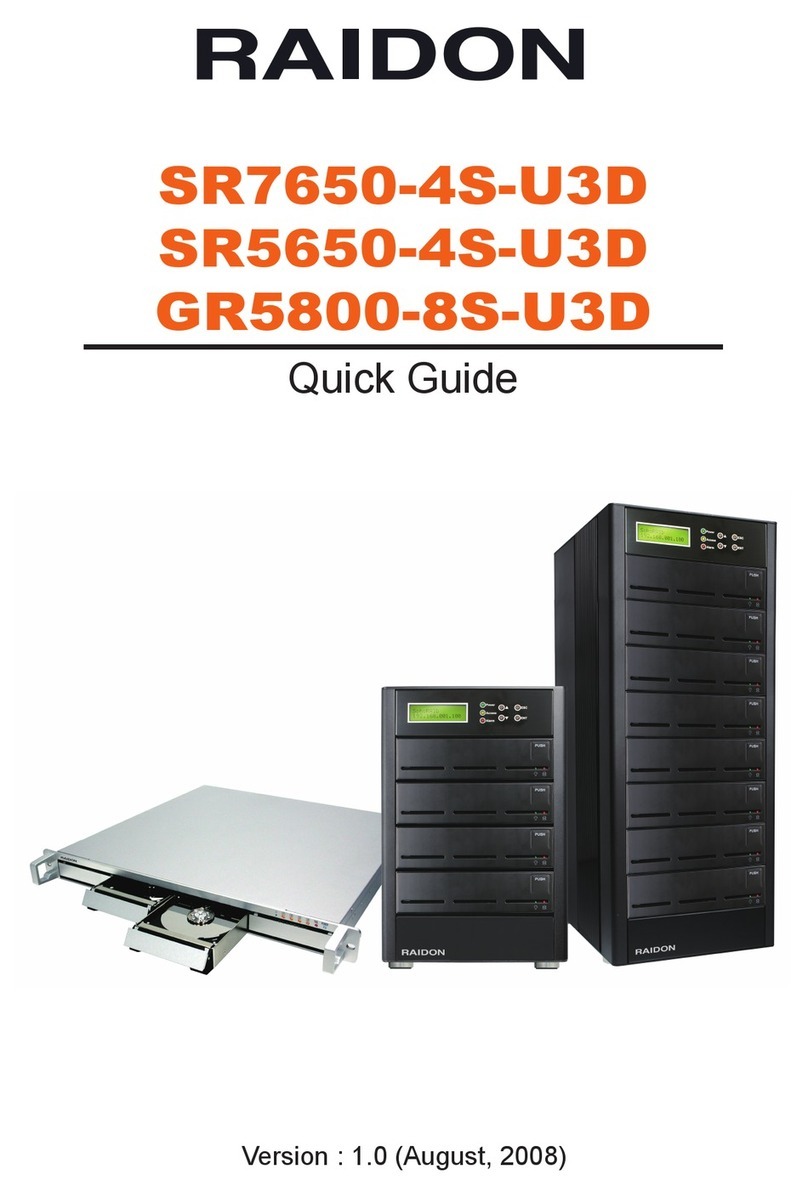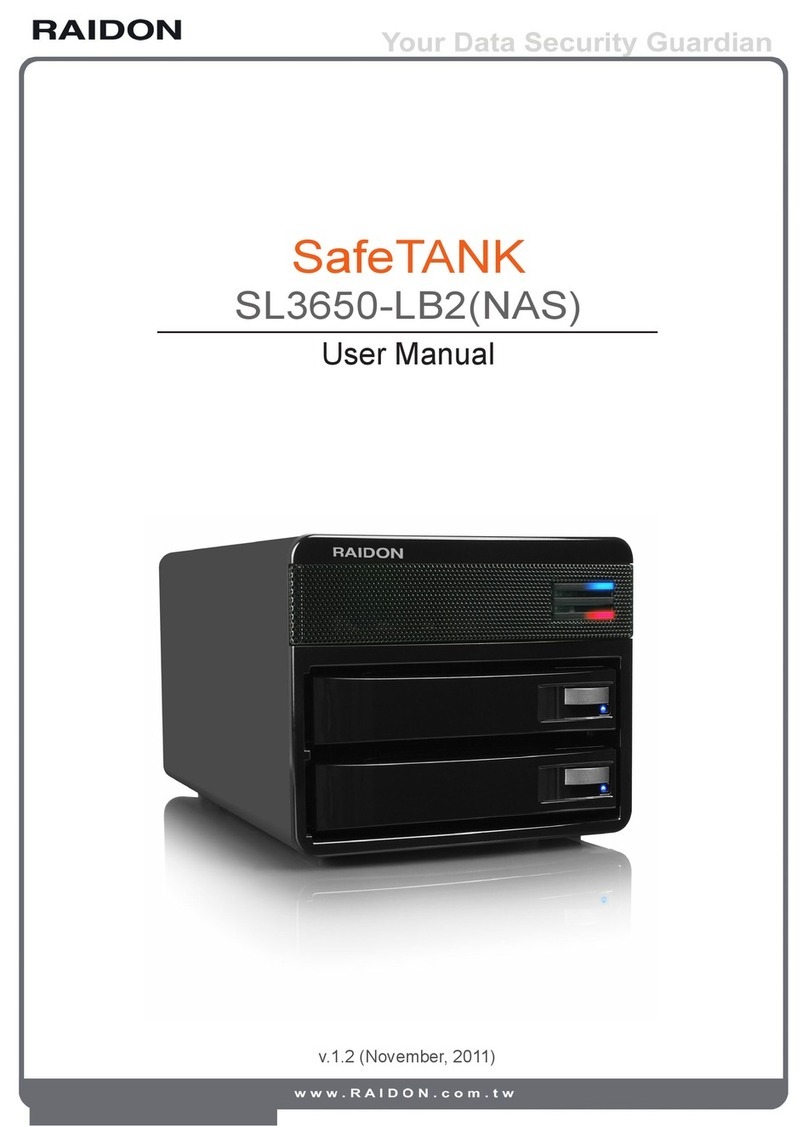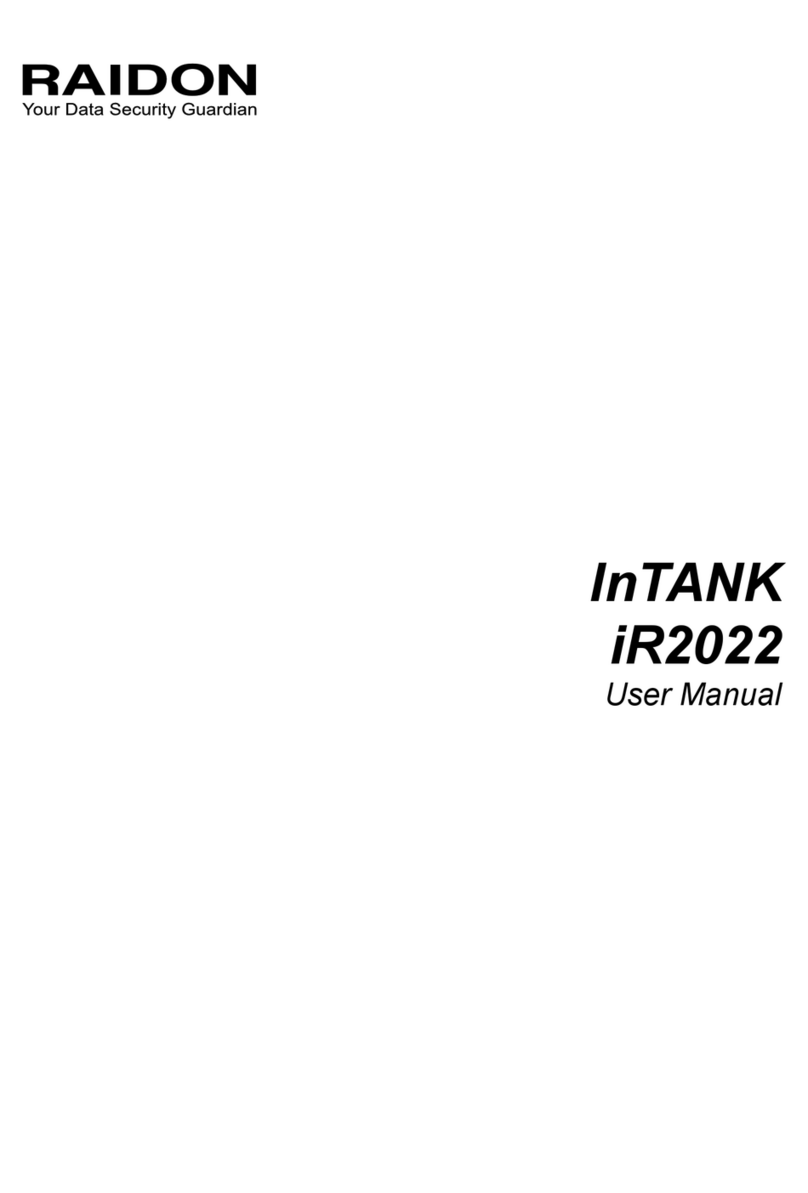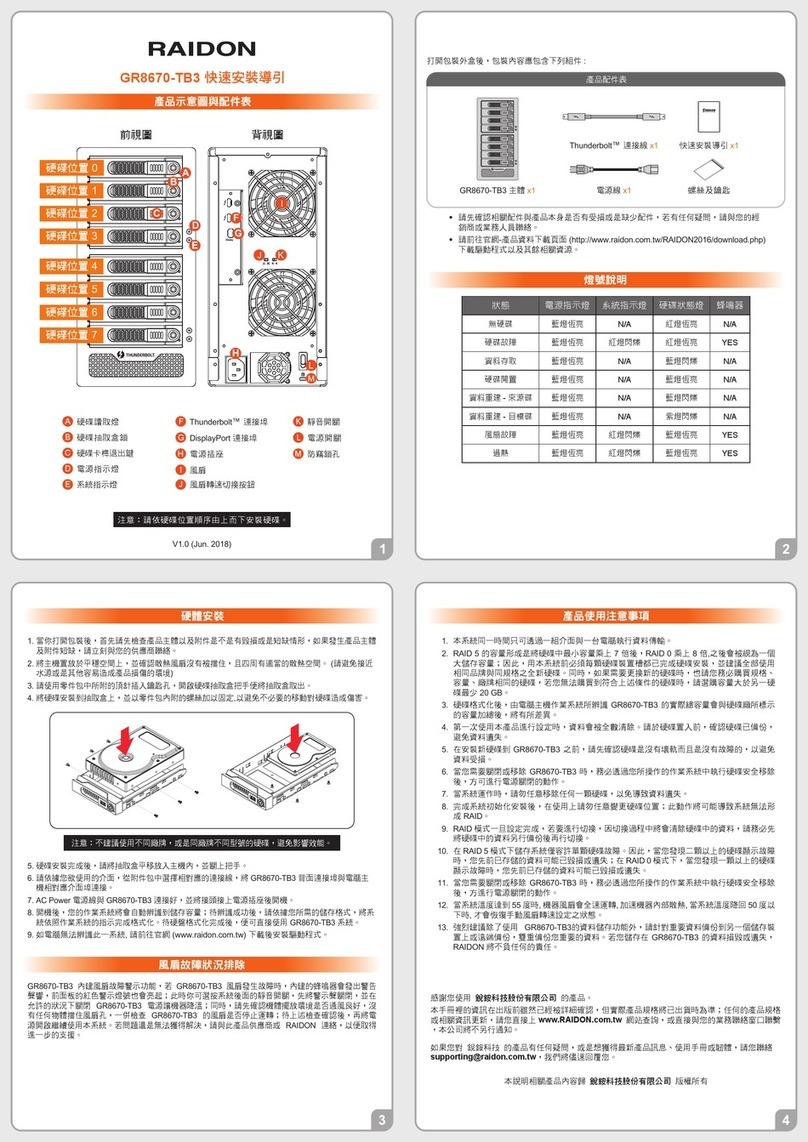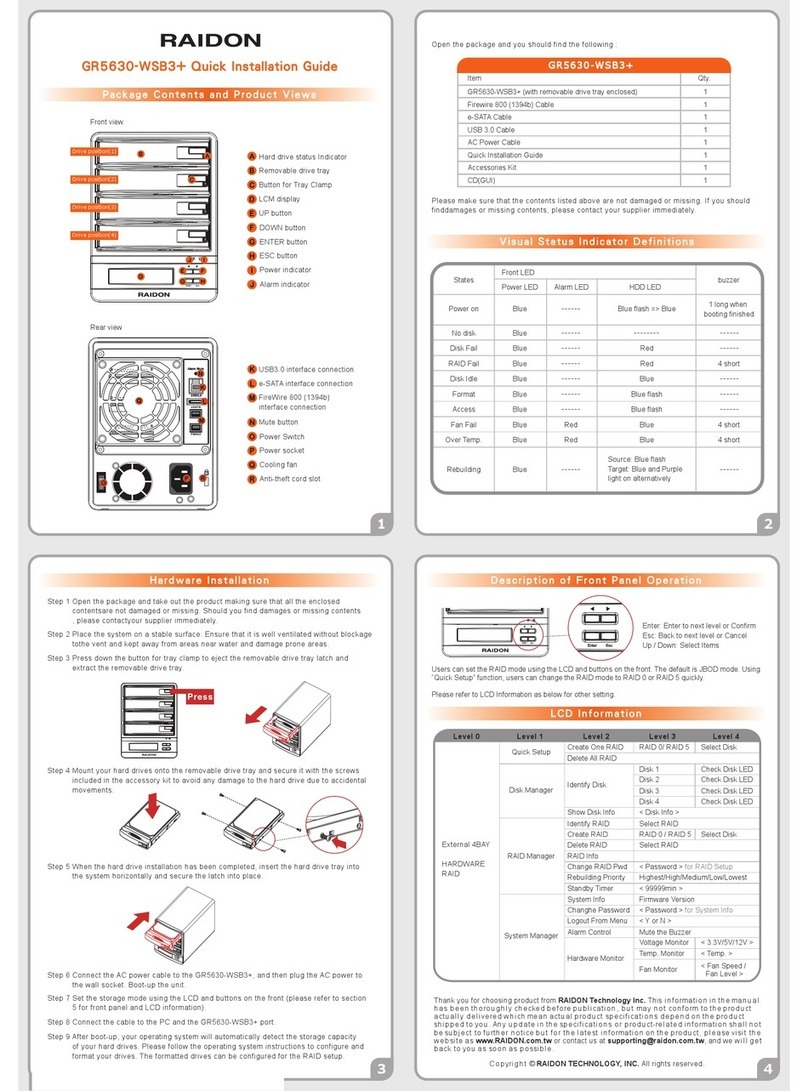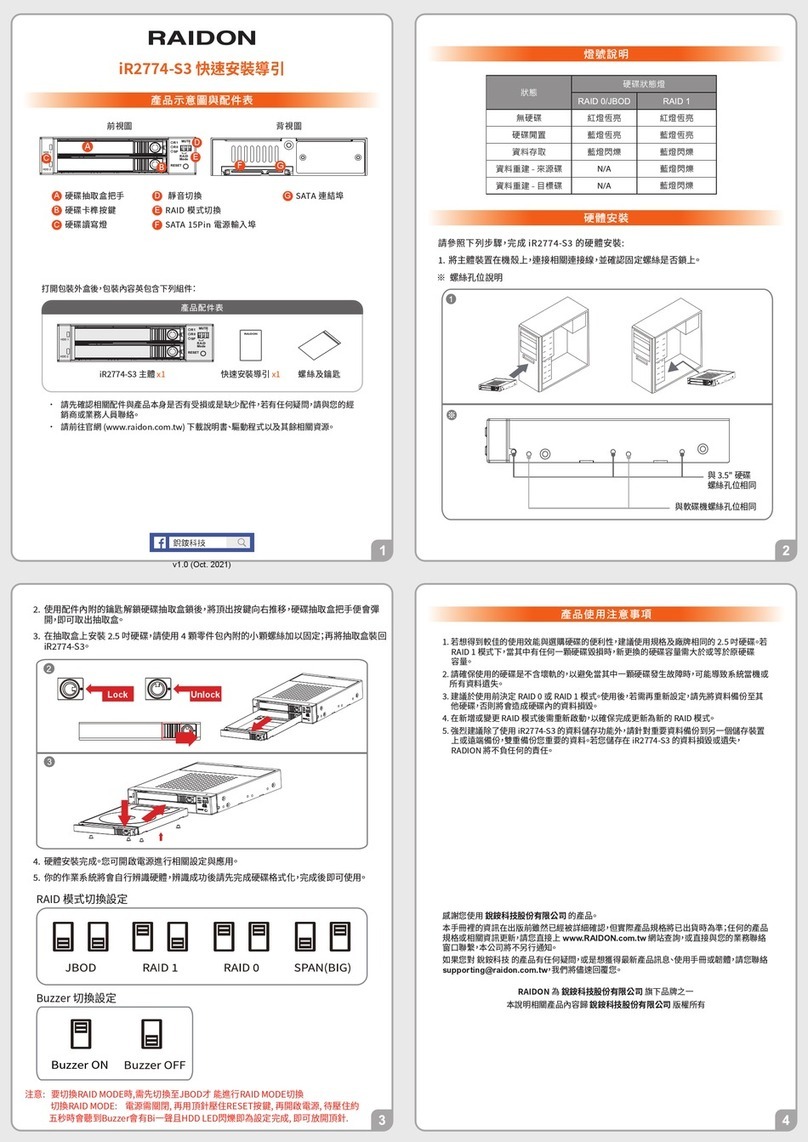1
3 4
2
★ For DisplayPort (DP 1.1a) and USB Power Delivery (PD) functions,It needs to be used with a USB
Type-C to C cable, and the host must support these functions.
Front view Rear view
HDD access light
HDD enclosure handle
HDD tray key lock
LCM display
System status light
Power status light
UP button
DOWN button
ENTER buttont
ESC button
Fan
Mute button
Display port
USB 3.2 Gen1 Type-C port
Power main switch
Power socket
Fan speed switch
Anti-theft lock
When connected to the computer system, it’s prohibited to remove, insert or swap the hard drive
while data transfer is being performed.
It’s prohibited to change the positioning of the drives once the initial installation has been
completed as the changes made to the drive positions may destroy the RAID formation.
The product needs to be restarted after adding or changing the RAID mode, and the update is
guaranteed to be the new RAID mode.
When the Notebook which support USB PD function is only connected to
GR5640-B31+/GR5640-BA31+, GR5640-B31+/GR5640-BA31+ can provide up to 24W (12V/2A)
power supply, but if then connected to other power supply such like the original Notebook power
supply, Notebook will automatically judge which one will be the main power source, usually the one
which can provide more Wattage will be. At this time, GR5640-B31+/GR5640-BA31+ may be
interrupted and re-identified by the Notebook. Therefore, before connecting to other power supplies,
please make sure that there are no data accessed between Notebook and
GR5640-B31+/GR5640-BA31+.
GR5640-B31+/GR5640-BA31+ can only provide 24W at most, which is different from the original
Notebook power supply. It mainly to extend the Notebook's usage time. Take Macbook Pro 13" as
an example, the original power supply is 60W, assuming it take 2 hours for it to fully charge the
battery , use GR5640-B31+/GR5640-BA31+ might need three times time. Therefore, if user need
to use Notebook for a long time, it is recommended to connect the original power supply first
before connect GR5640-B31+/GR5640-BA31+.
Whenever turning off or unplugging the GR5640-BA31 from your computer system becomes
necessary, always remember to safely remove it from your operating system first.
It is highly recommended for users to back up important data contained within the GR5640-BA31
unit on a regular basis or whenever the user feels necessary to a remote or a separate storage
device. RAIDON will not be responsible for any lost of data caused during the use of the unit or
the recovery of the data lost.
4K
More Pixels
(4K@30Hz)
Smart Charge
(24W) Notebook
★Notebook will need to support 5V/9V/12V charge.
1.
2.
Place the system on a stable surface. Ensure that it is well ventilated without blockage to the vent
and kept away from areas near water and damage prone areas.
Use the key included in the kit to insert the key hole and turn 90 degrees to the left, then gently
the locking extractor latch to open it and remove the hard drive.
Support DisplayPort
The GR5640 offers a DisplayPort support DP1.1a, provides up to 4K@30Hz resolution , and is
compatible with monitor and cables with DisplayPort.
By using third-party's DisplayPort adapter, it can be connected to the monitor with Mini
DisplayPort interface.
By using third-party's active DisplayPort adapter, it can be connected to the monitor with VGA,
DVI and HDMI interface.
1.
2.
3.
Support USB Power Delivery (GR5640-B31+/GR5640-BA31+)
USB Power Delivery (USB-PD) introduces charging technology and unified cable standards.
GR5640-B31+/GR5640-BA31+ supports USB-PD. Use USB C to C cable, it can provide up to
24W (5V/3A (15W), 9V/2A (18W), 12V/2A (24W)) power charging to the host.
If the connected host is a notebook that supports USB-PD (5V/9V/12V) charging, it will remain
charging after the notebook is powered off or restarted while the GR5640-B31+/ GR5640-BA31+
is still power on.
If the GR5640-B31+/GR5640-BA31+ cannot be recognized after the notebook restarted, please
reconnect the USB C to C cable or restart the GR5640-B31+/GR5640-BA31+.
1.
2.
3.
RAIDON is one brand under RAIDON TECHNOLOGY, INC.
Thank you for choosing RAIDON’s product.
The information provided in this manual was checked before publication, but the actual product
specications may have changed before shipping; Latest product specications and updates can be
found at www.RAIDON.com.tw or through your sales representative. No separate notications will be
provided by our company.
If you have any questions about RAIDON products or would like to receive the latest product information,
All product-related content in this manual are copyrighted by RAIDON TECHNOLOGY, INC.
5.
6.
7.
8.
Connect the AC power cable to the GR5640 and then plug the AC power to the wall socket.
Boot-up the unit.
Set the storage mode using the LCD and buttons on the front (please refer to section 5 for
front panel and LCD information).
Connect the cable to the PC and the GR5640 port.
After boot-up, your operating system will automatically detect the storage capacity of your hard
drives. Please follow the operating system instructions to configure and format your drives.
The formatted drives can be configured for the RAID setup.
Raidon
Status Power status light System status light
HDD LED Buzzer
RAID JBOD RAID JBOD
No HDD Blue light always on — — — — — —
Access Blue light always on — — — —
Disk Idle Blue light always on — — Blue light always on — —
Rebuilding -
Source Blue light always on — — Blue light — — — —
Rebuilding -
Target Blue light always on — — Purple light — — — —
Fan Failed Blue light always on Red light always on Blue light always on YES
Over Temp Blue light always on Red light always on Blue light always on YES
For 3.5" HDD/SSD, please secure it by use six the larger screws included in the accessory kit. For
2.5" HDD/SSD, please secure it by use four the smaller screws included in the accessory kit.
3.
The following items should be inside the package upon opening:
Please check the product and accessories for any defect or missing parts. If you have
any questions, please contact your product supplier.
Please visit the official website - Download page (www.raidon.com.tw) to download
other related resources.
●
●
Users can set the RAID mode using the LCM and buttons on the front. The default is
JBOD mode. With the “Quick Setup” feature, users can quickly change other RAID modes.
For other settings, please go to the relevant product page on the official website, download
the user's manual, and refer to chapters 5 to 9 for operation.
●
●
When the hard drive installation has been completed, insert the hard drive tray into the system
horizontally and secure the latch into place.
4.
GR5640-B31+/GR5640-BA31+
Lock Unlock Press
GR5640 product x 1 ( with removable drive tray enclosed x4)
USB 3.2 C to C cable x1 (for GR5640-BA31+/GR5640-B31+) Power Cable x1
USB 3.2 C to A cable x1 (for GR5640-BA31+/GR5640-B31A) Screws & Keys
Quick Installation Guide x1
Enter: Enter to next level or Confirm
Esc: Back to next level or Cancel
Up / Down: Select Items
High
Low
R