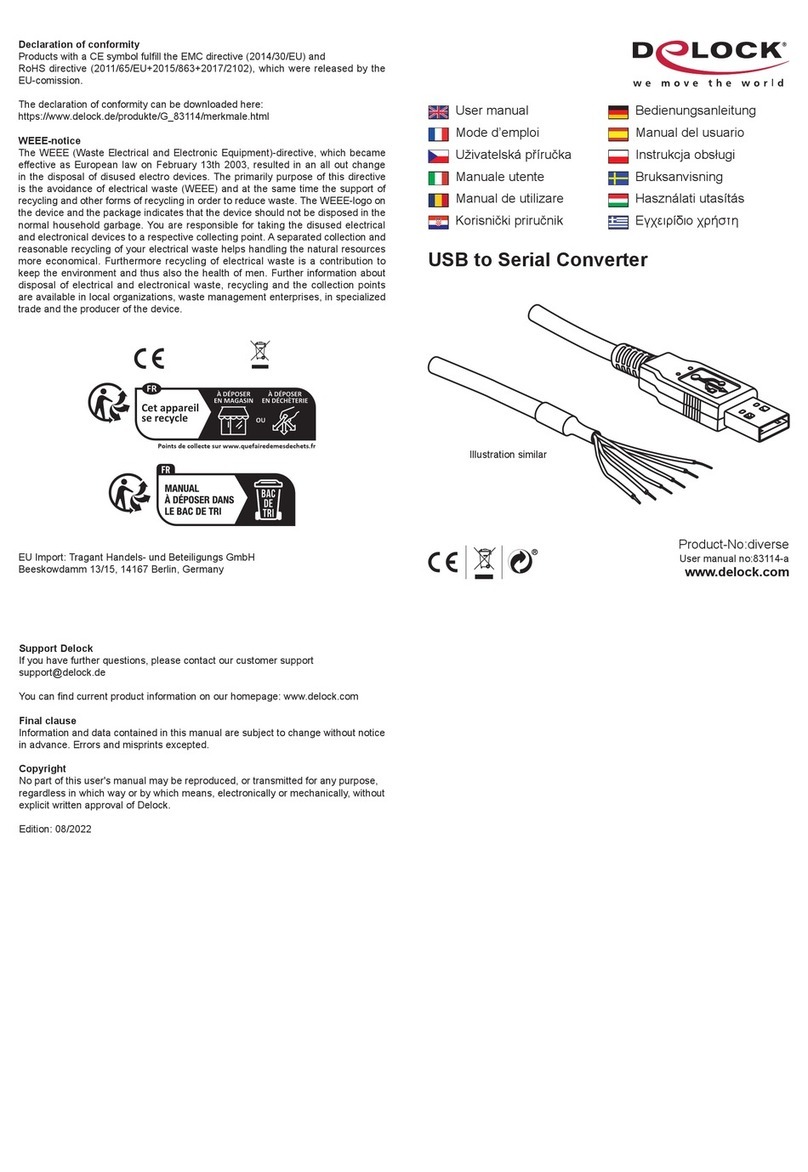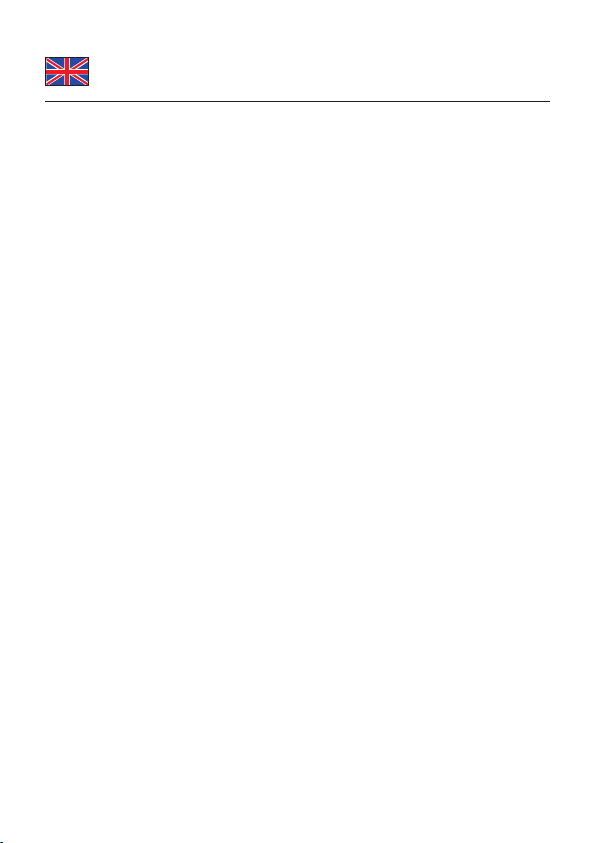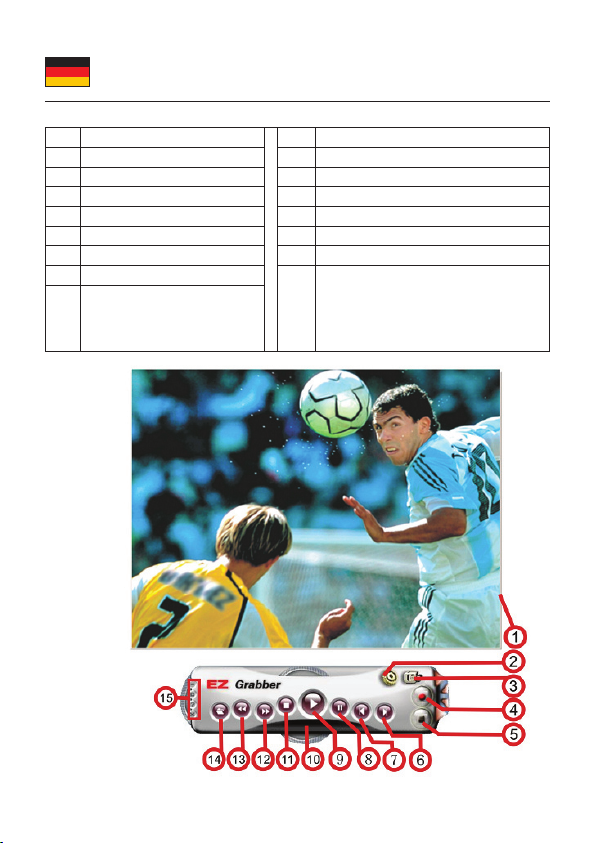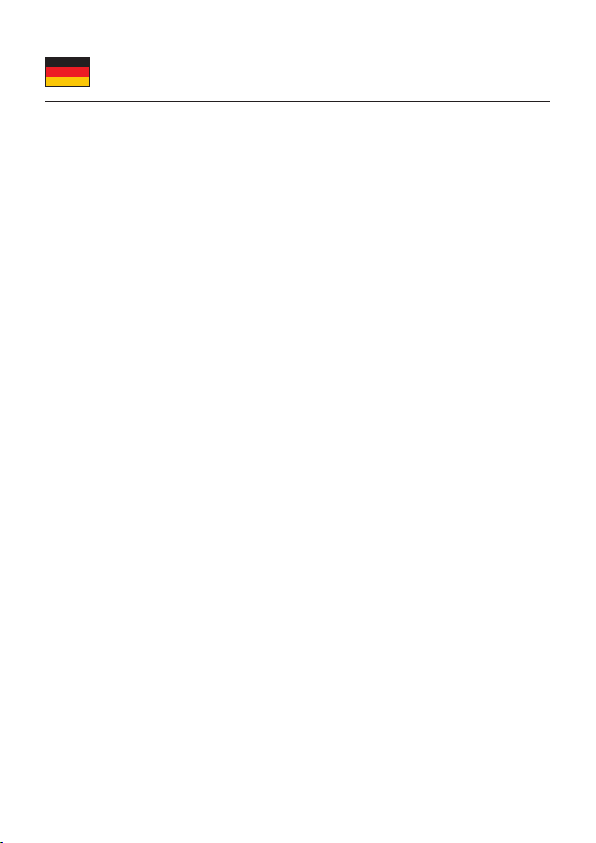-6-
Treiber Installation
1. Schalten Sie den Computer ein.
2. Verbinden Sie das USB Kabel mit einem freien USB Port Ihres Computers.
3. Danach erscheint der Assistent für die Software Installation.
4. Klicken Sie auf "Abbrechen".
5. Legen Sie die Treiber CD in Ihr Laufwerk.
6. Das Setup Programm wird geöffnet.
7. Wählen Sie "Driver Install". Klicken Sie dann auf "Weiter".
8. Klicken Sie auf "Install". Der Treiber wird gefunden, auf "Installation
fortsetzen" klicken.
9. Klicken Sie auf "Software Install".
10. Wählen Sie Ihre Sprache aus und klicken Sie auf "OK".
11. Stellen Sie sicher das Sie noch kein DirextX9.0 installiert haben. Falls nicht,
wird es automatisch installiert.
12. Klicken Sie jeweils auf "Weiter".
13. Danach fragt der Rechner nach Neustart. Klicken Sie auf "Fertig stellen".
14. Nach dem Neustart müssen Sie die Honestech Software installieren.
15. Klicken Sie auf "Honestech VHS to DVD".
16. Wählen Sie Ihre Sprache aus und klicken Sie auf "Weiter".
17. Klicken Sie auf "Weiter".
18. Lesen Sie die Lizenzbedingungen und bestätigen diese mit "Ich akzeptiere
die Bedingungen der Lizenzvereinbarungen" und dann klicken Sie auf
"Weiter".
19. Wählen Sie "Installieren der Komponenten", und klicken Sie auf "Weiter".
20. Klicken Sie auf "Weiter".
21. Klicken Sie auf "Fertig stellen".
22. Sie können nun das Gerät verwenden.
Nutzung des Gerätes
1. Auf Ihrem Desktop benden sich nun die Icons EZ Grabber, sowie honestech
VHS.
2. Sobald Sie ein Gerät an dem Video Grabber angeschlossen haben, können
Sie den Film mit Hilfe der Software sofort bearbeiten.