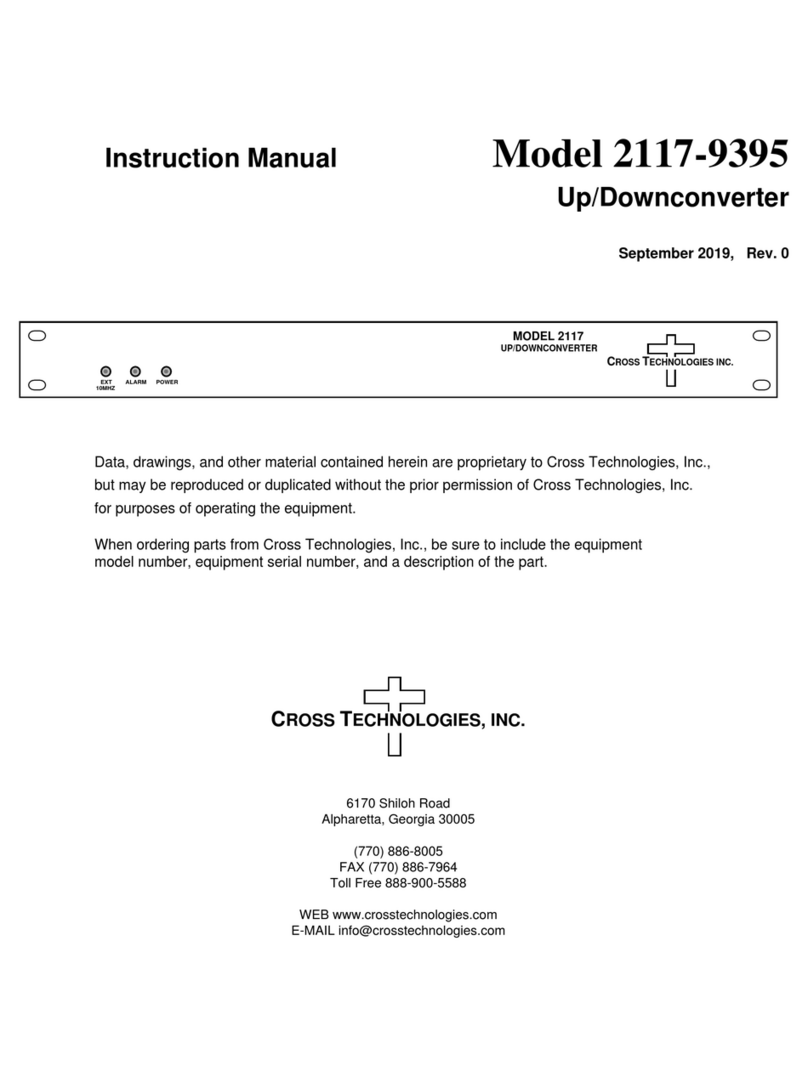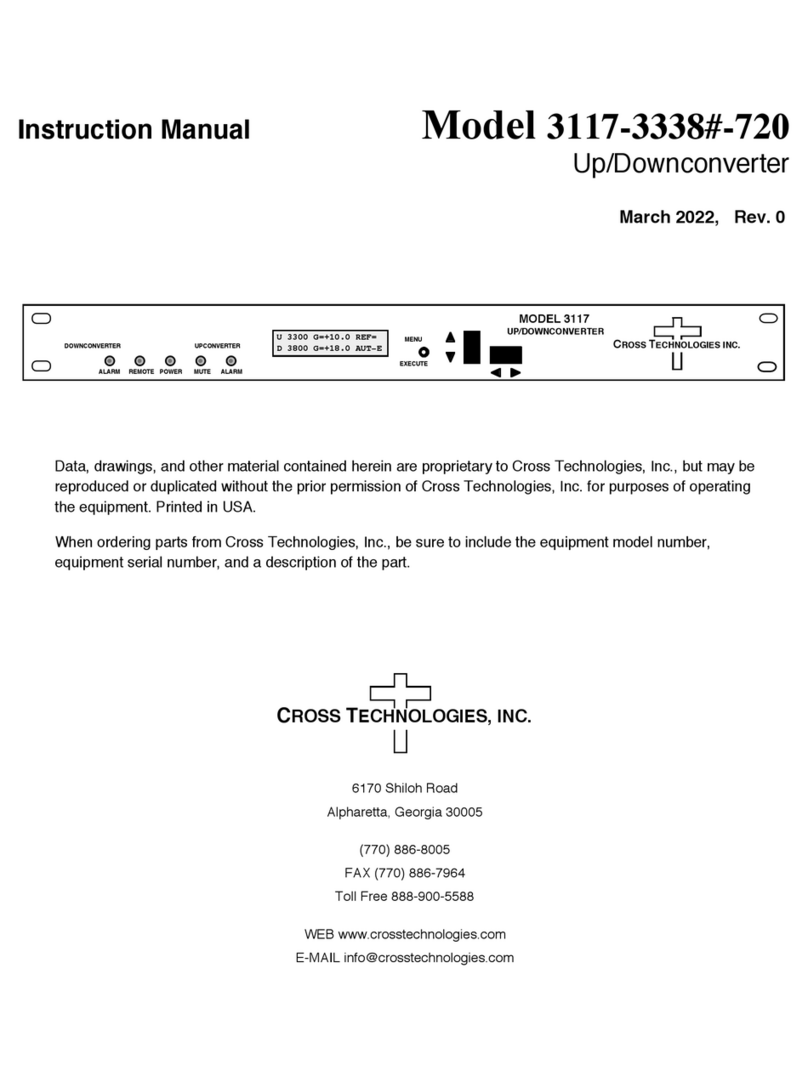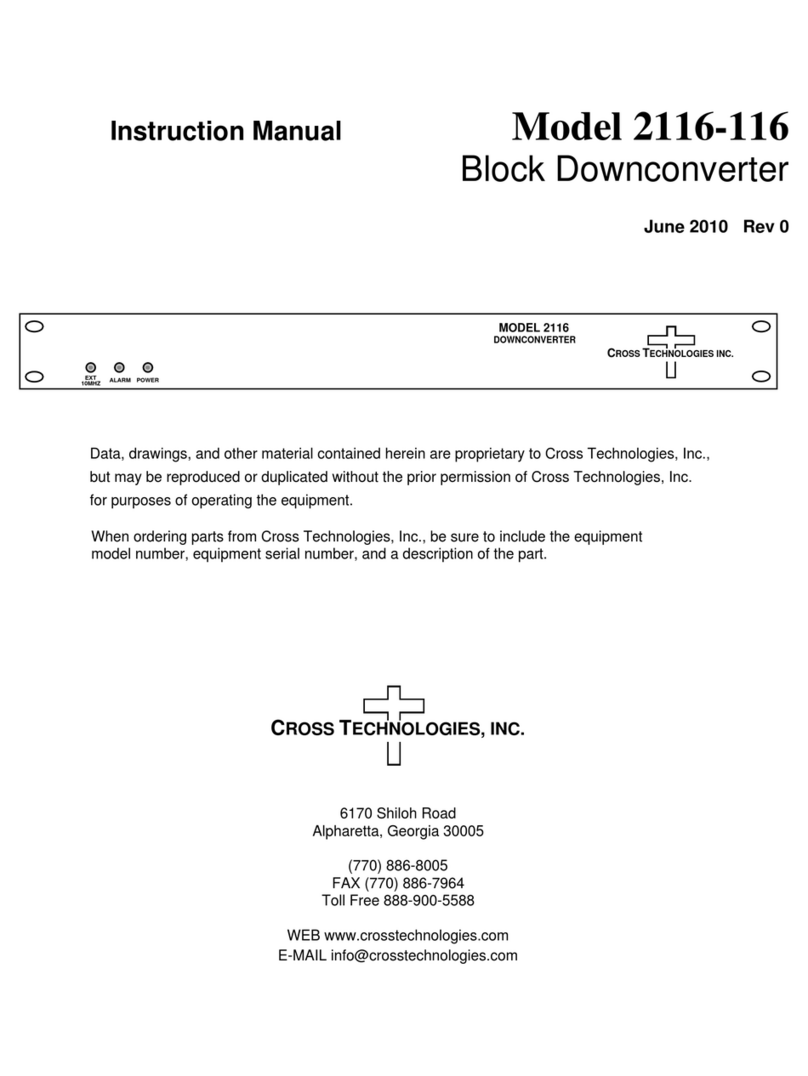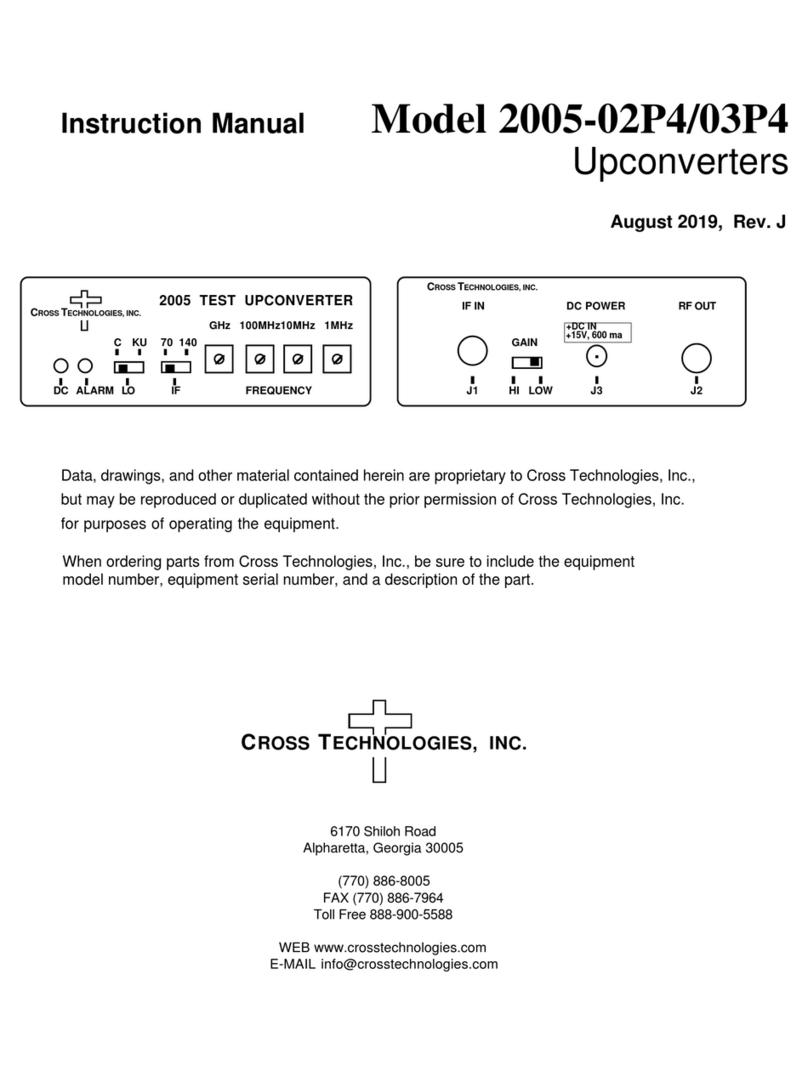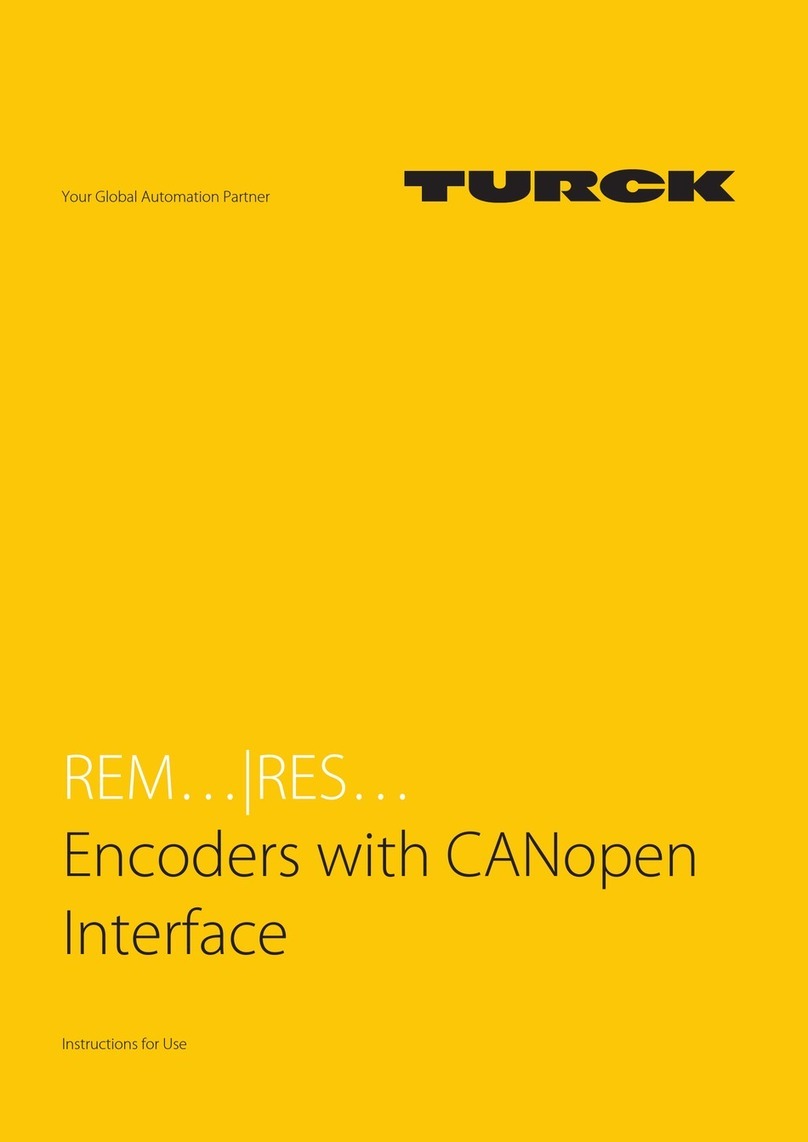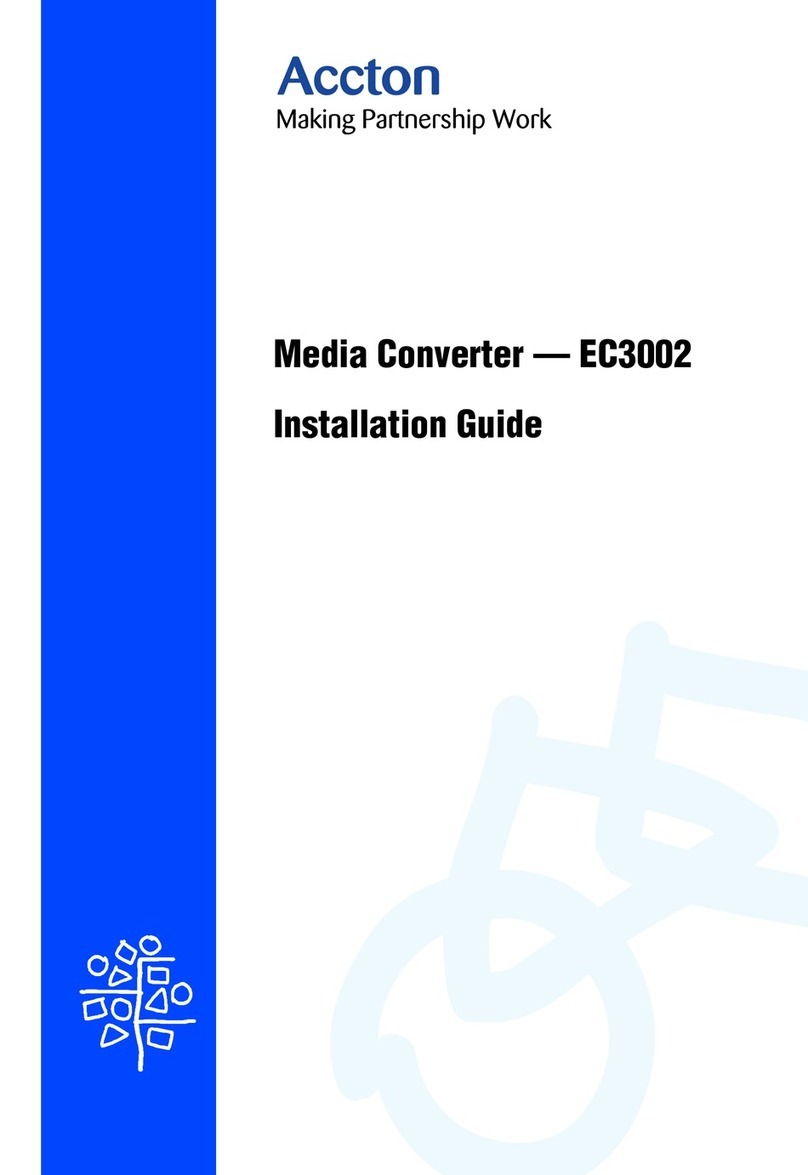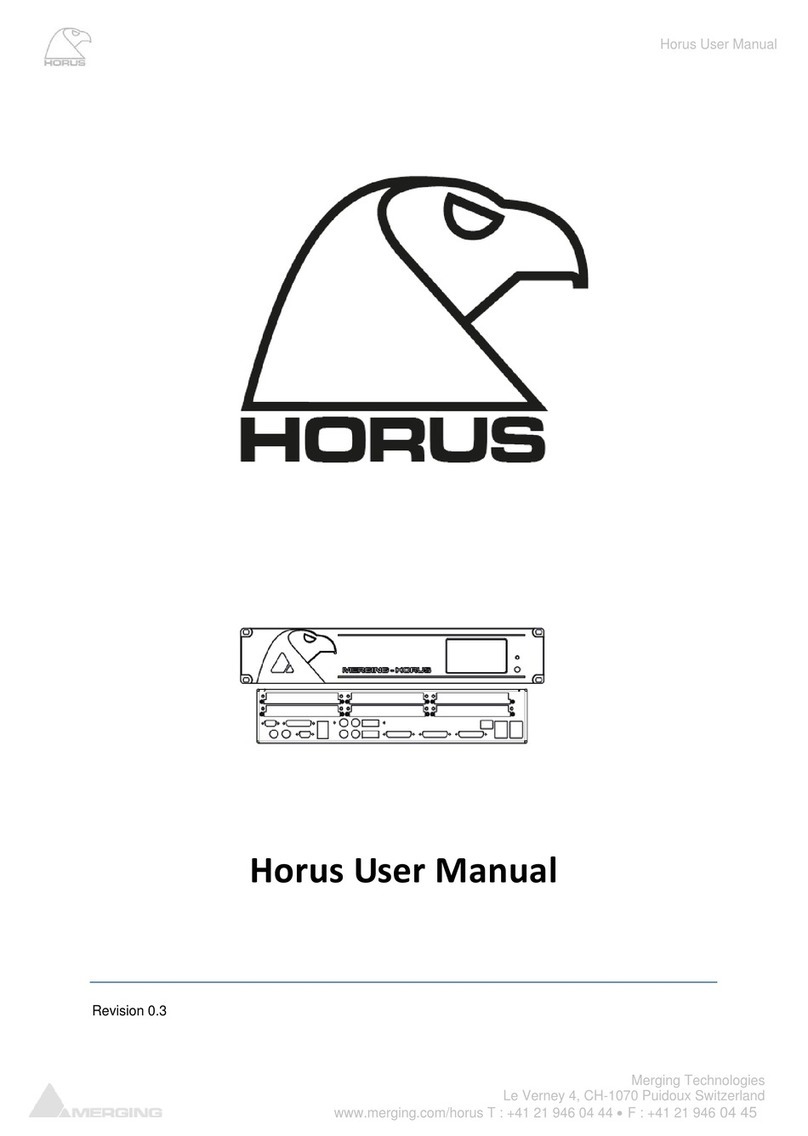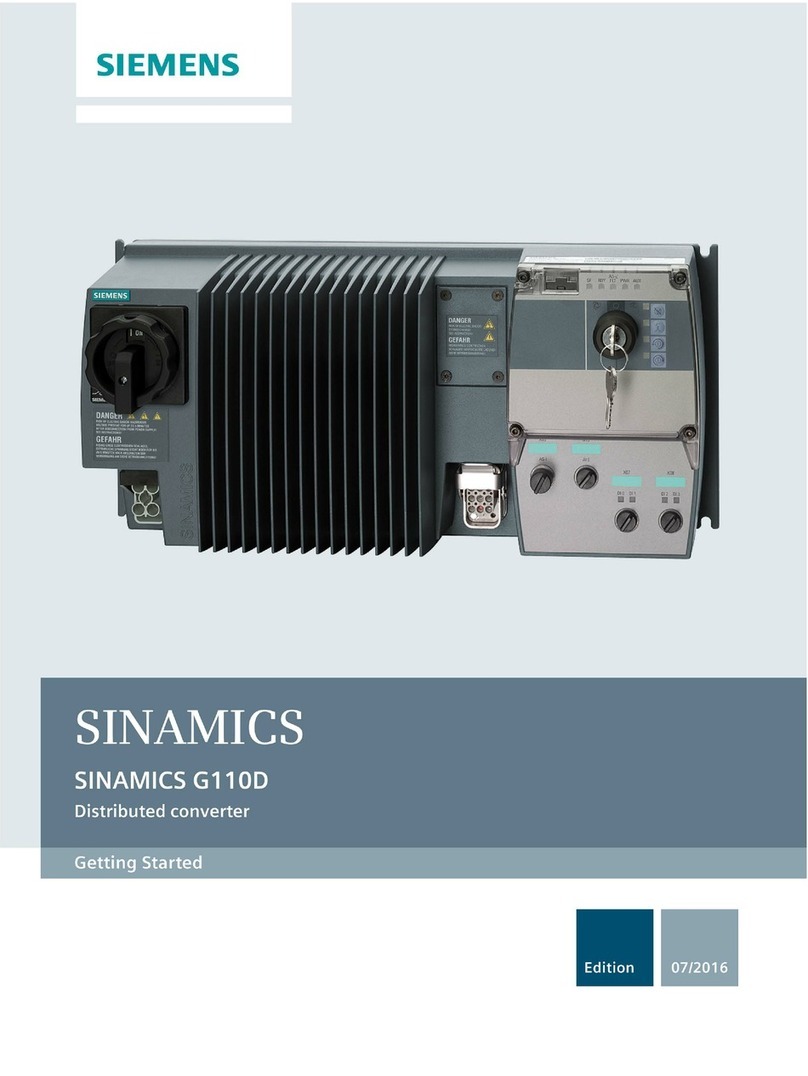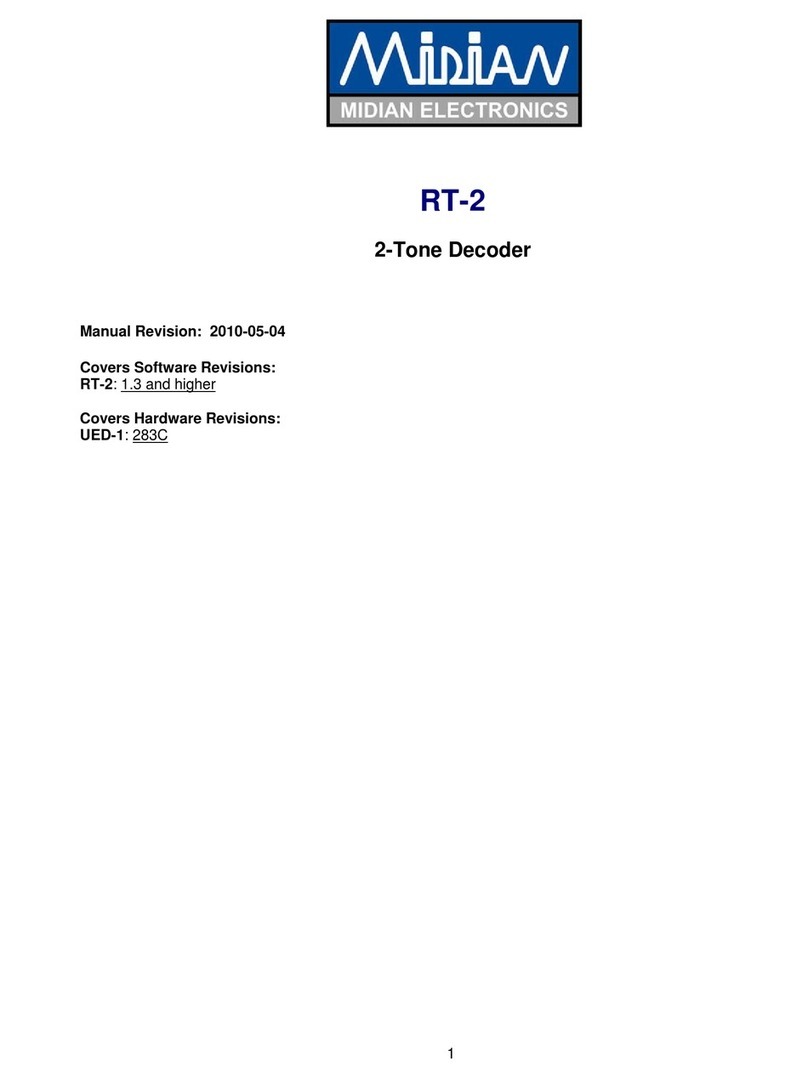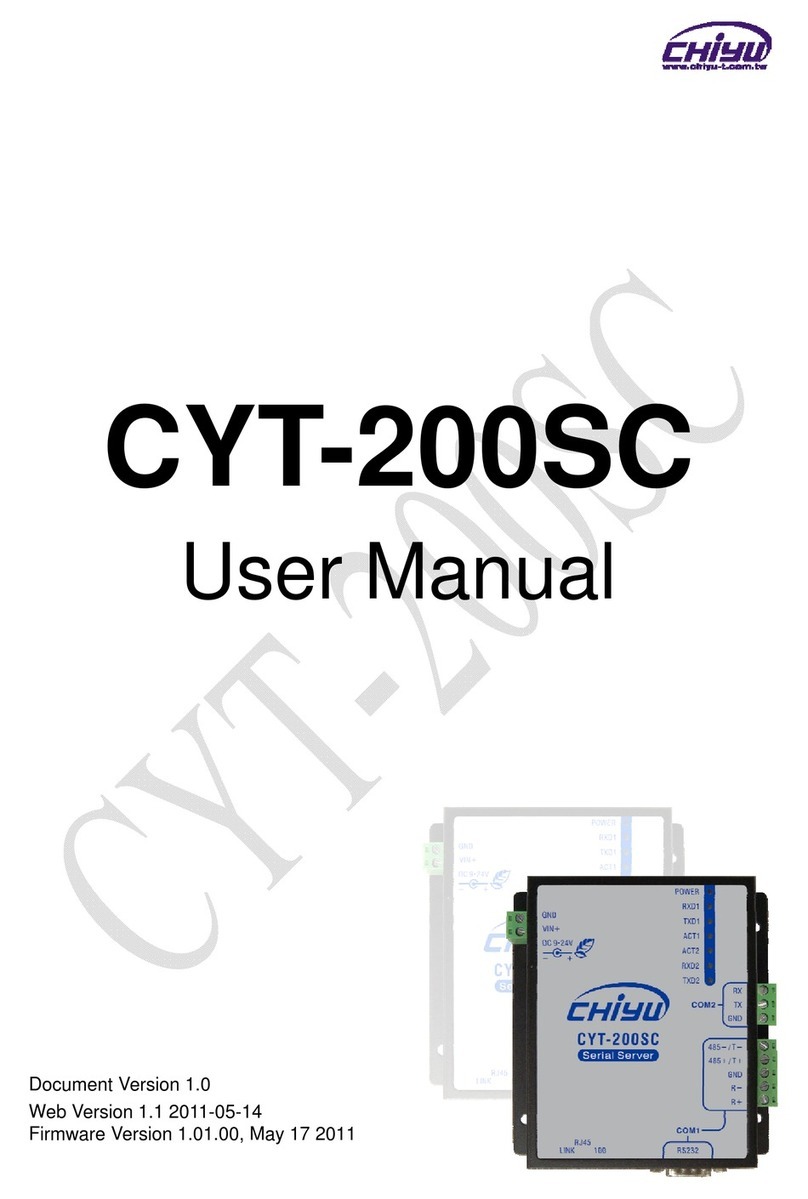Cross Technologies 2016-25 User manual


















Other Cross Technologies Media Converter manuals
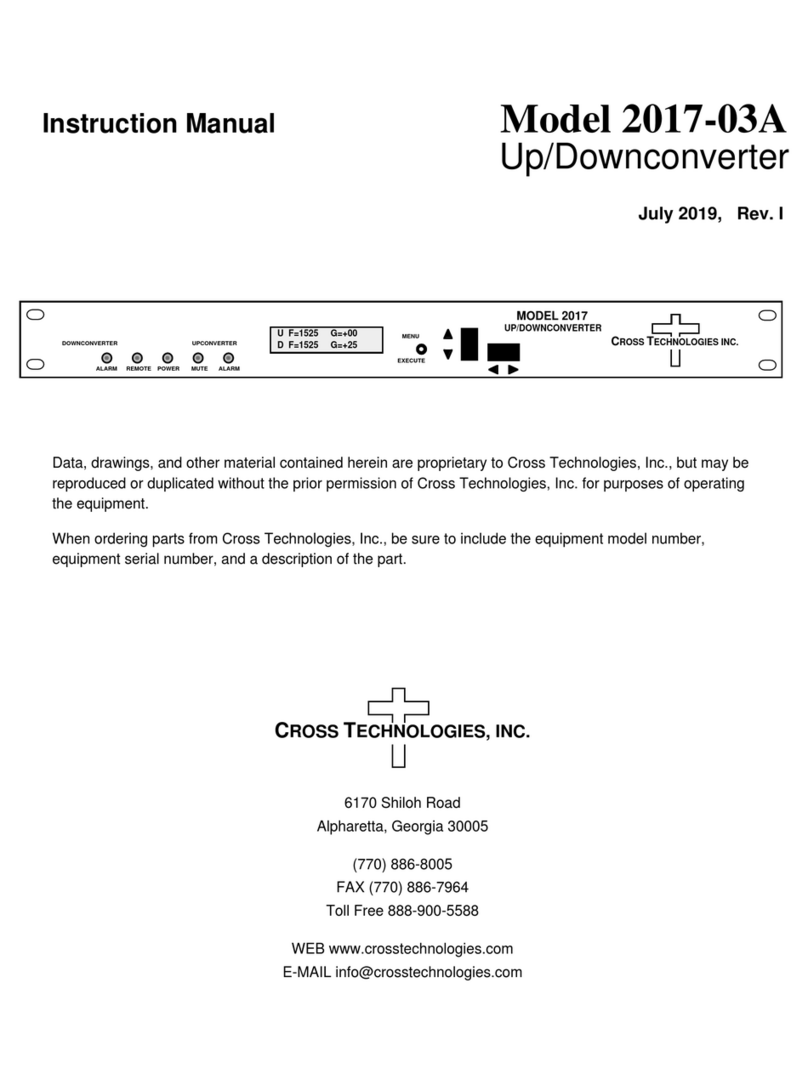
Cross Technologies
Cross Technologies 2017-03A User manual
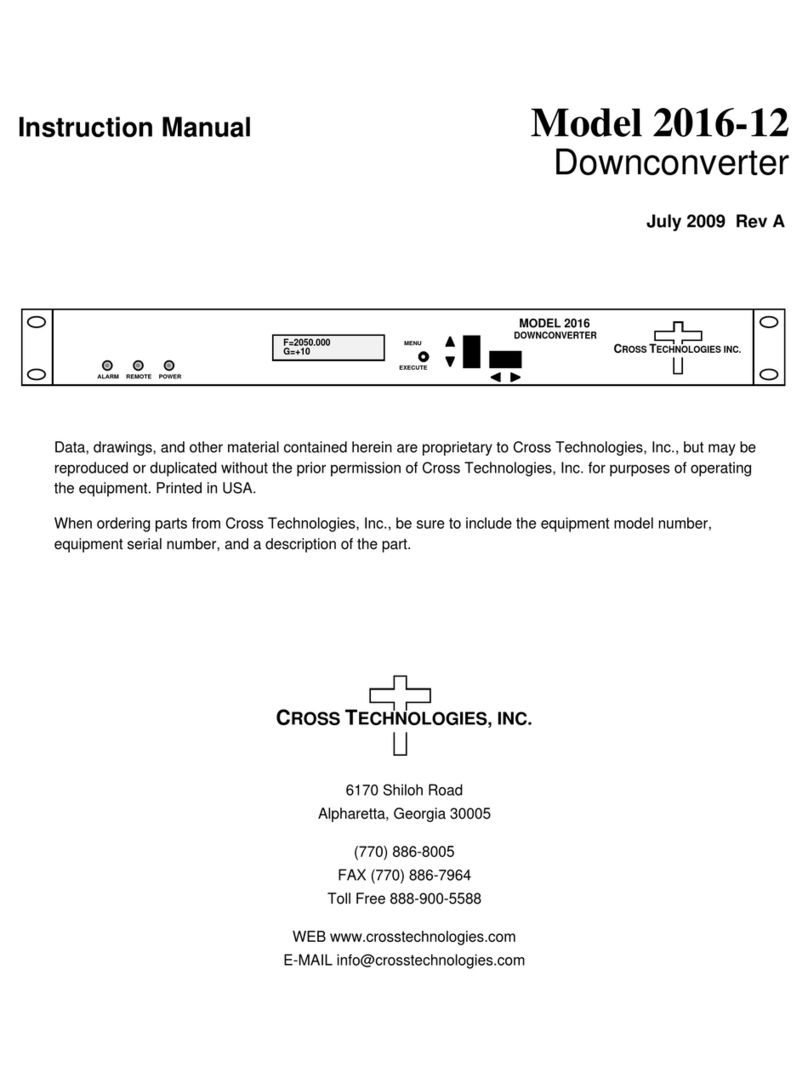
Cross Technologies
Cross Technologies 2016-12 User manual
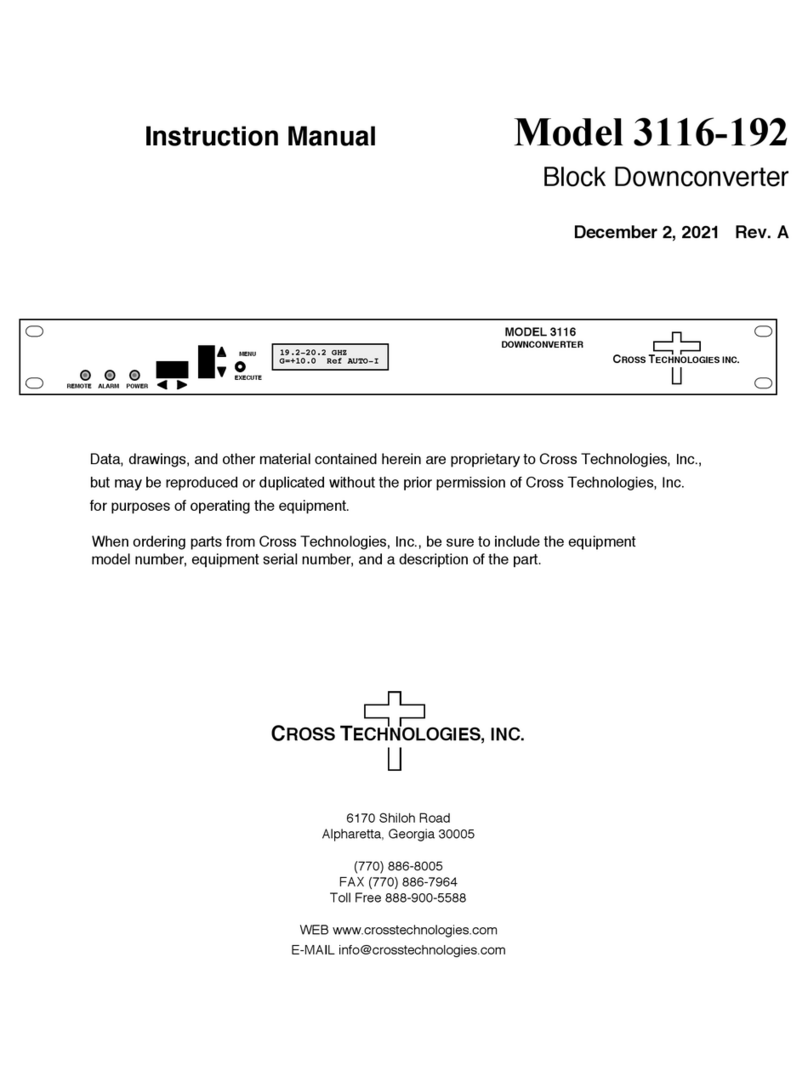
Cross Technologies
Cross Technologies 3116-192 User manual
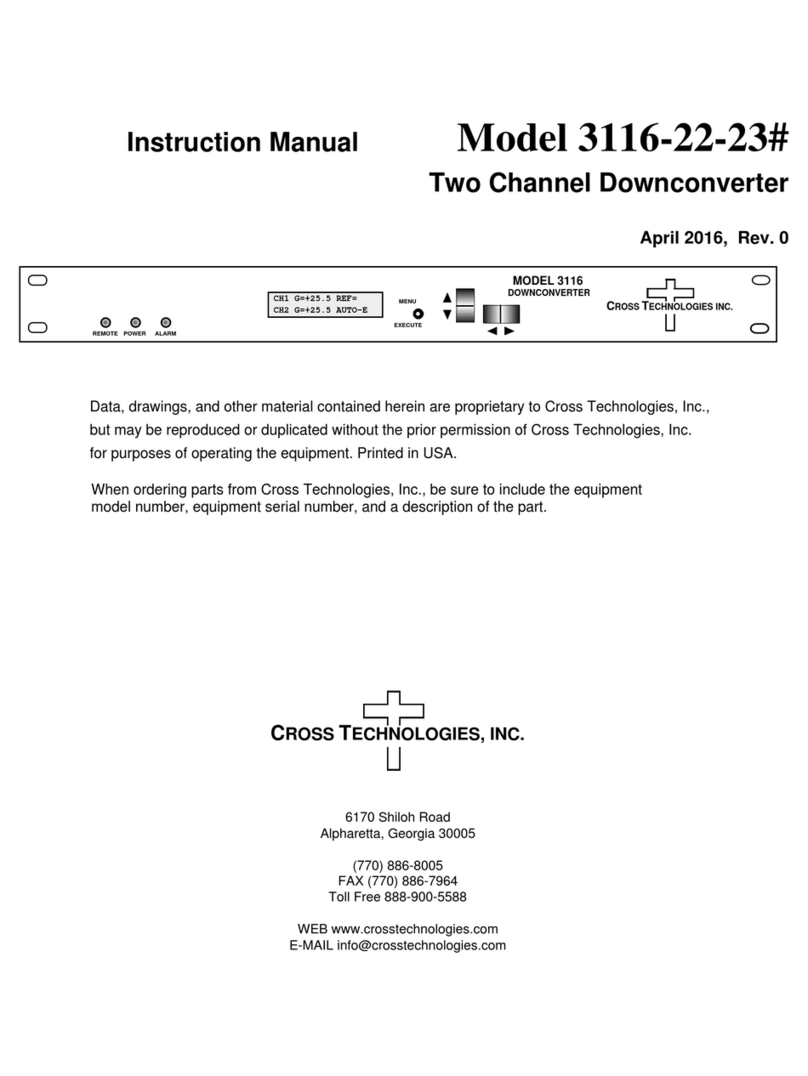
Cross Technologies
Cross Technologies 3116-22-23 User manual
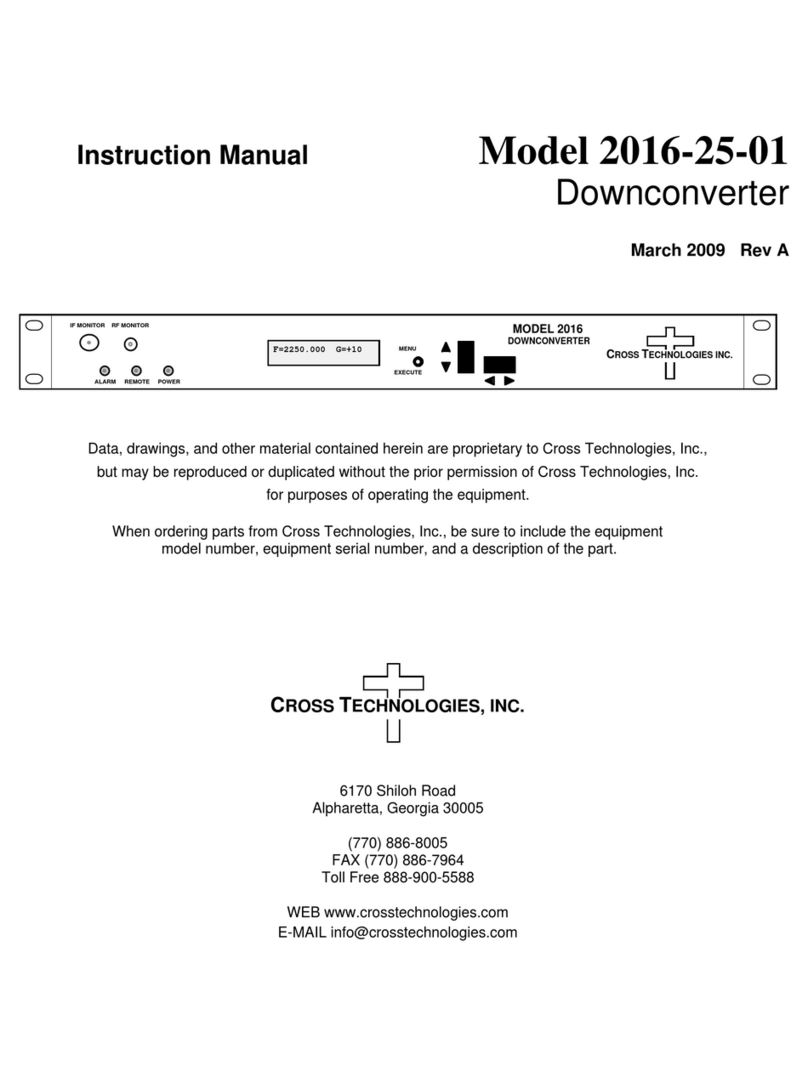
Cross Technologies
Cross Technologies 2016-25-01 User manual

Cross Technologies
Cross Technologies 3116-145-1600 User manual

Cross Technologies
Cross Technologies 2017-1727-140 User manual
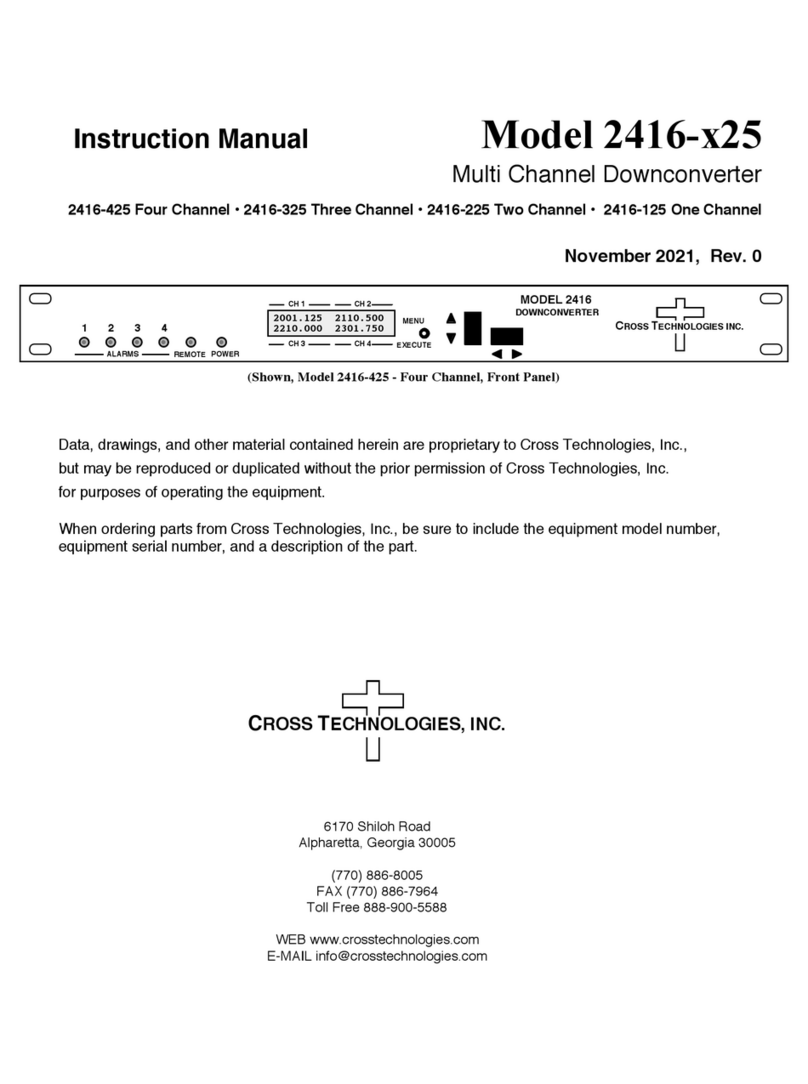
Cross Technologies
Cross Technologies 2416 25 Series User manual

Cross Technologies
Cross Technologies 2017-0923 370 Series User manual

Cross Technologies
Cross Technologies 2005-10 User manual
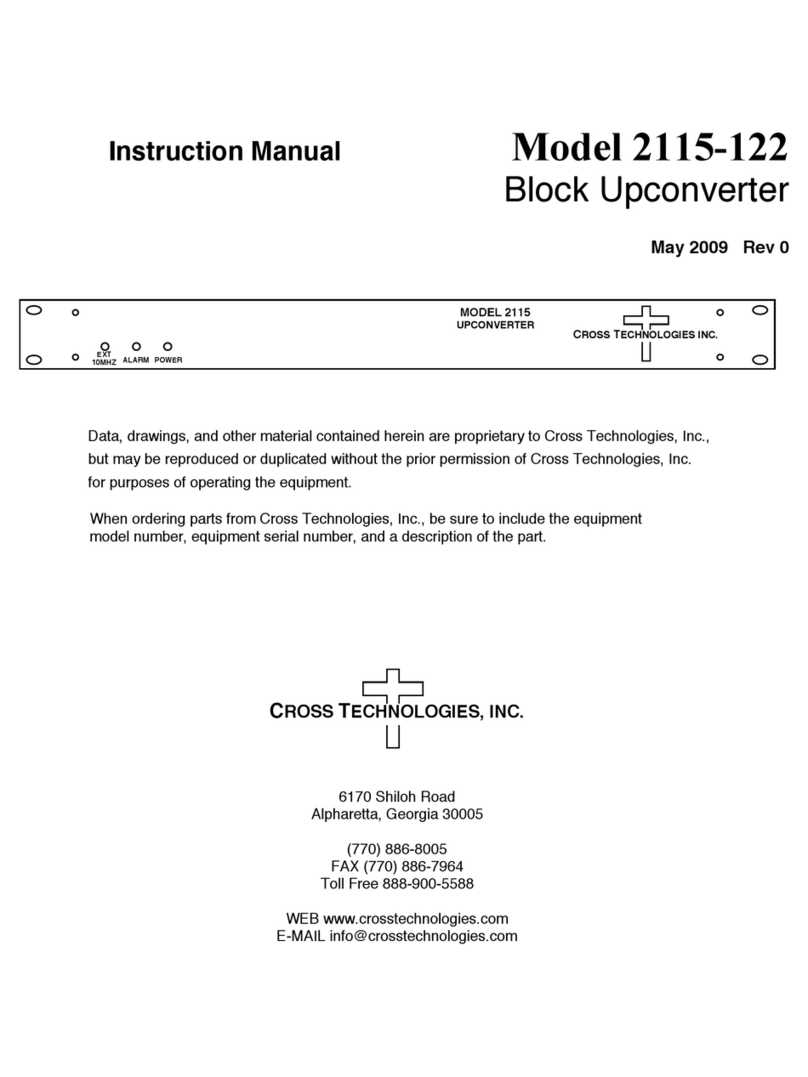
Cross Technologies
Cross Technologies 2115-122 User manual

Cross Technologies
Cross Technologies 2116-300-1600 User manual
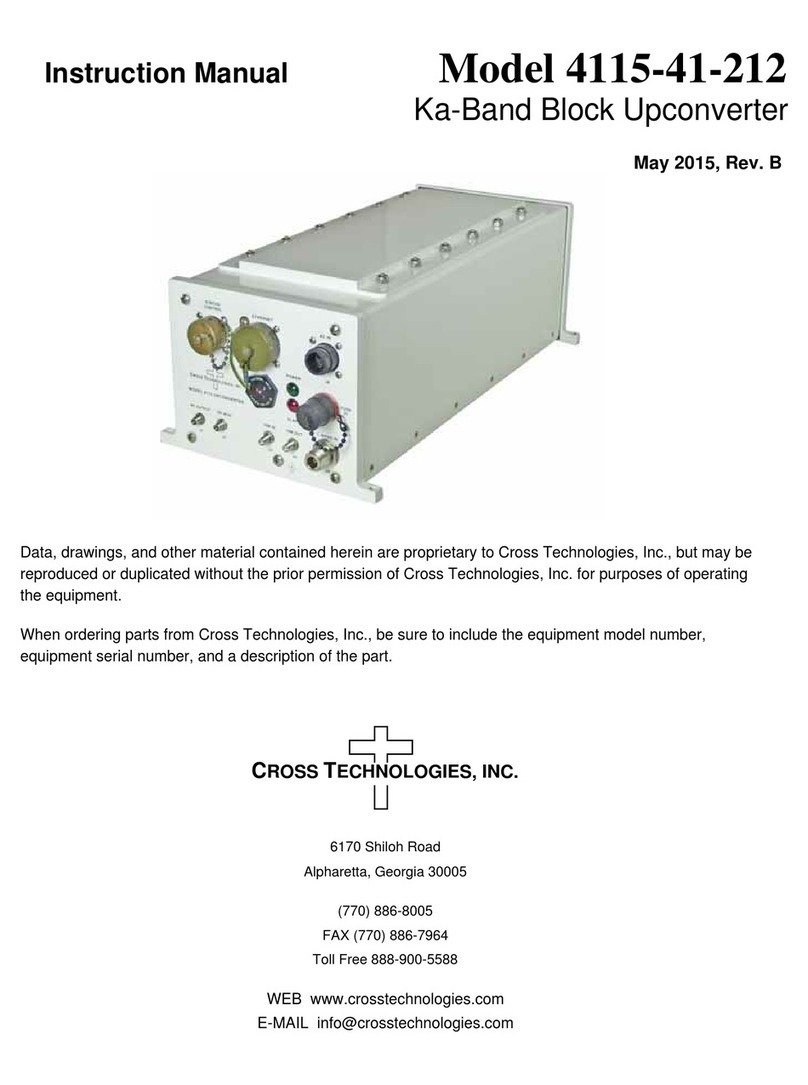
Cross Technologies
Cross Technologies 4115-41-212 User manual
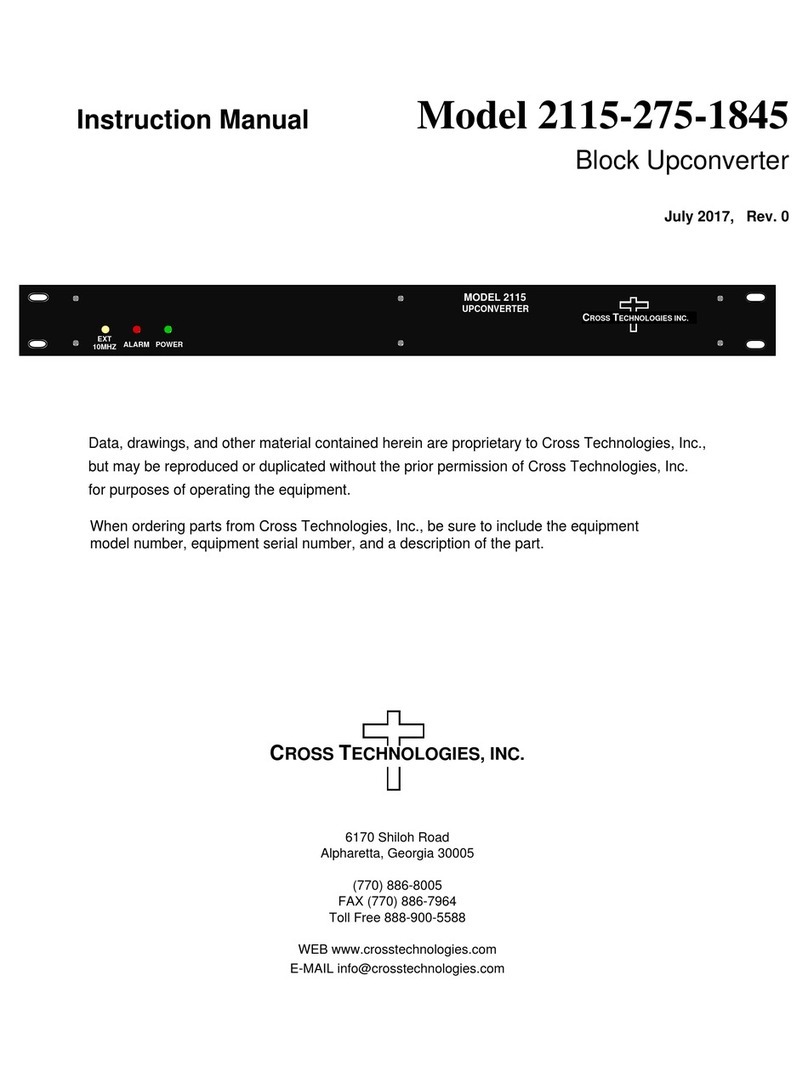
Cross Technologies
Cross Technologies 2115-275-1845 User manual

Cross Technologies
Cross Technologies 2416 02I Series User manual
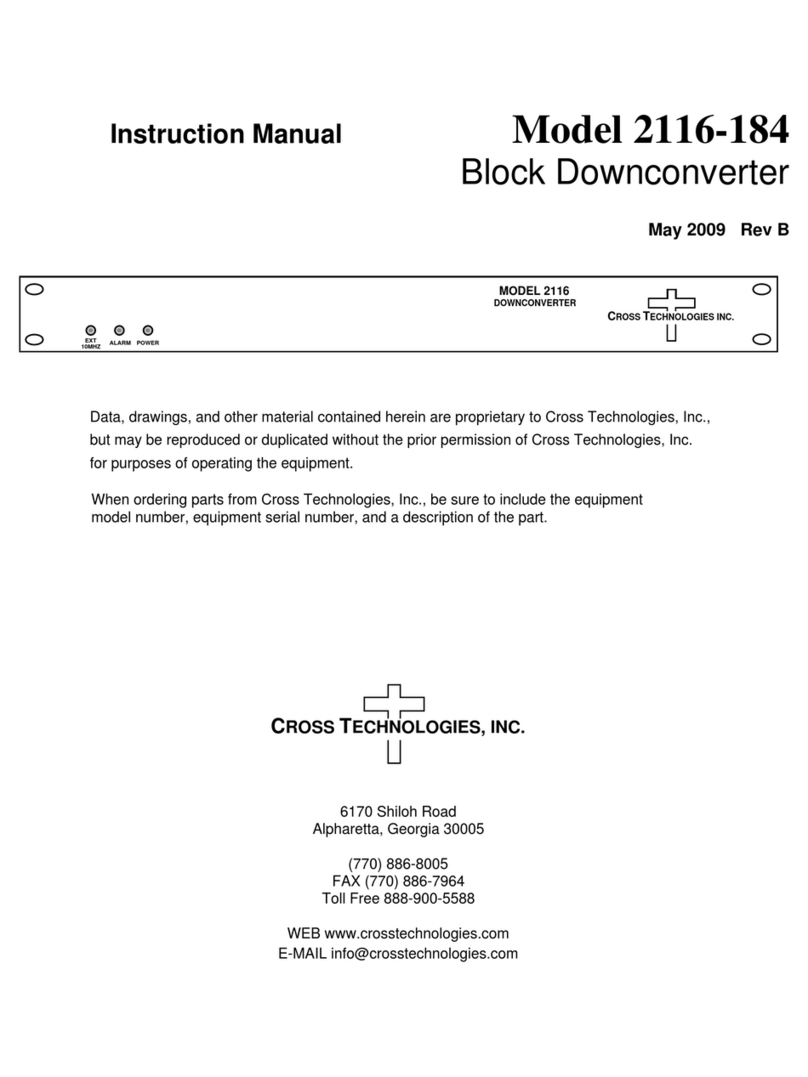
Cross Technologies
Cross Technologies 2116-184 User manual
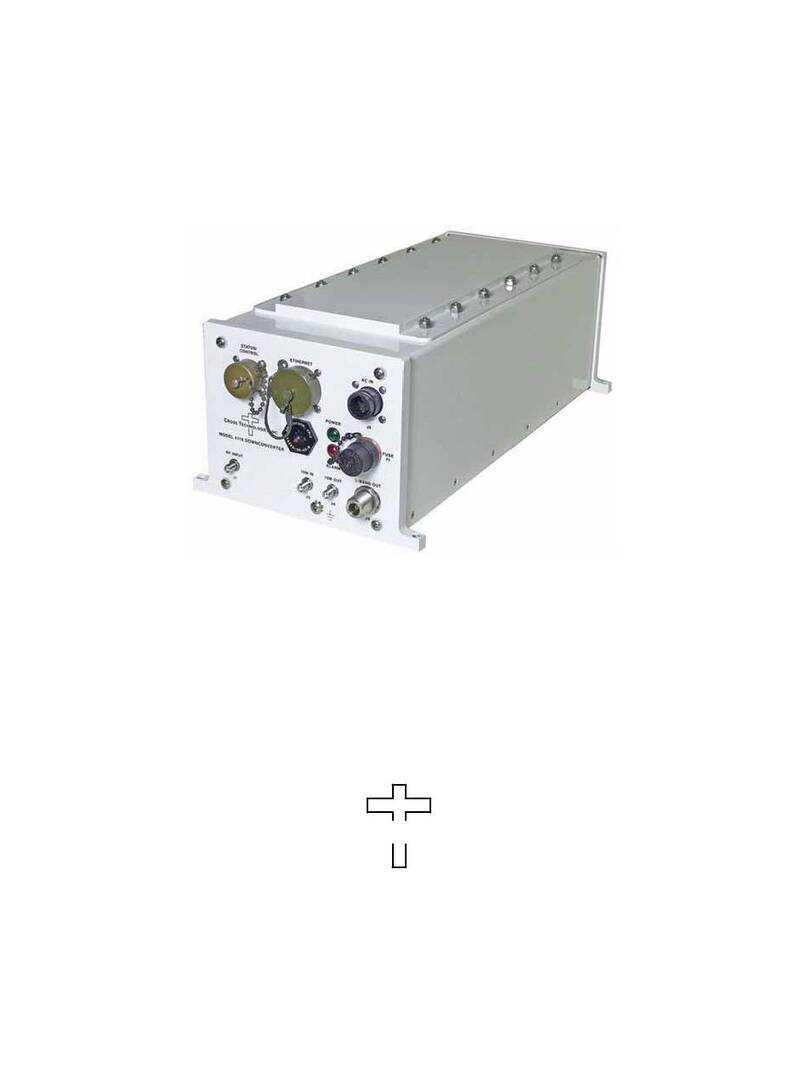
Cross Technologies
Cross Technologies 4116-31-2831 User manual
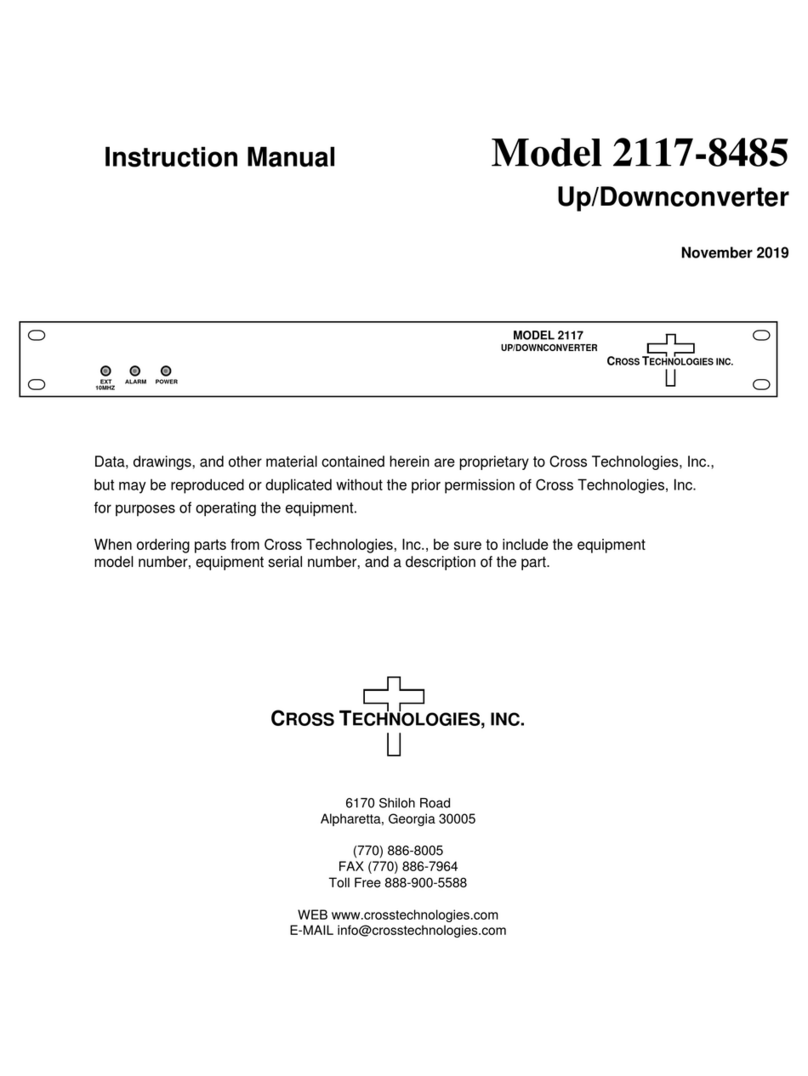
Cross Technologies
Cross Technologies 2117-8485 User manual
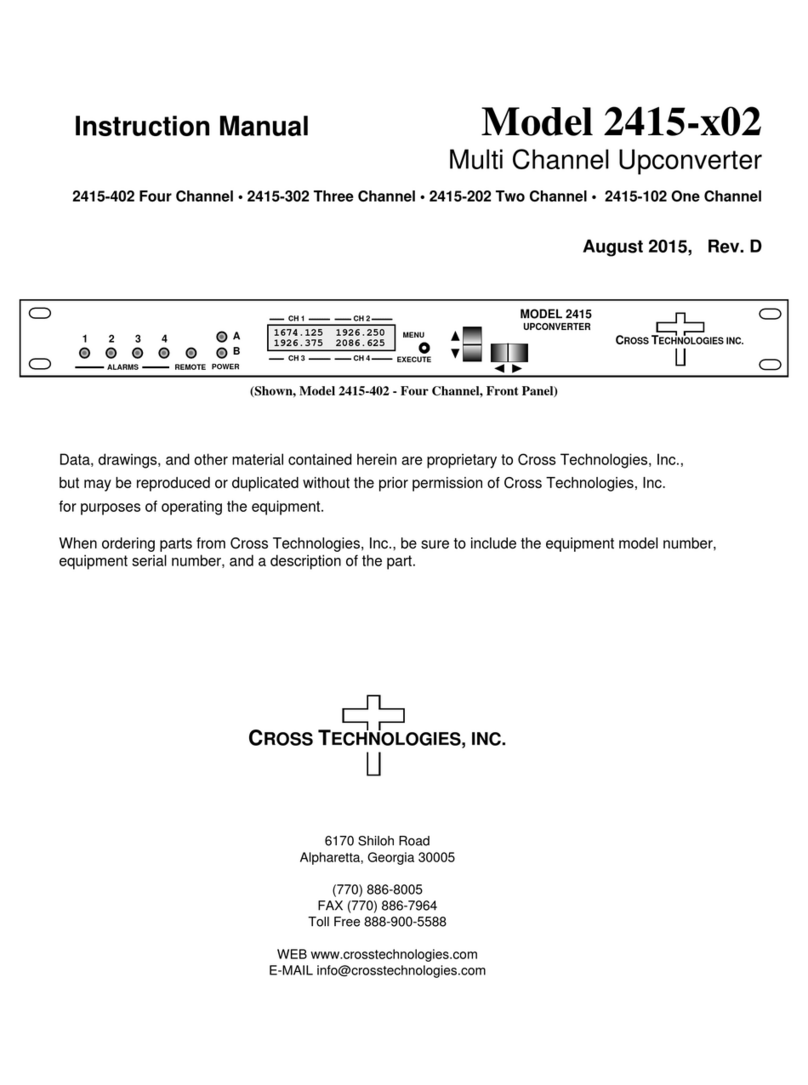
Cross Technologies
Cross Technologies 2415-x02 User manual
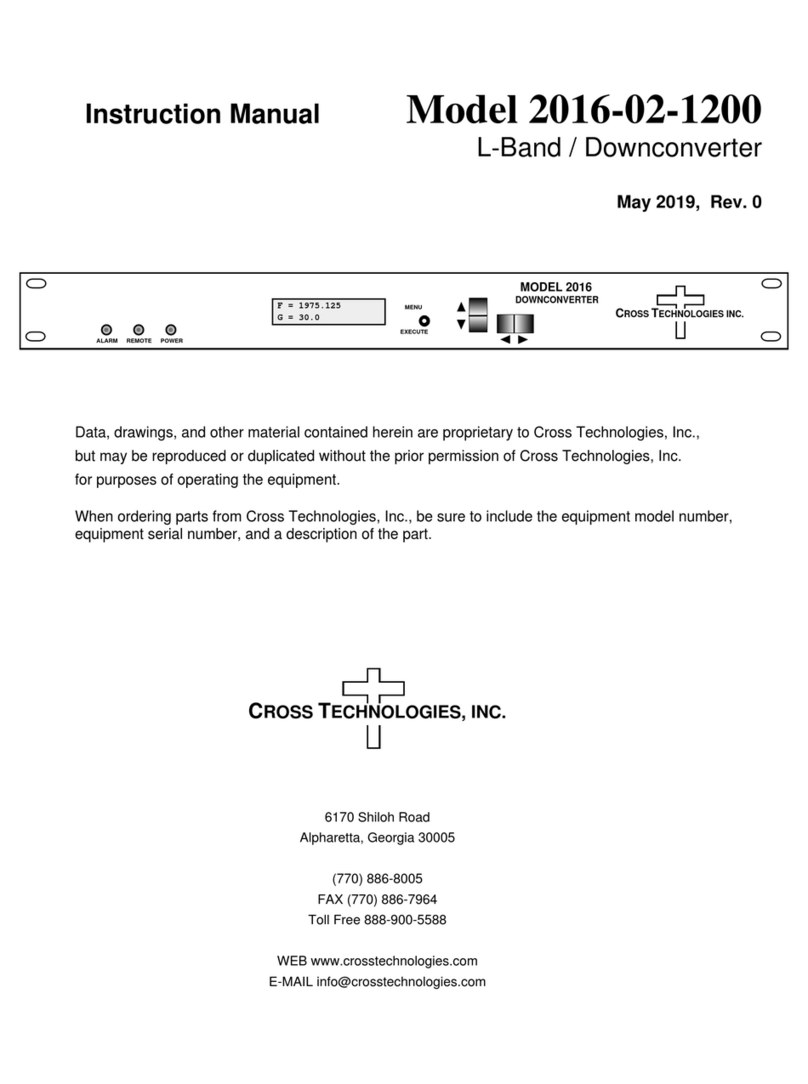
Cross Technologies
Cross Technologies 2016-02-1200 User manual
Popular Media Converter manuals by other brands

Pentax
Pentax EPK-P owner's manual

Televes
Televes TOX Series Quick installation guide

HEIDENHAIN
HEIDENHAIN ERA 4202 Mounting instructions

Belden
Belden Grass Valley SME-1901 Guide to installation and operation

Miranda
Miranda picoLink Series Guide to installation and operation
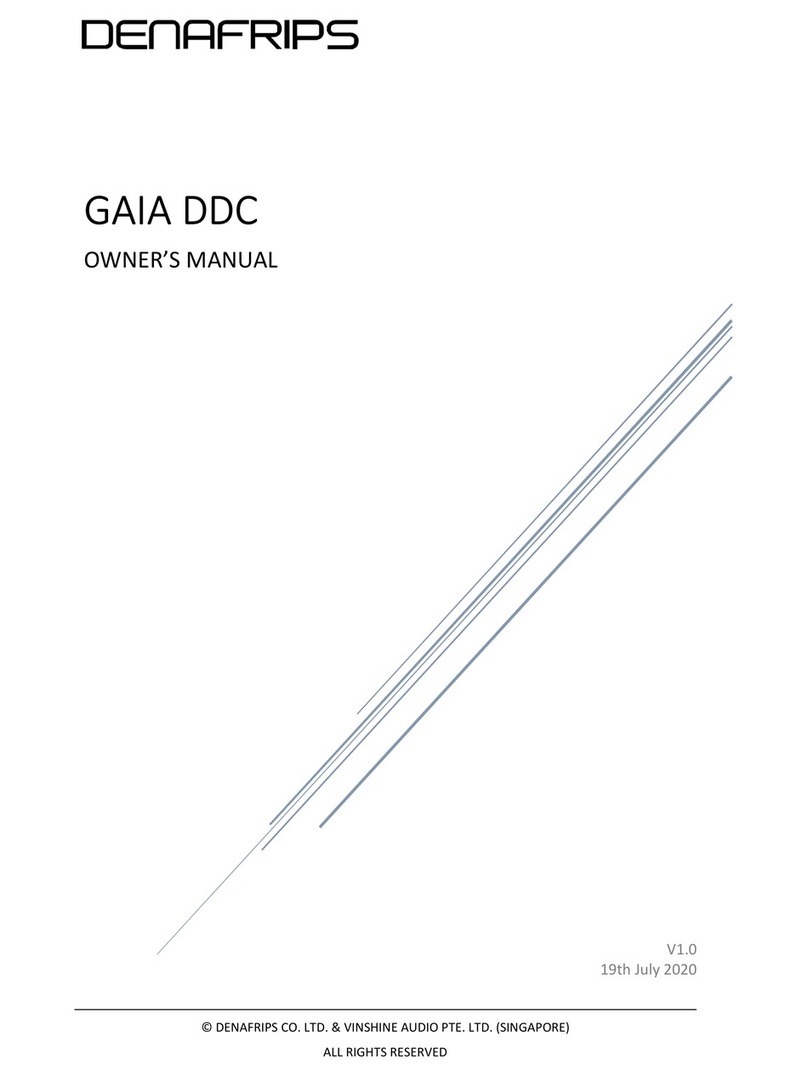
DENAFRIPS
DENAFRIPS GAIA DDC owner's manual