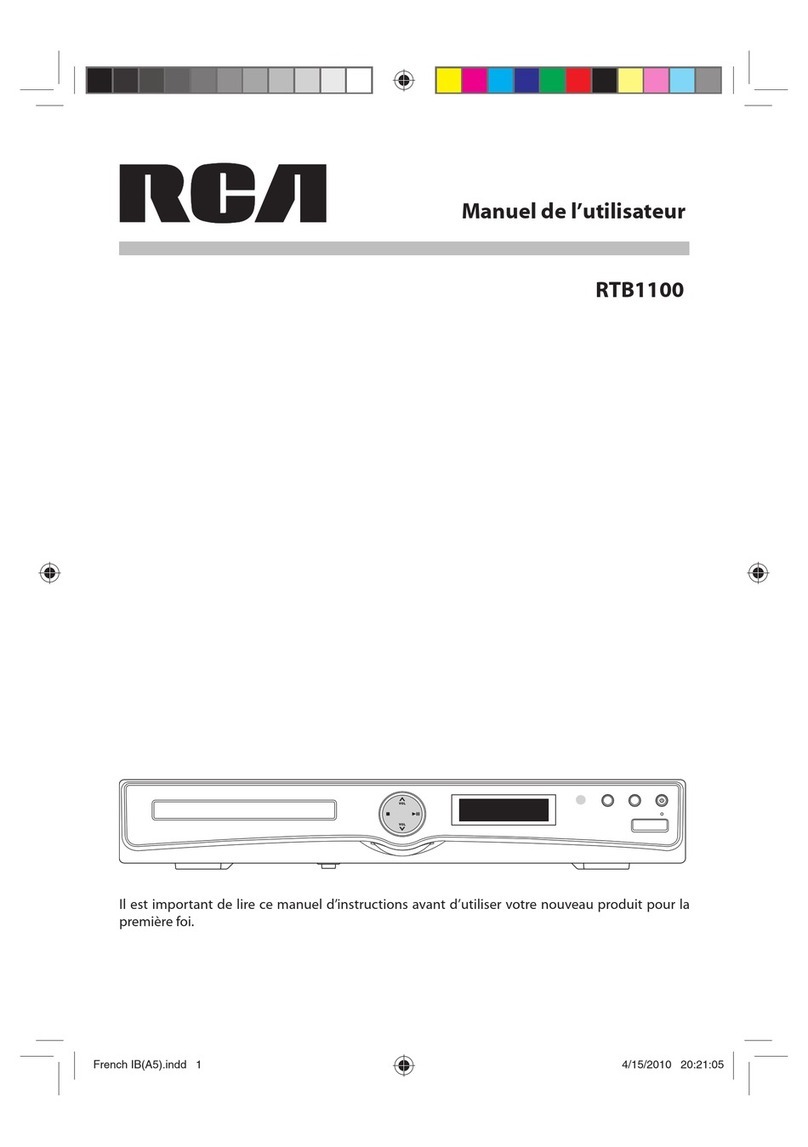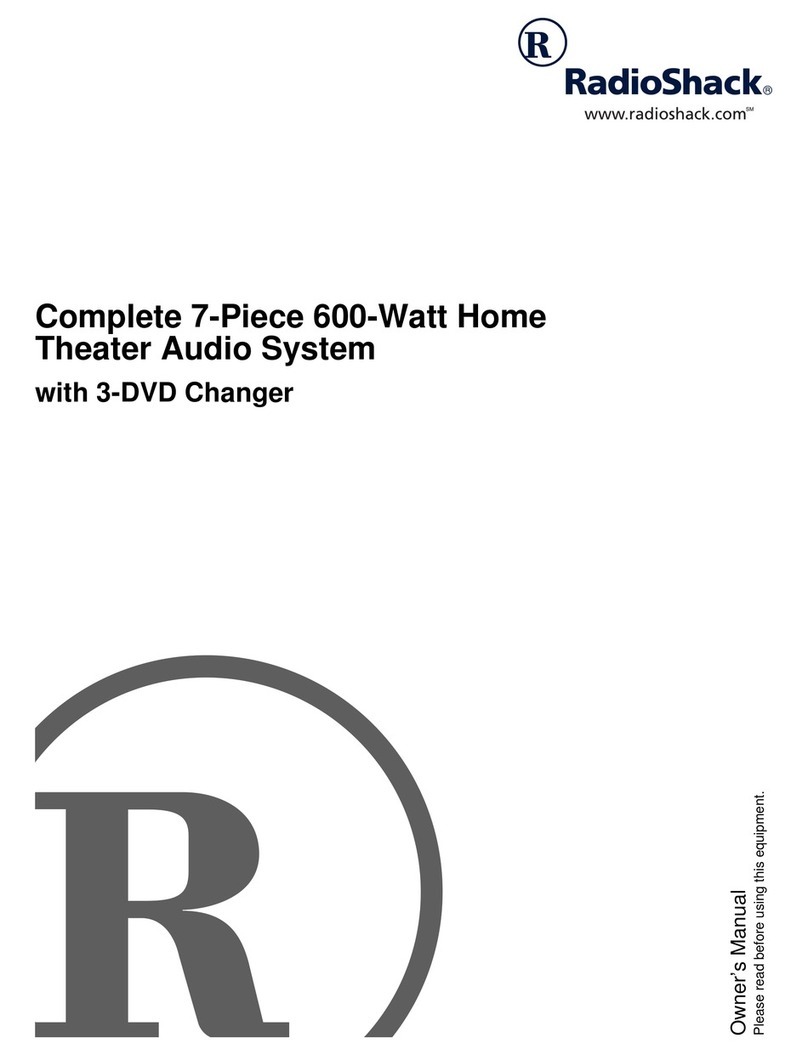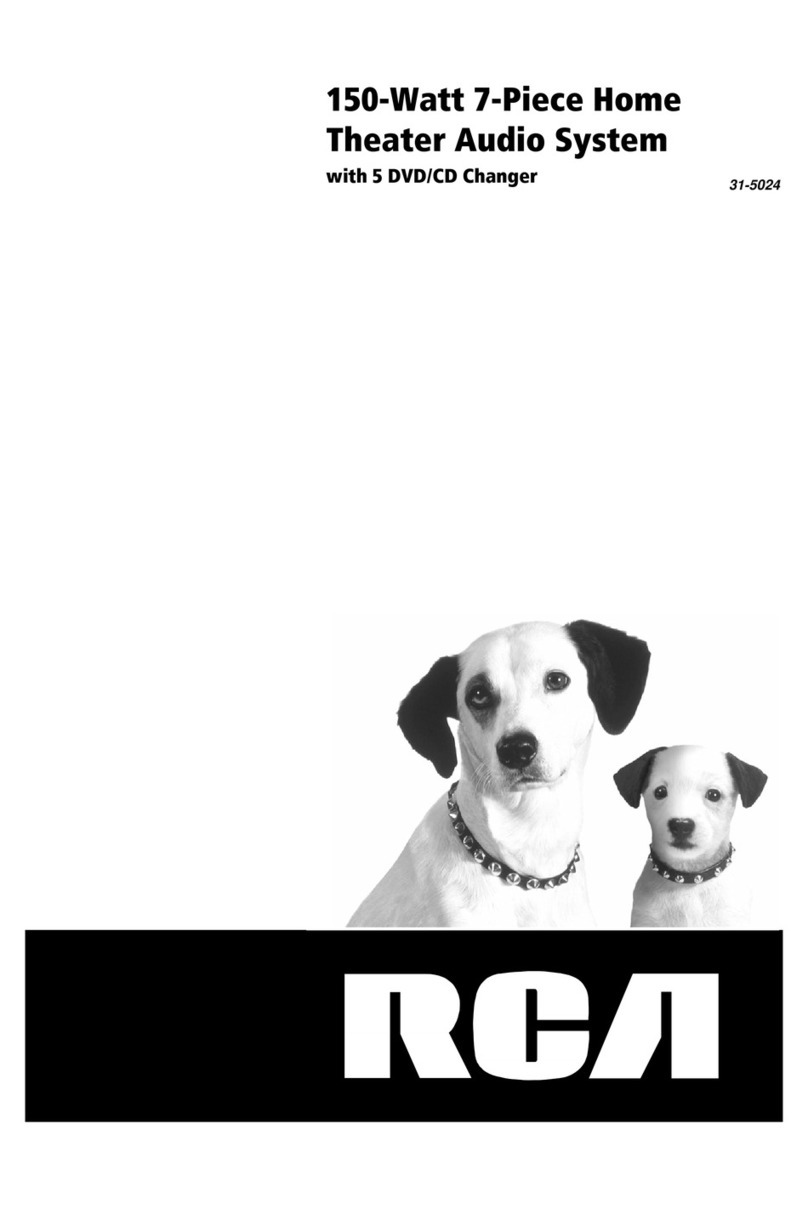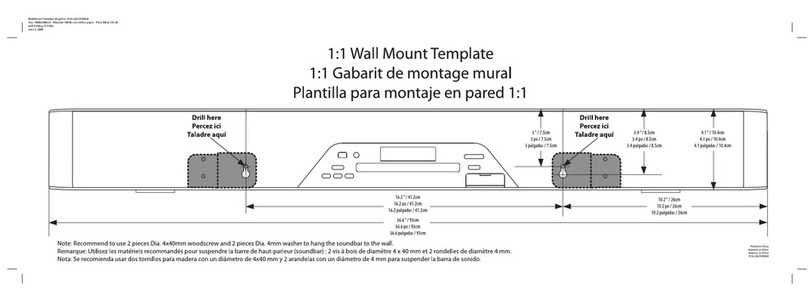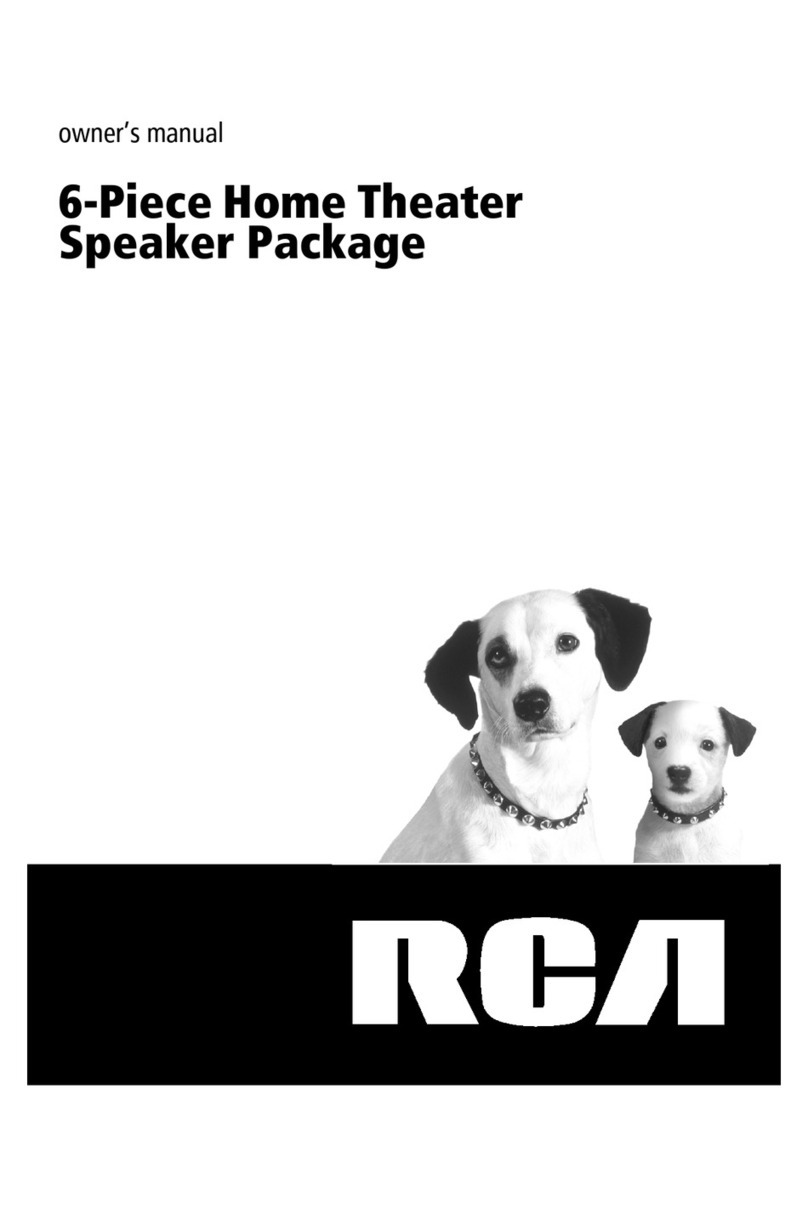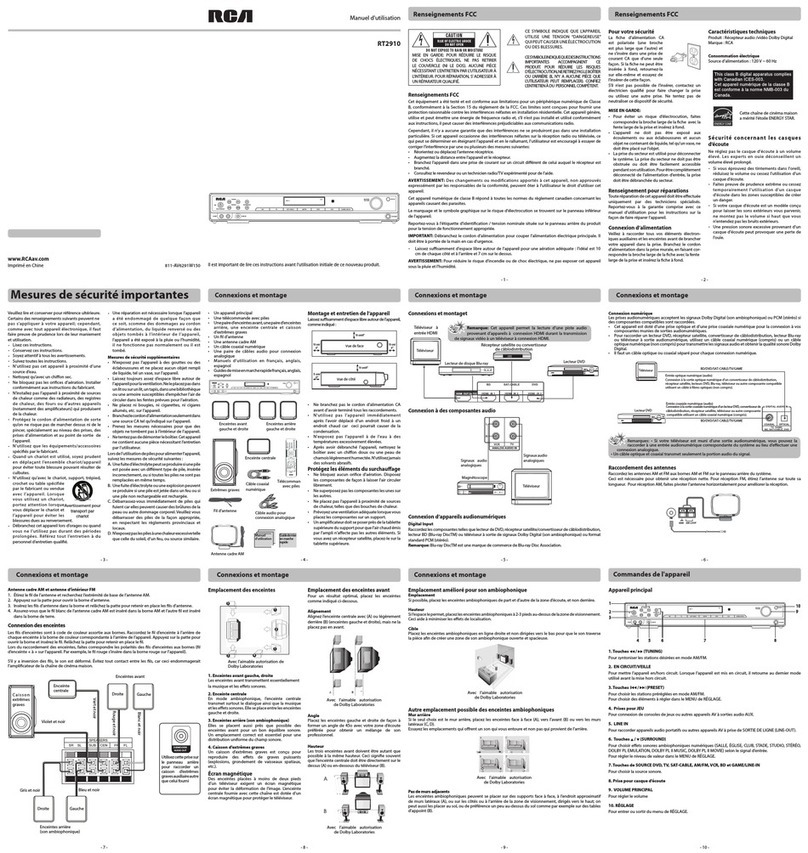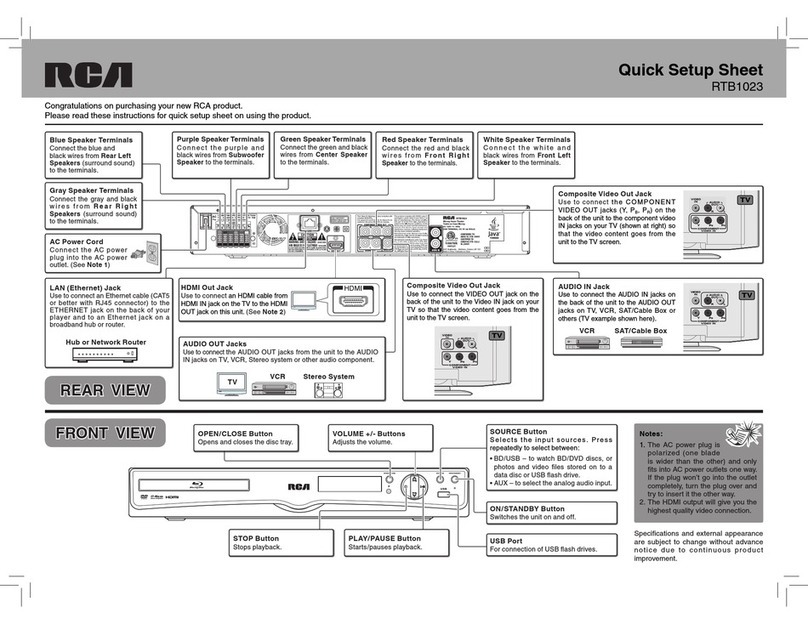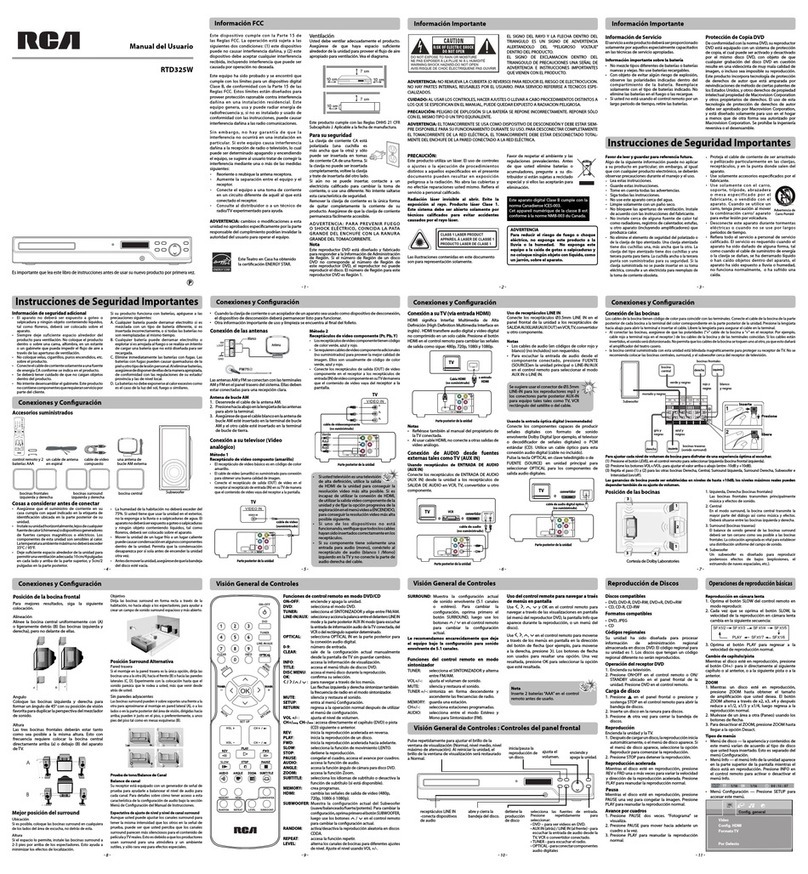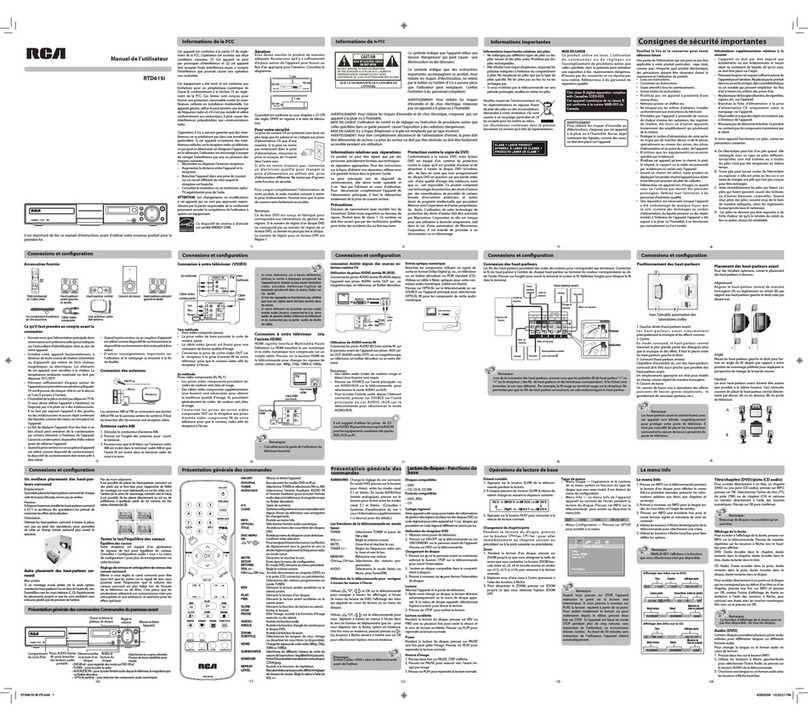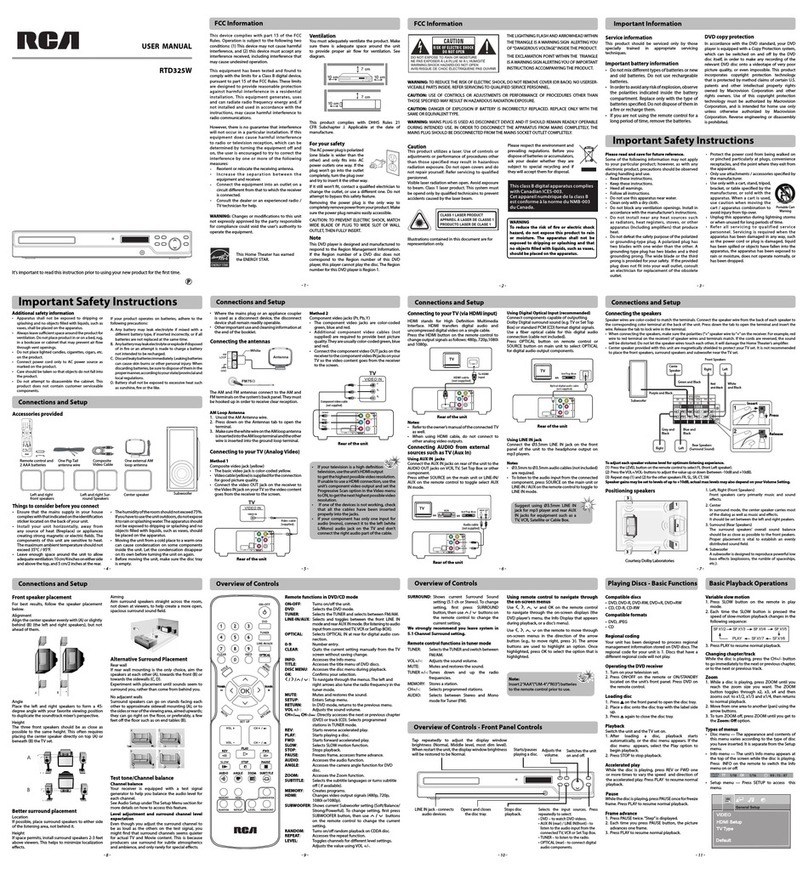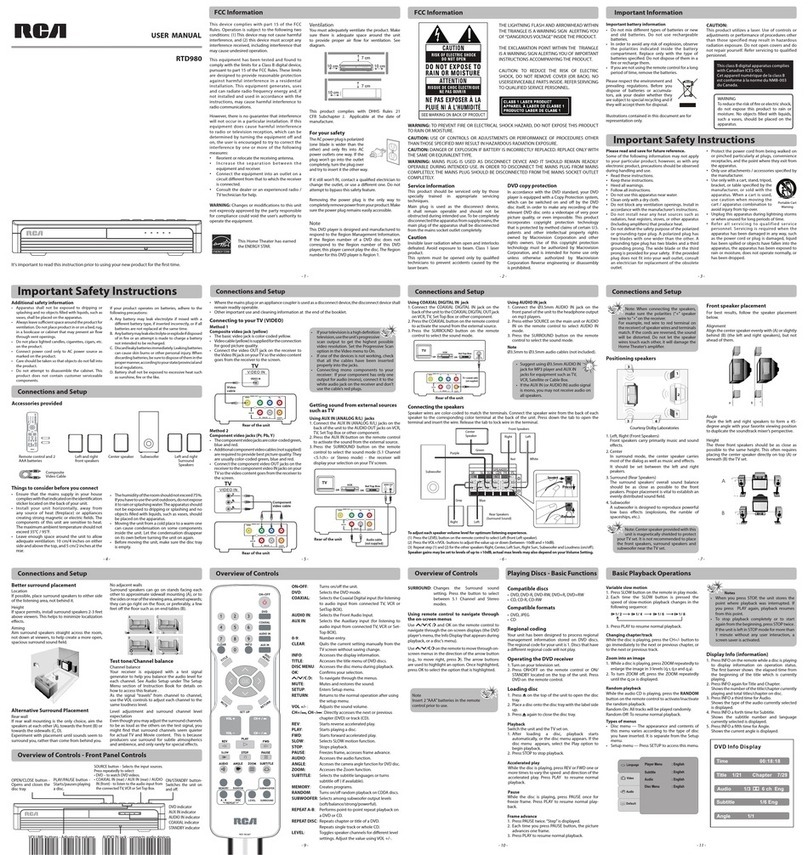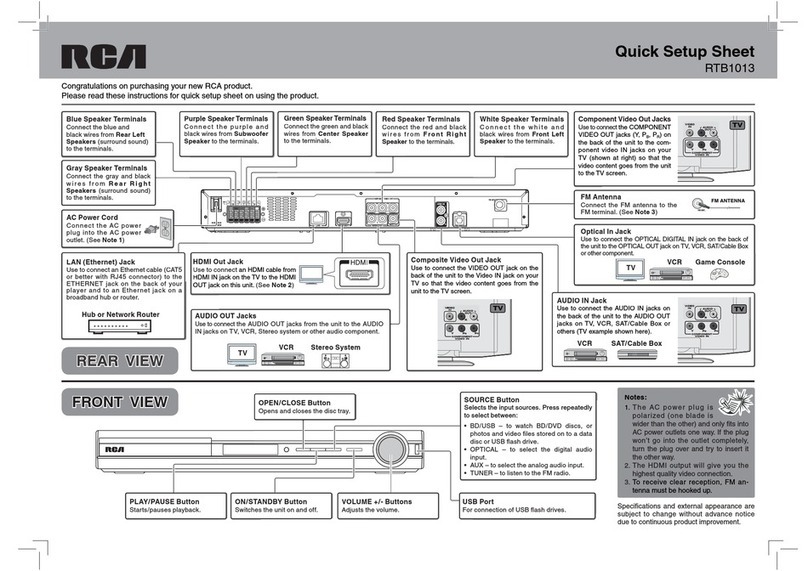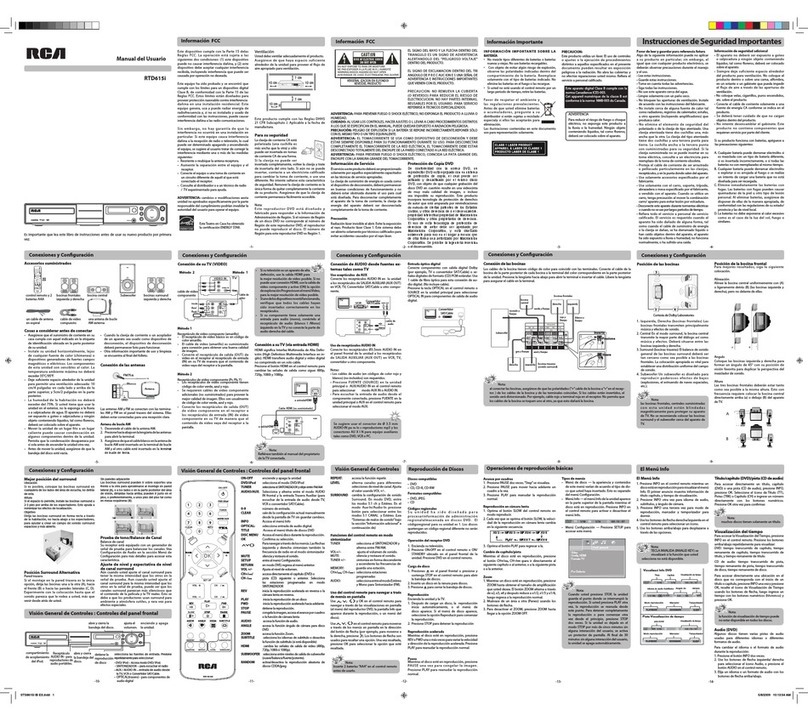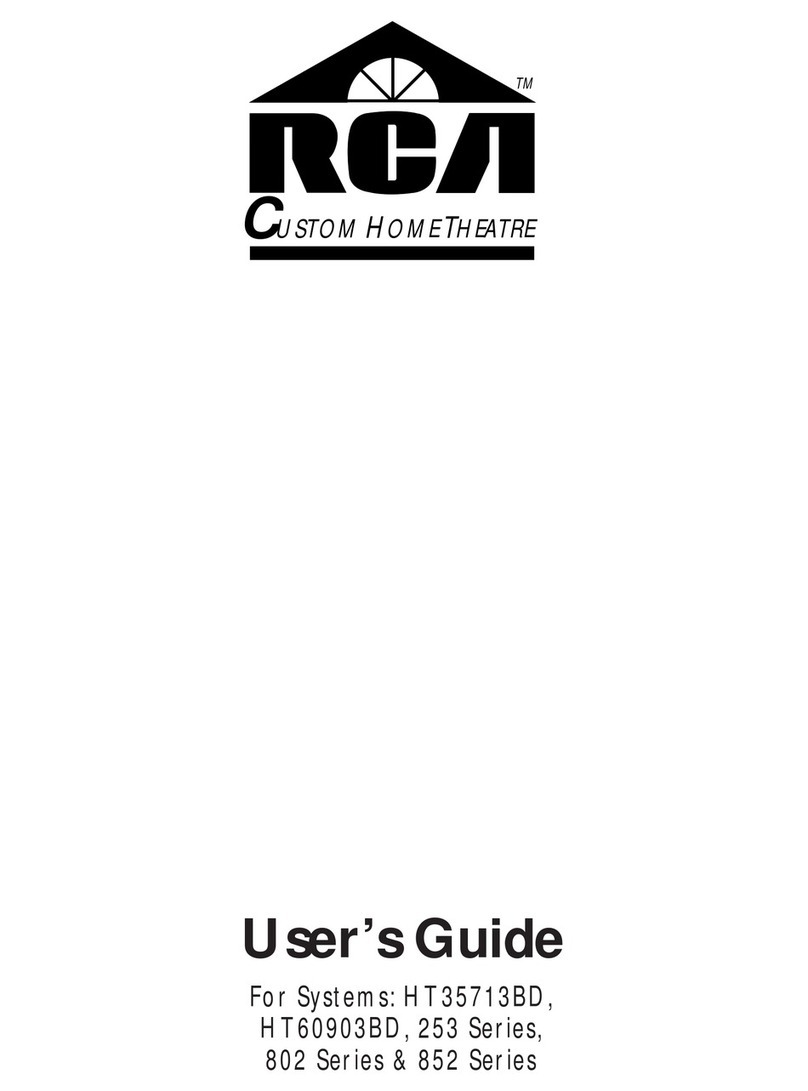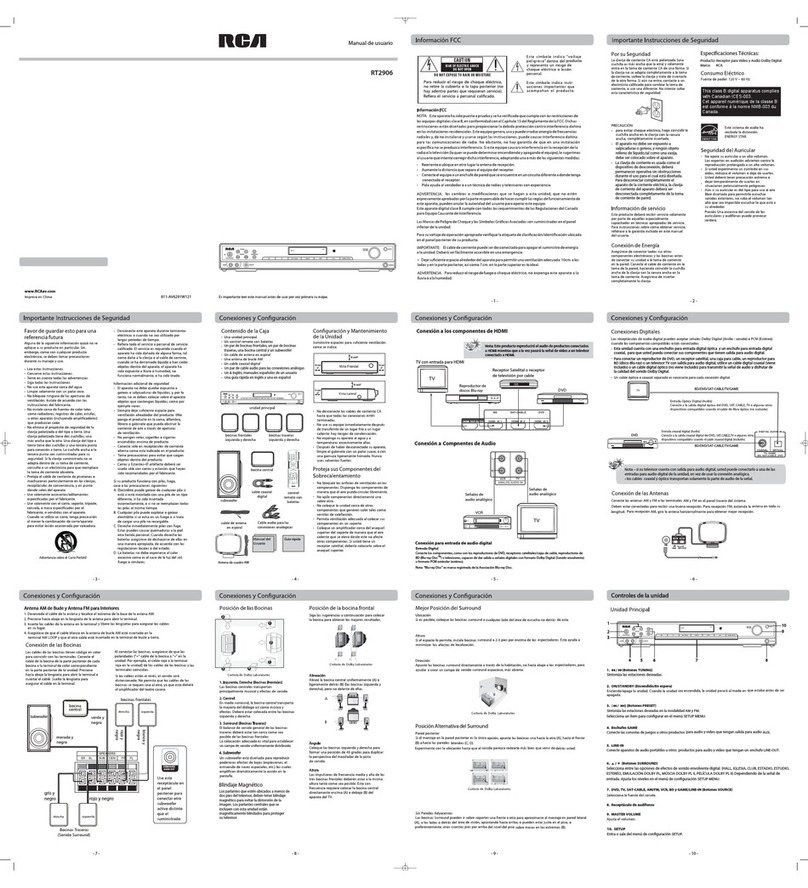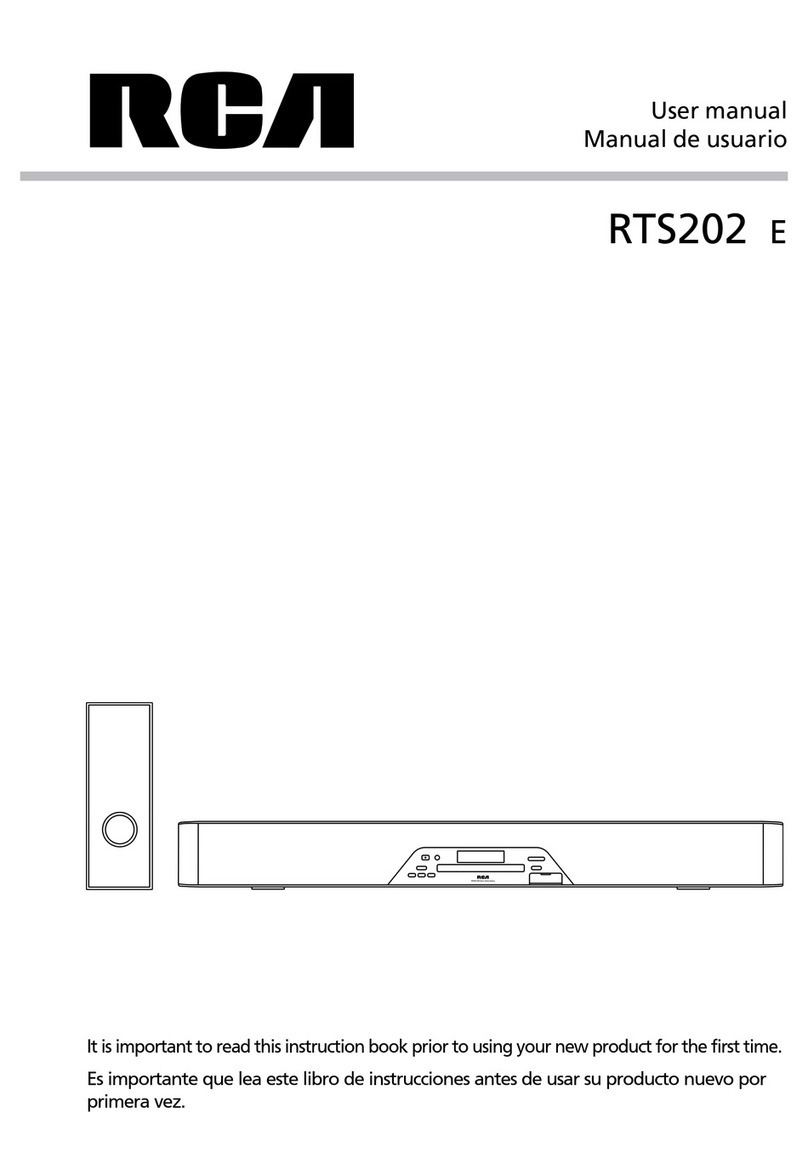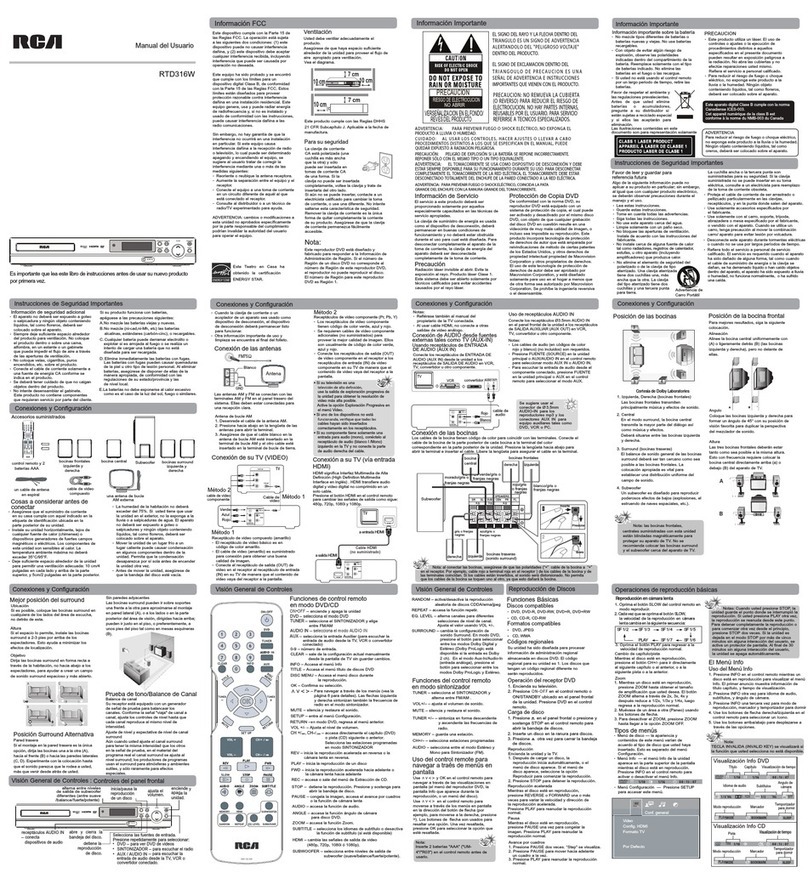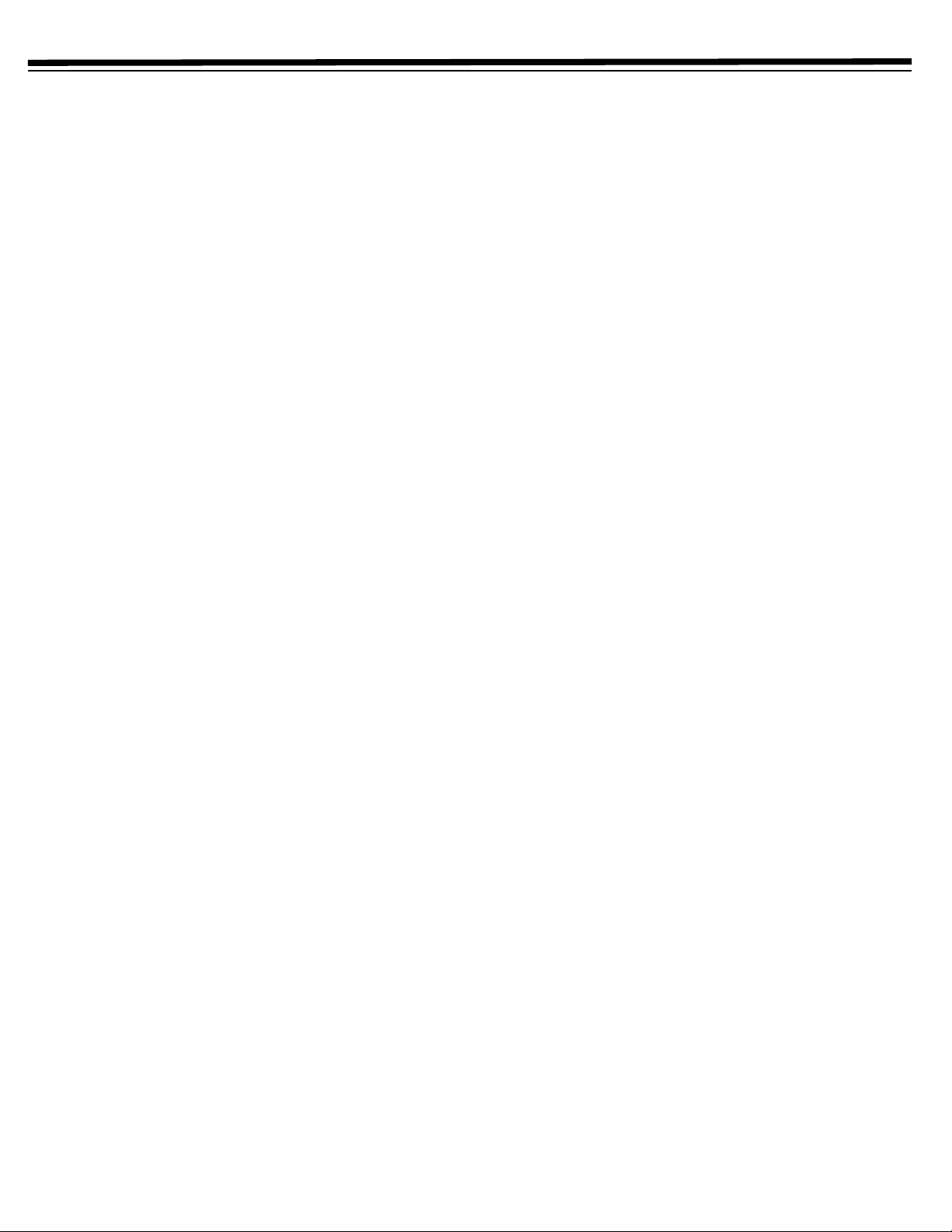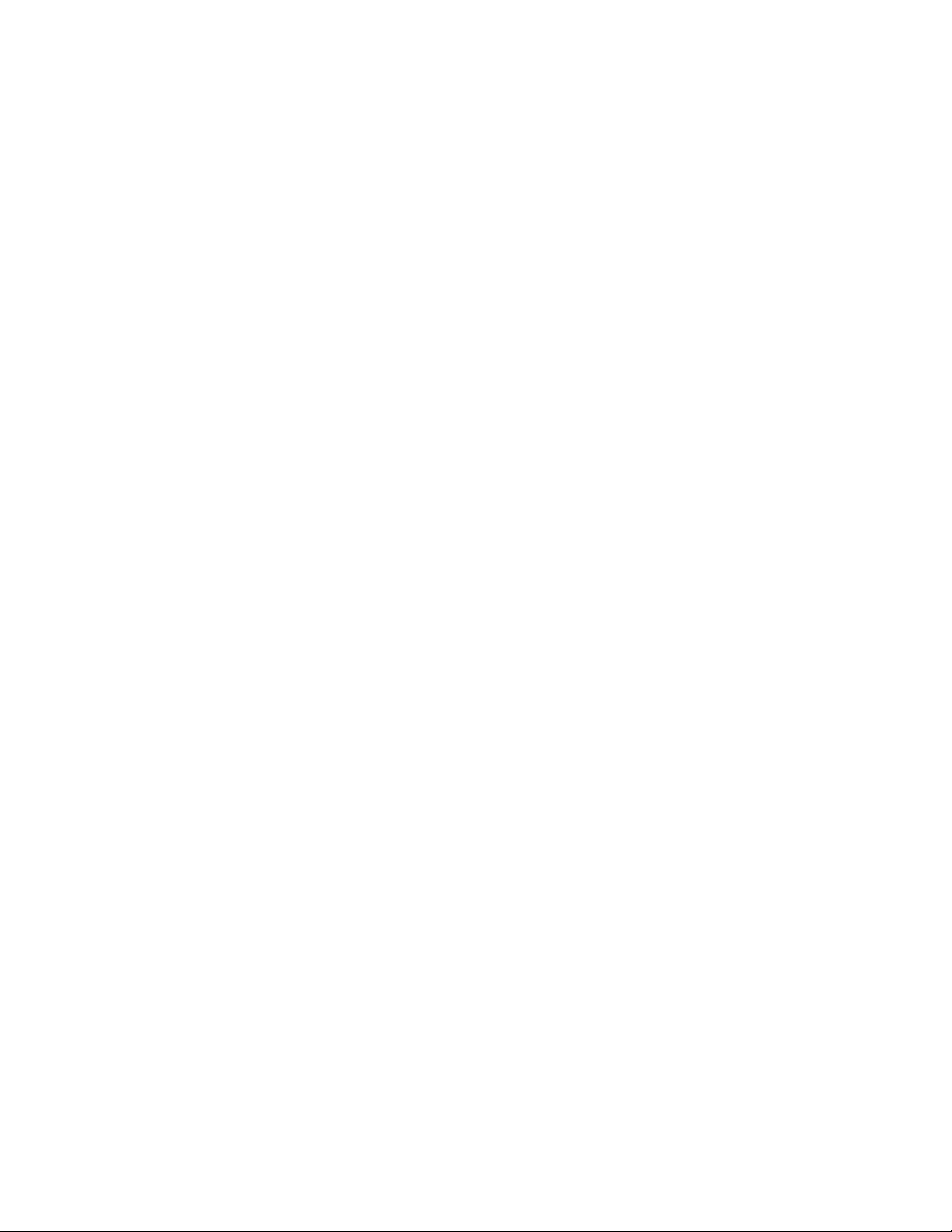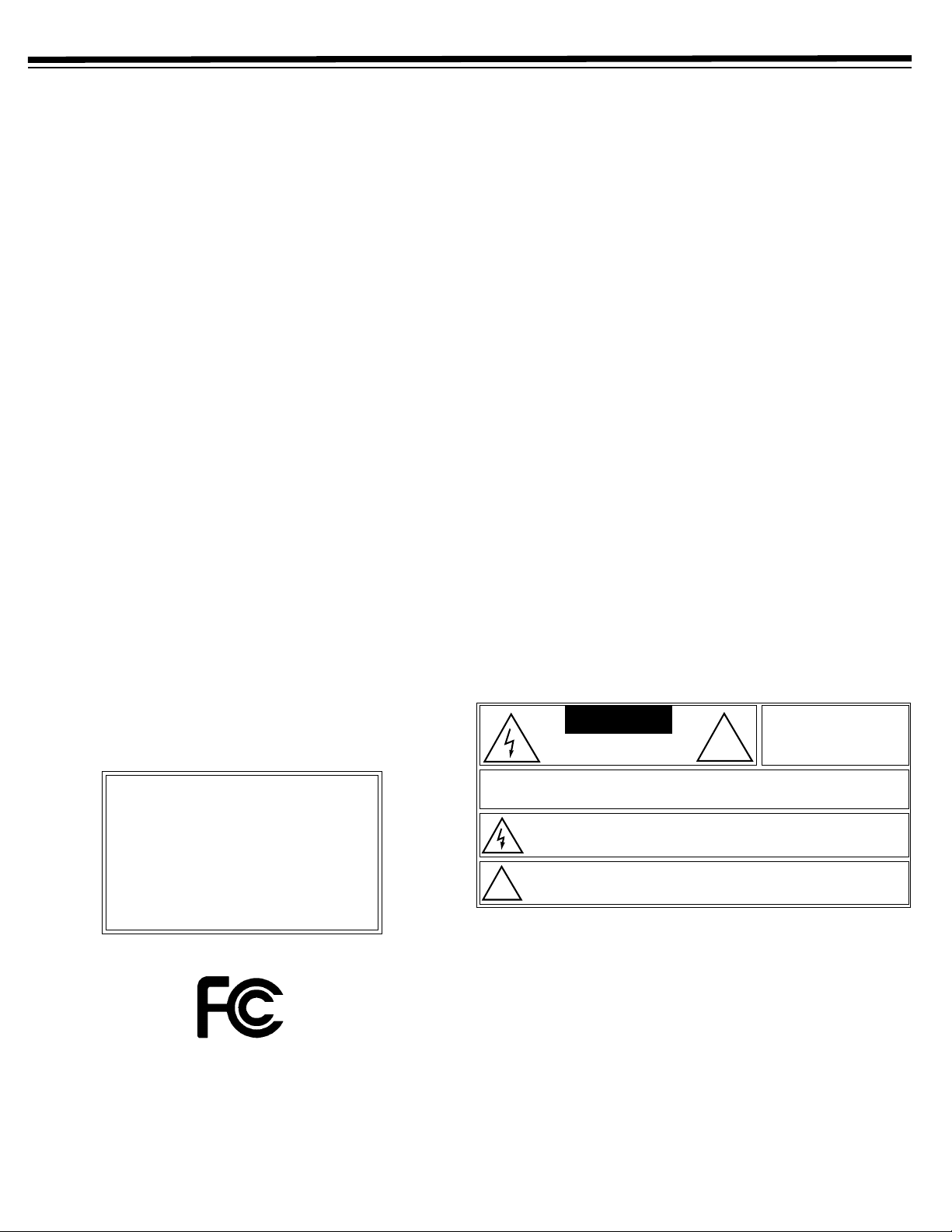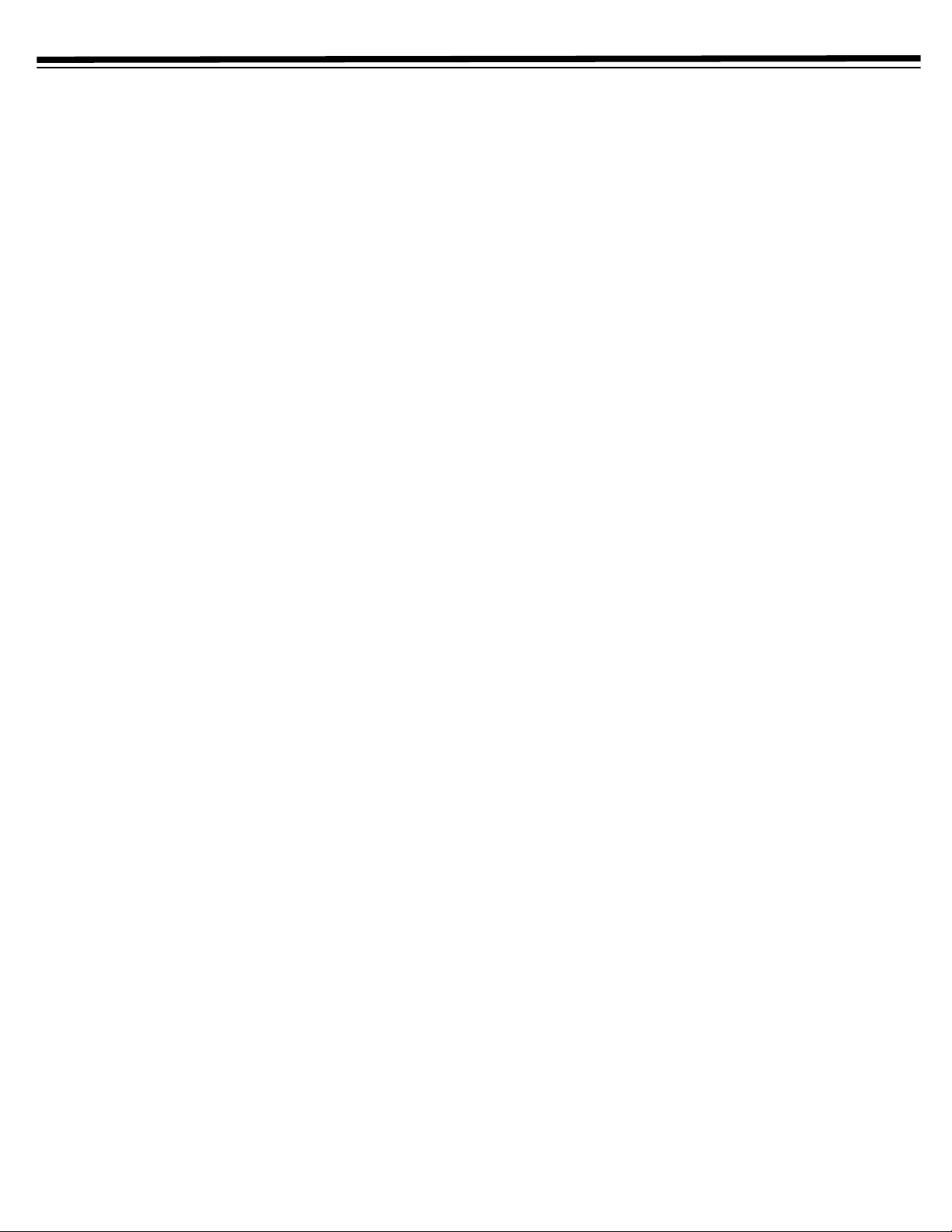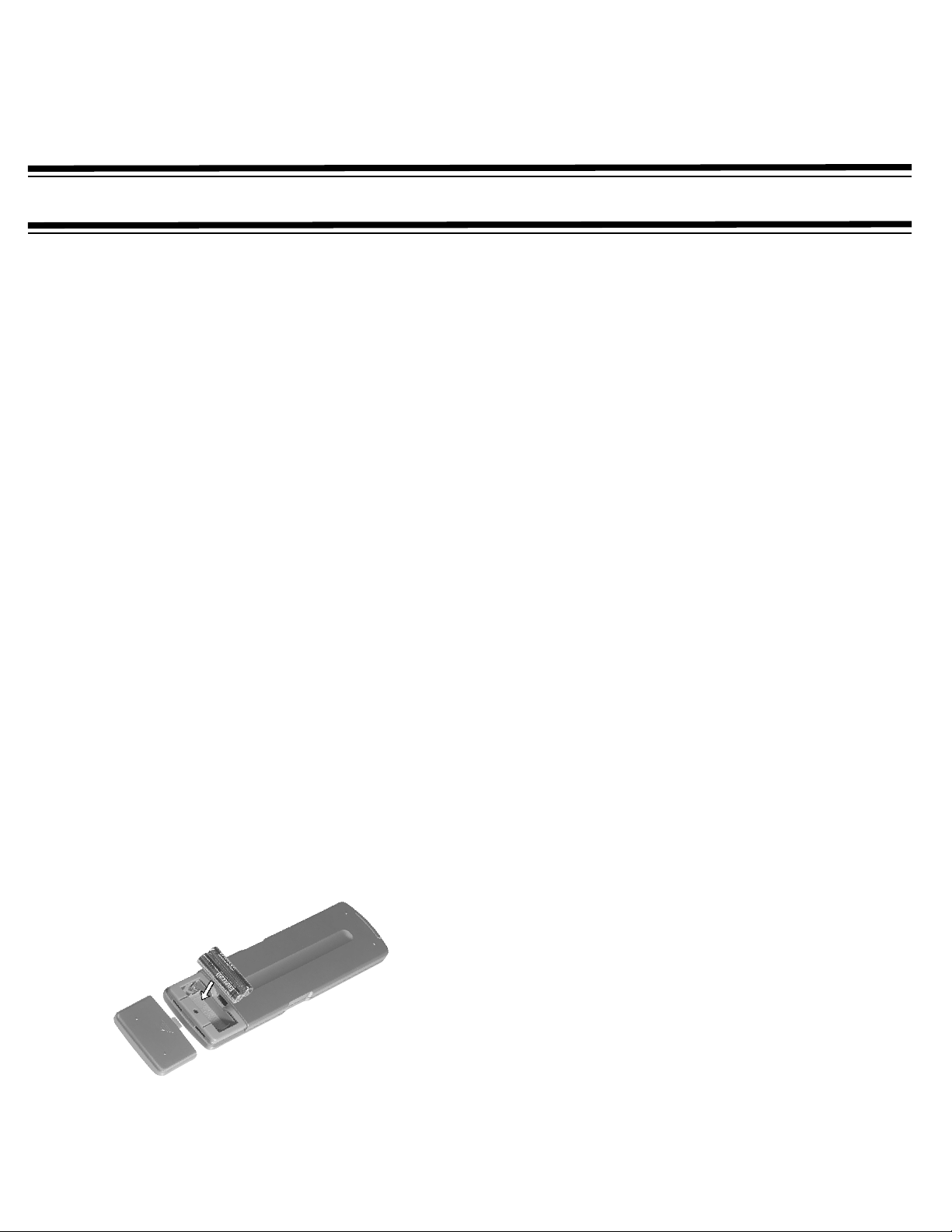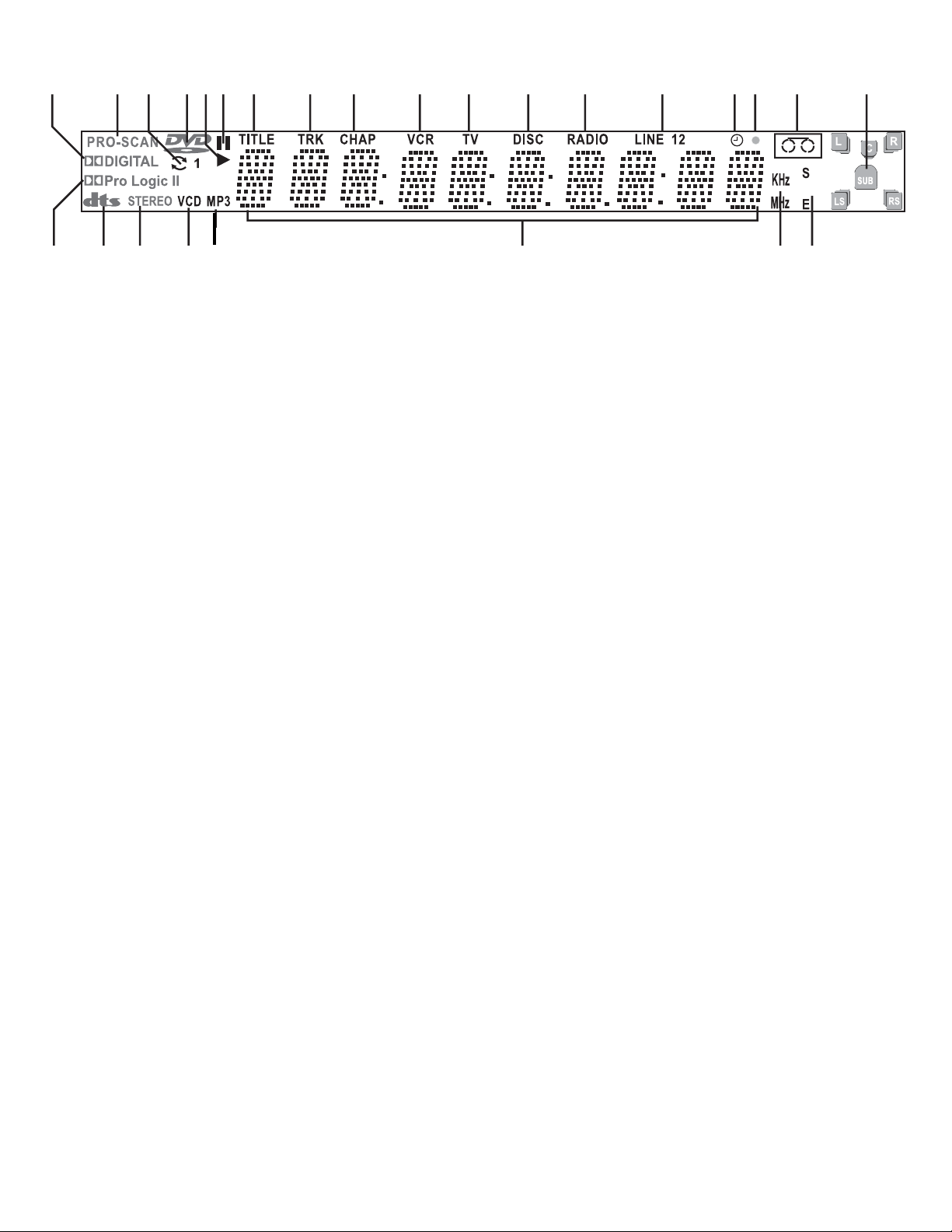5
IMPORTANT SAFETY INSTRUCTIONS
1. All the safety and operating instructions should be read before
the product is operated.
2. The safety and operating instructions should be retained for
future reference.
3. Heed all warnings on the product and in the operating
instructions.
4. All operating instructions should be followed.
5. Unplug this product from the wall outlet before cleaning. Do not
use liquid cleaners or aerosol cleaners. Use a damp cloth for
cleaning.
6. Do not use attachments not recommended by the product
manufacturer as they may cause hazards.
7. Do not use this product near water – for example, near a
bathtub, wash bowl, kitchen sink, or laundry tub; in a wet
basement; or near a swimming pool; and the like.
8. Do not place this product on an unstable cart, stand, tripod,
bracket, or table. The product may fall, causing serious injury to
a child or adult, and serious damage to the product. Use only
with a cart, stand, tripod, bracket, or table recommended by the
manufacturer, or sold with the product. Any mounting of the
product should follow the manufacturer’s instructions, and
should use a mounting accessory recommended by the
manufacturer. A product and cart combination should be moved
with care. Quick stops, excessive force, and uneven surfaces
may cause the product and cart combination to overturn.
9. Slots and openings in the cabinet are provided for ventilation
and to ensure reliable operation of the product and to protect it
from overheating, and these openings must not be blocked or
covered. The openings should never be blocked by placing the
product on a bed, sofa, rug, or other similar surface. This
product should not be placed in a built-in installation such as a
bookcase or rack unless proper ventilation is provided or the
manufacturer’s instructions have been adhered to.
10. This product should be operated only from the type of power
source indicated on the marking label. If you are not sure of the
type of power supply to your home, consult your product dealer
or local power company. For products intended to operate from
battery power, or other sources, refer to the operating
instructions.
11. This product may be equipped with a polarized alternating–
current line plug (a plug having one blade wider than the other).
This plug will fit into the power outlet only one way. This is a
safety feature. If you are unable to insert the plug fully into the
outlet, try reversing the plug. If the plug should still fail to fit,
contact your electrician to replace your obsolete outlet. Do not
defeat the safety purpose of the polarized plug.
12. Power–supply cords should be routed so that they are not likely
to be walked on or pinched by items placed upon or against
them, paying particular attention to cords at plugs, convenience
receptacles, and the point where they exit from the product.
13. This product is equipped with an attachment plug having
overload protection. This is a safety feature. See Instruction
Manual for replacement or resetting of protective device. If
replacement of the plug is required, be sure the service
technician has used a replacement plug specified by the
manufacturer that has the same overload protection as the
original plug.
14. If an outside antenna or cable system is connected to the
product, be sure the antenna or cable system is grounded so as
to provide some protection against voltage surges and built-up
static charges. Article 810 of the National Electrical Code, ANSI/
NFPA 70, provides information with regard to proper grounding
of the mast and supporting structure, grounding of the lead-in
wire to an antenna discharge unit, size of grounding conductors,
location of antenna–discharge unit, connection to grounding
electrodes, and requirements for the grounding electrode.
15. For added protection for this product during a lightning storm,
or when it is left unattended and unused for long periods of
time, unplug it from the wall outlet and disconnect the antenna
or cable system. This will prevent damage to the product due to
lightning and power lines surges.
16. An outside antenna system should not be located in the vicinity
of overhead power lines or other electric light or power circuits,
or where it can fall into such power lines or circuits. When
installing an outside antenna system, extreme care should be
taken to keep from touching such power lines or circuits, as
contact with them might be fatal.
17. Do not overload wall outlets, extension cords, or integral
convenience receptacles as this can result in a risk of fire or
electric shock.
18. Never push objects of any kind into this product through
openings as they may touch dangerous voltage points or short-
out parts that could result in a fire or electric shock. Never spill
liquid of any kind on the product.
19. Do not attempt to service this product yourself, as opening or
removing covers may expose you to dangerous voltage or other
hazards. Refer all servicing to qualified service personnel.
20. Unplug this product from the wall outlet and refer servicing to
qualified service personnel under any of the following
conditions:
• When the power-supply cord or plug is damaged,
• If liquid has been spilled, or objects have fallen into the product,
• If the product has been exposed to rain or water,
• If the product does not operate normally by following the oper-
ating instructions. Adjust only those controls that are covered by
the operating instructions as an improper adjustment of other
controls may result in damage and will often require extensive
work by a qualified technician to restore the product to its nor-
mal operation,
• If the product has been dropped or damaged in any way, and
• When the product exhibits a distinct change in performance –
this indicates a need for service.
21. When replacement parts are required, be sure the service
technician has used replacement parts specified by the
manufacturer or have the same characteristics as the original