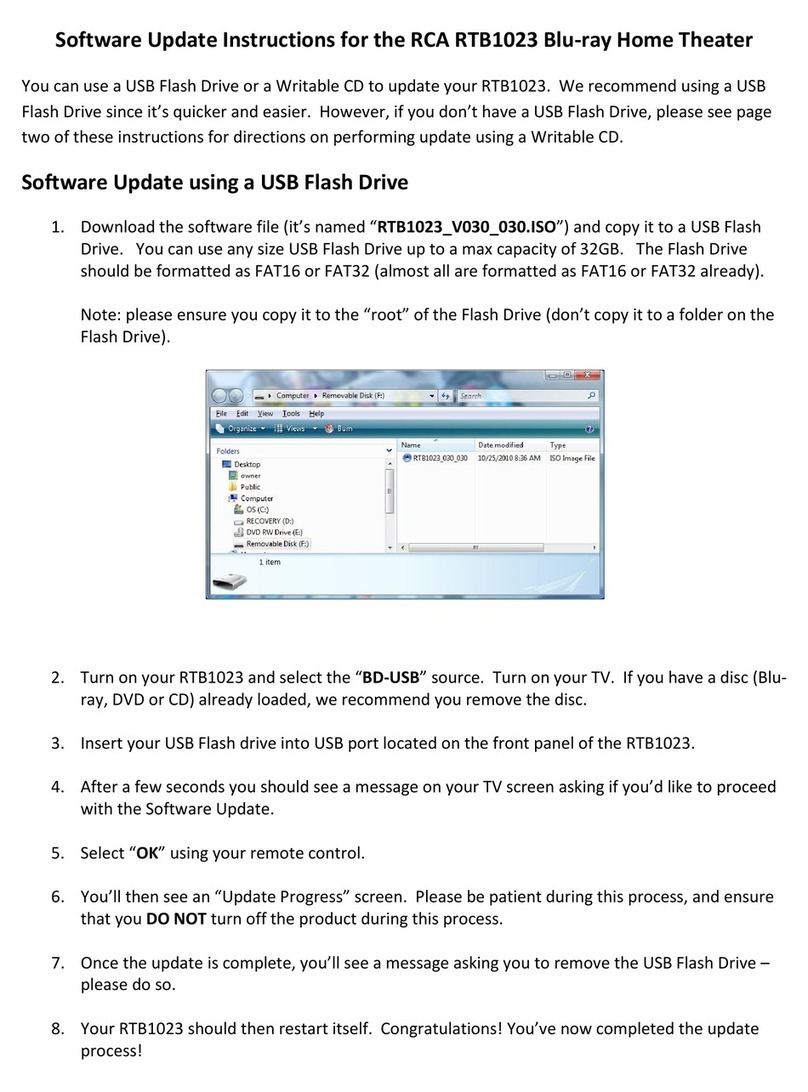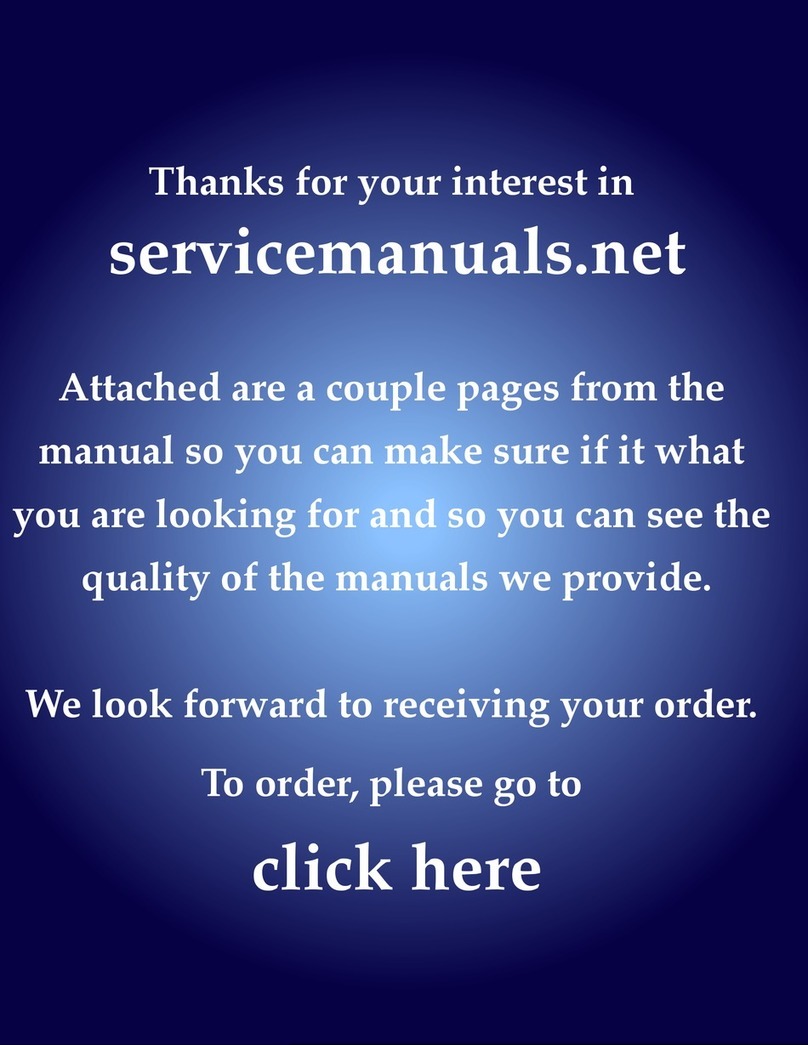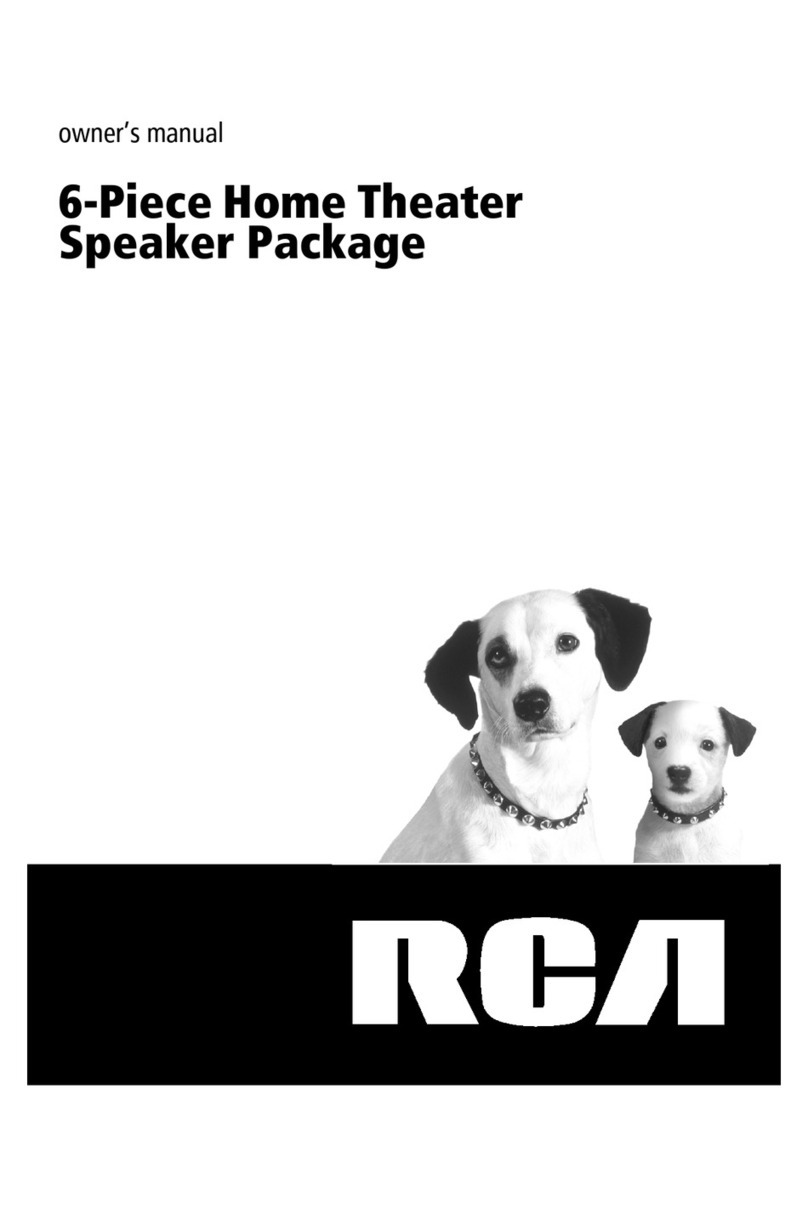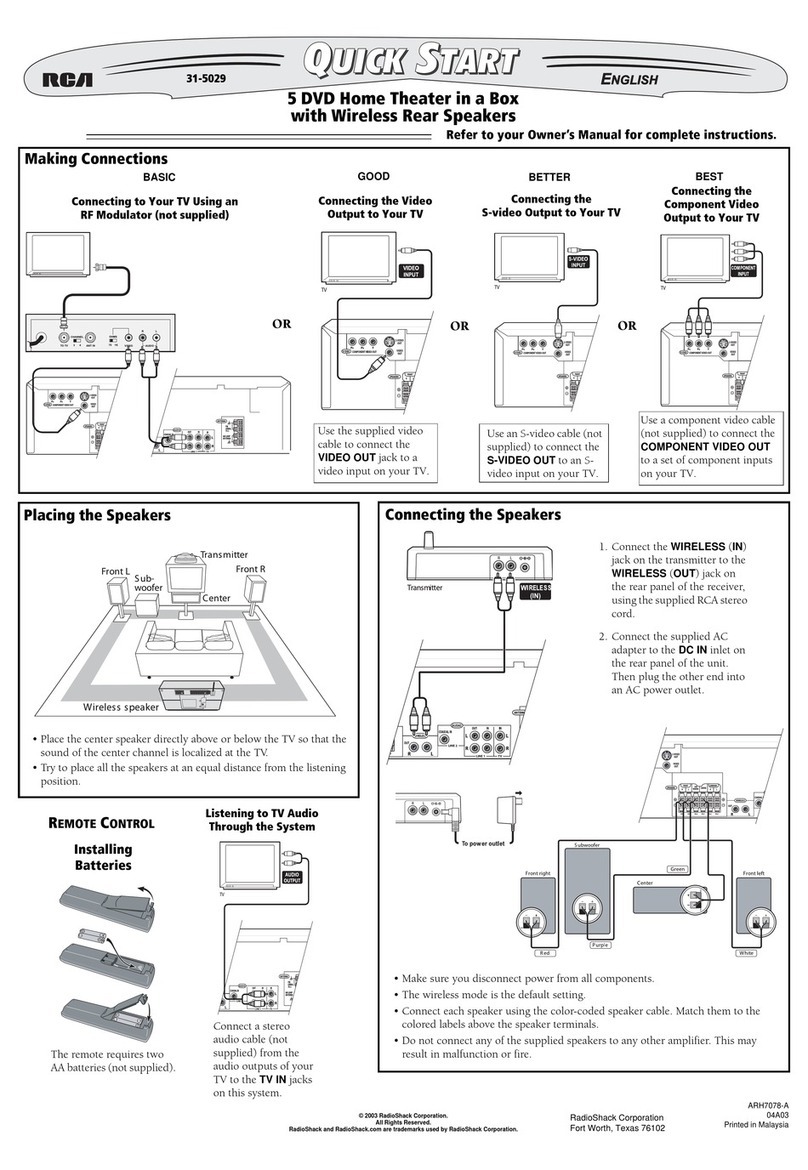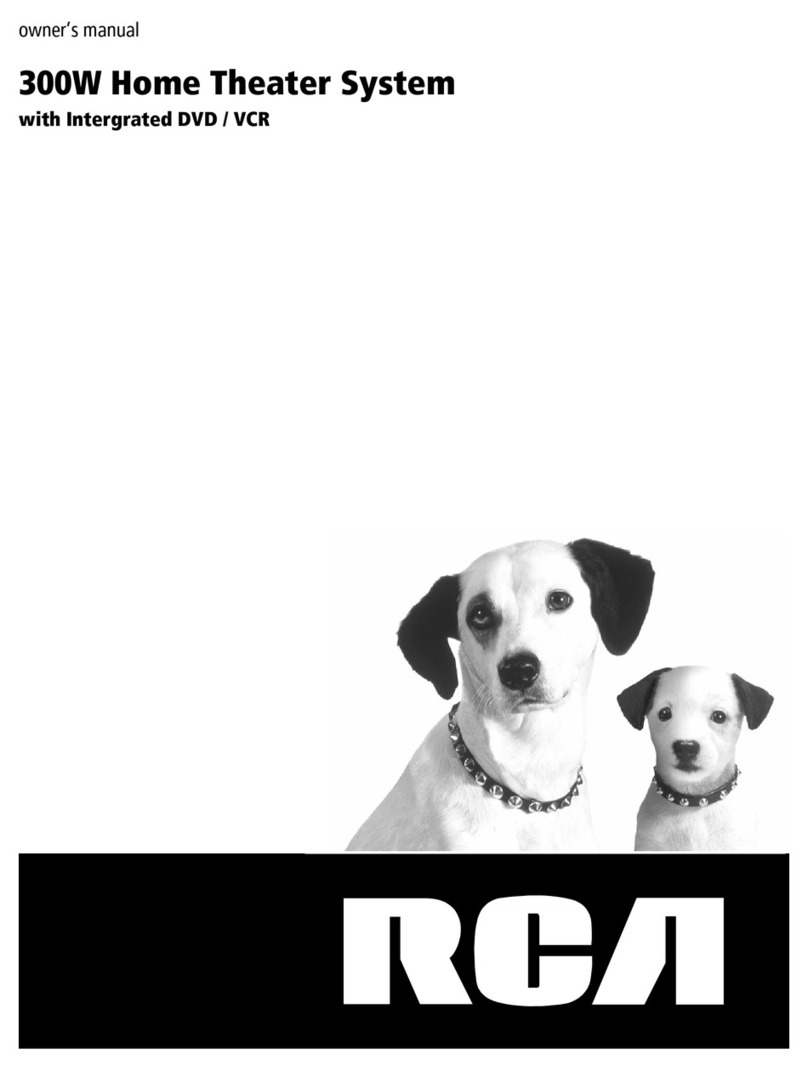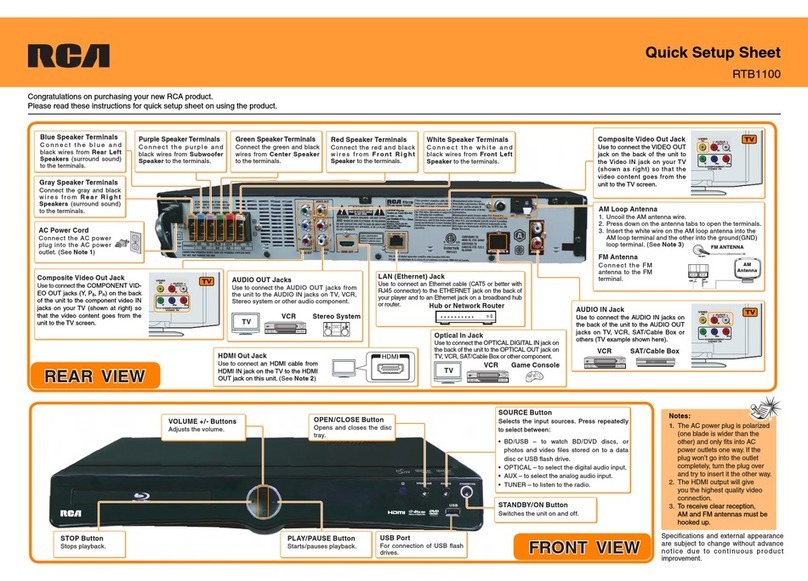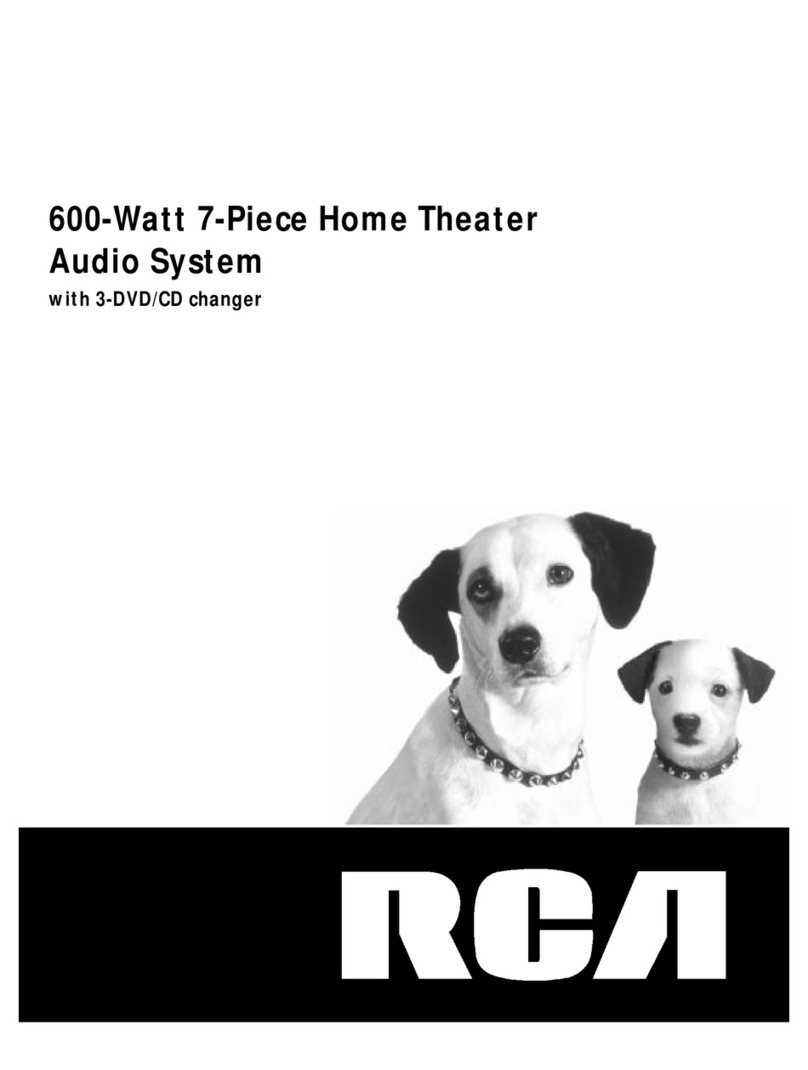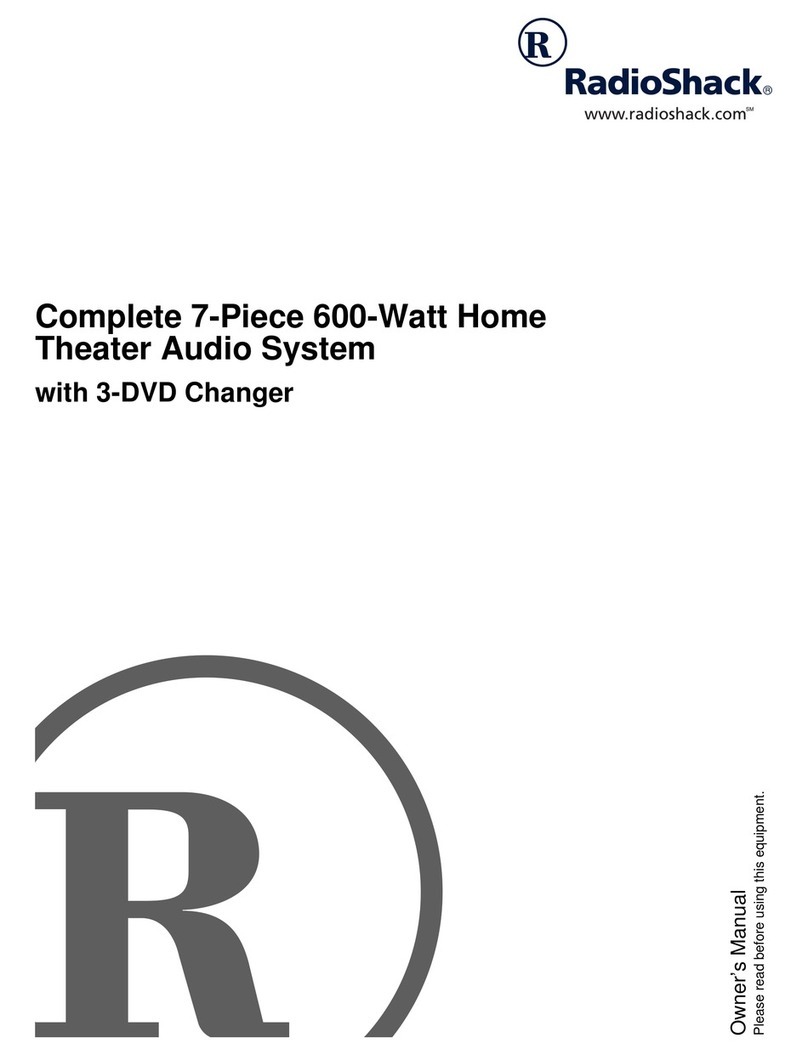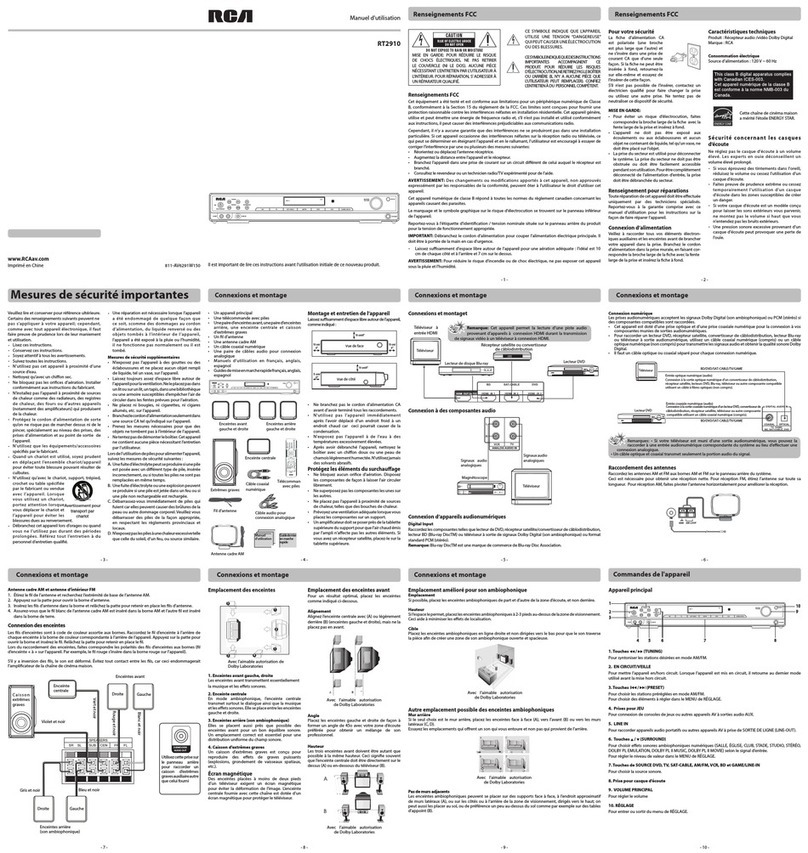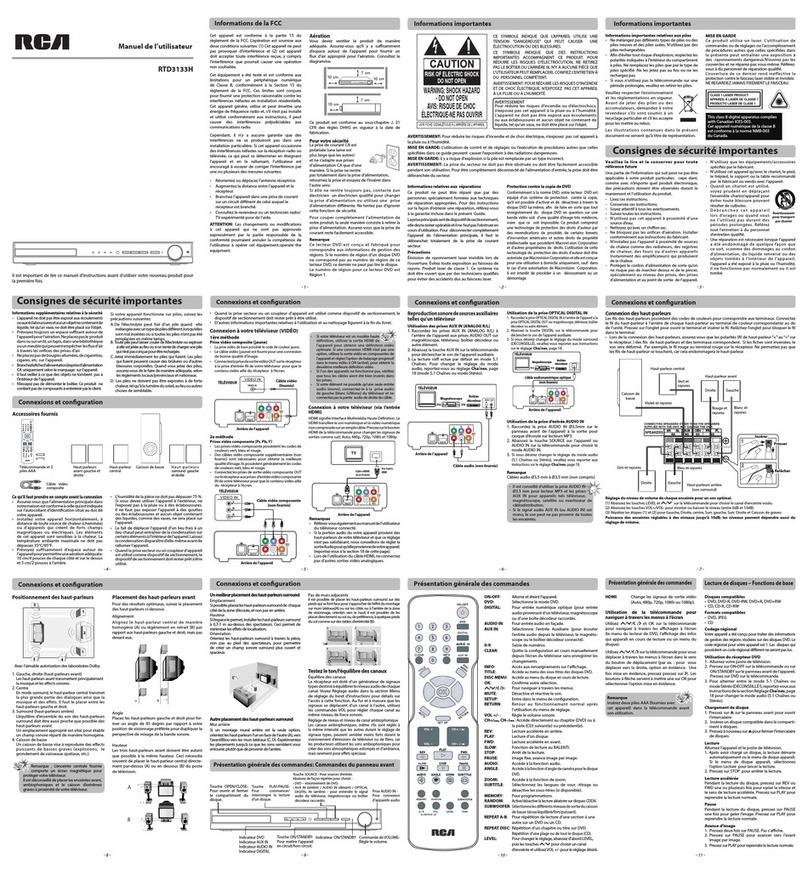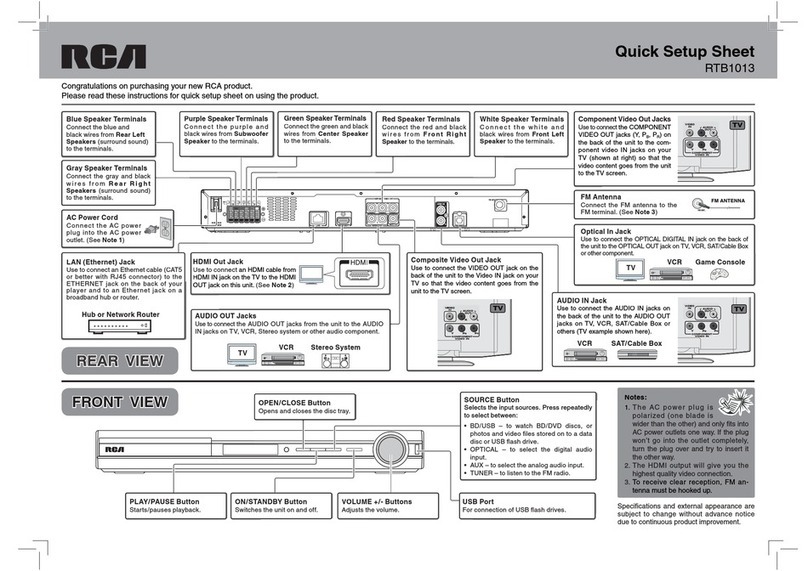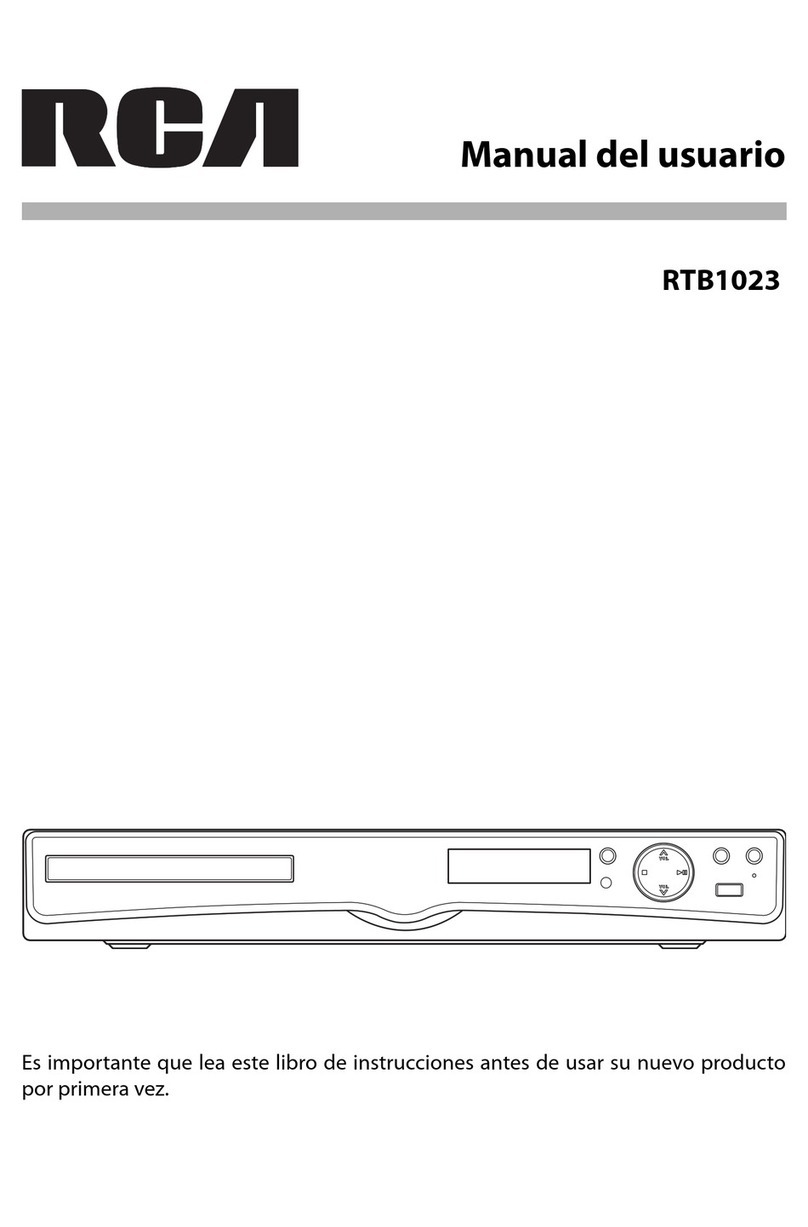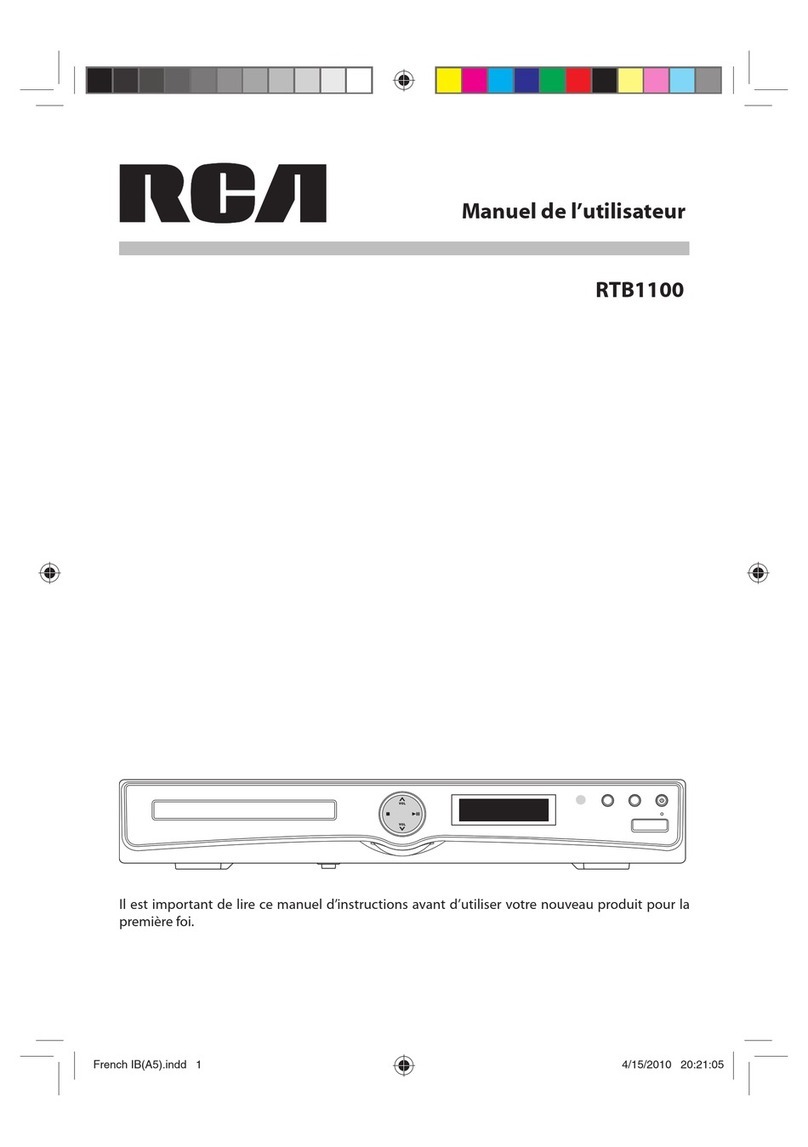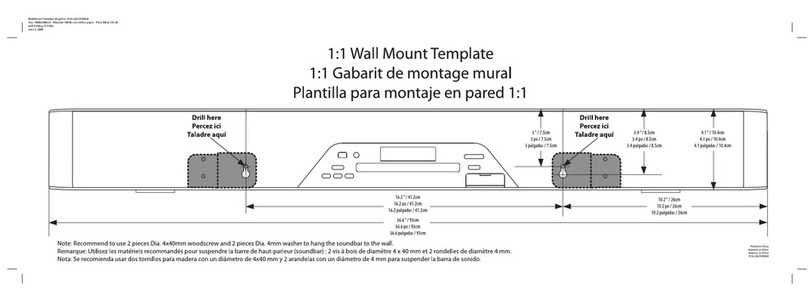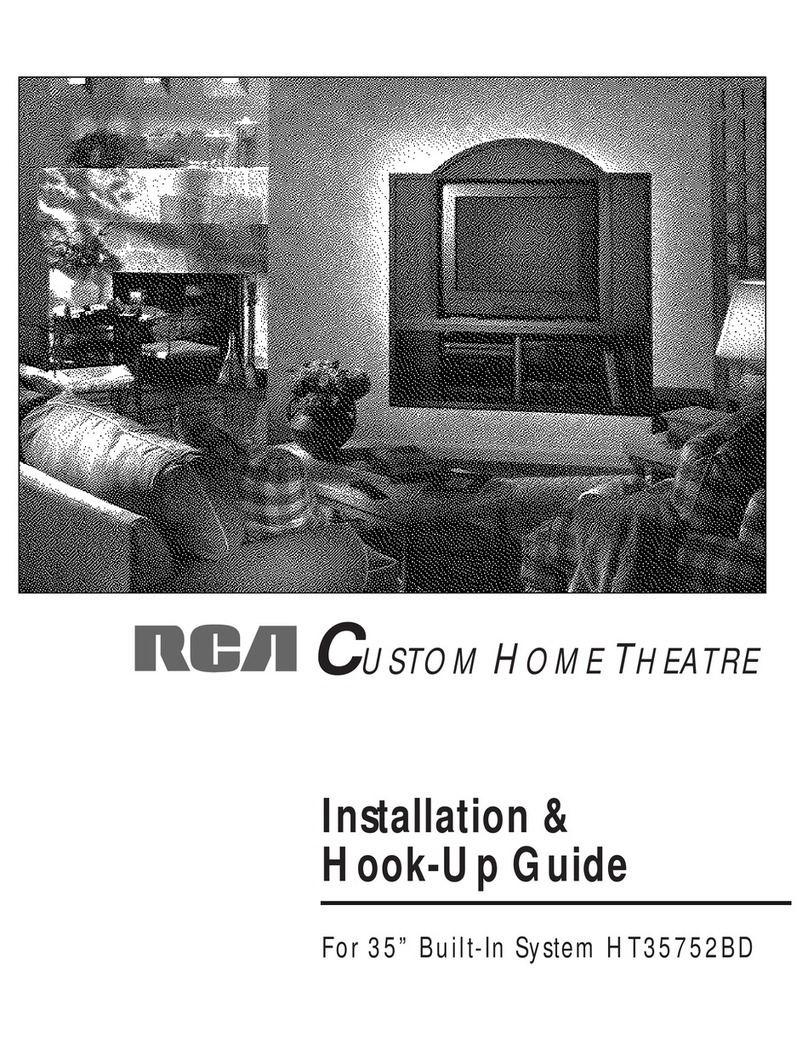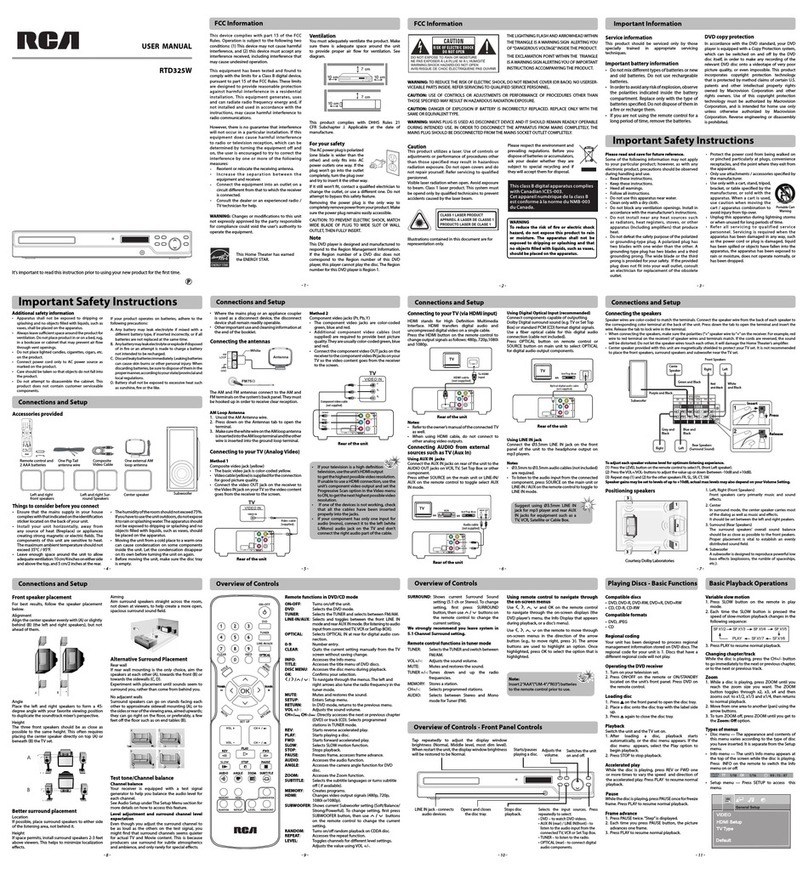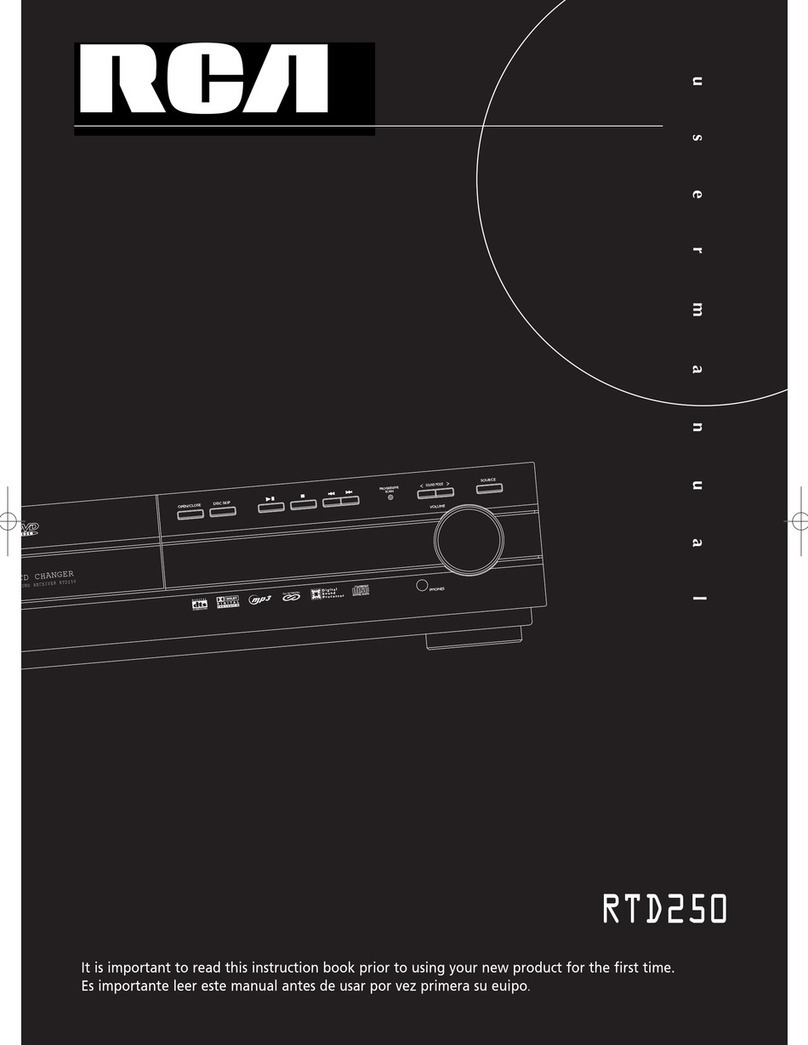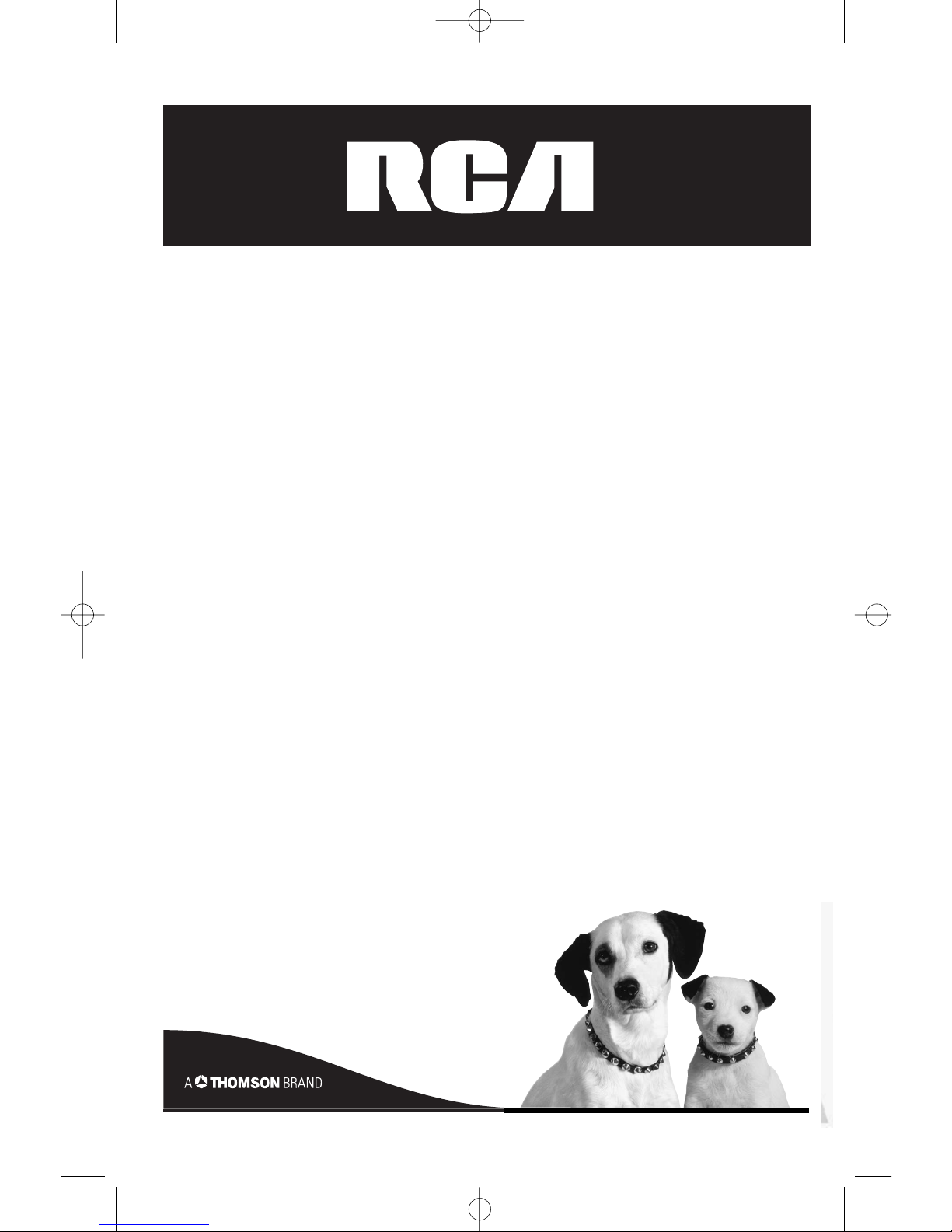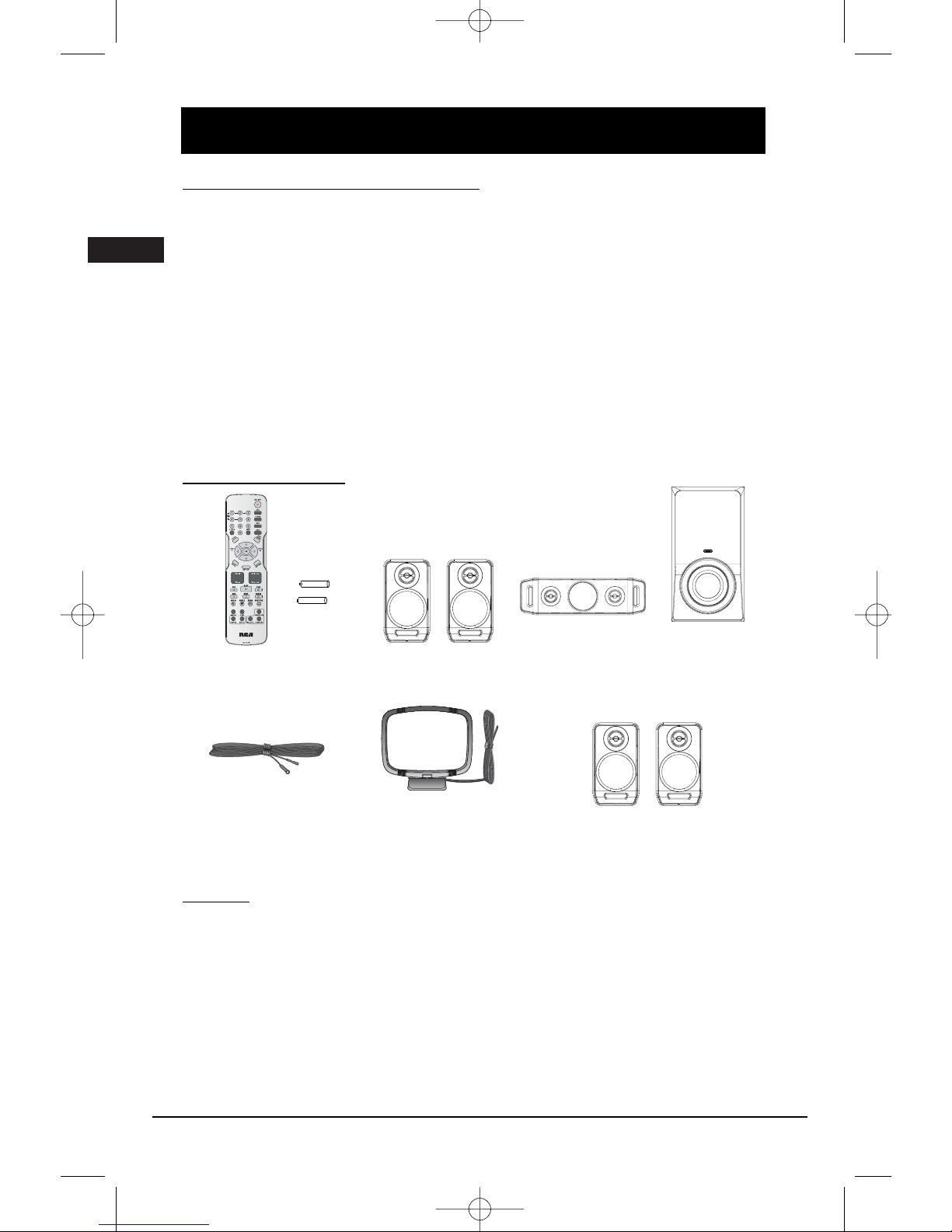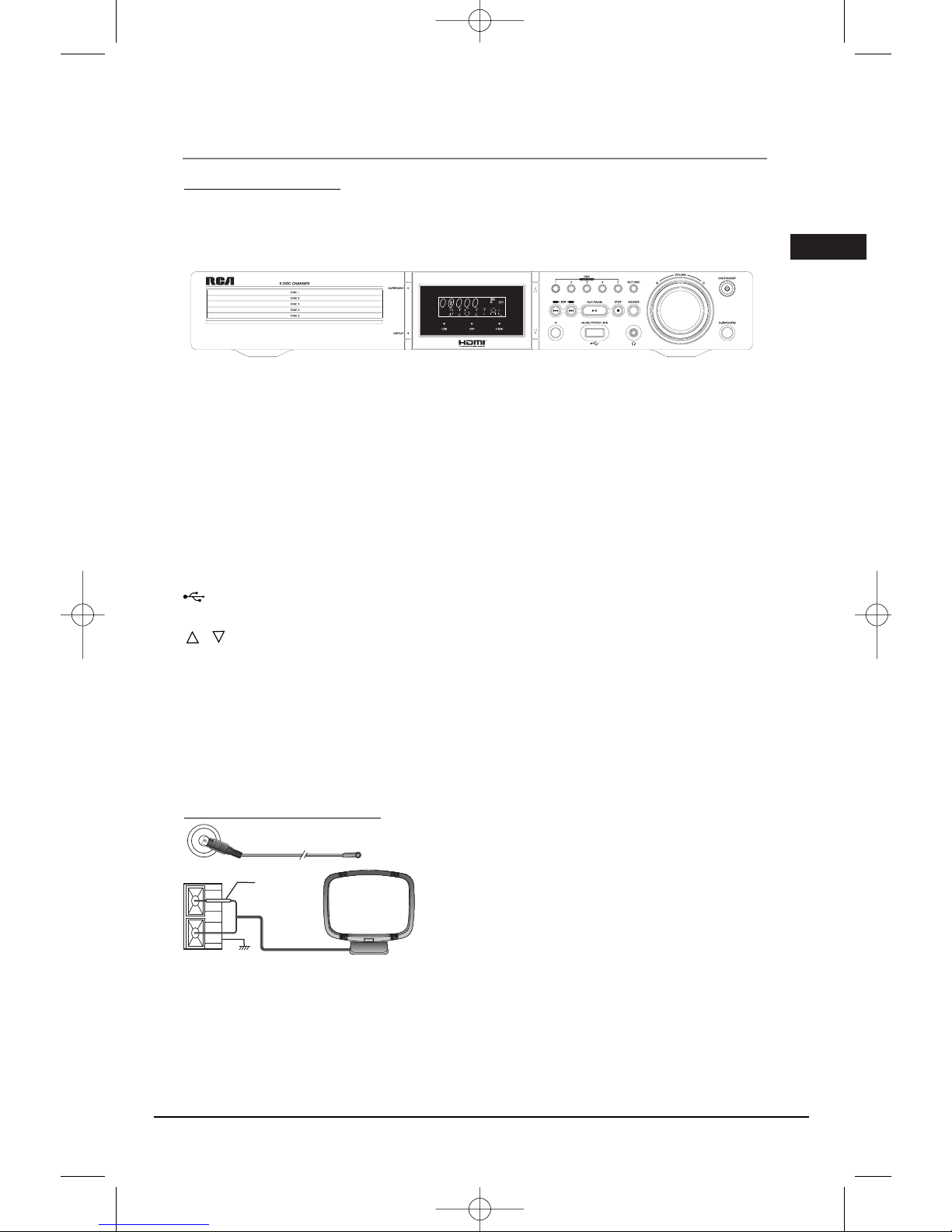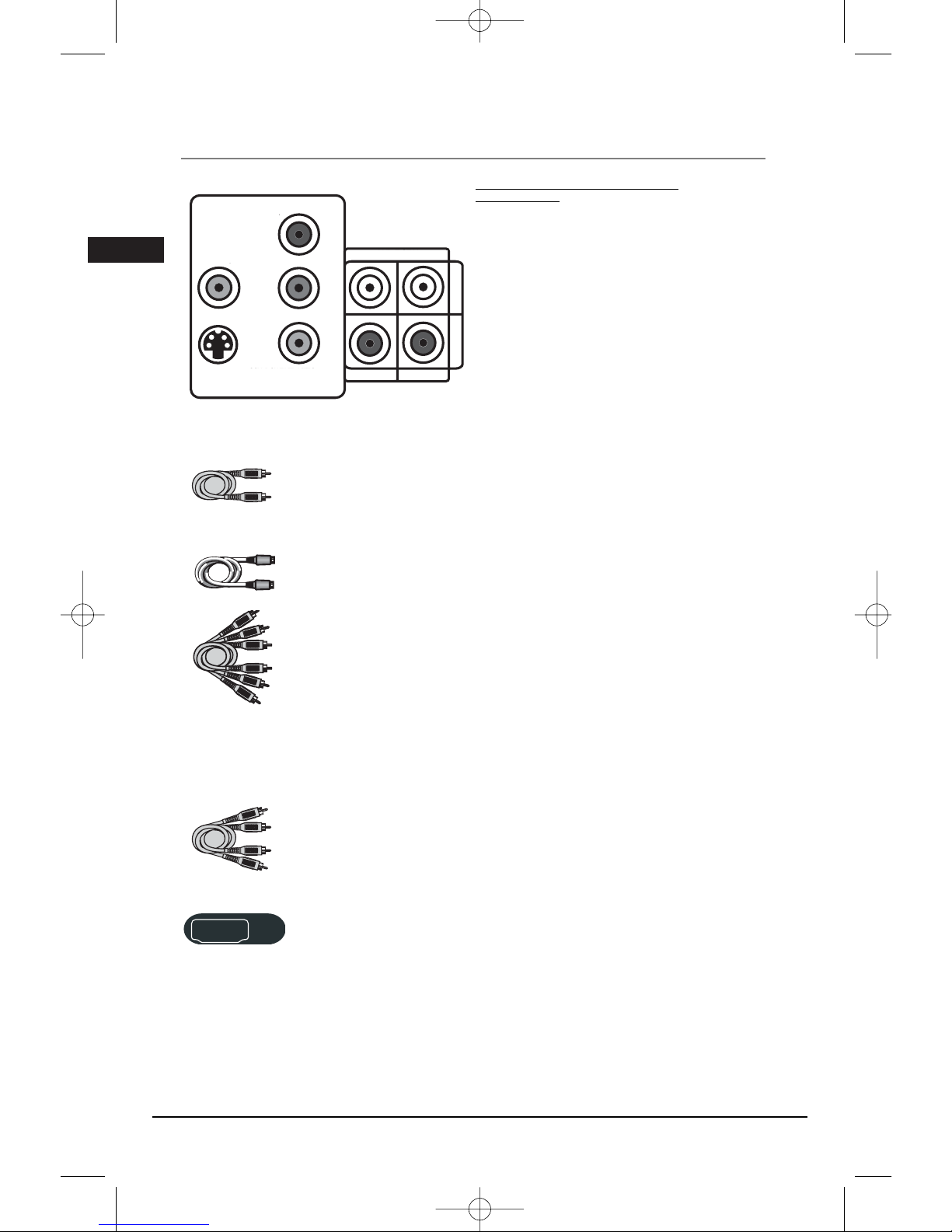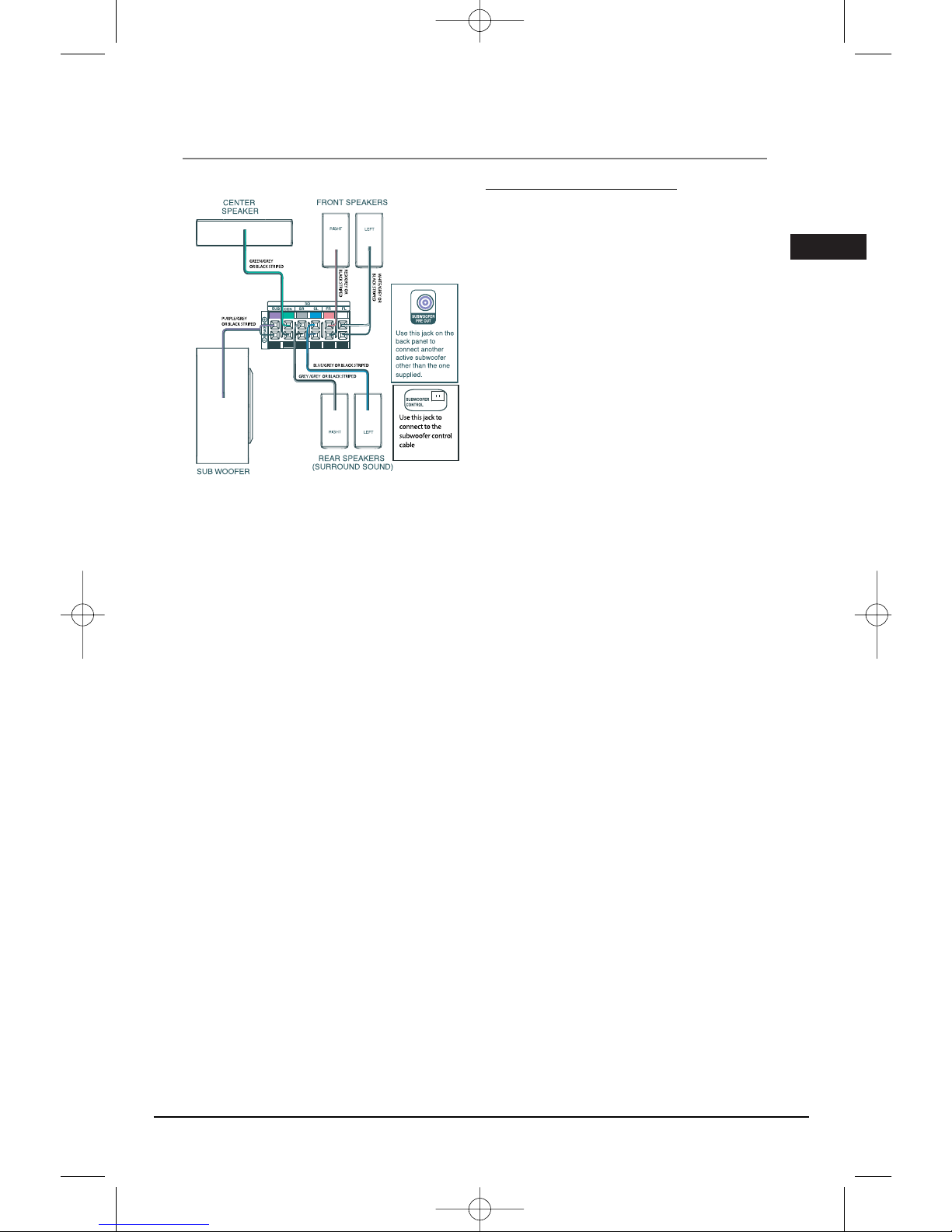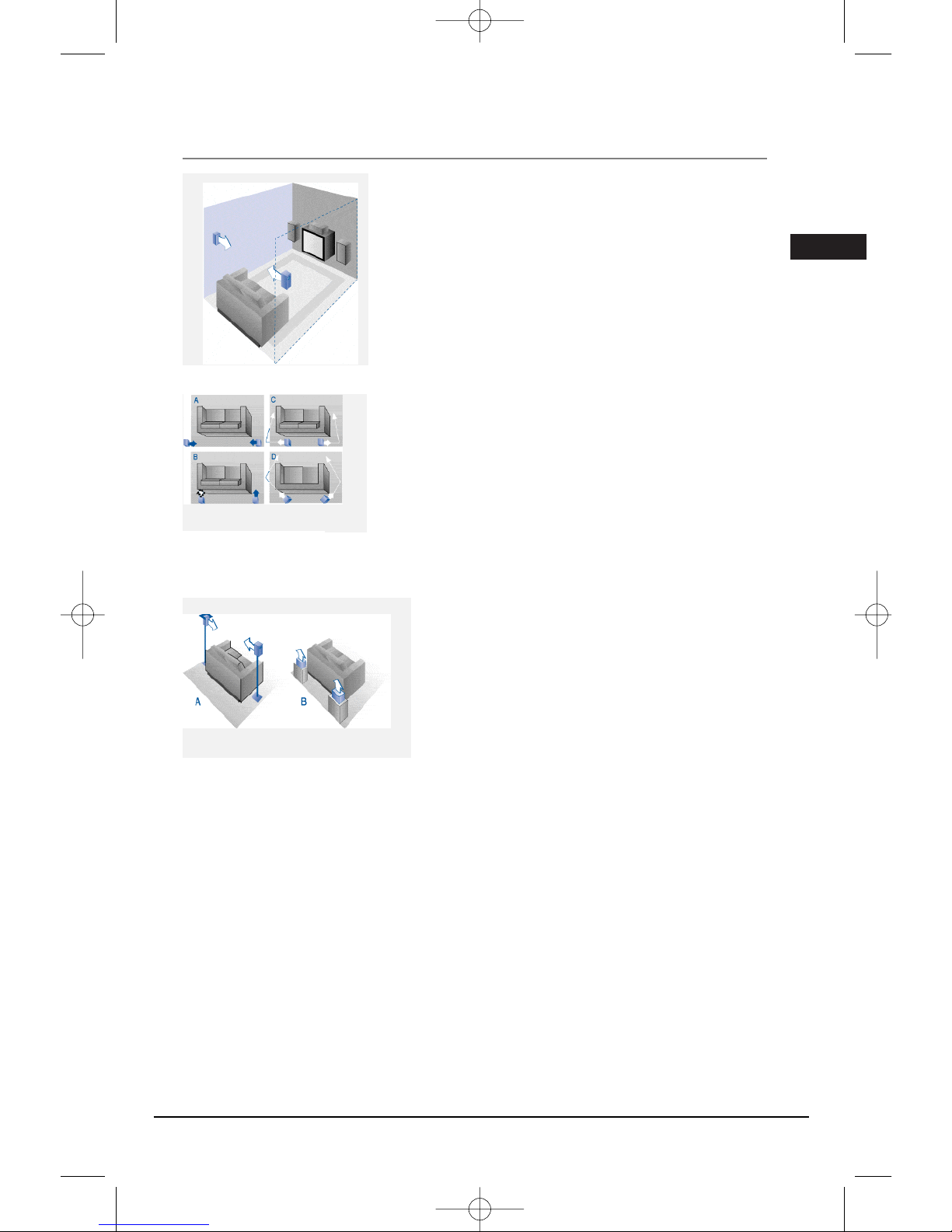FCC Information
This device complies with Part 15 of the FCC
Rules. Operation is subject to the following
two : (1) This device may not cause harmful
interference, and (2) this device must accept any
interference received, including interference that
may cause undesired operation.
This equipment has been tested and found
to comply with the limits for a Class B digital
device, pursuant to Part 15 of the FCC Rules.
These limits are designed to provide reasonable
protection against harmful interference in a
residential installation. This equipment generates,
uses and radiates radio frequency energy and,
if not installed and used in accordance with the
instruction, may cause harmful interference
to radio communications. However, there is no
guarantee that interference will not occur in a
particular installation.
In accordance with FCC requirements, changes or
modifications not expressly approved by Thomson
multimedia Inc. could void the user’s authority to
operate this product.
This device generates and uses radio frequency
(RF) energy, and if not installed and used
properly, this equipment may cause interference
to radio and television reception.
If this equipment does cause interference to
radio or television reception (which you can
determine by unplugging the unit), try to correct
the interference by one or more of the following
measures:
• Re-orient the receiving antenna (that is, the
antenna for the radio or television that is
“receiving” the interference).
• Move the unit away from the equipment that
is receiving interference.
• Plug the unit into a different wall outlet so
that the unit and the equipment receiving
interference are on different branch circuits.
If these measures do not eliminate the
interference, please consult your dealer or an
experienced radio/television technician for
additional suggestions.
Also, the Federal Communications Commission
has prepared a helpful booklet, “How To Identify
and Resolve Radio TV Interference Problems.” This
booklet is available from the U.S. Government
Printing Office, Washington, DC 20402. Please
specify stock number 004-000-00345-4 when
ordering copies.
This product complies with DHHS Rules 21
CFR Subchapter J. Applicable at the date of
manufacture.
For Your Safety
The AC power plug is polarized (one blade is
wider than the other) and only fits into AC power
outlets one way. If the plug won’t go into the
outlet completely, turn the plug over and try to
insert it the other way. If it still won’t fit, contact
a qualified electrician to change the outlet, or
use a different one. Do not attempt to bypass
this safety feature.
CAUTION: TO PREVENT
ELECTRIC
SHOCK, MATCH WIDE
BLADE OF
PLUG TO WIDE SLOT,
FULLY
INSERT.
CAUTION – To reduce the risk
of fire, use only No. 26 AWG or
larger telecommunication line cord.
ATTENTION – Pour réduire les risques d’incendie,
utiliser uniquement des conducteurs de
télécommunications 26 AWG au de section
supérleure.
Note:
This DVD player is designed and manufactured to
respond to the Region Management Information. If
the Region number of a DVD disc does not
correspond to the Region number of this DVD
player, this player cannot play the disc. The Region
number for this DVD player is Region No. 1.
SERVICE INFORMATION
This product should be serviced only by those
specially trained in appropriate servicing techniques.
For instructions on how to obtain service, refer to
the warranty included in this Guide.
RFC: CTM-9800723-KS5
CAUTION
THIS PRODUCT UTILIZES A LASER. USE OF
CONTROLS OR ADJUSTMENTS OR
PERFORMANCE OF PROCEDURES OTHER THAN
THOSE SPECIFIED HEREIN MAY RESULT IN
HAZARDOUS RADIATION EXPOSURE. DO NOT
OPEN COVERS AND DO NOT REPAIR YOURSELF.
REFER SERVICING TO QUALIFIED PERSONNEL.
This Class B digital apparatus complies with
Canadian ICES-003.
Cet appareil numérique de la class B est
conforme à la norme du NMB-003 du Canada
WARNING
To reduce the risk of fire or electric shock, do
not expose this product to rain or moisture. No
objects filled with liquids, such as vases, should
be placed on the apparatus.