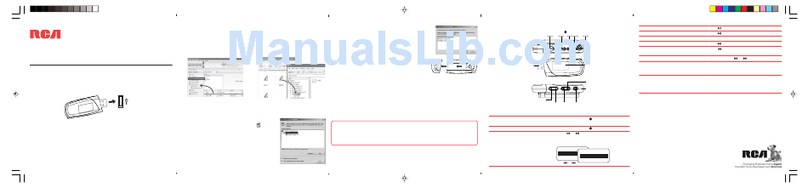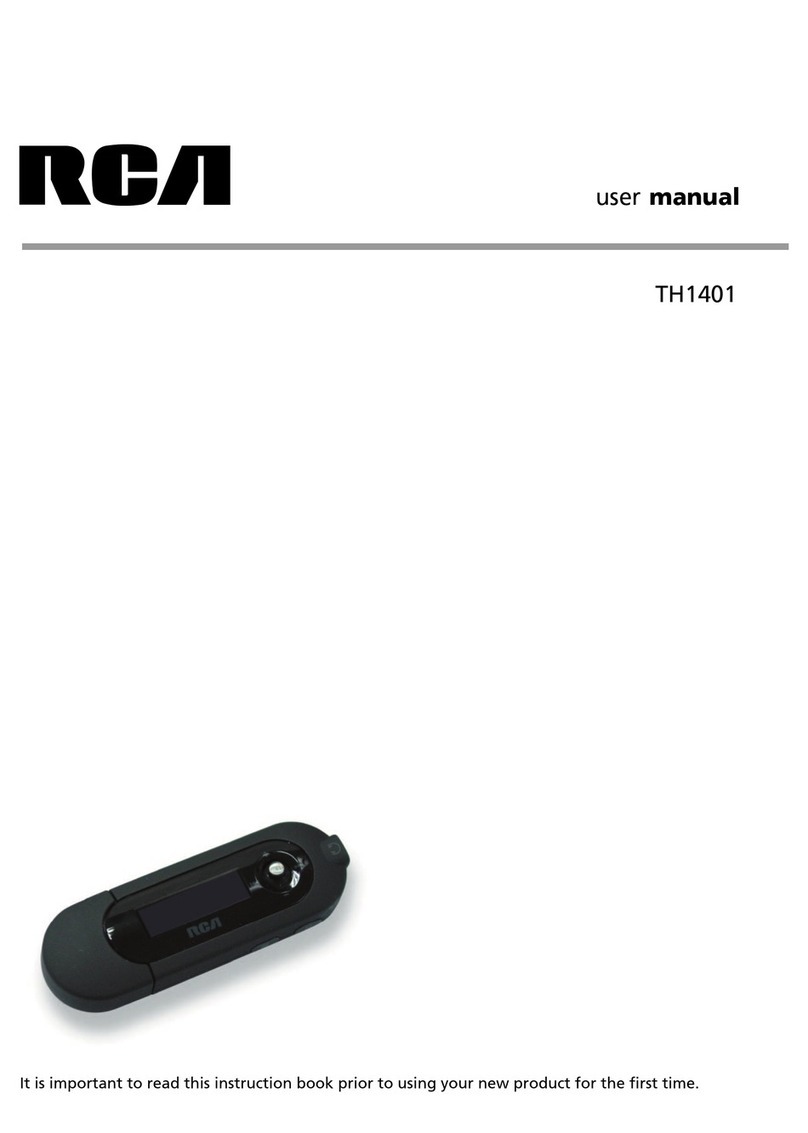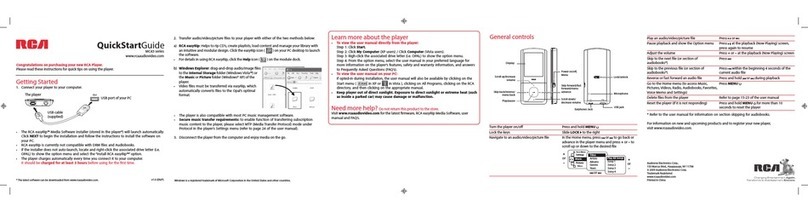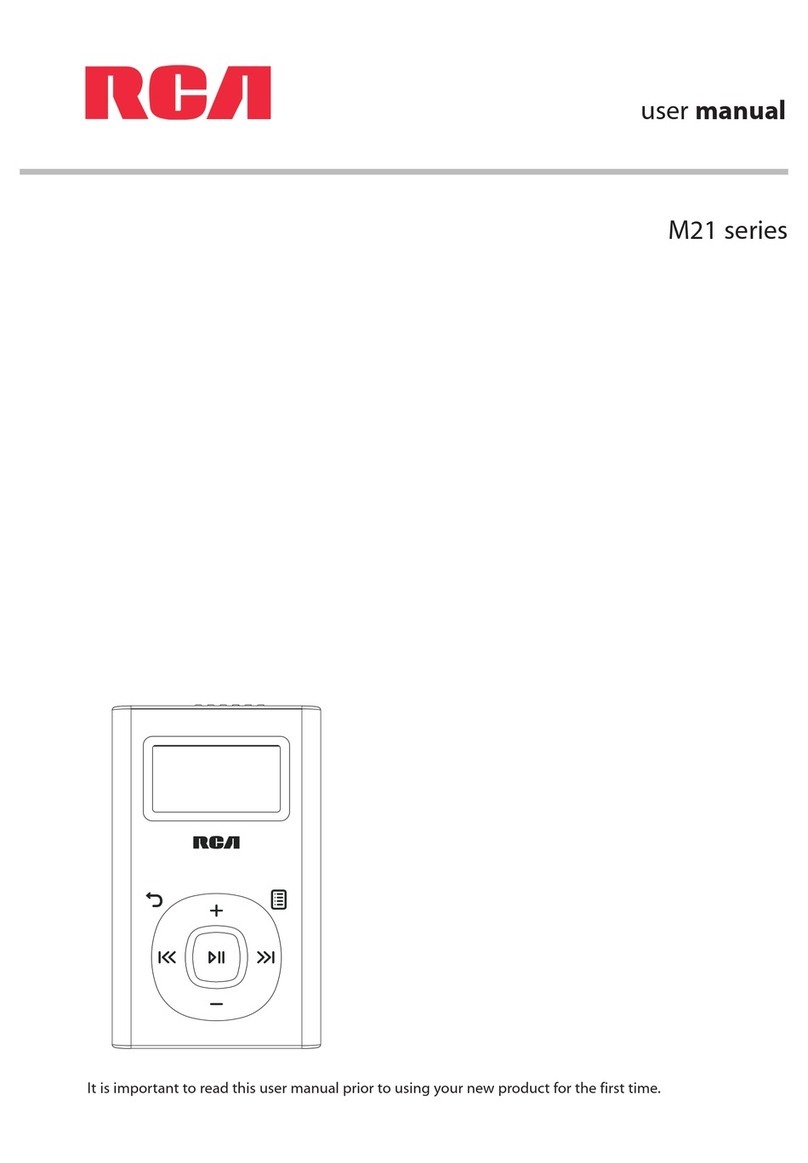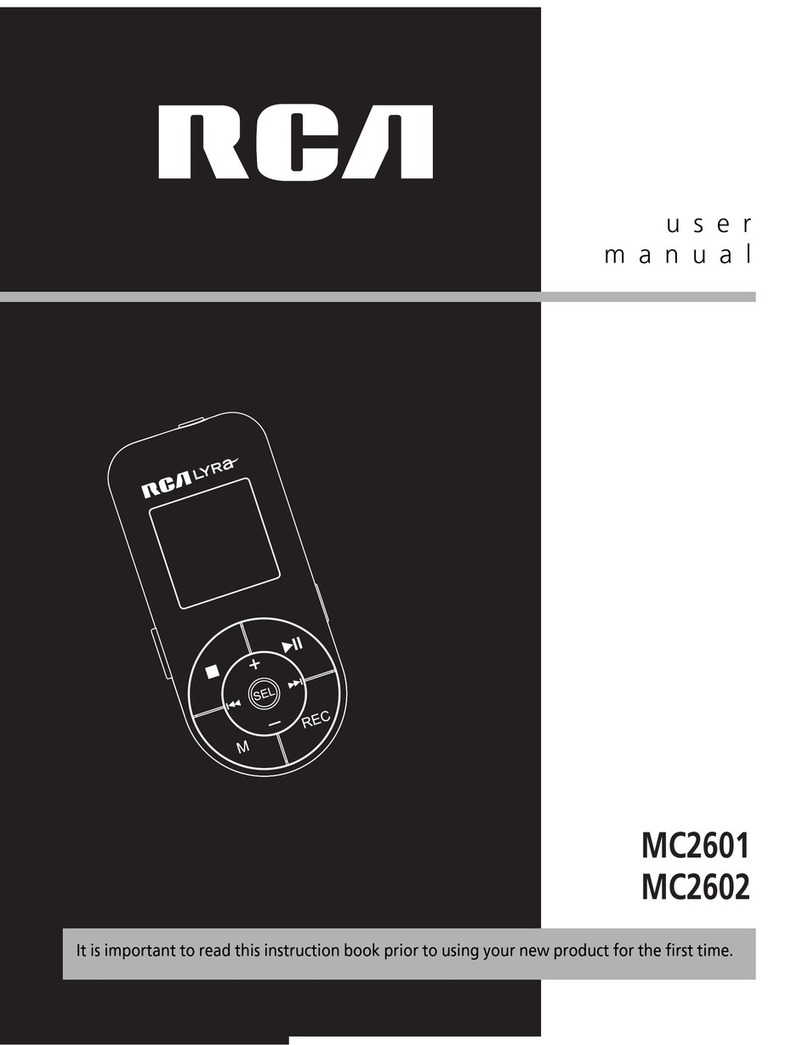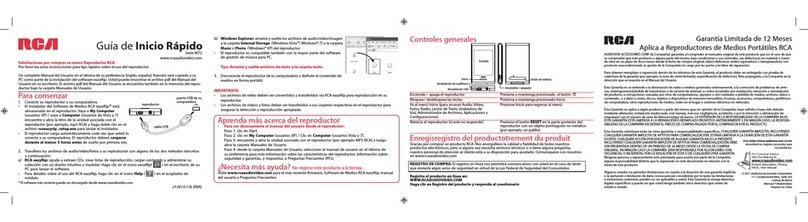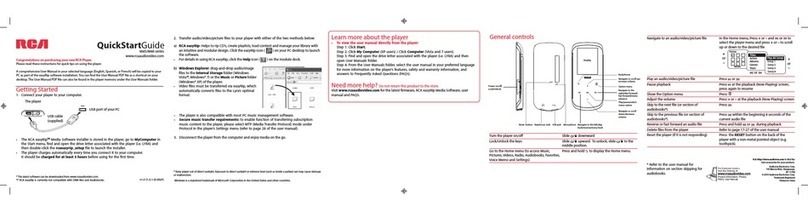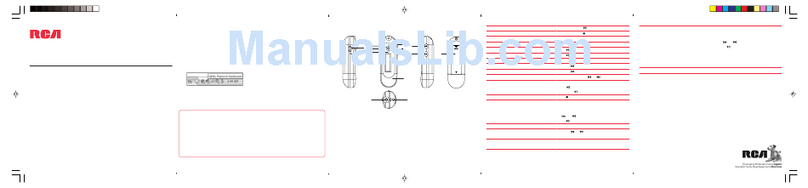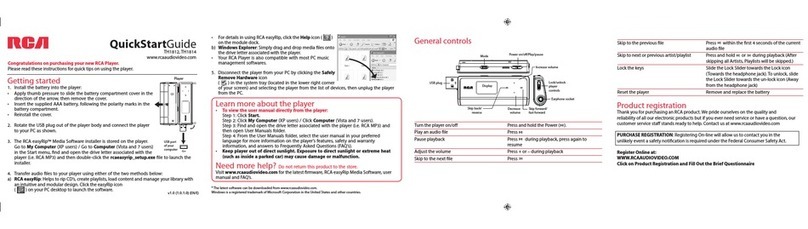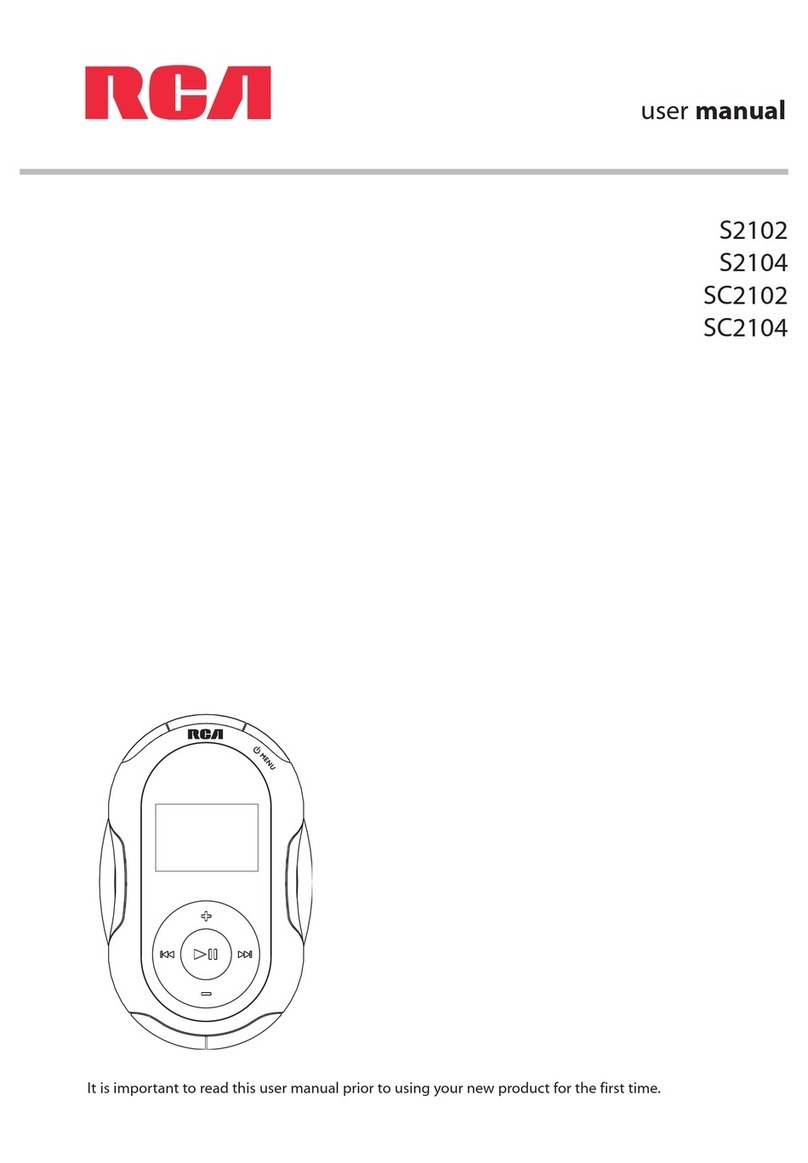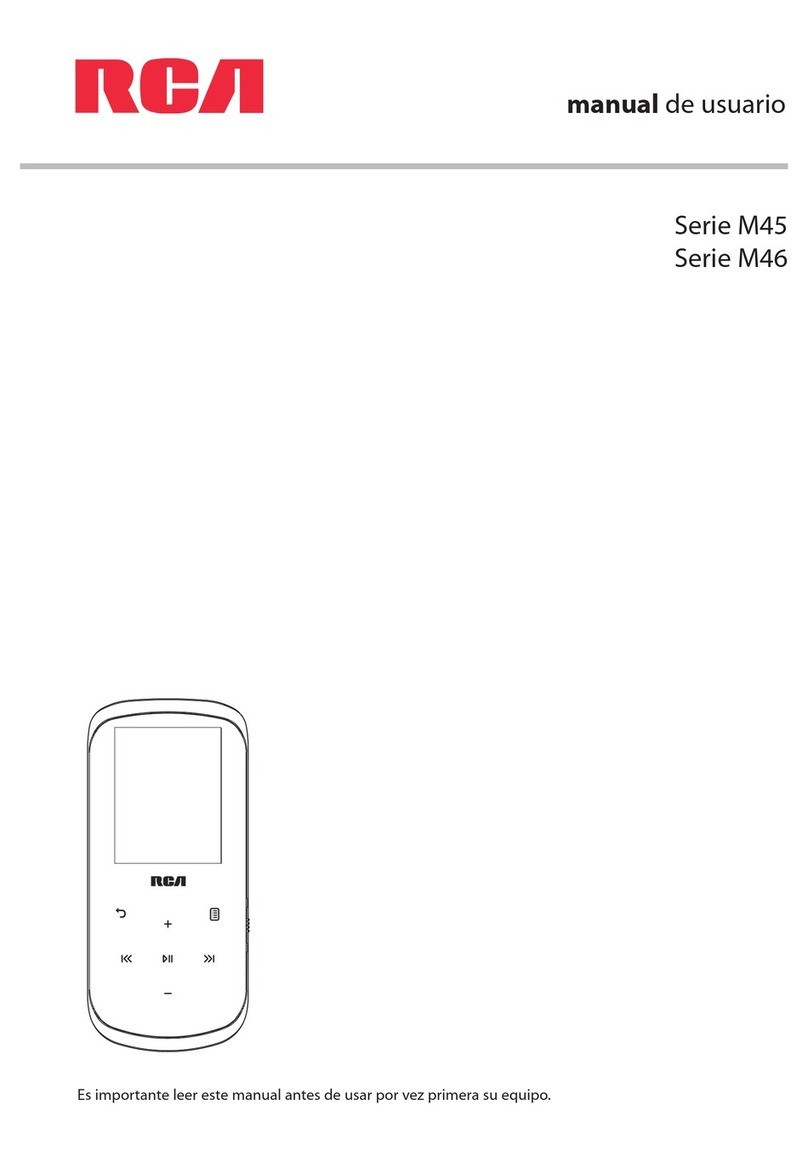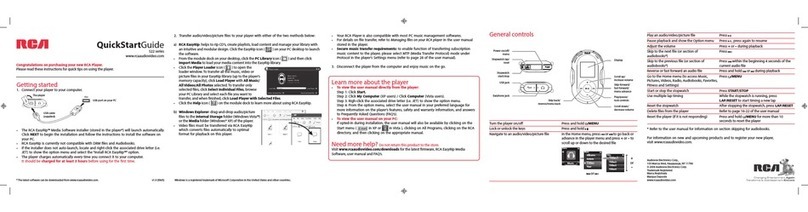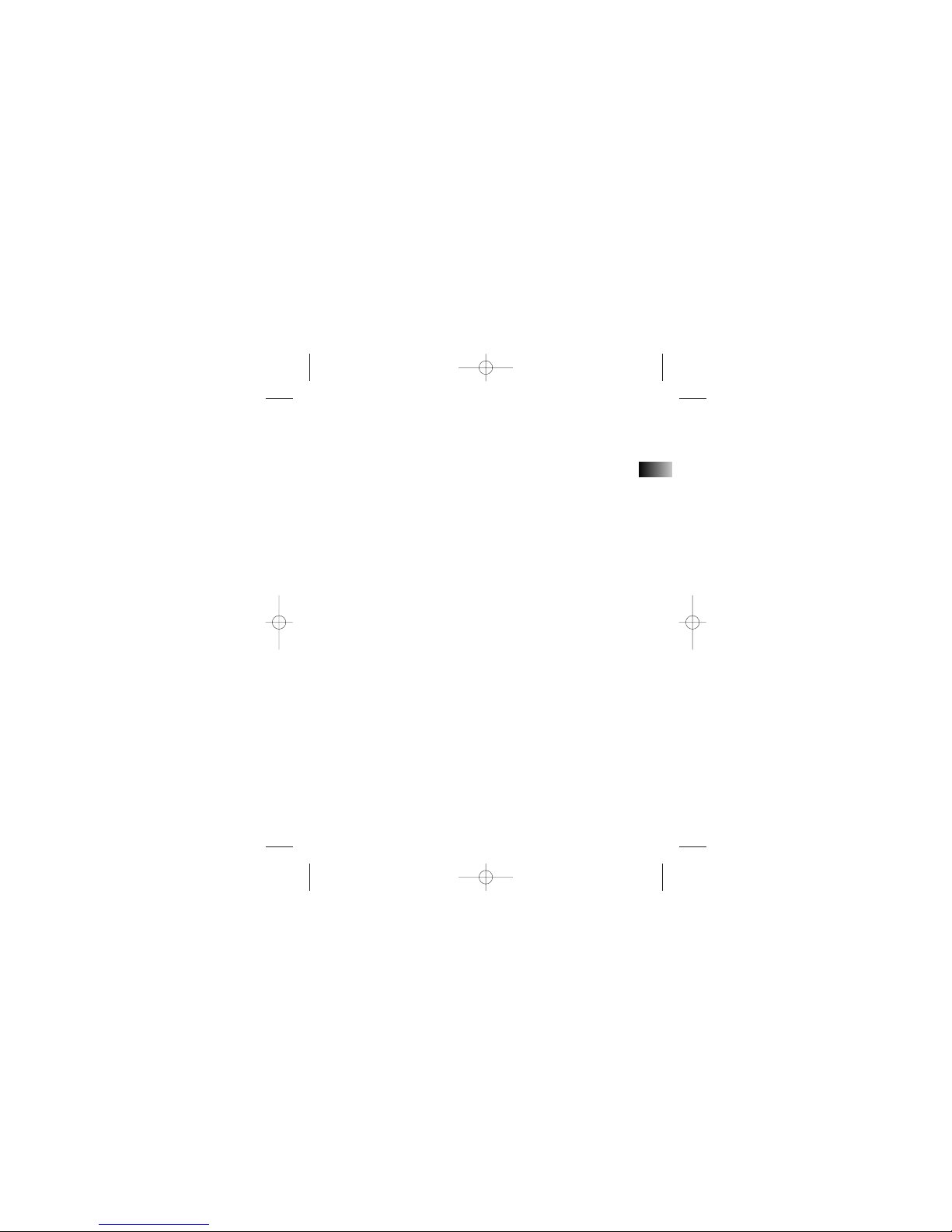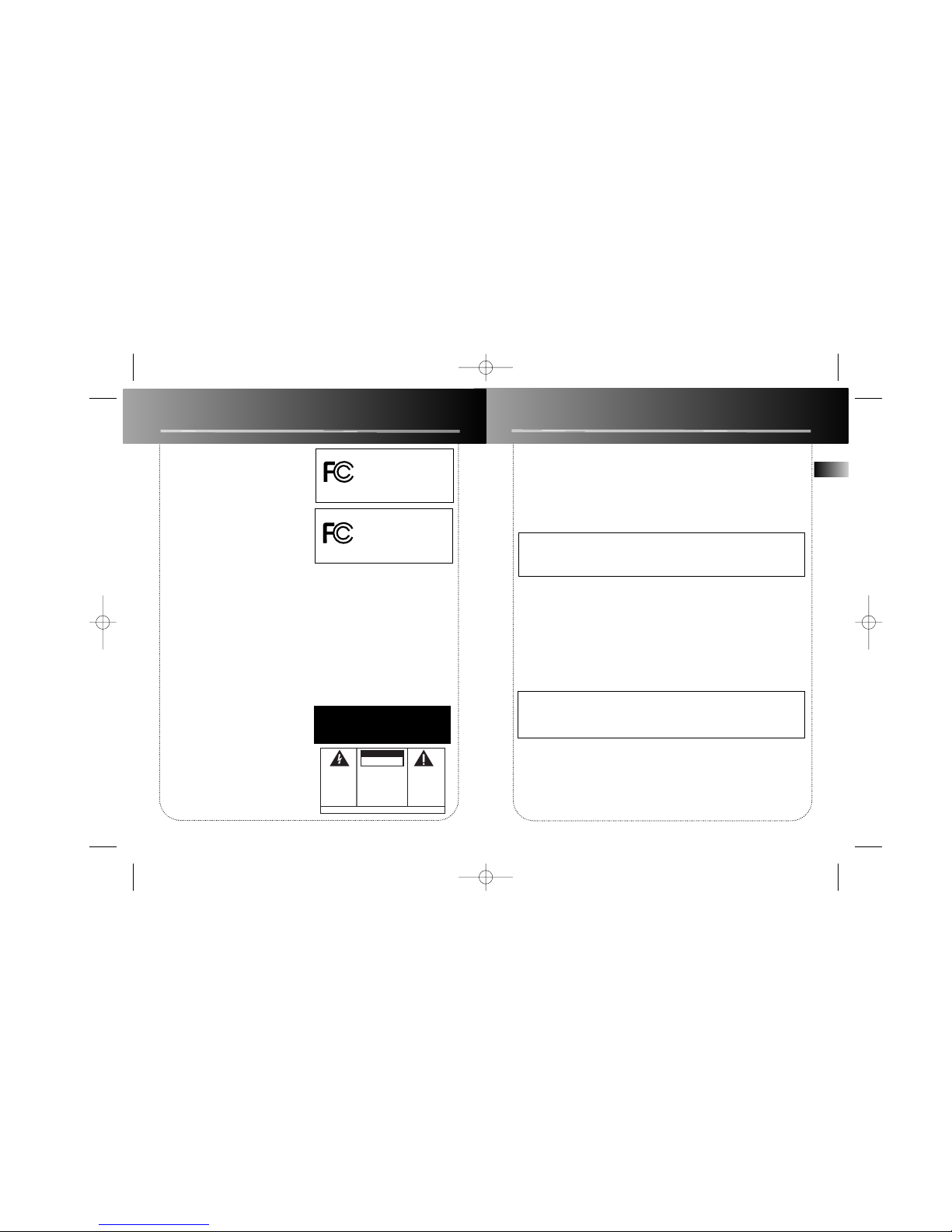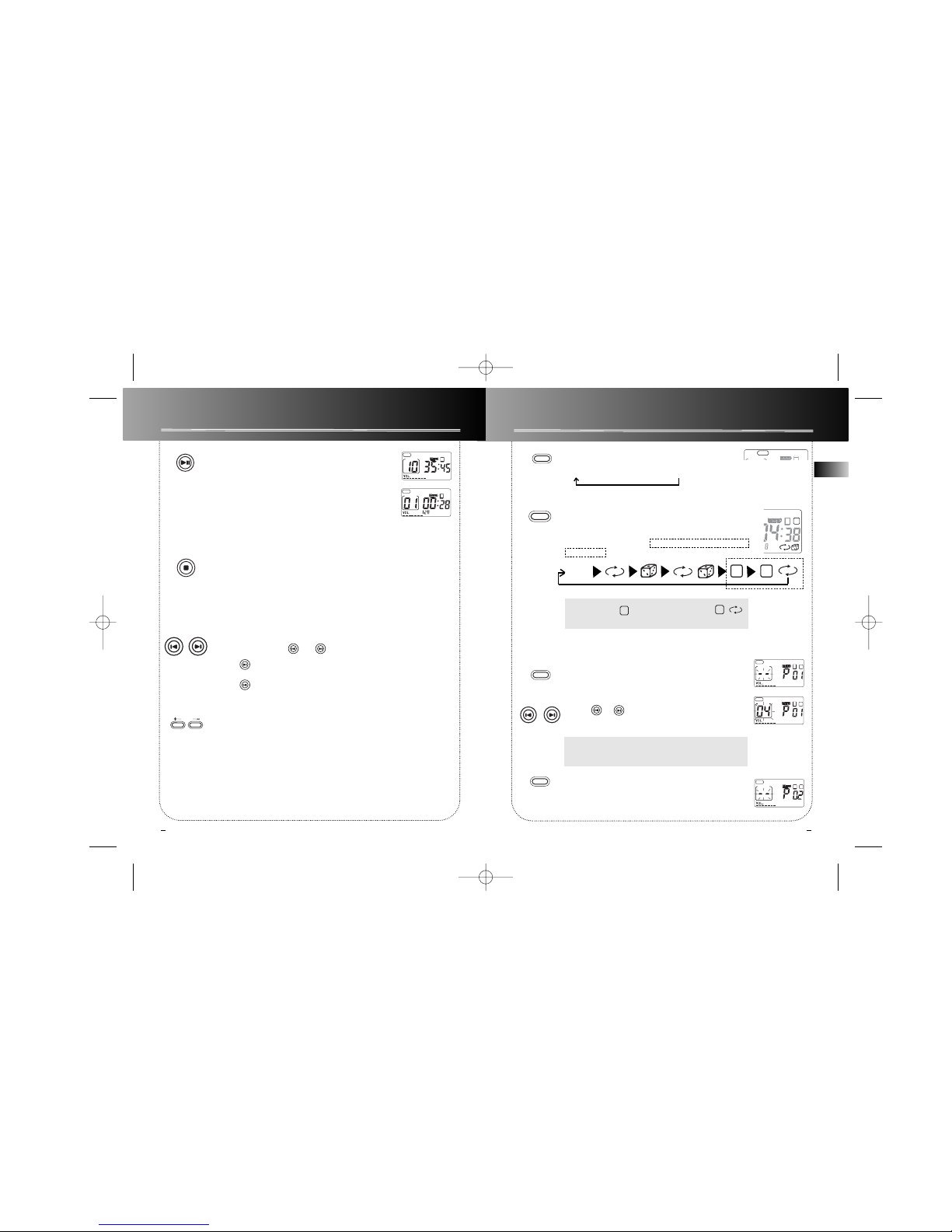EN
Important Information
FCC Information
Warning
• Do not play your headset at a high volume. Hearing experts warn against extended
high-volume play.
• If you experience a ringing in your ears, reduce volume or discontinue use.
• You should use extreme caution or temporarily discontinue use in potentially haz-
ardous situations.
Even if your headset is an open-air type designed to let you hear outside sounds, don’t
turn up the volume so high that you are unable to hear what is around you.
Precautions for the Unit
• Do not use the unit immediately after transportation from a cold place to a warm
place; condensation problem may result.
• Avoid shock to the unit especially during recording. Recorded data may be damaged.
• Do not store the unit near fire, places with high temperature or in direct sunlight.
• Do not operate or store unit in places with frequent static electricity or electrical
noise (e.g. speaker, TV set).
• Clean the unit with a soft cloth or a damp chamois leather. Never use solvents.
• The unit must only be opened by qualified personnel.
Warning: Use of this product is for your personal use only. Copying CDs
or downloading music files for sale or other business purposes is a viola-
tion of copyright law. It is also a violation of copyright law to download
files without permission of the copyright owner.
Caution While Driving: Use of headphones while operating an automo-
bile or moving vehicle is not recommended and is unlawful in some states
and areas. Be careful and attentive on the road. Stop operation of the
unit if you find it disruptive or distracting while driving.
FCC Information
This device complies with Part 15 of the FCC
Rules. Operation is subject to the following two
conditions: (1) This device may not cause harmful
interference, and (2) this device must accept any
interference received, including interference
that may cause undesired operation.
In accordance with FCC requirements, changes or
modifications not expressly approved by
Thomson multimedia Inc. could void the user’s
authority to operate this product.
This device generates and uses radio frequency
(RF) energy, and if not installed and used
properly, this equipment may cause interference
to radio and television reception.
If this equipment does cause interference to
radio or television reception (which you can
determine by unplugging the unit), try to correct
the interference by one or more of the following
measures:
• Re-orient the receiving antenna (that is, the
antenna for the radio or television that is
"receiving" the interference).
• Move the unit away from the equipment that
is receiving interference.
• Plug the unit into a different wall outlet so
that the unit and the equipment receiving
interference are on different branch circuits.
If these measures do not eliminate the
interference, please consult your dealer or an
experienced radio/television technician for
additional suggestions. Also, the Federal
Communications Commission has prepared a
helpful booklet, "How To Identify and Resolve
Radio TV Interference Problems." This booklet is
available from the U.S. Government Printing
Office, Washington, DC 20402. Please specify
stock number 004-000-00345-4 when ordering
copies.
This product complies with DHHS Rules 21 CFR
Subchapter J. Applicable at the date of
manufacture.
For Your Records
In the event that service should be required, you
may need both the model number and the serial
number. In the space below, record the date and
place of purchase, and the serial number:
Date of Purchase
Place of Purchase
Serial No.
Service Information
This product should be serviced only by those
specially trained in appropriate servicing tech-
niques. For instructions on how to obtain service,
refer to the warranty included in this Guide.