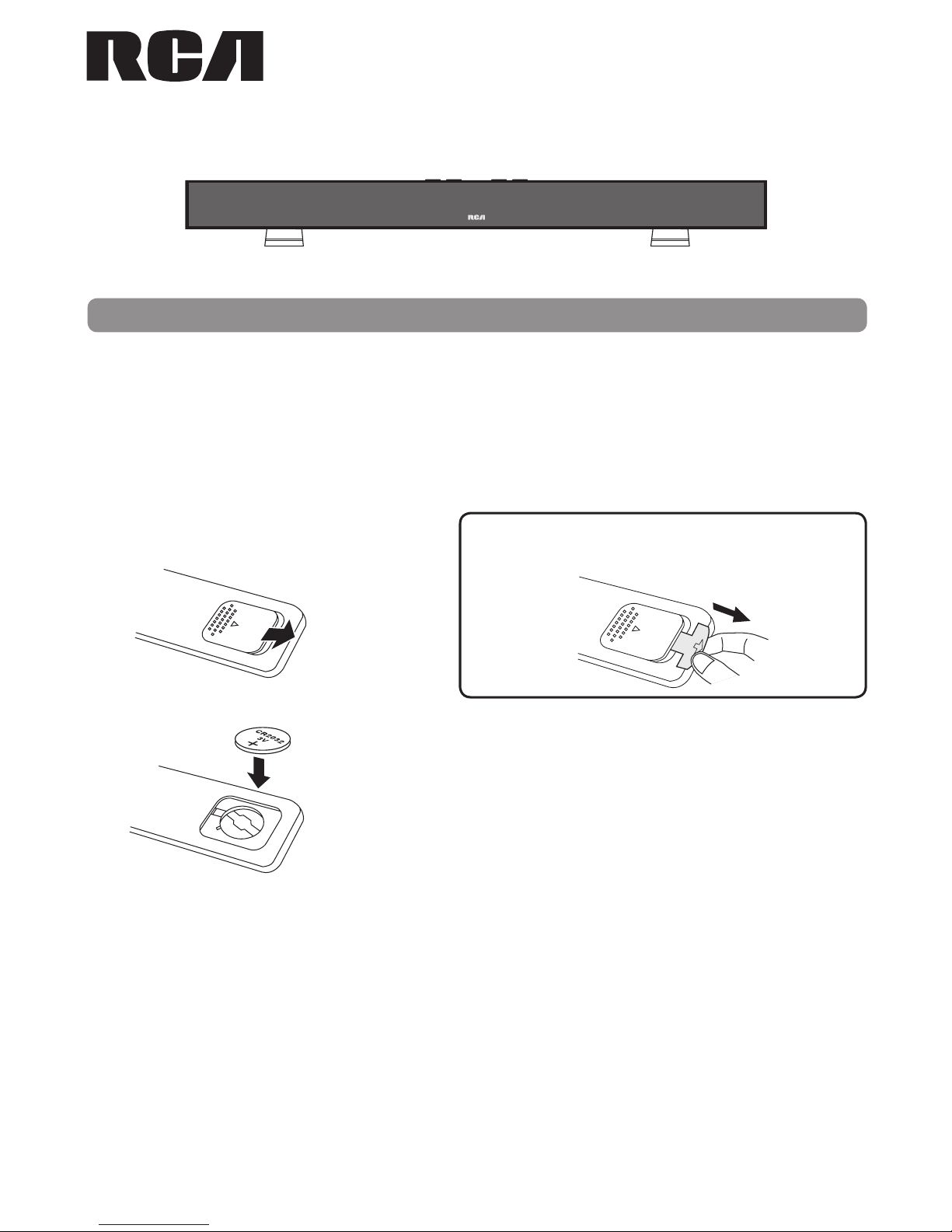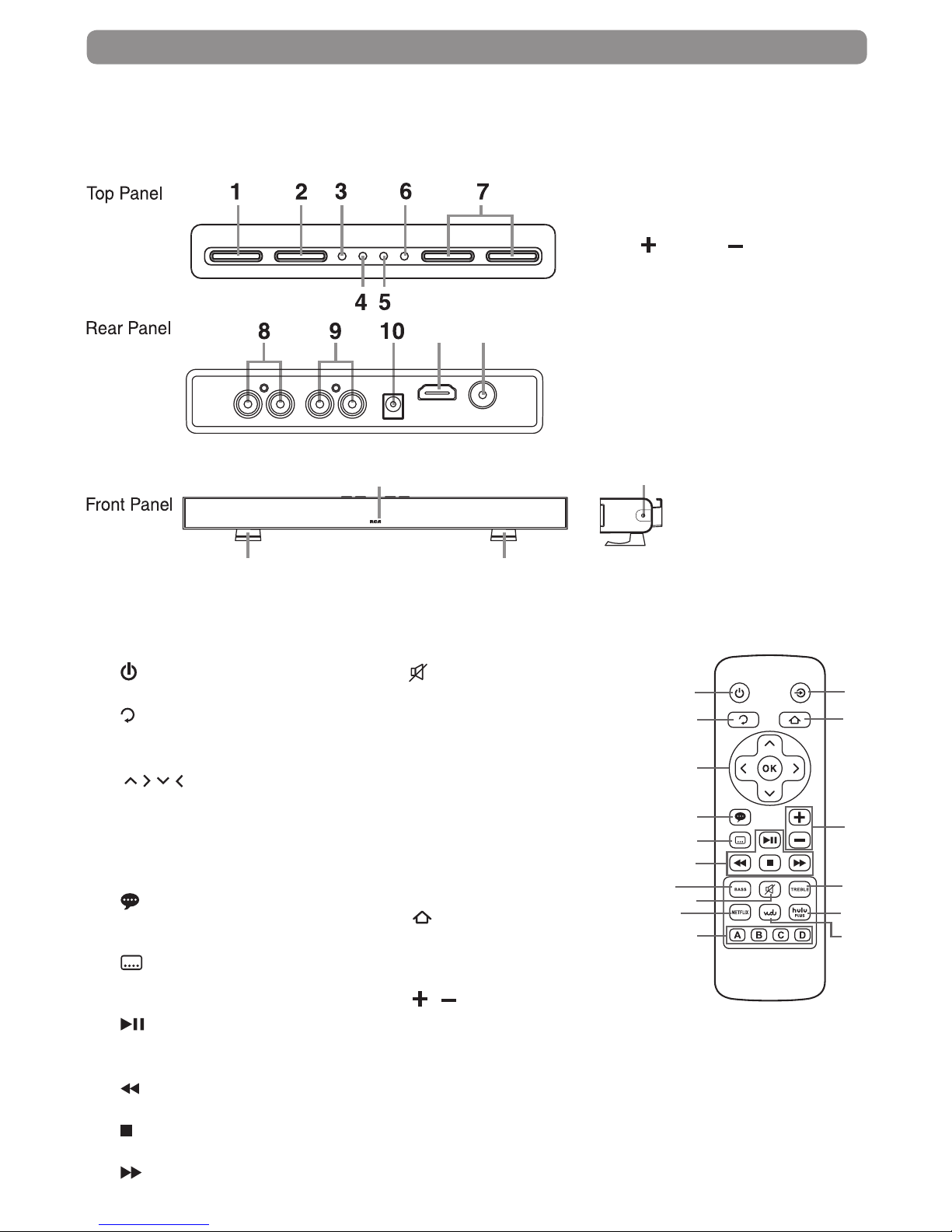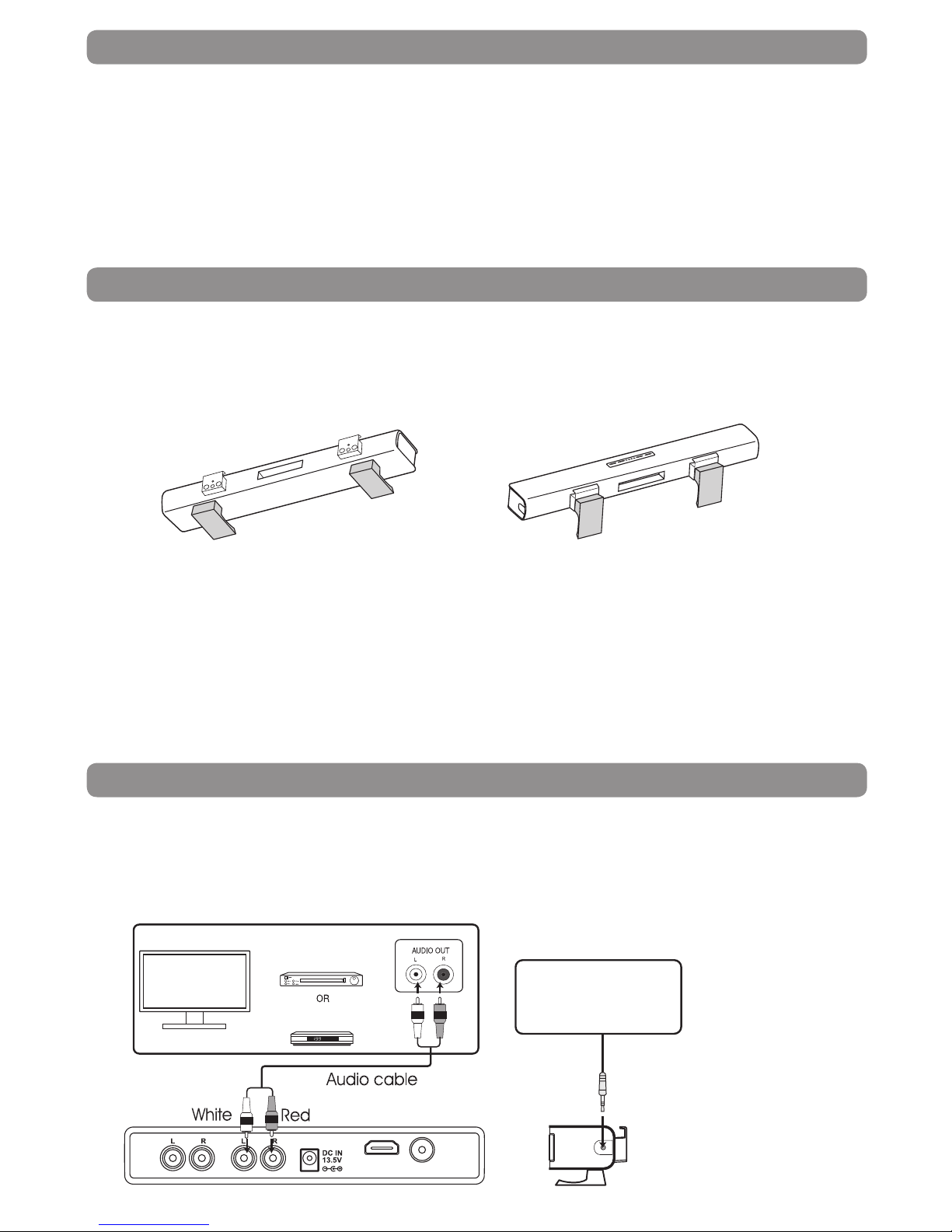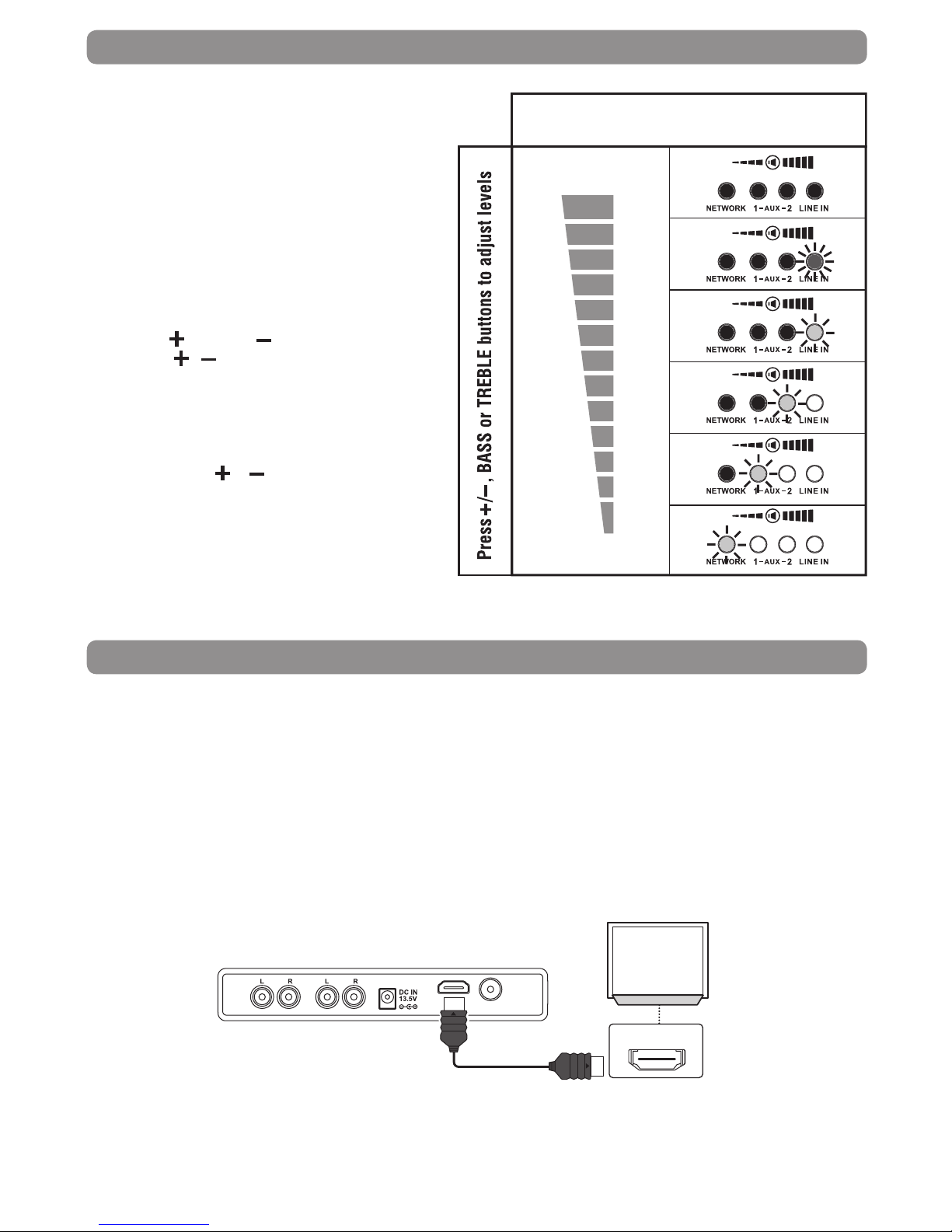TROUBLESHOOTING
Unit does not work
• UnplugtheACpoweradapter,waitatleasttenseconds,thenplugitbackin.
• EnsuretheACadapterissecurelyinsertedintotheunit’spowerjackandanACoutlet.
• Seetroubleshootingtipsbelow.
The remote control does not work properly
Checkthefollowing:
• Thebatteriesareinsertedcorrectly.
• Thebatteriesarefresh.
• Theremotecontrolispointeddirectlyattheremotesensoroftheunit.
• Theremotecontrolisnotbeingusedfromtoofaradistancefromtheunit.
• Nothingisobstructingremotesensor(locatedonfrontoftheunit).
Streaming video services (such as YouTube™, etc.) often stop, pause or “buffer” during playback
• IfusingWi-Fi,yourWi-FiAccessPoint(egwirelessrouter)maybetoofarfromtheunit.Ifpossible,try
to locate yourWi-Fi router closer to your unit or consult an expert on ways to improve your home
network’sbandwidth.
• Yourbroadbandservicespeedmaynot befastenoughtostreamvideoservices.Ifso,yourInternet
ServiceProvider(ISP)mayhaveotherserviceplansthatprovidehigherbandwidth.
How can I check if my network connection is OK?
• Gototheunit’sSettingsMenu,thenselectNetwork->NetworkTest.Thiswilltestifyouaresuccessfully
connectedtoyourHomeNetworkandifyourbroadbandconnectionisconnectedtotheinternet.
• Gototheunit’sEntertainmentMenu,selectVUDUMovies->MyVUDU->Info&Settings->Network
SpeedTest.Thiswilltestthespeed/performanceofyournetwork
The unit has a poor or intermittent connection to the Wi-Fi access point (eg wireless router)
• The wireless communication may be interrupted from household devices that are using radio
frequencies.Movetheunitawayfromthem.
• TheAccessPointislocatedtoofarfromtheunit.
My Wi-Fi network is not displayed on the“Network List”
• TheaccesspointorwirelessLANroutermaynotbroadcastitsSSID.
- Manuallyenteryouraccesspoint’sSSIDintheNetworkSettingsMenuofthePlayer.
- OrsetyouraccesspointtobroadcastitsSSID.
• Your Wi-Fi network may not be set to the frequency range or range of channels that this unit can
support.Tryadjustingthefrequencyrangeand/orchannelofyournetwork.
I need to input text to manually configure log-in IDs, passwords or netword settings, but I don’t see
an on-screen keyboard
• TrypressingtheOKbuttononyourremotecontrolwhilethecursorisblinkingonthescreen’sentry
eld,thisshouldbringupanon-screenkeyboard.
• Tryadjustingthefrequencyrangeandchannelofyournetwork.
Unit doesn’t display video on my TV screen
• Select theappropriatevideoinputmodeon theTVsothepicturefromthe unitappearson theTV
screen.
• MakesureyourHDMIcableorvideocableissecurelyinsertedinboththeunitandyourTV.
• YourTVmaynotsupporttheresolutionyouhavesetontheunit.Changetheresolutiontomatchyour
TV’sresolution.
• Theplayer’sHDMIOUTcableisnotsecurelyconnectedtoyourplayeroryourTV.
The picture noise appears“noisy” or degraded
• YourunitmaybesettoaHDMIresolutionthat’shigherthanyourTV’s.Changetheresolutiontomatch
yourTV’sresolution.
The Unit has“frozen”or stopped working
• Toresettheunit,unplugtheACpoweradapter,waitatleasttenseconds,andthenplugitbackin.
• MakesureyourRemoteControlisfunctioningproperly.
My Unit seems to shut down by itself, is there a problem?
• No,inordertosaveyoupower,theunitwillshutdownafterprolongedperiodsoninactivity-don’t
worry,itwon’tshutdownwhileyou’reusingit.
Note:youcandisablethisfeature,oradjusttheAutoPowerDownDurationbygoingtoSettings->
System->AutoPowerDown
Need more help?
Please visit online help at www.RCAav.com